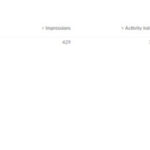When copying and pasting text into Google Chat (GChat), users occasionally find their text appears as an image instead of plain text. This can be frustrating, especially when trying to share information quickly. This article explores the reasons behind this behavior and offers solutions.
Potential Causes of Text Appearing as an Image in GChat
Several factors can contribute to GChat converting copied text into an image:
1. Formatting and Rich Text
- Complex Formatting: Copying text with intricate formatting (e.g., multiple fonts, colors, sizes, tables) can sometimes exceed GChat’s ability to handle it as plain text. To avoid this, try pasting the text into a plain text editor (like Notepad) first to remove formatting, then copy and paste into GChat.
- Special Characters and Emojis: While GChat supports emojis, copying text containing unusual Unicode characters or a large number of emojis might lead to rendering issues, causing the platform to display the text as an image to preserve its visual appearance.
2. Source of Copied Text
- Image-Based Text: Copying text directly from an image (e.g., a screenshot or a PDF) often results in GChat pasting it as a picture. This is because the copied content is recognized as an image, not text. Optical Character Recognition (OCR) software can sometimes extract text from images, allowing you to paste as plain text.
- Website Formatting: Some websites employ specific CSS styles or JavaScript that might interfere with text copying. In such cases, try selecting only the required text carefully or using browser extensions designed to simplify web page text copying.
3. GChat Bugs and Glitches
Occasionally, temporary bugs within GChat itself can cause unexpected behavior, such as pasting text as an image. Try these steps:
- Refresh GChat: A simple refresh might resolve the issue.
- Clear Cache and Cookies: Clearing your browser’s cache and cookies can sometimes fix temporary glitches.
- Update Your Browser: Ensure your browser is up-to-date, as older versions might have compatibility issues with GChat.
Solutions and Workarounds
If you consistently encounter this issue, here are some solutions:
-
Paste as Plain Text: Most applications offer a “Paste as Plain Text” option (often using the keyboard shortcut Ctrl+Shift+V or Cmd+Shift+V). This removes all formatting and forces the text to be pasted without any styling.
-
Use a Text Editor as an Intermediary: As mentioned earlier, pasting the copied text into a plain text editor like Notepad first strips away formatting and allows for clean pasting into GChat.
-
Screenshot and Paste: Ironically, if you’re dealing with heavily formatted text, taking a screenshot and pasting it into GChat might be a quicker workaround. This allows the recipient to see the text as intended, even if it’s not directly editable.
Conclusion
GChat pasting text as a picture is usually a result of complex formatting, copying image-based text, or occasionally, platform-specific issues. By understanding the potential causes and employing the workarounds provided, you can effectively manage this issue and ensure your text messages are delivered as intended.