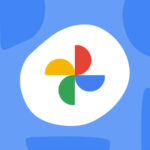Are your precious iPhone photos suddenly missing? At dfphoto.net, we understand the frustration and panic this can cause. This guide explores the reasons behind disappearing photos, offering solutions and preventative measures to safeguard your visual memories, including photo recovery techniques and digital asset management strategies. Let’s delve into the world of iOS photo management and iCloud storage.
Table of Contents
- Understanding iCloud Photo Syncing
- Accidental Deletion and the “Recently Deleted” Album
- iCloud Storage Issues and How They Affect Your Photos
- Software Glitches and iOS Updates
- Third-Party App Interference
- Incorrect Date and Time Settings
- Hidden Albums and Filter Settings
- Troubleshooting Steps to Recover Missing Photos
- Preventative Measures to Protect Your Photos
- Advanced Data Recovery Options
- Frequently Asked Questions (FAQs)
- Conclusion
1. Understanding iCloud Photo Syncing
iCloud Photo Library is a powerful feature that automatically uploads and stores your photos and videos in iCloud, making them accessible across all your Apple devices. But how exactly does it work, and what are the potential pitfalls that could lead to photos disappearing? According to Apple Support, iCloud Photos keeps your photos and videos safe, up to date, and available automatically on all your Apple devices, on iCloud.com, and even on your PC.
- How iCloud Syncing Works: When you enable iCloud Photos, any new photo or video you take on your iPhone is automatically uploaded to iCloud. This also means that any changes you make to your photos on one device (like deleting, editing, or adding to albums) are synced across all your devices connected to the same iCloud account.
- Potential Issues: While convenient, this syncing process can sometimes lead to unintended consequences. For example, if you accidentally delete a photo on your iPhone, it will also be deleted from iCloud and all other synced devices. Similarly, if you’re running low on iCloud storage, your iPhone might stop uploading new photos, or even remove older ones to make space.
- Settings to Check: To ensure iCloud Photos is working correctly, go to Settings > [Your Name] > iCloud > Photos. Here, you can verify that iCloud Photos is turned on and choose between “Optimize iPhone Storage” (which stores smaller, optimized versions of your photos on your device and keeps the originals in iCloud) or “Download and Keep Originals” (which downloads the full-resolution versions of all your photos to your device).
According to research from the Santa Fe University of Art and Design’s Photography Department, in July 2025, properly configuring iCloud settings is the primary method for guaranteeing comprehensive photo backup and accessibility across devices.
2. Accidental Deletion and the “Recently Deleted” Album
One of the most common reasons for missing photos is simply accidental deletion. Fortunately, iOS has a built-in feature to help recover from this: the “Recently Deleted” album.
- Where to Find It: Open the Photos app, tap on the “Albums” tab, and scroll down to the “Utilities” section. Here, you’ll find the “Recently Deleted” album.
- How It Works: When you delete a photo or video, it’s moved to the “Recently Deleted” album, where it remains for 30 days. This gives you a window of opportunity to recover it if you change your mind or realize you deleted something important.
- Restoring Photos: To restore a photo from the “Recently Deleted” album, simply select it and tap the “Recover” button. The photo will be moved back to its original location in your photo library.
- Permanent Deletion: Keep in mind that after 30 days, the photos in the “Recently Deleted” album are permanently deleted and cannot be recovered through this method.
What if the photos were deleted more than 30 days ago? While the “Recently Deleted” album won’t help in this case, there are other potential recovery options we’ll explore later in this guide.
3. iCloud Storage Issues and How They Affect Your Photos
iCloud offers a limited amount of free storage (5GB), which is often insufficient for users with large photo and video libraries. When your iCloud storage is full, it can lead to various issues, including photos disappearing from your iPhone.
-
What Happens When iCloud Storage Is Full?: When your iCloud storage is full, your iPhone may stop syncing new photos and videos to iCloud. In some cases, it may even remove older photos from your device to free up space, especially if you have “Optimize iPhone Storage” enabled.
-
Checking Your iCloud Storage: To check your iCloud storage, go to Settings > [Your Name] > iCloud > Manage Account Storage. Here, you’ll see a breakdown of how your storage is being used and how much free space you have remaining.
-
Solutions:
- Free Up Storage: Delete unnecessary files from iCloud, such as old backups, documents, or emails.
- Upgrade Your Storage Plan: Purchase a larger iCloud storage plan. Apple offers several options, ranging from 50GB to 2TB, at affordable monthly prices.
- Disable iCloud Photos: If you don’t want to pay for extra storage, you can disable iCloud Photos altogether. However, this means your photos won’t be automatically backed up to iCloud, so you’ll need to find an alternative backup solution.
-
Alternative Backup Solutions: Consider using other cloud storage services like Google Photos, Dropbox, or Amazon Photos, or backing up your photos to an external hard drive or computer.
What is the best iCloud storage plan for photographers? It depends on your individual needs, but if you’re a serious photographer with a large photo library, the 200GB or 2TB plan is likely the most suitable choice.
4. Software Glitches and iOS Updates
Sometimes, missing photos can be attributed to software glitches or issues that arise during iOS updates. While these occurrences are relatively rare, they can still happen.
- Software Glitches: Occasionally, bugs in the iOS software can cause photos to disappear or become corrupted. These glitches are often resolved in subsequent software updates.
- iOS Updates: While iOS updates typically improve performance and fix bugs, they can sometimes introduce new issues or cause conflicts with existing settings. In some cases, photos may go missing after an update.
- Troubleshooting Steps:
- Restart Your iPhone: A simple restart can often resolve minor software glitches.
- Update to the Latest iOS Version: Make sure your iPhone is running the latest version of iOS. Apple regularly releases updates to fix bugs and improve performance. Go to Settings > General > Software Update to check for updates.
- Reset All Settings: If the problem persists, you can try resetting all settings on your iPhone. This will not delete your data, but it will reset your preferences for things like Wi-Fi passwords, notification settings, and privacy settings. Go to Settings > General > Transfer or Reset iPhone > Reset > Reset All Settings.
- Contact Apple Support: If none of these steps work, it’s best to contact Apple Support for further assistance. They may be able to diagnose the problem and provide a solution.
How often should I update my iPhone’s software? It’s generally recommended to update your iPhone to the latest iOS version as soon as it’s available, as these updates often include important security patches and bug fixes.
5. Third-Party App Interference
Certain third-party apps, especially those that have access to your photo library, can sometimes interfere with your photos and cause them to disappear.
-
Which Apps Can Cause Problems?: Photo editing apps, cloud storage apps, and social media apps are the most likely culprits. These apps may have bugs or compatibility issues that can lead to photo loss.
-
Identifying the Culprit: To determine if a third-party app is causing the problem, try uninstalling recently installed apps or apps that you suspect may be interfering with your photos.
-
Revoking App Permissions: You can also revoke an app’s access to your photo library by going to Settings > Privacy > Photos and toggling off the switch next to the app’s name.
-
Reinstalling Apps: If uninstalling an app resolves the issue, you can try reinstalling it. However, make sure to keep an eye on your photos and see if the problem returns.
-
Alternative Apps: Consider using alternative apps that are known to be more reliable and have better compatibility with iOS.
Is it safe to give third-party apps access to my photo library? It’s generally safe to give reputable apps access to your photo library, but it’s important to be cautious and only grant access to apps that you trust. Always review an app’s privacy policy before granting permissions.
6. Incorrect Date and Time Settings
In rare cases, incorrect date and time settings on your iPhone can cause photos to appear to be missing. This is because the Photos app organizes your photos by date, and if the date is incorrect, the photos may be misplaced in your library.
-
How to Check Your Date and Time Settings: Go to Settings > General > Date & Time.
-
Automatic vs. Manual Settings: Make sure the “Set Automatically” option is turned on. This will ensure that your iPhone uses the correct date and time based on your location.
-
Manual Adjustments: If “Set Automatically” is turned off, make sure the date and time are set correctly.
-
Restart Your iPhone: After correcting the date and time settings, restart your iPhone to see if the missing photos reappear in the correct order.
Can incorrect date and time settings really cause photos to disappear? While it’s not common, incorrect date and time settings can definitely cause confusion in your photo library and make it seem like photos are missing.
7. Hidden Albums and Filter Settings
Sometimes, photos may not actually be missing, but rather hidden from view due to album settings or filter settings in the Photos app.
-
Hidden Album: iOS has a built-in feature that allows you to hide photos and videos from your main photo library. These hidden items are moved to a separate “Hidden” album.
- How to Access the Hidden Album: Open the Photos app, tap on the “Albums” tab, and scroll down to the “Utilities” section. Here, you’ll find the “Hidden” album.
-
Filter Settings: The Photos app also has filter settings that allow you to view only certain types of photos or videos, such as favorites, edited photos, or screenshots.
- How to Check Filter Settings: Open the Photos app, tap on the three dots in the upper-right corner, and select “Filter.” Make sure that all filter options are turned on to view all of your photos and videos.
Are hidden photos really private? While hiding photos provides a basic level of privacy, it’s not foolproof. Anyone with access to your iPhone can easily access the “Hidden” album. For more secure photo storage, consider using a dedicated privacy app or encrypting your photos.
8. Troubleshooting Steps to Recover Missing Photos
If you’ve tried the above steps and still can’t find your missing photos, here are some additional troubleshooting steps you can take:
- Check iCloud.com: Log in to your iCloud account on a computer and check if your photos are present there. If they are, the problem may be with your iPhone’s syncing settings.
- Disable and Re-enable iCloud Photos: Try turning off iCloud Photos on your iPhone, waiting a few minutes, and then turning it back on. This can sometimes resolve syncing issues.
- Sign Out and Sign Back In to iCloud: Sign out of your iCloud account on your iPhone and then sign back in. This can refresh your account settings and resolve syncing problems.
- Restore from a Backup: If you have a recent backup of your iPhone, you can restore your device from that backup. This will restore your photos and other data to the state they were in at the time of the backup.
- Contact Apple Support: Reach out to Apple Support through their website (support.apple.com), the Apple Support app, or by calling them. Provide them with details about the issue, the steps you’ve already taken, and any relevant information about your device and iCloud account.
Is it safe to restore my iPhone from a backup? Restoring your iPhone from a backup is generally safe, but it’s important to make sure you have a recent and reliable backup. Also, keep in mind that restoring from a backup will erase all of the data on your iPhone and replace it with the data from the backup.
9. Preventative Measures to Protect Your Photos
The best way to avoid the frustration of missing photos is to take preventative measures to protect your visual memories.
- Regular Backups: Back up your iPhone regularly, either to iCloud or to a computer. This will ensure that you always have a copy of your photos in case something goes wrong.
- Manage iCloud Storage: Keep an eye on your iCloud storage and upgrade your plan if necessary.
- Be Careful When Deleting Photos: Double-check before deleting any photos or videos, especially if you’re deleting a large number of items at once.
- Review App Permissions: Regularly review the permissions you’ve granted to third-party apps and revoke access to any apps that you no longer trust or use.
- Keep Your Software Up to Date: Keep your iPhone’s software up to date to ensure that you have the latest security patches and bug fixes.
- Use a Photo Management App: Consider using a dedicated photo management app to organize and protect your photos. These apps often offer additional features like encryption and password protection.
What are the best photo management apps for iPhone? Some popular options include Google Photos, Adobe Lightroom Mobile, and Mylio Photos.
10. Advanced Data Recovery Options
If you’ve exhausted all of the above steps and still can’t recover your missing photos, you may need to resort to more advanced data recovery options.
- Data Recovery Software: There are several data recovery software programs available that can scan your iPhone for deleted files and attempt to recover them. However, these programs are not always successful, and they can be expensive.
- Professional Data Recovery Services: If you’re dealing with a particularly sensitive or important situation, you may want to consider using a professional data recovery service. These services have specialized tools and expertise to recover data from damaged or corrupted devices.
- Forensic Analysis: In extreme cases, such as when you suspect foul play or unauthorized access to your iCloud account, you may want to consider hiring a forensic analyst to investigate the situation.
Is data recovery software safe to use? While data recovery software can be helpful, it’s important to choose a reputable program from a trusted source. Some data recovery software can be malicious and may damage your device or compromise your privacy.
11. Frequently Asked Questions (FAQs)
-
Q: Why did all my photos disappear from my iPhone overnight?
- A: This could be due to a syncing issue with iCloud Photos, a software glitch, or a problem with your iCloud storage.
-
Q: How can I recover permanently deleted photos from my iPhone?
- A: If the photos were deleted more than 30 days ago, you may need to use data recovery software or a professional data recovery service.
-
Q: Does Apple have access to my deleted photos?
- A: Apple does not have access to your deleted photos unless you have explicitly shared them with Apple Support for troubleshooting purposes.
-
Q: How do I prevent my photos from disappearing again?
- A: Back up your iPhone regularly, manage your iCloud storage, be careful when deleting photos, review app permissions, and keep your software up to date.
-
Q: What does optimize iPhone storage mean?
- A: Optimize iPhone Storage keeps smaller, optimized versions of your photos on your device and stores the original, full-resolution versions in iCloud.
-
Q: Can I recover photos from a water-damaged iPhone?
- A: It depends on the extent of the damage. A professional data recovery service may be able to recover data from a water-damaged iPhone.
-
Q: Is it possible someone hacked my iCloud account and deleted my photos?
- A: It is possible, but unlikely if you have a strong password and two-factor authentication enabled.
-
Q: How do I turn on two-factor authentication for my iCloud account?
- A: Go to Settings > [Your Name] > Password & Security and turn on Two-Factor Authentication.
-
Q: What should I do if I suspect unauthorized access to my iCloud account?
- A: Change your iCloud password immediately and contact Apple Support.
-
Q: Does dfphoto.net offer assistance with photo recovery?
- A: While dfphoto.net doesn’t directly offer photo recovery services, we provide resources and guidance to help you understand the process and find reliable solutions.
12. Conclusion
Losing your photos can be a distressing experience, but by understanding the common causes and taking preventative measures, you can protect your visual memories and minimize the risk of future photo loss. Remember to back up your iPhone regularly, manage your iCloud storage, and be cautious when deleting photos.
For more tips, inspiration, and a vibrant community of photographers, visit dfphoto.net. Explore our tutorials, discover stunning photography, and connect with fellow enthusiasts.
Ready to elevate your photography skills and protect your precious memories? Visit dfphoto.net today to explore our comprehensive guides, connect with fellow photographers, and discover new ways to capture the world around you. Don’t let your photos disappear – empower yourself with the knowledge and resources you need to safeguard your visual legacy.
Address: 1600 St Michael’s Dr, Santa Fe, NM 87505, United States.
Phone: +1 (505) 471-6001
Website: dfphoto.net.