Instagram has become a visual storytelling powerhouse, and the carousel feature is a fantastic way to share multiple moments in a single post. Since an update in August 2024, users have been able to upload up to 20 photos and videos in one carousel post, doubling the previous limit of 10. However, you might be wondering, “Why can’t I post 20 photos on Instagram?” if you’re encountering issues with this feature. This guide will walk you through common reasons why you might be facing this problem and provide effective solutions to get you back to sharing all your favorite memories.
Instagram’s expanded carousel capability is designed to enhance user experience, allowing for richer storytelling and more comprehensive visual narratives. Imagine showcasing a travel journey, a detailed product showcase, or a step-by-step tutorial all within a single post. Yet, the frustration is real when you’re ready to maximize this feature and find yourself restricted. Let’s explore the potential roadblocks preventing you from posting 20 photos and how to overcome them.
One of the most frequent culprits is simply running an outdated version of the Instagram app. App updates are crucial as they not only bring new features but also bug fixes and performance improvements. If you haven’t updated your Instagram app recently, you might be missing out on the expanded carousel limit.
To ensure you have the latest version, head to the Google Play Store (for Android) or the App Store (for iOS) and check for any pending updates for Instagram. Download and install the latest version. Once updated, restart the app and try posting your carousel again. Often, this simple step resolves the issue immediately.
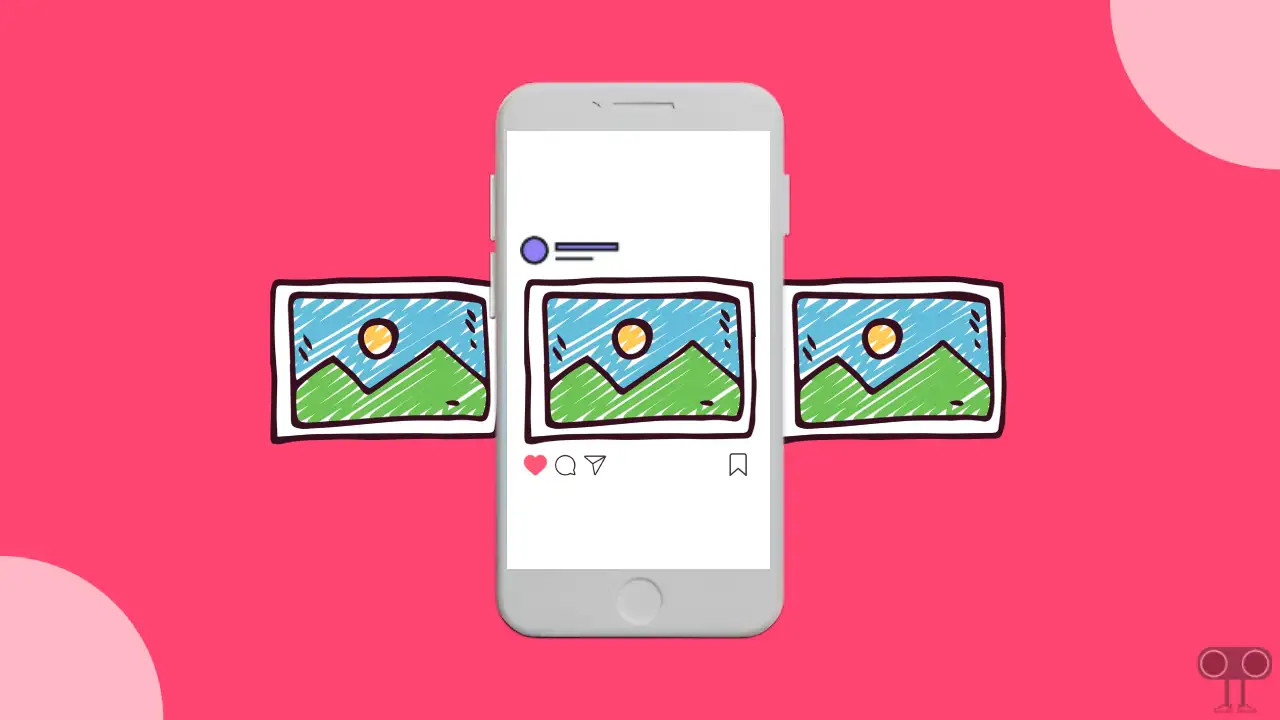 Check for Instagram App Updates on App Store
Check for Instagram App Updates on App Store
Another reason you might be unable to post 20 photos is related to the feature rollout. Even after a global announcement, Instagram features are often rolled out gradually to users worldwide. It’s possible that while the update is available in general, it hasn’t reached your specific account yet. In this case, patience is key. Give it a few days and check again. Regularly restarting your app and device can sometimes help expedite the feature availability for your account.
Sometimes, the problem isn’t the app version or feature rollout, but rather temporary cache issues. The cache memory stores temporary data to speed up app performance, but sometimes, this cached data can become corrupted or outdated, leading to app malfunctions. Clearing the Instagram app’s cache can resolve various issues, including posting limitations.
For Android users, you can clear the cache by going to Settings > Apps > Instagram > Storage > Clear Cache. The exact path might slightly vary depending on your Android device. For iOS users, there isn’t a direct way to clear the cache within the settings. Instead, you can try offloading the app (Settings > General > iPhone Storage > Instagram > Offload App) which removes the app but keeps your documents and data. Reinstalling the app can also help clear cached data. After clearing the cache or offloading/reinstalling, log back into Instagram and attempt to post your 20 photos.
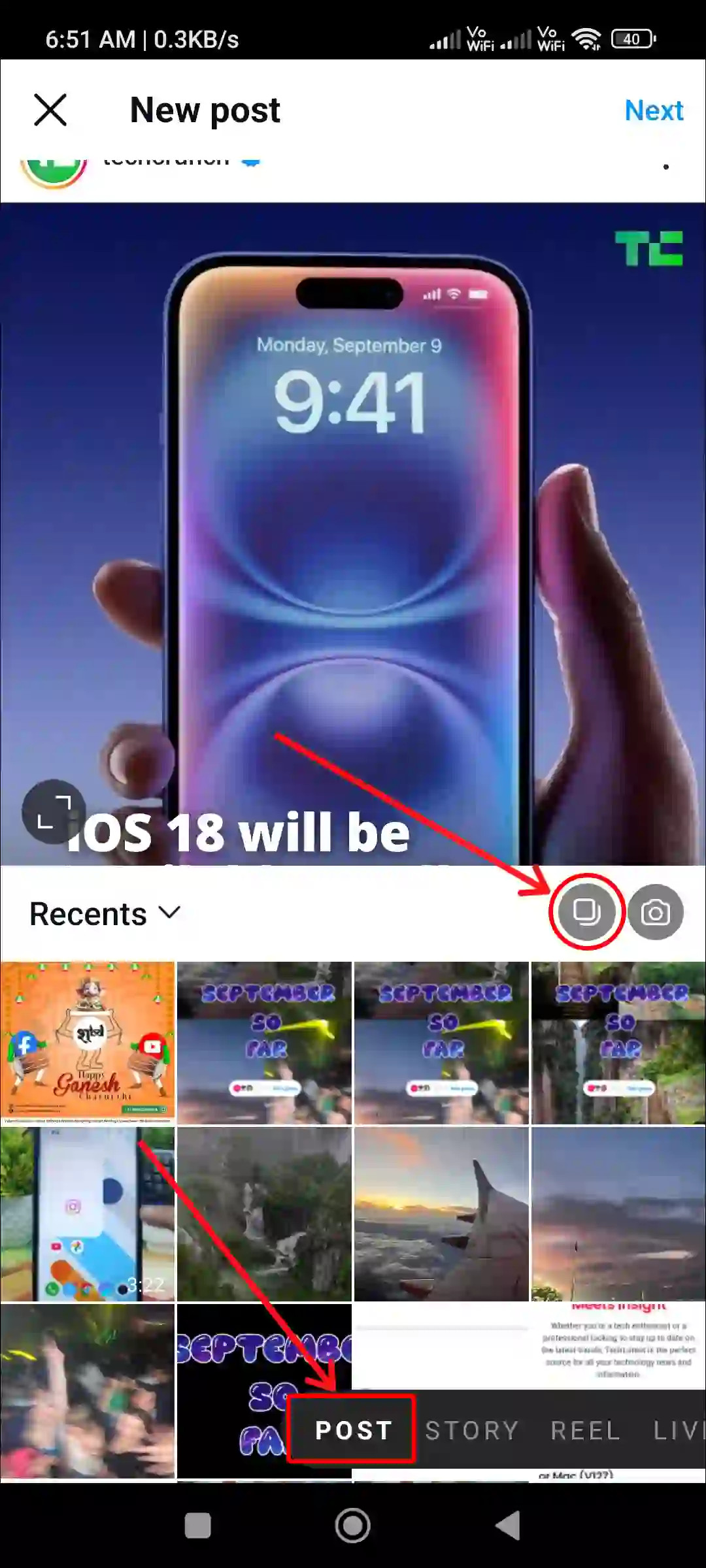 Clear Instagram App Cache on Android
Clear Instagram App Cache on Android
Less commonly, but still possible, are account-specific glitches or bugs. While Instagram rigorously tests updates, occasional bugs can slip through and affect specific accounts. If you’ve tried updating the app and clearing the cache, and you’re still facing issues, there are a few more steps you can take.
First, try completely closing the Instagram app and reopening it. Then, restart your smartphone. A simple device restart can often resolve temporary software glitches. If the problem persists, consider logging out of your Instagram account and logging back in. This refreshes your account session and can sometimes clear up minor account-related issues.
If none of these steps work, it’s possible there’s a more significant bug affecting your account. In this case, reporting the problem to Instagram is advisable. You can do this through the app’s Help Center or by looking for support options within the settings. While resolution might not be immediate, reporting helps Instagram identify and address widespread issues.
Let’s quickly revisit the steps to post a carousel with up to 20 photos, just to ensure you’re following the correct procedure.
- Open the Instagram App: Launch the Instagram application on your Android or iOS device.
- Tap the “+” Icon: Locate and tap the “+” icon, usually found at the bottom center of the screen.
- Select “Post”: Choose “Post” from the options presented (Post, Story, Reel, Live).
- Tap the Layered Photos Icon: Before selecting photos, tap the layered photos icon (often appearing as overlapping squares) to enable multiple photo selection.
- Select Up to 20 Photos/Videos: Choose your desired photos and videos from your gallery, ensuring you select up to 20 items.
- Tap “Next”: Once you’ve selected your media, tap “Next” in the top right corner.
- Edit and Add Music (Optional): Proceed through the editing options, add filters, adjust order, and include music if desired. Tap “Next” again.
- Write Caption and Share: Write your caption, add tags and location, and finally, tap “Share”.
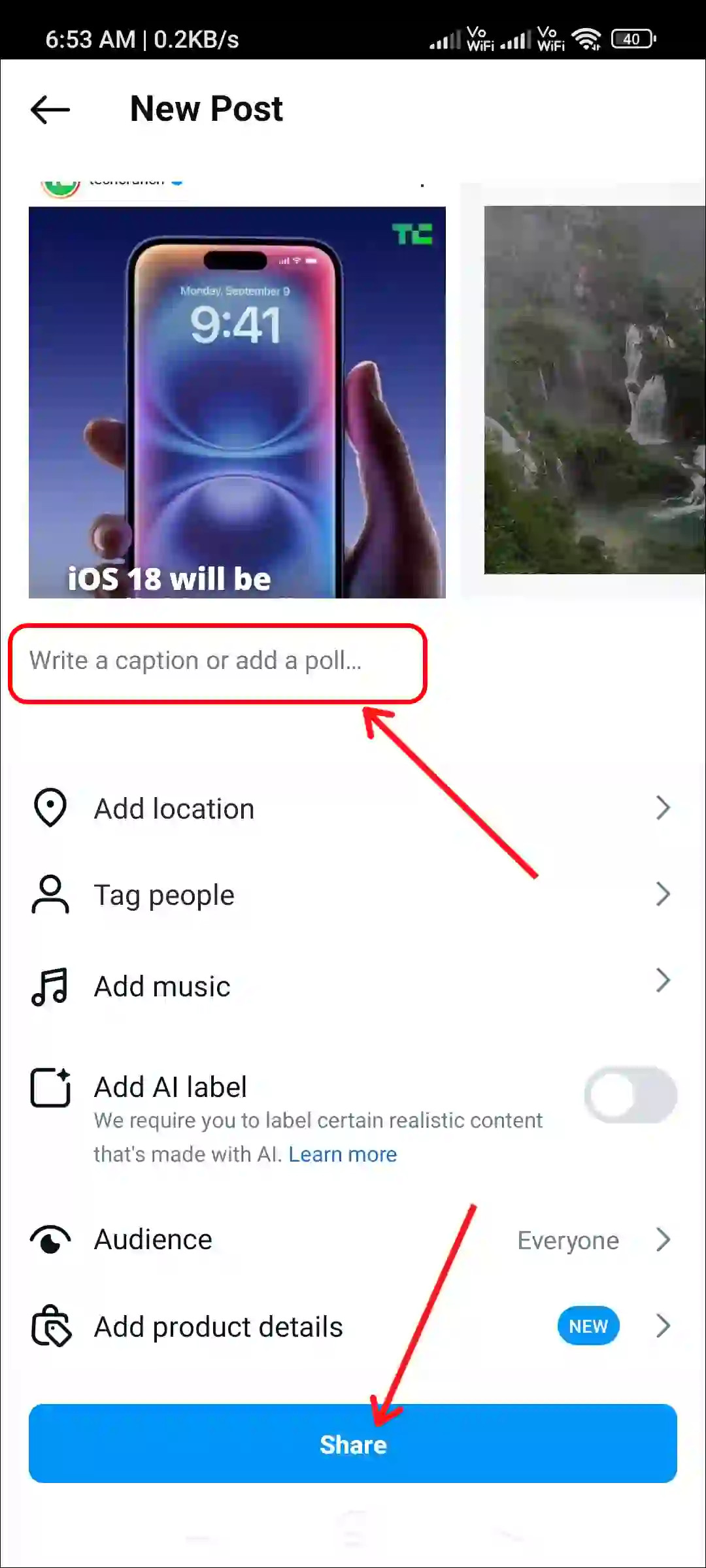 Share Instagram Post with 20 Photos
Share Instagram Post with 20 Photos
In conclusion, if you’re asking “Why can’t I post 20 photos on Instagram?”, the answer likely lies in one of these common issues: an outdated app, feature rollout delays, cache problems, or minor account glitches. By systematically troubleshooting these potential causes – updating your app, clearing cache, restarting your device, and ensuring you’re following the correct posting steps – you should be able to unlock the full potential of Instagram’s 20-photo carousel feature and share even richer visual stories with your audience. If problems persist after trying these solutions, reaching out to Instagram support might be necessary to address any account-specific issues.
