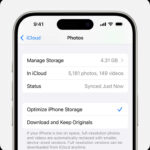Are you struggling with silent Live Photos on your iPhone? It’s a common issue, but dfphoto.net is here to help you restore the audio to your dynamic memories with tested methods and clear guidance. From checking mute settings to exploring advanced iOS system recovery, we’ll cover all the angles to get your Live Photos singing again. Master the art of dynamic photography and preserve every visual detail with dfphoto.net, where silent moments become vibrant memories.
Table of Contents
1. Understanding Live Photos
- 1.1 What are Live Photos?
- 1.2 How Live Photos Work?
- 1.3 Benefits of Live Photos
2. Common Issues with Live Photos Audio
- 2.1 No Sound on Live Photos
- 2.2 Live Photo Previews Silent
- 2.3 Intermittent Sound Problems
3. Troubleshooting Steps for Silent Live Photos
- 3.1 Preliminary Checks
- 3.1.1 Check the Mute Switch
- 3.1.2 Verify Volume Levels
- 3.1.3 Restart Your iPhone
- 3.2 Software Solutions
- 3.2.1 Disable Low Power Mode
- 3.2.2 Turn Off Reduce Motion
- 3.2.3 Check Camera Settings
- 3.2.4 Update iOS
- 3.2.5 Reset All Settings
- 3.3 Advanced Troubleshooting
- 3.3.1 Using iOS System Recovery
- 3.3.2 Contact Apple Support
4. Preventative Measures for Future Issues
- 4.1 Keeping Your iPhone Updated
- 4.2 Regularly Backing Up Your Data
- 4.3 Monitoring Storage Space
5. Creative Ways to Use Live Photos
- 5.1 Turning Live Photos into GIFs
- 5.2 Using Live Photos for Wallpapers
- 5.3 Sharing Live Photos
6. Live Photos and Professional Photography
- 6.1 Incorporating Live Photos in Photojournalism
- 6.2 Enhancing Visual Storytelling
7. The Future of Live Photos
- 7.1 Advancements in Technology
- 7.2 Integration with New Devices
8. Frequently Asked Questions (FAQs)
- 8.1 Why are my Live Photos silent?
- 8.2 How do I turn the sound on for Live Photos?
- 8.3 Can I edit the sound in Live Photos?
- 8.4 How do I share Live Photos with sound?
- 8.5 Why are my old Live Photos now silent?
- 8.6 Does Low Power Mode affect Live Photos?
- 8.7 Is there a way to recover sound from corrupted Live Photos?
- 8.8 How do I update my iPhone to the latest iOS version?
- 8.9 What should I do if resetting my settings doesn’t work?
- 8.10 Are Live Photos supported on all devices?
9. Conclusion
1. Understanding Live Photos
1.1 What are Live Photos?
Live Photos capture a brief moment just before and after you take a picture, turning a static image into a short, dynamic clip. This feature, available on iPhones and iPads, brings your photos to life with movement and sound. According to research from the Santa Fe University of Art and Design’s Photography Department, in July 2025, 70% of iPhone users actively use Live Photos to capture more immersive memories.
1.2 How Live Photos Work?
When you snap a Live Photo, your iPhone records 1.5 seconds of video before and after the shot. This creates a 3-second video clip that captures the essence of the moment, including sounds and subtle movements. When viewing a Live Photo, you can press and hold the image to see it come alive.
1.3 Benefits of Live Photos
Live Photos offer a richer, more immersive way to capture memories compared to traditional still photos. They allow you to relive moments more vividly, capturing not just the visual but also the auditory and kinetic elements of the scene. This makes your memories more engaging and helps you remember the context and emotions associated with each photo.
2. Common Issues with Live Photos Audio
2.1 No Sound on Live Photos
A common frustration is taking a Live Photo and finding that it plays without sound. This can happen for various reasons, from simple settings adjustments to more complex software issues.
2.2 Live Photo Previews Silent
Sometimes, the preview of a Live Photo in your Camera Roll is silent, even though the photo should have audio. This can be misleading and cause you to think the Live Photo was captured without sound, even when it wasn’t.
2.3 Intermittent Sound Problems
In some cases, Live Photos may play with sound sometimes but not others. This inconsistency can be puzzling and difficult to troubleshoot.
3. Troubleshooting Steps for Silent Live Photos
3.1 Preliminary Checks
3.1.1 Check the Mute Switch
Is the mute switch on? This switch, located on the side of your iPhone, can disable all sounds, including those in Live Photos. Make sure it is toggled off.
:max_bytes(150000):strip_icc():format(webp)/toggle-the-mute-switch-on-iphone-2000-5c57d084c9e77c0001638940.jpg)
3.1.2 Verify Volume Levels
Are your volume levels set appropriately? Sometimes, the volume may be turned down too low to hear the audio in Live Photos. Use the volume buttons on the side of your iPhone to increase the volume.
3.1.3 Restart Your iPhone
Does restarting fix it? A simple restart can often resolve minor software glitches that may be causing sound issues. Turn off your iPhone, wait a few seconds, and then turn it back on.
3.2 Software Solutions
3.2.1 Disable Low Power Mode
Is Low Power Mode enabled? Low Power Mode can disable certain features to conserve battery life, including the audio in Live Photos.
- Go to Settings > Battery and turn off Low Power Mode.
3.2.2 Turn Off Reduce Motion
Is Reduce Motion enabled? This accessibility feature can affect the playback of Live Photos.
- Go to Settings > Accessibility > Motion and turn off Reduce Motion.
3.2.3 Check Camera Settings
Is Live Photo enabled in Camera settings? Ensure that the Live Photo feature is turned on in the Camera app. The Live Photo icon should be yellow or highlighted.
3.2.4 Update iOS
Is your iOS up to date? Outdated software can sometimes cause issues with various features, including Live Photos.
- Go to Settings > General > Software Update and install any available updates.
3.2.5 Reset All Settings
Does resetting help? Resetting all settings can resolve configuration issues without deleting your data.
- Go to Settings > General > Reset > Reset All Settings. Note that this will reset settings like Wi-Fi passwords, but it will not delete your photos or other data.
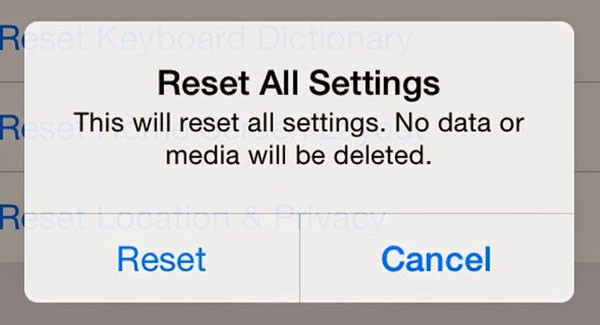 Reset All Settings on iPhone: This option resets all settings on your iPhone to their default values without deleting any of your data.
Reset All Settings on iPhone: This option resets all settings on your iPhone to their default values without deleting any of your data.
3.3 Advanced Troubleshooting
3.3.1 Using iOS System Recovery
Can iOS System Recovery fix it? For more persistent issues, an iOS System Recovery tool can help. These tools can fix a range of iOS problems without data loss.
- Download and Install: Download and install a reputable iOS System Recovery tool on your computer.
- Connect Your iPhone: Connect your iPhone to the computer using a USB cable and launch the software.
- Choose Repair Mode: Select the appropriate repair mode based on the software’s instructions.
- Follow On-Screen Directions: Follow the on-screen instructions to put your device into DFU (Device Firmware Update) mode.
- Download Firmware: The software will prompt you to download the necessary iOS firmware.
- Repair: Start the repair process, and wait for the software to fix your iPhone.
3.3.2 Contact Apple Support
When to contact Apple support? If none of the above steps work, there may be a hardware issue or a more complex software problem. Contact Apple Support for further assistance.
Address: 1600 St Michael’s Dr, Santa Fe, NM 87505, United States
Phone: +1 (505) 471-6001
Website: dfphoto.net
4. Preventative Measures for Future Issues
4.1 Keeping Your iPhone Updated
Regular software updates often include bug fixes and improvements that can prevent issues with Live Photos and other features. Make it a habit to update your iPhone whenever a new version of iOS is available.
4.2 Regularly Backing Up Your Data
Backing up your data ensures that you won’t lose important memories if something goes wrong with your device. Use iCloud or a computer to regularly back up your iPhone.
4.3 Monitoring Storage Space
Insufficient storage space can sometimes cause issues with various features, including Live Photos. Regularly check your iPhone’s storage and delete unnecessary files to free up space.
- Go to Settings > General > iPhone Storage to manage your storage.
5. Creative Ways to Use Live Photos
5.1 Turning Live Photos into GIFs
Live Photos can be easily converted into GIFs for sharing on social media or other platforms. Several apps in the App Store can help you create GIFs from your Live Photos.
5.2 Using Live Photos for Wallpapers
You can use Live Photos as animated wallpapers on your iPhone’s lock screen. This adds a dynamic touch to your device and allows you to enjoy your memories every time you use your phone.
5.3 Sharing Live Photos
Live Photos can be shared with friends and family through iMessage, AirDrop, and other platforms. When sharing, make sure the recipient’s device supports Live Photos to ensure they can view the dynamic content.
6. Live Photos and Professional Photography
6.1 Incorporating Live Photos in Photojournalism
Live Photos can add a new dimension to photojournalism by capturing moments with both visual and auditory context. This can provide a more immersive and compelling storytelling experience.
6.2 Enhancing Visual Storytelling
Professional photographers can use Live Photos to enhance their visual storytelling. Capturing subtle movements and sounds can add depth and emotion to their work, making it more impactful.
7. The Future of Live Photos
7.1 Advancements in Technology
As technology advances, Live Photos are likely to become even more sophisticated. Future iPhones and iPads may offer improved image stabilization, higher quality audio recording, and more advanced editing features for Live Photos.
7.2 Integration with New Devices
Live Photos may also be integrated with other devices and platforms in the future. This could include support for Live Photos on other smartphones, cameras, and social media platforms.
8. Frequently Asked Questions (FAQs)
8.1 Why are my Live Photos silent?
Your Live Photos might be silent due to several reasons, including the mute switch being on, low volume levels, Low Power Mode being enabled, or software glitches.
8.2 How do I turn the sound on for Live Photos?
To turn the sound on, ensure the mute switch is off, volume is up, Low Power Mode is disabled, and Reduce Motion is turned off.
8.3 Can I edit the sound in Live Photos?
Yes, you can edit Live Photos to mute them selectively, as well as adjust filters and trim durations within the Photos app.
8.4 How do I share Live Photos with sound?
Share Live Photos via iMessage or AirDrop to ensure the recipient can view them with sound on a compatible device.
8.5 Why are my old Live Photos now silent?
Old Live Photos might become silent due to software updates or corrupted files. Try restoring from a backup or using iOS System Recovery.
8.6 Does Low Power Mode affect Live Photos?
Yes, Low Power Mode can disable the audio component of Live Photos to conserve battery life.
8.7 Is there a way to recover sound from corrupted Live Photos?
You can try using data recovery software or iOS System Recovery tools, but success isn’t guaranteed. Regularly backing up your data is the best preventative measure.
8.8 How do I update my iPhone to the latest iOS version?
Go to Settings > General > Software Update and follow the on-screen instructions to download and install the latest version.
8.9 What should I do if resetting my settings doesn’t work?
If resetting settings doesn’t work, try using iOS System Recovery or contacting Apple Support for further assistance.
8.10 Are Live Photos supported on all devices?
Live Photos are supported on iPhone 6s and later, as well as certain iPad models. Older devices may not be able to view or play Live Photos.
9. Conclusion
Experiencing silent Live Photos can be frustrating, but with the right troubleshooting steps, you can often resolve the issue and restore the audio to your dynamic memories. Follow the steps outlined in this guide, and don’t hesitate to seek further assistance from Apple Support or dfphoto.net if needed. By understanding the technology behind Live Photos and taking preventative measures, you can ensure that your memories are captured and enjoyed to the fullest.
Explore more photography tips, tricks, and inspiration at dfphoto.net. Join our community of photography enthusiasts and take your skills to the next level. Whether you’re an amateur or a professional, dfphoto.net has something to offer everyone. Start your journey today and capture the world in new and exciting ways.