Why can’t I add 20 photos on Instagram? Are you struggling to share all your amazing photos in one Instagram post? At dfphoto.net, we understand the frustration, and we’re here to guide you through the reasons behind this issue and provide effective solutions so you can create visually stunning carousel posts. Learn how to troubleshoot common problems and optimize your content creation process for the platform, ensuring you can share your photographic vision with the world. Let’s explore image optimization techniques and visual storytelling strategies.
1. Understanding Instagram’s Carousel Feature
Instagram’s carousel feature allows users to share multiple photos and videos in a single post, creating an engaging and interactive experience for viewers. With the ability to upload up to 20 photos or videos, it’s a powerful tool for visual storytelling, showcasing products, or capturing a series of moments.
1.1. What Is The Maximum Number Of Photos You Can Add To An Instagram Post?
The maximum number of photos you can add to a single Instagram carousel post is 20. This feature allows for richer storytelling and more comprehensive visual narratives. Take advantage of this by creating engaging content that encourages your followers to swipe through your entire post.
1.2. What Are The Benefits Of Using The Carousel Feature?
Using the carousel feature offers numerous benefits for both content creators and viewers.
- Enhanced Storytelling: Share a series of images that tell a complete story.
- Increased Engagement: Keep your audience engaged as they swipe through multiple images.
- Showcase Variety: Display different aspects of a product, event, or experience.
- Higher Visibility: Carousel posts often get more attention in the feed due to their interactive nature.
- Opportunity for Education: Break down complex topics into digestible visual steps.
1.3. How Do You Create A Carousel Post On Instagram?
Creating a carousel post on Instagram is a straightforward process:
- Open the Instagram app and tap the + icon at the bottom of the screen.
- Select “Post.”
- Tap the stacked layers icon (Select multiple).
- Choose up to 20 photos or videos from your gallery.
- Tap “Next” in the top right corner.
- Add filters, edit individual images, or add music if desired.
- Write your caption, add relevant hashtags, and tag people.
- Tap “Share” to publish your carousel post.
2. Common Reasons Why You Can’t Add 20 Photos
Despite the feature’s capabilities, many users encounter issues when trying to upload the maximum number of photos. Several factors can cause this problem, and understanding these reasons is the first step to resolving them.
2.1. Is The Instagram App Outdated?
An outdated Instagram app is one of the most common reasons why you might face issues uploading 20 photos. Older versions of the app may not support the latest features, including the carousel update that allows multiple uploads.
2.1.1. How Do You Check For Updates On iOS And Android?
To check for updates on iOS:
- Open the App Store.
- Tap your profile icon at the top right.
- Scroll down to see pending updates.
- Find Instagram and tap “Update” if available.
To check for updates on Android:
- Open the Google Play Store.
- Tap your profile icon at the top right.
- Select “Manage apps & device.”
- Go to “Manage” and check for available updates.
- Find Instagram and tap “Update” if available.
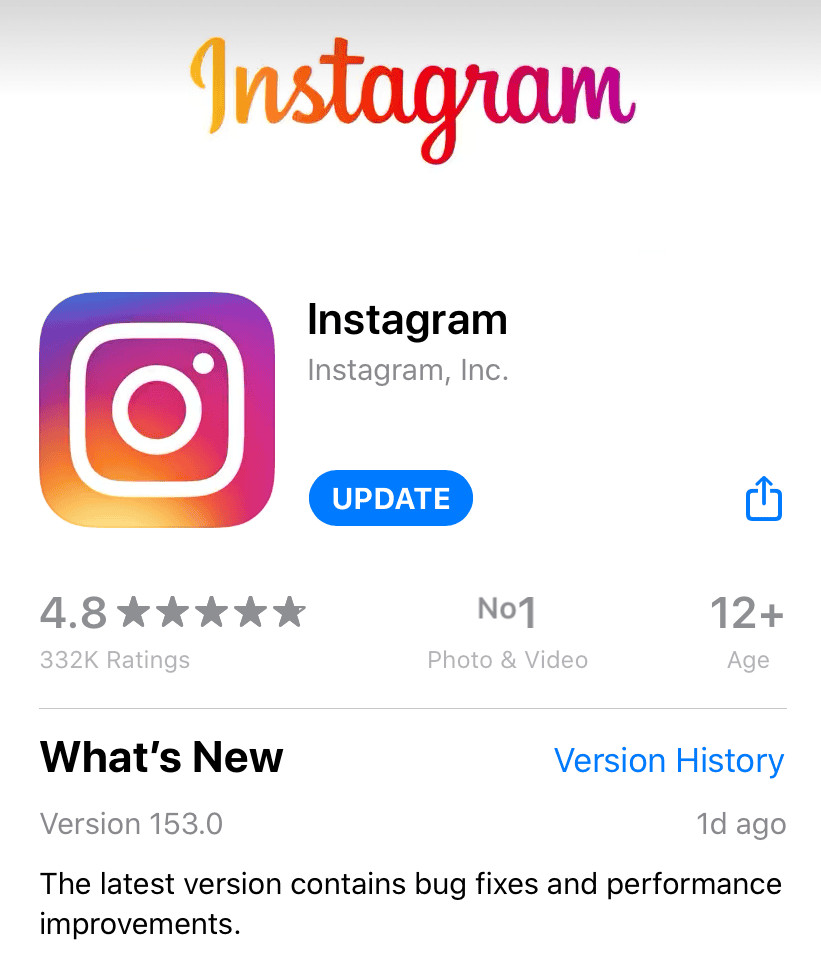 Update Instagram App on the App Store
Update Instagram App on the App Store
2.2. Is The Feature Being Rolled Out Gradually?
Instagram often rolls out new features in stages, which means that even if you have the latest version of the app, the 20-photo upload feature might not be available to your account yet. This phased rollout is common for large-scale updates to ensure stability and gather user feedback.
2.2.1. How Can You Check If The Feature Is Available In Your Region?
While there’s no definitive way to check if the feature is available in your specific region, you can:
- Check Instagram’s Official Announcements: Follow Instagram’s official blog and social media channels for announcements about new feature rollouts.
- Ask Your Friends: Inquire with friends and fellow Instagram users in your area to see if they have access to the feature.
- Visit Instagram’s Help Center: Look for specific information about the carousel feature and its availability in the Instagram Help Center.
2.3. Are There App Problems Or Cache Build-Up?
Temporary issues and accumulated cache data can interfere with the app’s functionality, preventing you from uploading multiple photos. The cache stores data to help the app run faster, but over time, it can become corrupted or bloated, leading to problems.
2.3.1. How Do You Clear The Instagram App Cache On Android?
Clearing the app cache on Android is a simple process:
- Open your phone’s Settings.
- Navigate to Apps or App Management.
- Select Instagram from the list of apps.
- Tap on Storage.
- Select Clear Cache.
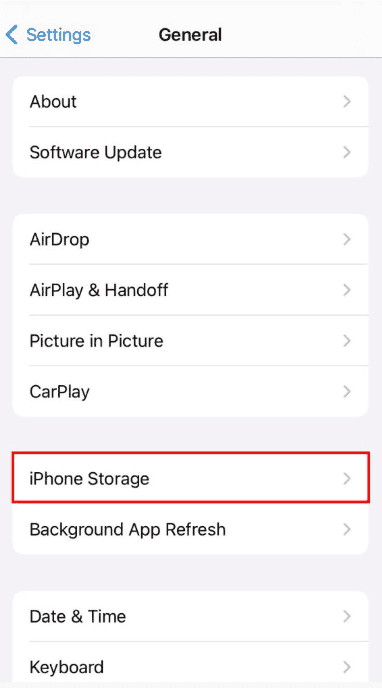 Clear Instagram cache on an Android phone
Clear Instagram cache on an Android phone
2.3.2. How Do You Clear The Instagram App Cache On iOS?
Unlike Android, iOS does not offer a direct way to clear the cache for individual apps. Instead, you can try the following:
- Offload the App: Go to Settings > General > iPhone Storage > Instagram > Offload App. This removes the app but keeps its documents and data. Reinstalling the app will clear some cached data.
- Reinstall the App: Delete the Instagram app and reinstall it from the App Store. This will clear all cached data.
2.4. Are There Internet Connection Issues?
A stable and reliable internet connection is crucial for uploading multiple photos to Instagram. Slow or intermittent connections can interrupt the upload process, causing it to fail.
2.4.1. How Can You Troubleshoot Your Internet Connection?
To troubleshoot your internet connection:
- Check Your Wi-Fi: Ensure you are connected to a stable Wi-Fi network.
- Restart Your Router: Restart your router by unplugging it, waiting 30 seconds, and plugging it back in.
- Switch to Mobile Data: If Wi-Fi is unstable, switch to mobile data to see if the issue persists.
- Run a Speed Test: Use an online speed test to check your internet speed and ensure it meets the minimum requirements for uploading media.
2.5. Is There A Problem With The Photos Or Videos?
The issue might not always be with the Instagram app itself; sometimes, the problem lies with the photos or videos you’re trying to upload. Large file sizes, unsupported formats, or corrupted files can all prevent successful uploads.
2.5.1. What Are The Recommended Photo And Video Formats For Instagram?
Instagram supports the following photo and video formats:
- Photos: JPEG
- Videos: MP4
2.5.2. What Are The File Size Limits For Photos And Videos?
- Photos: There is no strict file size limit, but it’s recommended to keep files under 8MB for optimal performance.
- Videos: Maximum file size of 650MB.
2.5.3. How Do You Compress Photos And Videos?
To compress photos and videos:
- Photos: Use online tools like TinyJPG or image editing software like Adobe Photoshop to reduce file size without significant quality loss.
- Videos: Use video compression software like HandBrake or online tools like Clideo to reduce file size while maintaining acceptable quality.
3. Step-By-Step Solutions To Fix Upload Issues
If you’re still facing issues uploading 20 photos on Instagram, try these detailed step-by-step solutions to resolve the problem.
3.1. Updating The Instagram App
Keeping your Instagram app up to date is crucial for accessing the latest features and bug fixes.
3.1.1. How To Update Instagram On iOS
- Open the App Store on your iPhone.
- Tap your profile icon in the top right corner.
- Scroll down to the “Available Updates” section.
- Locate Instagram and tap the “Update” button next to it.
- Wait for the update to download and install.
3.1.2. How To Update Instagram On Android
- Open the Google Play Store on your Android device.
- Tap your profile icon in the top right corner.
- Select “Manage apps & device.”
- Tap “Updates available” to see a list of apps with available updates.
- Find Instagram and tap the “Update” button next to it.
- Wait for the update to download and install.
3.2. Clearing The App Cache
Clearing the app cache can resolve issues caused by accumulated or corrupted data.
3.2.1. Steps To Clear The Cache On Android
- Open your phone’s Settings app.
- Tap on Apps or App Management.
- Find and select Instagram from the list of apps.
- Tap on Storage.
- Tap on Clear Cache.
3.2.2. Steps To Clear The Cache On iOS
As mentioned earlier, iOS does not allow direct cache clearing. Instead, you can offload or reinstall the app:
- Offload App: Go to Settings > General > iPhone Storage > Instagram > Offload App.
- Reinstall App: Delete the Instagram app and reinstall it from the App Store.
3.3. Reinstalling The Instagram App
Reinstalling the app ensures you have a fresh, glitch-free version.
3.3.1. How To Uninstall Instagram On iOS
- Locate the Instagram app icon on your home screen.
- Long-press the app icon until a menu appears.
- Tap “Remove App.”
- Confirm by tapping “Delete App.”
3.3.2. How To Uninstall Instagram On Android
- Locate the Instagram app icon on your home screen or in the app drawer.
- Long-press the app icon until a menu appears.
- Tap “Uninstall.”
- Confirm by tapping “OK” or “Uninstall.”
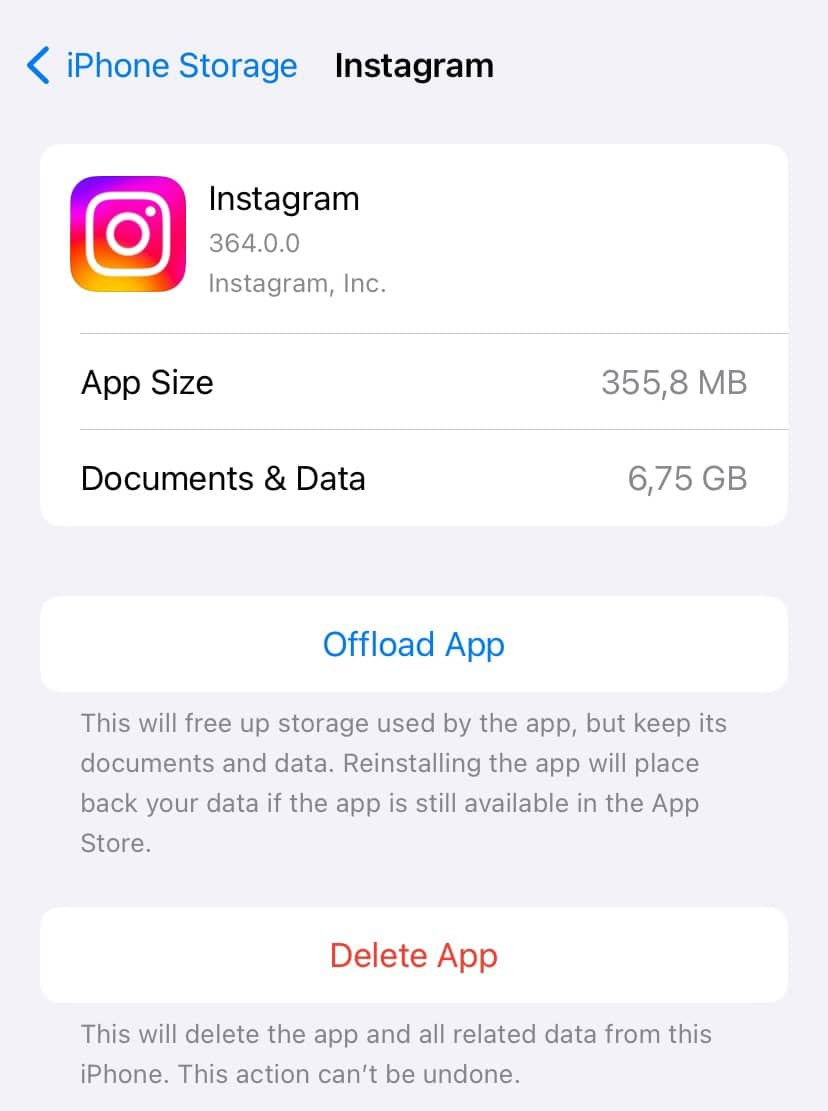 Reinstall Instagram on an Android phone
Reinstall Instagram on an Android phone
3.4. Checking The Internet Connection
A stable internet connection is essential for uploading multiple photos.
3.4.1. How To Troubleshoot Internet Connectivity Issues
- Check Your Wi-Fi: Ensure you are connected to your Wi-Fi network and that it’s working correctly.
- Restart Your Router: Unplug your router from the power outlet, wait 30 seconds, and plug it back in.
- Switch To Mobile Data: If Wi-Fi is unstable, switch to your mobile data connection.
- Run A Speed Test: Use an online speed test tool to check your internet speed and ensure it meets the requirements for uploading media.
3.5. Checking Photo And Video Formats And Sizes
Ensure your photos and videos meet Instagram’s recommended formats and size limits.
3.5.1. How To Convert Photos To JPEG Format
- Use Image Editing Software: Open your photo in image editing software like Adobe Photoshop or GIMP.
- Save As: Select “File” > “Save As” and choose JPEG as the file format.
- Adjust Quality: Adjust the quality settings to balance file size and image quality.
- Save: Save the photo in JPEG format.
3.5.2. How To Convert Videos To MP4 Format
- Use Video Conversion Software: Download and install video conversion software like HandBrake.
- Open Video File: Open your video file in HandBrake.
- Select Preset: Choose the “MP4” preset.
- Adjust Settings: Adjust video and audio settings as needed.
- Start Encoding: Click “Start Encode” to convert the video to MP4 format.
3.5.3. How To Compress Photos And Videos
- Compress Photos: Use online tools like TinyJPG or image editing software to reduce file size.
- Compress Videos: Use video compression software like HandBrake or online tools like Clideo to reduce file size.
4. Advanced Tips For Carousel Posts
Once you’ve resolved the uploading issues, focus on creating engaging and visually appealing carousel posts.
4.1. What Are Best Practices For Creating Engaging Carousel Posts?
To create engaging carousel posts:
- Tell A Story: Organize your photos and videos to tell a cohesive story.
- Use High-Quality Visuals: Ensure your photos and videos are clear, well-lit, and visually appealing.
- Add Value: Provide valuable information, tips, or insights in your captions.
- Use Consistent Editing: Apply the same filters and editing style to all images for a cohesive look.
- Include A Call To Action: Encourage viewers to swipe through the entire post and engage with your content.
4.2. How Do You Optimize Images For Instagram Carousel Posts?
To optimize images for Instagram carousel posts:
- Use The Correct Aspect Ratio: Instagram recommends an aspect ratio of 1:1 (square) or 4:5 (vertical).
- Resize Images: Resize your images to 1080 pixels wide for optimal quality.
- Compress Images: Compress images to reduce file size without significant quality loss.
- Use High Resolution: Ensure your images have a high resolution for crisp and clear visuals.
4.3. Can You Add Music To Carousel Posts?
Yes, you can add music to carousel posts on Instagram.
4.3.1. How Do You Add Music To Your Carousel Post?
- Create your carousel post by selecting multiple photos and videos.
- Tap “Next” to proceed to the editing screen.
- Tap the music icon at the top of the screen.
- Search for a song or browse available tracks.
- Select the desired song and choose the section you want to use.
- Adjust the volume of the music.
- Tap “Done” to add the music to your carousel post.
4.4. How Do You Write Effective Captions For Carousel Posts?
Writing effective captions can significantly enhance the impact of your carousel posts.
4.4.1. Tips For Writing Captions That Grab Attention And Encourage Engagement
- Start With A Hook: Begin your caption with an attention-grabbing sentence or question.
- Tell A Story: Use your caption to provide context and tell a story related to your photos and videos.
- Add Value: Share tips, insights, or valuable information.
- Use Relevant Hashtags: Include relevant hashtags to increase visibility.
- Ask Questions: Encourage engagement by asking questions related to your post.
- Include A Call To Action: Prompt viewers to like, comment, share, or save your post.
4.5. How Do You Use Hashtags Effectively?
Using hashtags effectively can help you reach a wider audience and increase engagement.
4.5.1. How Many Hashtags Should You Use?
Instagram allows up to 30 hashtags per post, but it’s generally recommended to use a mix of broad and specific hashtags to maximize reach.
4.5.2. What Are Some Popular Photography Hashtags?
Some popular photography hashtags include:
-
photography
-
photographer
-
photooftheday
-
instagood
-
picoftheday
-
nature
-
travel
-
art
-
instagram
-
photo
5. Addressing Specific Error Messages And Issues
Sometimes, you might encounter specific error messages when trying to upload multiple photos. Understanding these messages can help you identify the root cause of the problem.
5.1. What Does “The Limit Is 20 Photos Or Videos” Mean?
This message indicates that you have already selected the maximum number of photos or videos allowed in a carousel post.
5.1.1. How To Troubleshoot This Error
- Review Your Selection: Double-check your selected media to ensure you haven’t exceeded the limit.
- Remove Excess Media: If you have more than 20 items selected, remove the excess photos or videos.
- Try Again: Once you’ve adjusted your selection, try uploading the carousel post again.
5.2. What Should You Do If Instagram Crashes During Upload?
If Instagram crashes during the upload process, it can be frustrating, but there are several steps you can take to resolve the issue.
5.2.1. Steps To Take If The App Crashes
- Restart The App: Close the Instagram app completely and reopen it.
- Restart Your Device: Restart your smartphone or tablet to clear any temporary issues.
- Check For Updates: Ensure you have the latest version of the Instagram app installed.
- Clear Cache: Clear the app cache to remove any corrupted data.
- Reinstall The App: If the problem persists, uninstall and reinstall the app.
- Check Internet Connection: Ensure you have a stable internet connection.
6. Using Third-Party Tools For Carousel Creation
Several third-party tools can help you create and schedule carousel posts more efficiently.
6.1. What Are Some Useful Apps For Creating And Scheduling Carousel Posts?
Some popular apps for creating and scheduling carousel posts include:
- Later: A comprehensive social media management platform with features for scheduling and analyzing posts.
- Buffer: A social media scheduling tool that supports Instagram carousel posts.
- Hootsuite: A social media management platform with advanced scheduling and analytics capabilities.
- Planoly: A visual planning tool specifically designed for Instagram.
6.2. How Do These Tools Help With Carousel Management?
These tools offer several benefits for carousel management:
- Scheduling: Plan and schedule your carousel posts in advance.
- Visual Planning: Preview and organize your carousel posts for a cohesive look.
- Analytics: Track the performance of your carousel posts and gain insights into audience engagement.
- Collaboration: Collaborate with team members on content creation and scheduling.
7. Exploring Creative Ideas For Carousel Content
The carousel feature offers endless creative possibilities for content creation.
7.1. What Are Some Creative Ideas For Using The Carousel Feature?
- Product Showcases: Highlight different features and benefits of a product.
- Behind-The-Scenes: Share a glimpse into your work process or daily life.
- Tutorials: Provide step-by-step instructions for a specific task.
- Before-And-After: Show the transformation of a project or makeover.
- Travel Highlights: Share a series of photos from a recent trip.
- Quotes And Inspiration: Create visually appealing quote cards to inspire your audience.
7.2. Examples Of Successful Carousel Posts From Other Users
- Fashion Brands: Showcasing different outfits with styling tips.
- Food Bloggers: Sharing recipes with step-by-step visual instructions.
- Travel Influencers: Highlighting various aspects of a destination.
- Artists: Displaying a series of artworks with details and descriptions.
8. Understanding Instagram’s Algorithm And Carousel Posts
Instagram’s algorithm plays a significant role in determining the visibility of your posts. Understanding how the algorithm works can help you optimize your carousel posts for better reach and engagement.
8.1. How Does Instagram’s Algorithm Affect Carousel Posts?
Instagram’s algorithm considers various factors when ranking posts, including:
- Engagement: Posts with higher engagement rates (likes, comments, shares, saves) are more likely to be shown to a wider audience.
- Relevance: The algorithm prioritizes content that is relevant to the user’s interests and past interactions.
- Timeliness: Newer posts are generally given more weight than older posts.
- Relationships: The algorithm favors content from accounts that the user interacts with frequently.
8.2. How Can You Optimize Your Carousel Posts For Better Visibility?
To optimize your carousel posts for better visibility:
- Encourage Engagement: Prompt viewers to like, comment, share, and save your posts.
- Post At Optimal Times: Post when your audience is most active.
- Use Relevant Hashtags: Include relevant hashtags to increase visibility.
- Create High-Quality Content: Ensure your photos and videos are visually appealing and provide value to your audience.
- Interact With Your Audience: Respond to comments and messages to build relationships.
9. Legal Considerations When Using Photos And Videos
When using photos and videos in your carousel posts, it’s essential to be aware of the legal considerations, particularly copyright.
9.1. What Are The Copyright Issues To Be Aware Of?
- Copyright Protection: Copyright protects original works of authorship, including photos and videos.
- Ownership: The creator of a photo or video typically owns the copyright.
- Permissions: You must obtain permission from the copyright owner to use their work in your posts.
- Fair Use: Fair use allows limited use of copyrighted material for purposes such as criticism, commentary, news reporting, teaching, scholarship, and research.
9.2. How Can You Ensure You Are Using Photos And Videos Legally?
- Obtain Permission: Seek permission from the copyright owner before using their work.
- Use Royalty-Free Resources: Use photos and videos from royalty-free stock photo and video websites.
- Credit The Creator: Always give credit to the original creator of the work.
- Understand Fair Use: Familiarize yourself with fair use guidelines to determine if your use of copyrighted material is permissible.
10. Frequently Asked Questions (FAQs)
Still have questions about uploading 20 photos on Instagram? Here are some frequently asked questions to help you out.
10.1. Why Can’t I Upload 20 Photos On Instagram Even After Updating The App?
Even after updating the app, the feature might not be available to your account yet, as Instagram often rolls out new features gradually. Clear your app cache, reinstall the app, and check your internet connection. If the issue persists, wait a few days and try again.
10.2. Is There A Limit To The Size Of Each Photo In A Carousel Post?
While there isn’t a strict file size limit, it’s recommended to keep photos under 8MB for optimal performance. Larger files may take longer to upload and could affect the quality of the images.
10.3. Can I Add Different Filters To Each Photo In A Carousel Post?
Yes, Instagram allows you to add different filters and edit each photo individually in a carousel post.
10.4. Can I Rearrange The Order Of Photos After Uploading Them To A Carousel?
No, unfortunately, once you’ve uploaded the photos to a carousel, you cannot rearrange their order. You’ll need to delete the post and create a new one with the correct order.
10.5. Can I Tag People In Each Photo Of A Carousel Post?
Yes, you can tag people in each photo of a carousel post.
10.6. Are Carousel Posts Available For All Types Of Instagram Accounts (Personal, Business, Creator)?
Yes, carousel posts are available for all types of Instagram accounts.
10.7. Can I Save A Carousel Post As A Draft?
Yes, you can save a carousel post as a draft and come back to it later to complete and publish it.
10.8. How Do I Delete A Photo From A Carousel Post Before Publishing It?
Before publishing, you can delete a photo from a carousel post by tapping the “X” icon in the top left corner of the photo.
10.9. Can I See Analytics For Individual Photos In A Carousel Post?
No, Instagram’s analytics provide overall performance metrics for the entire carousel post, but not for individual photos.
10.10. What Should I Do If I’m Still Having Trouble After Trying All The Solutions?
If you’re still experiencing issues after trying all the solutions, contact Instagram’s support team for further assistance. Visit the Instagram Help Center or reach out through the app’s settings.
Conclusion
Experiencing issues when trying to upload 20 photos on Instagram can be frustrating, but by understanding the common causes and implementing the solutions outlined in this guide, you can overcome these challenges and create visually stunning carousel posts. At dfphoto.net, we encourage you to explore various visual storytelling techniques and discover the power of sharing your photographic vision with the world. Remember to keep your app updated, optimize your content, and engage with your audience to make the most of Instagram’s carousel feature. For more tips, resources, and inspiration, visit dfphoto.net today and take your photography skills to new heights.
Ready to elevate your Instagram game? Visit dfphoto.net for expert tips, stunning photo collections, and a vibrant photography community. Start creating captivating carousel posts today and share your unique perspective with the world. Contact us at 1600 St Michael’s Dr, Santa Fe, NM 87505, United States or call +1 (505) 471-6001 for personalized assistance.