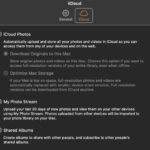It’s incredibly frustrating when you want to look back at your cherished memories, only to find your photos stubbornly refusing to load. Instead of vibrant images, you might be greeted by blurry previews, loading circles that never complete, or even blank thumbnails. This issue, “why aren’t my photos loading?”, is a common headache for many smartphone and computer users, and thankfully, it’s often solvable. Let’s dive into the common reasons behind this problem and explore effective solutions to get your photos loading smoothly again.
Common Causes of Photos Not Loading
Before we jump into fixes, understanding the potential culprits can help you pinpoint the right solution faster. Here are some of the most frequent reasons why your photos might be failing to load:
Slow or Unstable Internet Connection
In today’s digital world, many of our photos are stored in the cloud, whether it’s iCloud, Google Photos, or other online services. Loading these photos requires a stable and reasonably fast internet connection. If you’re in an area with weak Wi-Fi or poor cellular data signal, your device might struggle to download the full resolution images, leading to loading issues.
Insufficient Storage Space
Just like physical photo albums, digital devices also have storage limits. If your phone, tablet, or computer is running low on storage space, it can impact various functions, including the ability to load photos. When storage is tight, your device might prioritize essential operations and struggle to retrieve and display image data efficiently.
App Glitches and Software Issues
Sometimes, the problem isn’t your internet or storage, but rather a temporary glitch within the photo viewing application or your device’s operating system. Apps can become buggy, especially after updates, or the operating system might encounter temporary errors that interfere with image loading processes.
Cloud Syncing Problems
If you rely on cloud services to back up and sync your photos across devices, syncing issues can lead to loading problems. For example, if your photos are supposed to be synced from your phone to your tablet via iCloud, but the syncing process is stuck or incomplete, the photos might not be readily available for loading on the tablet.
File Corruption
Although less common, photo files themselves can sometimes become corrupted. This can happen due to various reasons, such as interruptions during file transfer, software errors, or storage media issues. Corrupted photo files might be unreadable or only partially load, resulting in display problems.
How to Fix Photos Not Loading – Troubleshooting Steps
Now that we’ve identified the potential causes, let’s explore practical troubleshooting steps to resolve the “photos not loading” issue:
Check Your Internet Connection
The first and easiest step is to verify your internet connection.
- Wi-Fi: Ensure you are connected to a stable Wi-Fi network. Try moving closer to your router or restarting your router to refresh the connection.
- Mobile Data: If you are using mobile data, check your signal strength. Try switching to Wi-Fi if available, or move to an area with better cellular reception.
- Speed Test: Run an internet speed test on your device to check if your connection speed is sufficient. If your speed is consistently slow, consider contacting your internet service provider.
Free Up Storage Space
If storage is the culprit, freeing up space can make a significant difference.
- Delete Unnecessary Files: Go through your device and delete apps, photos, videos, and documents that you no longer need.
- Transfer Files to Cloud or External Storage: Offload large files, especially photos and videos, to cloud storage services or external hard drives to free up space on your device.
- Clear App Cache: Many apps store temporary data called cache. Clearing the cache for photo-related apps can sometimes free up a surprising amount of space. You can usually find this option in the app settings or device storage settings.
Restart the App and Your Device
A simple restart can often resolve temporary glitches.
- Force Quit the Photo App: Close the photo viewing app completely and then reopen it.
- Restart Your Device: Power off your phone, tablet, or computer, wait for a few seconds, and then turn it back on. This can clear temporary system errors and refresh processes.
Clear App Cache and Data (Specifically for Photo Apps)
Sometimes, corrupted cache or data within the photo app itself can cause loading problems.
- Clear Cache: Go to your device’s settings, find the app settings (usually under “Apps” or “Applications”), locate your photo app (e.g., Photos, Gallery), and look for options to “Clear Cache”.
- Clear Data (Use with Caution): In the same app settings, you might also see an option to “Clear Data” or “Storage”. Be cautious when using this option as it might delete app settings and potentially locally stored data. Only use this if clearing cache alone doesn’t work, and ensure your important photos are backed up elsewhere.
Update Your Apps and Software
Outdated apps and operating systems can be prone to bugs and compatibility issues that might affect photo loading.
- Update Photo App: Check the app store (Google Play Store or Apple App Store) for updates to your photo viewing app and install any available updates.
- Update Operating System: Ensure your device’s operating system (Android, iOS, Windows, macOS) is up to date. Software updates often include bug fixes and performance improvements.
Check Cloud Sync Settings
If you’re using cloud services, verify your sync settings.
- Cloud Service Status: Check the status of your cloud service (e.g., iCloud status page, Google Photos dashboard) to see if there are any reported outages or syncing issues.
- Sync Settings: Go to your device’s settings or the cloud service app settings and ensure that photo syncing is enabled and configured correctly. Check if there are any error messages or pending sync tasks.
Verify File Integrity
If you suspect file corruption, you can try a few things.
- Try a Different Photo Viewer: Open the photo with a different app or program to see if the issue is specific to one viewer.
- Download Again (If Possible): If the photo was downloaded from somewhere, try downloading it again to rule out corruption during the initial download.
- File Repair Tools: For certain file types (like JPEGs), there are online and offline file repair tools that might be able to fix minor corruption issues. However, success is not guaranteed.
By systematically working through these troubleshooting steps, you can often identify the reason behind “why aren’t my photos loading” and get your images displaying correctly again. If you continue to experience issues, it might be helpful to seek further assistance from your device manufacturer’s support or a tech expert.