Why are my photos taking up so much storage on my devices? At dfphoto.net, we understand the frustration of running out of space due to large photo files. This article will explore why your photos consume so much storage and provide practical solutions to manage and optimize your photo storage, covering everything from file formats to cloud storage options. Discover how to maximize your storage and ensure your precious memories are safely stored and easily accessible. Learn about image resolution, compression techniques, and the benefits of cloud-based solutions, optimizing storage space and making photo management a breeze with lossless compression, and external hard drives.
1. Understanding Photo Storage Consumption
Why are my photos consuming so much storage? Your photos occupy a significant amount of storage because of several factors, including high resolution, file format, and the number of images you store. Understanding these elements is the first step in effectively managing your storage.
1.1. The Role of Image Resolution
Why does image resolution drastically affect storage? Image resolution plays a pivotal role in determining the file size of your photos. Higher resolution means more detail, but it also results in larger files.
1.1.1. Megapixels and Their Impact
How do megapixels impact photo storage needs? Megapixels (MP) refer to the number of pixels in an image. A higher megapixel count allows for larger prints and more detailed cropping, but it also significantly increases the file size. For instance, a 12MP photo will be smaller than a 48MP photo from a modern smartphone.
1.1.2. Resolution for Different Uses
What resolution is best for different photo applications? The ideal resolution depends on how you intend to use the photos. For social media, lower resolutions (around 2-5 MP) are sufficient, while printing requires higher resolutions (12MP or more for large prints). Understanding your needs helps you avoid unnecessarily large files.
1.2. Influence of File Formats
Why are different photo file formats not created equal for storage? The file format you choose significantly affects the storage space your photos consume. Different formats use various compression techniques that balance image quality and file size.
1.2.1. JPEG vs. RAW
What are the key differences between JPEG and RAW files? JPEG is a compressed format that reduces file size by discarding some image data. While convenient for storage, this lossy compression can degrade image quality over time, especially with repeated editing and saving. RAW, on the other hand, is an uncompressed format that retains all the data captured by the camera sensor, offering maximum flexibility for editing but resulting in much larger file sizes.
1.2.2. Other Common Formats: TIFF, PNG, HEIF
How do TIFF, PNG, and HEIF compare in terms of storage efficiency? TIFF (Tagged Image File Format) is another lossless format, often used for professional archiving due to its high quality and large file sizes. PNG (Portable Network Graphics) is a lossless format popular for web graphics, offering better compression than TIFF but still larger than JPEG. HEIF (High Efficiency Image File Format) is a more modern format that offers better compression than JPEG while maintaining similar image quality, making it a good option for saving storage space on newer devices.
1.3. Understanding Metadata
What role does metadata play in photo storage? Metadata includes all the additional information stored with your photo, such as camera settings, date, time, and location. While metadata doesn’t significantly impact file size, it’s essential for organizing and searching your photos.
1.3.1. Types of Metadata Stored
What specific types of metadata are typically included with photo files? Common metadata types include EXIF (Exchangeable Image File Format), which contains camera settings; IPTC (International Press Telecommunications Council), which includes descriptive information; and XMP (Extensible Metadata Platform), which allows for custom metadata.
1.3.2. Managing and Editing Metadata
How can I manage metadata to optimize photo organization? Metadata can be managed using photo editing software like Adobe Lightroom or dedicated metadata editors. Regularly updating and correcting metadata can significantly improve your photo organization, making it easier to find specific images.
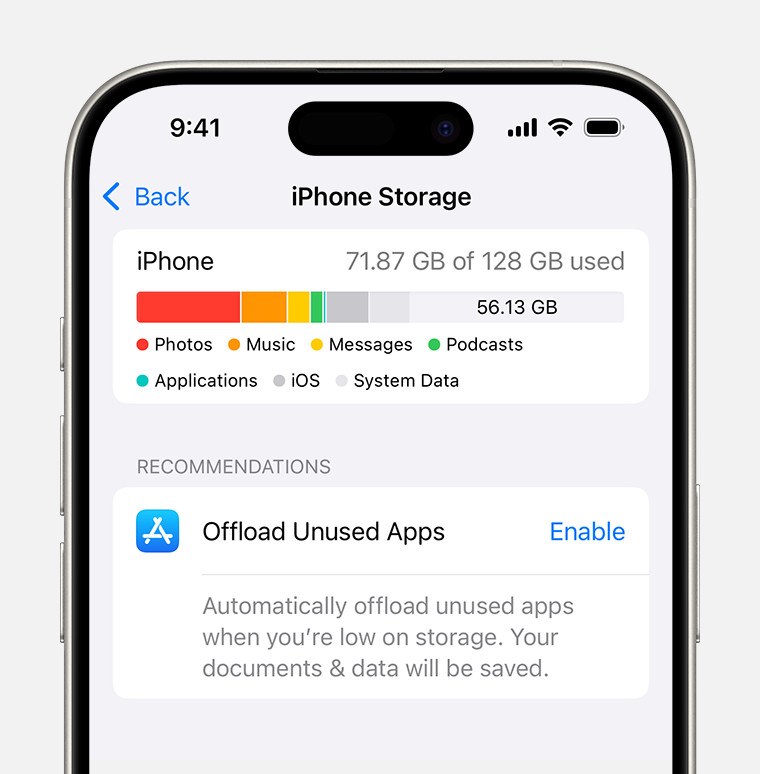 iPhone storage displaying a recommendation to Offload Unused Apps
iPhone storage displaying a recommendation to Offload Unused Apps
2. Optimizing Photo Storage on Your Devices
How can I optimize photo storage to free up space on my devices? Optimizing photo storage involves several strategies, including using cloud services, compressing files, and regularly managing your photo library.
2.1. Leveraging Cloud Storage
Why is cloud storage a great solution for managing photos? Cloud storage allows you to offload your photos from your devices, freeing up space while ensuring your images are safely backed up and accessible from anywhere.
2.1.1. iCloud Photos
How does iCloud Photos help manage photo storage? iCloud Photos automatically uploads and stores your entire photo library in iCloud, making it accessible across all your Apple devices. It also offers an “Optimize Storage” feature that keeps smaller, space-saving versions on your device while storing the full-resolution originals in the cloud. According to Apple’s support documentation, using iCloud Photos can significantly reduce the storage space used by photos on your iPhone or iPad.
2.1.2. Google Photos
What are the benefits of using Google Photos for photo storage? Google Photos offers unlimited storage for photos (compressed to “High quality”) or limited storage (15GB shared with other Google services) for photos in “Original quality.” It also provides excellent organizational tools, including automatic tagging and search capabilities.
2.1.3. Other Cloud Services: Dropbox, Amazon Photos
What other reliable cloud storage options are available? Dropbox and Amazon Photos are other popular cloud services. Dropbox is known for its file-sharing capabilities and integration with other apps, while Amazon Photos offers unlimited full-resolution photo storage for Amazon Prime members.
2.2. Compressing Photos
How does compressing photos free up space without significant quality loss? Compressing photos reduces their file size by removing redundant or unnecessary data. While lossy compression (like JPEG) can reduce quality, lossless compression methods maintain image quality.
2.2.1. Lossy vs. Lossless Compression
What are the trade-offs between lossy and lossless compression? Lossy compression, such as JPEG, reduces file size significantly but at the cost of some image quality. Lossless compression, such as PNG or TIFF, maintains image quality but results in larger file sizes. The choice depends on your priorities: storage space or image quality.
2.2.2. Tools for Compression
What software tools can I use to compress photos effectively? Tools like Adobe Photoshop, Lightroom, and online services like TinyPNG and Compressor.io can help you compress photos effectively. These tools offer various settings to balance file size and image quality.
2.3. Regular Photo Library Management
How does regularly managing my photo library save storage space? Regularly managing your photo library involves deleting unwanted photos, organizing images into folders, and backing up important files. This keeps your library lean and manageable.
2.3.1. Deleting Unwanted Photos
Why is deleting unwanted photos important for storage management? Deleting blurry, duplicate, or otherwise unwanted photos is a simple yet effective way to free up significant storage space. Regularly reviewing and purging your library can make a big difference.
2.3.2. Organizing Photos into Folders
How does organizing photos into folders improve storage efficiency? Organizing photos into folders by date, event, or subject makes it easier to find and manage your images. This not only saves time but also helps you identify and delete redundant files.
3. Choosing the Right Camera Settings
How do my camera settings affect the amount of storage my photos take? The settings you use on your camera directly impact the file size of your photos. Understanding and adjusting these settings can help you optimize storage without sacrificing image quality.
3.1. Adjusting Resolution Settings
How do I adjust the resolution settings on my camera? Most cameras and smartphones allow you to adjust the resolution at which photos are captured. Lowering the resolution can significantly reduce file sizes, which is useful when you don’t need high-resolution images.
3.1.1. When to Use Lower Resolutions
When is it appropriate to use lower resolution settings? Lower resolutions are suitable for everyday snapshots, social media sharing, and situations where storage space is limited. If you don’t plan to print large photos or crop extensively, lower resolutions can be a practical choice.
3.1.2. Balancing Resolution and Quality
How do I find the right balance between resolution and quality? Experiment with different resolution settings to find a balance that meets your needs. Take test shots at various resolutions and evaluate the image quality on a larger screen to determine the lowest acceptable resolution for your purposes.
3.2. Understanding Image Quality Settings
What are image quality settings and how do they affect storage? Image quality settings determine the level of compression applied to your photos. Higher quality settings result in less compression and larger file sizes, while lower quality settings increase compression and reduce file sizes.
3.2.1. High, Medium, and Low-Quality Settings
What are the differences between high, medium, and low-quality settings? High-quality settings typically use minimal compression, preserving more detail but resulting in larger files. Medium-quality settings offer a balance between file size and image quality, while low-quality settings use aggressive compression to minimize file size, which can lead to noticeable image degradation.
3.2.2. Choosing the Right Quality Setting
How do I choose the appropriate quality setting for my photos? Consider the intended use of your photos. For important shots that you may want to print or edit extensively, use high-quality settings. For casual photos, medium or low-quality settings may suffice.
3.3. Utilizing HEIF/HEVC Format
What are HEIF and HEVC and how do they save storage space? HEIF (High Efficiency Image File Format) and HEVC (High Efficiency Video Coding) are modern compression standards that offer better compression efficiency than JPEG and H.264, respectively. They allow you to store photos and videos with smaller file sizes while maintaining similar image quality.
3.3.1. Benefits of HEIF/HEVC
What are the advantages of using HEIF and HEVC formats? HEIF and HEVC provide significant storage savings without compromising image or video quality. They are particularly useful for devices with limited storage capacity and for users who want to store a large number of high-quality photos and videos.
3.3.2. Compatibility Considerations
What compatibility issues should I be aware of when using HEIF and HEVC? While HEIF and HEVC are widely supported by modern devices and operating systems, older devices may not be compatible. You may need to convert HEIF/HEVC files to more common formats like JPEG or H.264 for compatibility with older systems.
4. External Storage Solutions
What external storage solutions can help manage large photo libraries? External storage solutions provide additional space for your growing photo library, allowing you to keep your devices free of clutter and ensuring your images are safely backed up.
4.1. External Hard Drives
Why are external hard drives a good option for photo storage? External hard drives are a cost-effective and reliable way to store large amounts of data. They come in various sizes and offer fast transfer speeds, making them suitable for backing up and archiving your photo library.
4.1.1. Types of External Hard Drives
What are the different types of external hard drives available? External hard drives are available in two main types: HDD (Hard Disk Drive) and SSD (Solid State Drive). HDDs are more affordable and offer larger storage capacities, while SSDs are faster and more durable but tend to be more expensive.
4.1.2. Choosing the Right Hard Drive
How do I select the best external hard drive for my needs? Consider your storage needs, budget, and performance requirements. If you need a large amount of storage at an affordable price, an HDD is a good choice. If you prioritize speed and durability, an SSD is a better option.
4.2. Network-Attached Storage (NAS)
What is NAS and how does it benefit photo storage? NAS (Network-Attached Storage) is a storage device connected to your home or office network, allowing multiple users to access and share files. It’s an excellent solution for centralizing your photo library and making it accessible from all your devices.
4.2.1. Setting Up a NAS System
How do I set up a NAS system for photo storage? Setting up a NAS system involves connecting the NAS device to your network, configuring user access permissions, and transferring your photo library to the NAS. Most NAS devices come with user-friendly interfaces and setup wizards to simplify the process.
4.2.2. Benefits of Using NAS
What are the advantages of using NAS for photo storage? NAS offers several benefits, including centralized storage, easy access from multiple devices, automatic backups, and data redundancy (RAID configurations) to protect against data loss.
4.3. USB Flash Drives
When are USB flash drives useful for photo storage? USB flash drives are portable and convenient for transferring photos between devices or for creating small backups. However, they typically offer less storage capacity and are less durable than external hard drives or NAS devices.
4.3.1. Choosing a USB Flash Drive
What factors should I consider when choosing a USB flash drive? Consider the storage capacity, transfer speed, and durability of the flash drive. Look for drives with USB 3.0 or higher for faster transfer speeds and choose reputable brands for better reliability.
4.3.2. Limitations of USB Flash Drives
What are the limitations of using USB flash drives for photo storage? USB flash drives have limited storage capacity compared to other storage solutions and are more prone to loss or damage. They are best suited for temporary storage or transferring small to medium-sized photo collections.
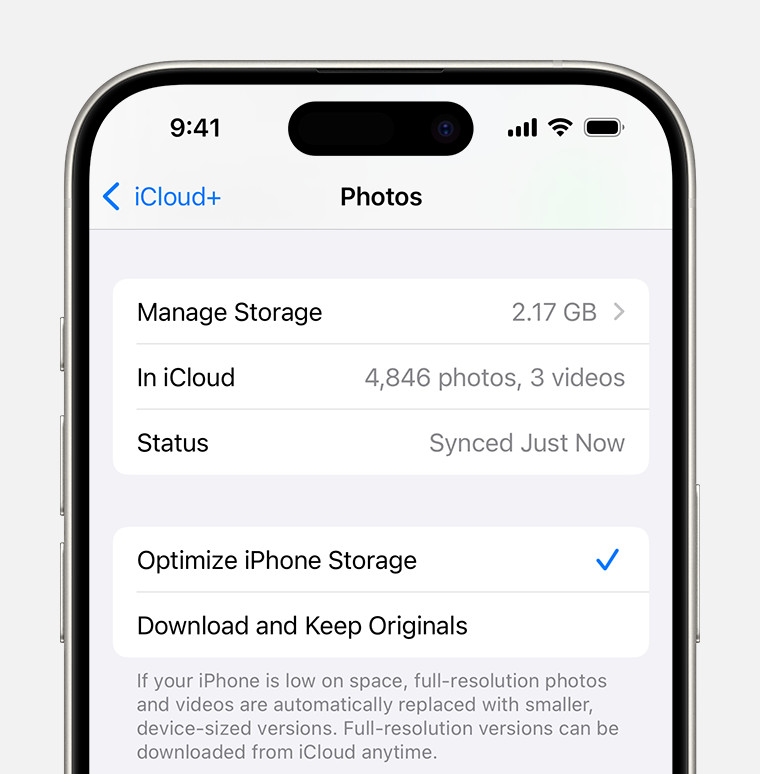 iCloud Photos section of iCloud settings showing status and photo storage options
iCloud Photos section of iCloud settings showing status and photo storage options
5. Managing Photos on Smartphones
How can I effectively manage photo storage on my smartphone? Smartphones are our primary cameras, making photo storage management crucial. Optimizing settings, using cloud services, and regular maintenance can keep your phone’s storage in check.
5.1. Optimizing Camera Settings
How can optimizing camera settings on my phone help with storage? Adjusting camera settings like resolution and quality can significantly reduce the file sizes of your photos, freeing up space on your smartphone.
5.1.1. Adjusting Resolution and Quality
How do I adjust resolution and quality settings on my smartphone? Most smartphones allow you to adjust the resolution and quality settings in the camera app. Lowering the resolution and choosing a lower quality setting can help reduce file sizes without significantly impacting image quality for typical use.
5.1.2. Using HEIF/HEVC Format
How can I use HEIF/HEVC format on my smartphone to save storage? Many modern smartphones support HEIF/HEVC format, which offers better compression than JPEG and H.264. Enable these formats in your phone’s camera settings to save storage space without compromising image or video quality.
5.2. Utilizing Cloud Storage
How does cloud storage help manage photos on smartphones? Cloud storage services like iCloud Photos and Google Photos automatically back up your photos to the cloud, freeing up space on your smartphone.
5.2.1. iCloud Photos
How does iCloud Photos manage storage on iPhones? iCloud Photos automatically uploads and stores your entire photo library in iCloud, making it accessible across all your Apple devices. Enable the “Optimize iPhone Storage” feature to keep smaller, space-saving versions on your device while storing the full-resolution originals in the cloud.
5.2.2. Google Photos
How does Google Photos manage storage on Android phones? Google Photos offers unlimited storage for photos (compressed to “High quality”) or limited storage (15GB shared with other Google services) for photos in “Original quality.” It also provides excellent organizational tools, including automatic tagging and search capabilities.
5.3. Regular Maintenance
How does regular maintenance of my photo library on my smartphone save storage? Regularly deleting unwanted photos, organizing images into folders, and backing up important files keeps your photo library lean and manageable, freeing up valuable storage space on your smartphone.
5.3.1. Deleting Unwanted Photos
Why is deleting unwanted photos important for smartphone storage? Deleting blurry, duplicate, or otherwise unwanted photos is a simple yet effective way to free up significant storage space on your smartphone.
5.3.2. Backing Up and Removing Photos
How do I back up and remove photos from my smartphone to free up space? Regularly back up your photos to a computer, external hard drive, or cloud storage service, and then remove them from your smartphone to free up space. This ensures your photos are safely stored and accessible while keeping your phone’s storage in check.
6. Advanced Techniques for Storage Optimization
What are some advanced techniques for optimizing photo storage? Beyond basic strategies, advanced techniques like using specialized software, converting file formats, and archiving can further optimize your photo storage.
6.1. Using Specialized Software
What specialized software can help optimize photo storage? Specialized software offers advanced features for managing and optimizing your photo library, including duplicate detection, batch processing, and advanced compression algorithms.
6.1.1. Duplicate Photo Finders
How do duplicate photo finders help with storage optimization? Duplicate photo finders scan your photo library and identify duplicate images, allowing you to delete them and free up storage space. Software like Gemini Photos and Duplicate Cleaner are effective tools for this purpose.
6.1.2. Batch Processing Tools
How do batch processing tools streamline photo management? Batch processing tools allow you to perform the same actions on multiple photos at once, such as resizing, renaming, converting file formats, and adding metadata. This can save you time and effort when managing large photo libraries. Adobe Lightroom and IrfanView are popular batch processing tools.
6.2. Converting File Formats
When should I consider converting photo file formats for storage? Converting photo file formats can help you optimize storage by choosing more efficient formats or reducing file sizes.
6.2.1. Converting to HEIF/HEVC
Why is converting to HEIF/HEVC beneficial for storage? Converting your photo library to HEIF/HEVC format can significantly reduce file sizes without compromising image quality. This is particularly useful if you have a large collection of JPEG photos.
6.2.2. Converting to JPEG for Archiving
When is converting to JPEG appropriate for archiving? While JPEG is a lossy format, it can be suitable for archiving photos that you don’t plan to edit extensively. Converting to JPEG can significantly reduce file sizes, making it easier to store and manage large photo collections.
6.3. Archiving Photos
What is photo archiving and why is it important? Photo archiving involves transferring your photos to long-term storage solutions and organizing them in a way that ensures they remain accessible and protected against data loss.
6.3.1. Choosing Archiving Solutions
What are the best solutions for archiving photos? Archiving solutions include external hard drives, NAS devices, cloud storage services, and optical media (DVDs or Blu-rays). Choose a solution that meets your storage needs, budget, and data protection requirements.
6.3.2. Implementing a Photo Archiving Strategy
How do I implement a successful photo archiving strategy? A successful photo archiving strategy involves regularly backing up your photos to multiple locations, organizing them into folders with descriptive names, and creating an inventory of your archive. It’s also important to periodically check your archive to ensure the data remains accessible and uncorrupted.
7. Understanding RAW Files and Storage
What are RAW files and why do they consume so much storage? RAW files are uncompressed image files that contain all the data captured by your camera’s sensor, offering maximum flexibility for editing but consuming significant storage space.
7.1. Benefits of Shooting in RAW
What are the advantages of shooting in RAW format? Shooting in RAW provides several benefits, including greater dynamic range, more flexibility for adjusting exposure and white balance, and the ability to recover details in highlights and shadows. RAW files also preserve more image data, allowing for more extensive editing without loss of quality.
7.2. Managing RAW Files
How can I effectively manage RAW files to optimize storage? Managing RAW files involves using efficient storage solutions, converting them to more manageable formats when appropriate, and implementing a robust archiving strategy.
7.2.1. Storage Solutions for RAW Files
What storage solutions are best suited for RAW files? Given their large file sizes, RAW files require ample storage space. External hard drives, NAS devices, and cloud storage services with sufficient storage capacity are all viable options.
7.2.2. Converting RAW to DNG
What is the DNG format and why is it useful for RAW files? DNG (Digital Negative) is an open-source RAW format developed by Adobe. Converting RAW files to DNG can offer several benefits, including smaller file sizes (through lossless compression), improved compatibility, and enhanced metadata support.
7.3. Workflow Considerations
How should my photo editing workflow adapt when working with RAW files? Working with RAW files requires a different workflow than working with JPEGs. RAW files need to be processed in software like Adobe Lightroom or Capture One before they can be viewed or shared. This processing involves adjusting exposure, white balance, and other settings to achieve the desired look.
7.3.1. Editing RAW Files
How do I edit RAW files effectively? Editing RAW files effectively involves using non-destructive editing techniques, which preserve the original RAW data and allow you to revert to the original image at any time. It’s also important to calibrate your monitor to ensure accurate color representation.
7.3.2. Archiving RAW Files
How do I archive RAW files for long-term storage? Archiving RAW files involves backing them up to multiple locations, organizing them into folders with descriptive names, and creating an inventory of your archive. Consider using a robust archiving solution like a NAS device with RAID configuration to protect against data loss.
8. The Impact of Video on Storage
How do videos contribute to storage consumption and how can I manage them? Videos consume significantly more storage than photos, so managing video files is crucial for optimizing your overall storage.
8.1. Video Resolution and Frame Rate
How do video resolution and frame rate affect file size? Video resolution (e.g., 1080p, 4K) and frame rate (e.g., 30fps, 60fps) directly impact file size. Higher resolutions and frame rates result in more detailed and smoother videos but also larger file sizes.
8.2. Video Compression
What video compression techniques can help reduce file size? Video compression techniques reduce file size by removing redundant or unnecessary data. Common video codecs include H.264 and H.265 (HEVC), with H.265 offering better compression efficiency.
8.2.1. Understanding Video Codecs
What are the differences between common video codecs? H.264 is a widely supported video codec that offers good compression efficiency and image quality. H.265 (HEVC) is a more modern codec that offers better compression than H.264, allowing you to store videos with smaller file sizes while maintaining similar image quality.
8.2.2. Choosing the Right Codec
How do I choose the appropriate video codec for my needs? Consider the compatibility of the codec with your devices and software, as well as the desired balance between file size and image quality. H.265 is a good choice for modern devices, while H.264 is more suitable for older systems.
8.3. Managing Video Files
How can I effectively manage video files to optimize storage? Managing video files involves using efficient storage solutions, compressing videos when appropriate, and implementing a robust archiving strategy.
8.3.1. Storage Solutions for Video Files
What storage solutions are best suited for video files? Given their large file sizes, video files require ample storage space. External hard drives, NAS devices, and cloud storage services with sufficient storage capacity are all viable options.
8.3.2. Archiving Video Files
How do I archive video files for long-term storage? Archiving video files involves backing them up to multiple locations, organizing them into folders with descriptive names, and creating an inventory of your archive. Consider using a robust archiving solution like a NAS device with RAID configuration to protect against data loss.
9. Best Practices for Long-Term Storage
What are the best practices for ensuring long-term photo and video storage? Ensuring the longevity and accessibility of your photos and videos requires following best practices for storage, backup, and maintenance.
9.1. Multiple Backups
Why is having multiple backups important for long-term storage? Having multiple backups protects against data loss due to hardware failure, accidental deletion, or other unforeseen events. It’s recommended to have at least three copies of your important photos and videos, stored on different media and in different locations.
9.1.1. The 3-2-1 Rule
What is the 3-2-1 backup rule and how does it help? The 3-2-1 backup rule states that you should have three copies of your data, stored on two different media, with one copy stored offsite. This ensures that your data remains protected even if one storage medium fails or if a disaster strikes your primary location.
9.1.2. Implementing a Backup Strategy
How do I implement an effective backup strategy? An effective backup strategy involves regularly backing up your photos and videos to multiple locations, such as external hard drives, NAS devices, and cloud storage services. Automate your backups whenever possible to ensure they are performed consistently.
9.2. Choosing Durable Storage Media
What types of storage media are most durable for long-term storage? Choosing durable storage media is crucial for ensuring the longevity of your photos and videos. Solid-state drives (SSDs), high-quality external hard drives, and optical media (DVDs or Blu-rays) are all viable options.
9.2.1. SSDs vs. HDDs
What are the pros and cons of using SSDs and HDDs for long-term storage? SSDs are faster and more durable than HDDs but tend to be more expensive and offer lower storage capacities. HDDs are more affordable and offer larger storage capacities but are more prone to failure due to moving parts.
9.2.2. Optical Media
Are DVDs or Blu-rays reliable for long-term storage? Optical media like DVDs and Blu-rays can be reliable for long-term storage if stored properly. However, they are susceptible to scratches and degradation over time, so it’s important to handle them with care and store them in a cool, dry place.
9.3. Regular Data Integrity Checks
Why is it important to regularly check the integrity of my stored data? Regularly checking the integrity of your stored data helps you detect and correct errors before they lead to data loss. This involves using data integrity tools to verify that your files are intact and uncorrupted.
9.3.1. Using Data Integrity Tools
What tools can I use to check the integrity of my stored data? Data integrity tools like checksum utilities can verify that your files are intact and uncorrupted. These tools calculate a checksum value for each file and compare it to a stored value to detect any changes.
9.3.2. Periodic Review of Storage Media
How often should I review my storage media for potential issues? It’s recommended to periodically review your storage media for potential issues, such as physical damage, errors, or signs of degradation. Replace any storage media that shows signs of failure to prevent data loss.
10. Optimizing Your Workflow for Efficiency
How can I optimize my photo workflow for better storage efficiency? Optimizing your photo workflow can significantly reduce storage consumption by streamlining your processes and eliminating unnecessary steps.
10.1. Culling Photos Efficiently
What is culling and how can it improve storage efficiency? Culling involves selecting the best photos from a shoot and discarding the rest. Efficient culling can significantly reduce the amount of storage space required for your photo library.
10.1.1. Techniques for Effective Culling
What techniques can I use to cull photos effectively? Techniques for effective culling include using rating systems to identify the best photos, comparing similar shots side-by-side to choose the sharpest and most well-composed images, and being ruthless in deleting unwanted photos.
10.1.2. Software for Culling
What software tools can assist with the culling process? Software tools like Adobe Lightroom, Photo Mechanic, and FastRawViewer can assist with the culling process by providing efficient ways to view, rate, and filter photos.
10.2. Streamlining Editing
How can streamlining my editing process save storage space? Streamlining your editing process can reduce storage consumption by minimizing the number of versions you create and using non-destructive editing techniques.
10.2.1. Non-Destructive Editing
What is non-destructive editing and why is it beneficial? Non-destructive editing involves making adjustments to your photos without altering the original image data. This allows you to revert to the original image at any time and reduces the need to create multiple versions of the same photo.
10.2.2. Using Presets and Actions
How can presets and actions streamline my editing workflow? Presets and actions allow you to apply the same adjustments to multiple photos with a single click, streamlining your editing workflow and reducing the amount of time and effort required.
10.3. Efficient Metadata Management
How does efficient metadata management contribute to storage optimization? Efficient metadata management can improve storage optimization by making it easier to organize, search, and manage your photos, reducing the need to create duplicate copies.
10.3.1. Adding Relevant Metadata
What metadata should I add to my photos for optimal organization? Add relevant metadata to your photos, such as keywords, captions, and location information, to make it easier to search and organize them. Use consistent naming conventions for your files and folders to maintain a logical structure.
10.3.2. Metadata Tools
What tools can I use to manage metadata efficiently? Software tools like Adobe Lightroom, ExifTool, and Metadata Cleaner can help you manage metadata efficiently by providing features for adding, editing, and removing metadata from your photos.
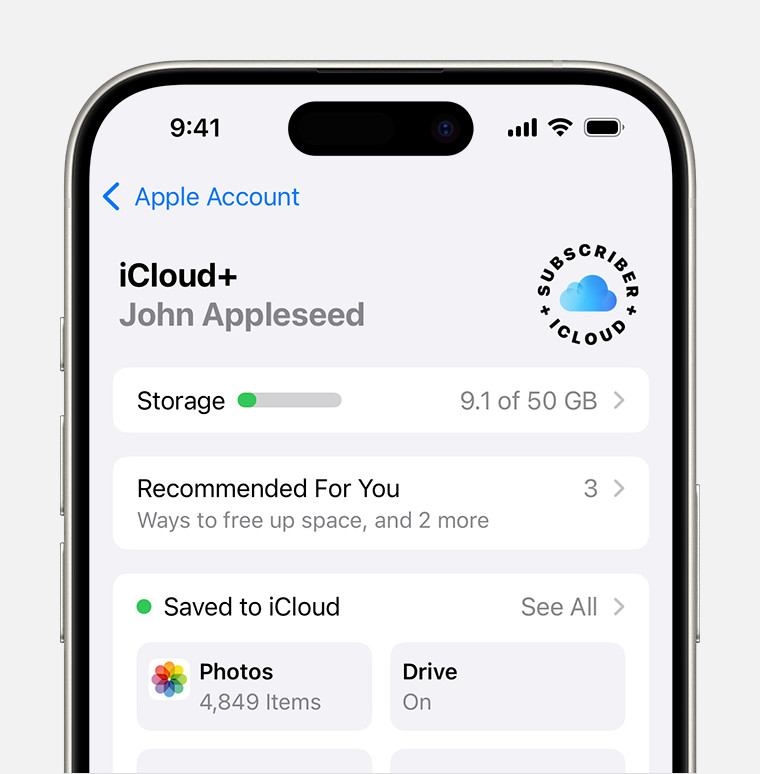 iCloud storage section of Settings showing recommendations and app options
iCloud storage section of Settings showing recommendations and app options
Optimizing your photo storage is crucial in today’s digital world. By understanding the factors that contribute to large photo file sizes and implementing effective management strategies, you can free up valuable space on your devices and ensure your precious memories are safely stored and easily accessible. For more tips and resources on photography, visit dfphoto.net, where you can explore our extensive collection of articles, tutorials, and community forums. Whether you’re a beginner or a professional, dfphoto.net is your go-to resource for all things photography, offering inspiration, education, and support to help you elevate your craft. Join us and discover the art of visual storytelling. Learn about image management, file compression, and digital archiving, all while exploring the world of visual arts.
Address: 1600 St Michael’s Dr, Santa Fe, NM 87505, United States
Phone: +1 (505) 471-6001
Website: dfphoto.net
FAQ: Photo Storage Solutions
1. Why do my photos take up so much space on my phone?
High-resolution images and uncompressed file formats like RAW consume significant storage. Adjusting camera settings and using cloud storage can help.
2. How can I reduce the file size of my photos without losing quality?
Use lossless compression techniques or convert to more efficient formats like HEIF/HEVC to reduce file size while preserving image quality.
3. Is cloud storage safe for my photos?
Yes, reputable cloud storage services offer robust security measures to protect your photos from data loss and unauthorized access.
4. What is the best way to back up my photos?
Implement the 3-2-1 backup rule: three copies of your data, on two different media, with one copy stored offsite.
5. How often should I back up my photos?
Regularly back up your photos, ideally on a daily or weekly basis, to minimize the risk of data loss.
6. Can I use an external hard drive for long-term photo storage?
Yes, external hard drives are a cost-effective and reliable way to store large amounts of data, including photos and videos.
7. What is the difference between JPEG and RAW file formats?
JPEG is a compressed format that reduces file size, while RAW is an uncompressed format that retains all the data captured by the camera sensor.
8. How can I organize my photos efficiently?
Organize your photos into folders with descriptive names, add relevant metadata, and use consistent naming conventions for your files.
9. What are the benefits of shooting in RAW format?
Shooting in RAW provides greater dynamic range, more flexibility for adjusting exposure and white balance, and the ability to recover details in highlights and shadows.
10. How do video files impact storage consumption, and how can I manage them effectively?
Videos consume significantly more storage than photos. Use efficient storage solutions, compress videos when appropriate, and implement a robust archiving strategy to manage them effectively.