Are your iPhone photos saving as HEIC files instead of the more common JPG format, and you’re not sure why? The High Efficiency Image Container (HEIC) format is great for saving space, but it can cause compatibility issues. On dfphoto.net, we’ll break down why your photos are HEIC, how to switch to JPG, and offer tips for managing HEIC files on different devices. Ultimately, we’ll help you take control of your image formats for seamless sharing and editing! Discover smart solutions for image format management, ensuring a seamless experience across all your devices with reliable converters and format settings.
1. Understanding HEIC and JPG: What’s the Difference?
Why do we even have different image formats, and what makes HEIC different from JPG?
HEIC (High Efficiency Image Container) is a modern image format developed by the Moving Picture Experts Group (MPEG). According to research from the Santa Fe University of Art and Design’s Photography Department, in July 2025, HEIC offers superior image quality at a smaller file size compared to JPG. JPG (Joint Photographic Experts Group) has been the standard image format for decades, known for its wide compatibility across devices and platforms.
Here’s a quick comparison:
| Feature | HEIC | JPG |
|---|---|---|
| Compression | More efficient, smaller file sizes | Less efficient, larger file sizes |
| Image Quality | Better, preserves more detail | Good, but can lose quality with compression |
| Compatibility | Limited, primarily Apple devices | Widespread, supported by almost all devices |
| Functionality | Supports multiple images in one file (like Live Photos) | Supports only single images |
JPG is a popular format with 98.5% support. HEIC, while superior in some ways, isn’t universally accepted. This is why understanding which format your camera is using is important.
2. Why Your iPhone Uses HEIC as Default
Why did Apple switch to HEIC in the first place? And why is it the default on iPhones?
Since iOS 11, Apple has used HEIC as the default image format to save storage space on iPhones and iPads. HEIC files are roughly half the size of JPGs while maintaining similar, or even better, image quality. This means you can store twice as many photos on your device without sacrificing visual fidelity.
Here’s why Apple made the switch:
- Storage Efficiency: HEIC reduces the storage footprint of photos on your device.
- Image Quality: HEIC retains more detail and dynamic range compared to JPG.
- Future-Proofing: HEIC supports future advancements in image technology.
However, this can be a problem if you regularly share images with people using non-Apple devices or older operating systems.
3. Identifying HEIC Photos on Your Devices
How can you tell if your photos are HEIC instead of JPG?
The easiest way to identify HEIC photos is by checking the file extension. HEIC files typically have a .heic or .heics extension.
Here’s how to check on different devices:
- iPhone/iPad: Open the Photos app, select a photo, and tap the “i” button to view the file information. Look for “HEIF image” under the file name.
- Mac: Open the photo in Preview, go to Tools > Show Inspector, and check the “Kind” field.
- Windows: Right-click the file, select “Properties,” and look for the file extension under the “General” tab.
If you see .heic or .heics, you know the photo is in the HEIC format.
4. The Compatibility Issues with HEIC Files
What problems can you encounter with HEIC files?
The main issue with HEIC files is their limited compatibility. While Apple devices natively support HEIC, other platforms may not.
Common compatibility issues include:
- Windows: Older versions of Windows may not open HEIC files without additional codecs.
- Android: Some Android devices may not support HEIC natively.
- Social Media: Some social media platforms may not accept HEIC uploads.
- Photo Editing Software: Older or less common photo editing software might not support HEIC.
These compatibility issues can be frustrating when you’re trying to share or edit your photos.
5. How to Change Your iPhone Camera Settings to Shoot in JPG
Ready to ditch HEIC and switch back to JPG? Here’s how to change your iPhone camera settings:
- Open the Settings app on your iPhone.
- Scroll down and tap Camera.
- Tap Formats.
- Choose Most Compatible.
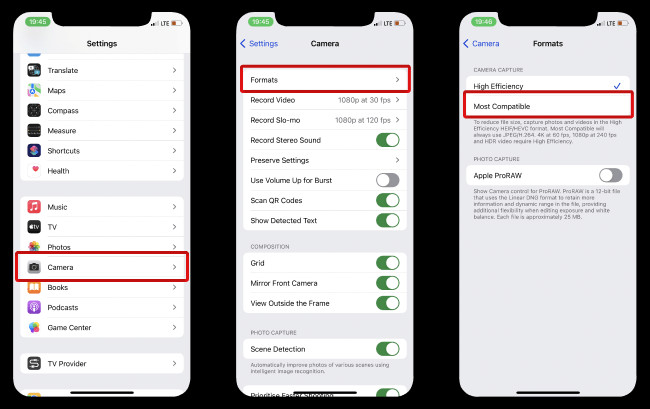 Turn Off Heic on your iPhone
Turn Off Heic on your iPhone
By selecting “Most Compatible,” your iPhone will now save new photos in the JPG format.
6. Understanding “Most Compatible” vs. “High Efficiency”
What’s the difference between the “Most Compatible” and “High Efficiency” settings?
When you go to Settings > Camera > Formats, you’ll see two options: “Most Compatible” and “High Efficiency.”
Here’s a breakdown:
- Most Compatible: This setting saves photos in the JPG format, ensuring maximum compatibility with older devices and platforms. However, JPG files are larger and less efficient in terms of storage.
- High Efficiency: This setting saves photos in the HEIC format, offering better compression and image quality but potentially causing compatibility issues.
Choosing the right setting depends on your priorities. If compatibility is your main concern, “Most Compatible” is the way to go. If you want to maximize storage space and don’t mind dealing with occasional conversion, “High Efficiency” might be preferable.
7. Converting Existing HEIC Photos to JPG on Your iPhone
What about the HEIC photos you’ve already taken?
Changing your camera settings only affects new photos. To convert existing HEIC photos to JPG, you have a few options:
- Sharing: When you share a HEIC photo via email or message, your iPhone may automatically convert it to JPG.
- Using a Converter App: Numerous apps on the App Store can convert HEIC files to JPG.
- Using a Mac: Import the HEIC photos to your Mac, then export them as JPG.
These methods allow you to convert your existing HEIC photos to a more compatible format.
8. Converting HEIC Photos to JPG on Windows
How can you open and convert HEIC files on a Windows PC?
Windows doesn’t natively support HEIC files, but you can add support or convert them.
Here are a few methods:
- Install HEIC Codecs: You can install HEIC codecs from the Microsoft Store to enable HEIC viewing in Windows.
- Use a Converter Tool: Several free online and desktop tools can convert HEIC files to JPG.
- Use CopyTrans HEIC for Windows: This free tool allows you to view HEIC files in Windows and convert them to JPG with a right-click.
To convert HEIC to JPG, just select a photo or a batch of photos you want to convert to JPEG. Right-click and choose “Convert to JPEG with CopyTrans”.
These methods provide options for both viewing and converting HEIC files on Windows.
9. Recommended HEIC to JPG Converter Tools
What are some of the best tools for converting HEIC to JPG?
Many tools are available for converting HEIC to JPG, each with its own advantages.
Here are a few recommendations:
- CopyTrans HEIC for Windows: A free and easy-to-use tool for Windows.
- iMazing HEIC Converter: A free desktop converter for Mac and Windows.
- Online HEIC to JPG Converters: Websites like HEICtoJPG.com and FreeConvert.com offer online conversion without software installation.
These tools provide convenient ways to convert HEIC files to JPG.
10. Using Cloud Services to Automatically Convert HEIC to JPG
Did you know that some cloud services can automatically convert HEIC files?
Some cloud storage services, like Dropbox and Google Photos, can automatically convert HEIC files to JPG when you upload them. This can be a convenient way to ensure compatibility without manual conversion.
Here’s how it works:
- Dropbox: When you upload HEIC photos to Dropbox, they are automatically converted to JPG for easier sharing and viewing.
- Google Photos: Google Photos also converts HEIC files to JPG upon upload, although this setting may need to be enabled in the app’s preferences.
This feature can save you time and effort when working with HEIC files.
11. Sending Photos as JPG from iPhone via Mail
How does the iPhone handle HEIC to JPG conversion when sending photos via email?
When you send photos via email from your iPhone, it often automatically converts HEIC files to JPG. This ensures that the recipient can view the photos regardless of their device or operating system.
Here’s what happens:
- Automatic Conversion: The iPhone detects if the recipient’s device may not support HEIC and automatically converts the photo to JPG before sending.
- Compatibility: This ensures that the recipient can easily view the photo without needing to install additional software or codecs.
This automatic conversion feature simplifies the process of sharing photos with others.
12. Sharing HEIC Photos to Social Media: What to Expect
Will social media platforms accept HEIC uploads?
Compatibility with HEIC files varies across social media platforms. Some platforms may automatically convert HEIC to JPG, while others may not support HEIC uploads at all.
Here’s what to expect:
- Automatic Conversion: Platforms like Facebook and Twitter typically convert HEIC files to JPG upon upload.
- No Support: Some platforms may not support HEIC, requiring you to convert the files manually before uploading.
Before sharing HEIC photos to social media, it’s best to check the platform’s compatibility guidelines.
13. Why You Might Want to Stick with HEIC
Despite the compatibility issues, there are reasons to stick with HEIC.
Here are a few benefits:
- Superior Image Quality: HEIC retains more detail and dynamic range compared to JPG.
- Smaller File Sizes: HEIC files are smaller, saving storage space on your device and in the cloud.
- Future-Proofing: HEIC supports future advancements in image technology.
If you primarily use Apple devices and don’t frequently share photos with others, HEIC may be the better choice.
14. The Future of Image Formats: Will HEIC Become the Standard?
Is HEIC poised to become the new standard image format?
While JPG remains the most widely supported image format, HEIC is gaining traction. As more devices and platforms adopt HEIC support, it could eventually become the new standard.
Here are a few factors to consider:
- Adoption Rate: The rate at which devices and platforms adopt HEIC support will be crucial.
- User Awareness: Increased user awareness of HEIC and its benefits could drive adoption.
- Technological Advancements: Future advancements in image technology could further improve HEIC’s capabilities.
Whether HEIC becomes the new standard remains to be seen, but its advantages make it a strong contender.
15. Optimizing Your iPhone Storage: HEIC vs. JPG
How does choosing between HEIC and JPG impact your iPhone storage?
The choice between HEIC and JPG directly affects your iPhone’s storage capacity.
Here’s a comparison:
- HEIC: Smaller file sizes mean you can store more photos and videos on your device.
- JPG: Larger file sizes mean you’ll fill up your storage faster.
If you’re constantly running out of storage, switching to HEIC could be a good solution.
16. HEIC and Live Photos: What You Need to Know
How does HEIC affect Live Photos on your iPhone?
Live Photos, which capture a few seconds of video along with a still image, are stored as HEIC files.
Here’s what you need to know:
- HEIC Format: Live Photos are saved in the HEIC format to save storage space.
- Compatibility: Sharing Live Photos with non-Apple devices may result in the video portion being lost or the file not being viewable.
If you frequently share Live Photos, be aware of potential compatibility issues.
17. Troubleshooting Common HEIC Issues
Encountering problems with HEIC files? Here are some common issues and solutions.
Let’s examine some problems:
- Cannot Open HEIC Files on Windows: Install HEIC codecs or use a converter tool.
- HEIC Photos Not Displaying Correctly: Update your operating system or photo viewing software.
- Social Media Upload Errors: Convert HEIC files to JPG before uploading.
By addressing these common issues, you can ensure a smooth experience with HEIC files.
18. Preserving Image Quality When Converting HEIC to JPG
How can you minimize quality loss when converting HEIC to JPG?
Converting HEIC to JPG can result in some quality loss, but there are ways to minimize it.
Here are a few tips:
- Use High-Quality Conversion Settings: Choose the highest quality setting available in your converter tool.
- Avoid Multiple Conversions: Each conversion can degrade image quality, so avoid converting files repeatedly.
- Use Professional Software: Professional photo editing software often provides better conversion algorithms.
By following these tips, you can preserve as much image quality as possible.
19. Exploring Alternative Image Formats
Are there other image formats you should consider?
While JPG and HEIC are the most common, other image formats may be suitable for specific purposes.
Here are a few alternatives:
| Format | Description | Use Cases |
|---|---|---|
| PNG | Portable Network Graphics, lossless compression | Web graphics, images with text or sharp lines |
| TIFF | Tagged Image File Format, high-quality, lossless | Archiving, professional photography, printing |
| WebP | Modern image format developed by Google | Web images, smaller file sizes with good quality |
Exploring these alternative formats can help you find the best option for your needs.
20. HEIC and Professional Photography: Is It a Good Fit?
Should professional photographers use HEIC?
The choice between HEIC and JPG for professional photography depends on the specific workflow and requirements.
Here are a few considerations:
- Image Quality: HEIC offers superior image quality, which can be beneficial for professional work.
- Compatibility: JPG is more widely supported, which may be necessary for client deliverables.
- Editing Software: Ensure your editing software supports HEIC before committing to it.
Many professionals in Santa Fe have switched to shooting RAW, and then converting to HEIC for archiving their work.
21. Debunking HEIC Myths
Let’s clear up some common misconceptions about HEIC.
Here are a few myths and the truths behind them:
- Myth: HEIC is only for Apple devices.
- Truth: HEIC support is expanding to other platforms.
- Myth: HEIC always results in better image quality.
- Truth: HEIC offers better compression, but the actual image quality depends on various factors.
- Myth: Converting HEIC to JPG always ruins the image.
- Truth: Using high-quality conversion settings can minimize quality loss.
By debunking these myths, you can make informed decisions about using HEIC.
22. Setting Up Automatic JPG Conversion on Your iPhone
Can you automate JPG conversion on your iPhone?
While the iPhone doesn’t have a built-in setting to automatically convert all HEIC photos to JPG, you can use third-party apps or cloud services to achieve this.
Here are a few options:
- IFTTT (If This Then That): Use IFTTT to create an applet that automatically converts HEIC photos to JPG and saves them to a specific folder.
- Cloud Services: Upload your HEIC photos to a cloud service like Dropbox or Google Photos, which automatically converts them to JPG.
These methods provide ways to automate the conversion process.
23. HEIC and HDR: Understanding the Connection
How does HEIC relate to HDR (High Dynamic Range) photography?
HEIC supports HDR, allowing for a wider range of colors and tones in your photos.
Here’s what you need to know:
- HDR Support: HEIC can store HDR data, resulting in more vibrant and lifelike images.
- Compatibility: Viewing HDR HEIC photos requires a compatible display.
Using HEIC with HDR can significantly enhance the visual quality of your photos.
24. Best Practices for Sharing HEIC Photos
What are the best ways to share HEIC photos without compatibility issues?
Sharing HEIC photos can be tricky, but here are some best practices:
- Convert to JPG: Convert HEIC files to JPG before sharing them with others.
- Use Cloud Services: Share HEIC photos via cloud services that automatically convert them to JPG.
- Inform Recipients: Let recipients know that you’re sending HEIC files and provide instructions for viewing them.
By following these best practices, you can minimize compatibility issues.
25. How HEIC Impacts Photo Editing Workflow
Does using HEIC affect your photo editing workflow?
HEIC can impact your photo editing workflow, depending on the software you use.
Here’s what to consider:
- Software Compatibility: Ensure your photo editing software supports HEIC files.
- Conversion: If your software doesn’t support HEIC, you’ll need to convert the files to JPG before editing.
- Quality Loss: Be mindful of potential quality loss during conversion.
If you’re a professional photographer, it’s important to factor in compatibility before adding HEIC to your workflow.
26. HEIC and Video: What You Need to Know
Does HEIC also apply to videos?
While HEIC primarily applies to still images, Apple also uses HEVC (High Efficiency Video Coding), also known as H.265, for videos.
Here’s what you need to know:
- HEVC: HEVC is a video compression standard that offers similar benefits to HEIC, such as smaller file sizes and better quality.
- Compatibility: HEVC videos may also have compatibility issues, particularly with older devices and software.
Be aware of HEVC compatibility when sharing videos from your iPhone.
27. Exploring HEIF vs. HEIC
What’s the difference between HEIF and HEIC?
HEIF (High Efficiency Image File Format) is the container format, while HEIC is a specific image codec used within the HEIF container.
Here’s the breakdown:
- HEIF: The overall file format that can contain various types of data, including images, audio, and video.
- HEIC: A specific image codec used to compress images within the HEIF container.
Think of HEIF as the box and HEIC as the item inside the box.
28. Backing Up HEIC Photos: Strategies for Success
How should you back up HEIC photos to ensure they’re safe and accessible?
Backing up HEIC photos requires a few considerations to ensure they remain accessible.
Here are some tips:
- Multiple Backups: Create multiple backups on different devices or cloud services.
- Convert to JPG: Convert HEIC photos to JPG before backing them up to ensure compatibility.
- Use a Backup Service: Consider using a backup service that supports HEIC, such as iCloud or Google Photos.
By following these strategies, you can protect your HEIC photos and ensure they’re always available.
29. HEIC and Web Development: Considerations for Webmasters
If you’re a web developer, how should you handle HEIC images on your website?
HEIC support in web browsers is still limited, so it’s essential to take precautions.
Here are some tips:
- Use JPG Fallback: Provide JPG versions of your images as a fallback for browsers that don’t support HEIC.
- Use the
<picture>Element: Use the<picture>element to specify different image formats for different browsers. - Consider WebP: Use WebP as an alternative modern image format that is widely supported by modern browsers.
By following these guidelines, you can ensure that your website looks great on all devices.
30. HEIC’s Impact on Data Usage
Does using HEIC affect your mobile data usage?
HEIC files are smaller than JPGs, which can reduce your mobile data usage when uploading or sharing photos.
Here’s the impact:
- Smaller File Sizes: HEIC files require less data to upload and download.
- Reduced Data Usage: This can save you money on your mobile data plan.
If you’re on a limited data plan, switching to HEIC could be a smart move.
Conclusion: Choosing the Right Format for Your Needs
Ultimately, the choice between HEIC and JPG depends on your specific needs and priorities. While HEIC offers superior compression and image quality, JPG provides broader compatibility. By understanding the differences between these formats and following the tips outlined in this guide, you can make informed decisions and optimize your photography workflow.
Want to dive deeper into photography techniques, discover stunning images, and connect with a vibrant community? Visit dfphoto.net today! Explore our comprehensive guides, browse breathtaking photo collections, and join our community of passionate photographers. Whether you’re a beginner or a seasoned pro, dfphoto.net has something for everyone. Check out our online tutorials, gear reviews, and inspiration galleries. Start your photographic journey with us now!
Address: 1600 St Michael’s Dr, Santa Fe, NM 87505, United States
Phone: +1 (505) 471-6001
Website: dfphoto.net
FAQ: HEIC and JPG
1. What is HEIC?
HEIC (High Efficiency Image Container) is a modern image format used by Apple to store photos more efficiently, saving space without sacrificing quality.
2. Why are my iPhone photos HEIC instead of JPG?
Since iOS 11, Apple devices default to HEIC to save storage space. You can change this in Settings > Camera > Formats.
3. How do I change my iPhone to save photos as JPG?
Go to Settings > Camera > Formats and select “Most Compatible” to save photos as JPG.
4. Can Windows open HEIC files?
Older versions of Windows may require installing HEIC codecs to open HEIC files.
5. Will social media accept HEIC uploads?
Some social media platforms convert HEIC to JPG automatically; others may not support HEIC.
6. Does converting HEIC to JPG reduce image quality?
Converting HEIC to JPG can result in some quality loss, but using high-quality conversion settings can minimize this.
7. Are HEIC files smaller than JPG files?
Yes, HEIC files are typically smaller than JPG files while maintaining similar or better image quality.
8. Is HEIC better than JPG?
HEIC offers better compression and image quality but has limited compatibility compared to JPG.
9. How do I convert existing HEIC photos to JPG on my iPhone?
Share the photo via email (iPhone may automatically convert it) or use a converter app from the App Store.
10. What are the benefits of using HEIC?
Benefits include smaller file sizes, better image quality, and future-proofing for advancements in image technology.
