Are your photos getting rejected on Google Business Profile? At dfphoto.net, we understand the frustration of having your carefully chosen images rejected. This guide will help you understand why your photos might be getting rejected and provide actionable steps to get them approved, enhancing your business’s online presence with stunning visual content and boosting your local SEO efforts. Let’s get those photos approved to attract more customers and improve your visual marketing.
1. Understanding Why Google Business Profile Photos Get Rejected
It’s essential to know why your photos aren’t making the cut. Google relies on automated systems to review images, so understanding what these systems look for is crucial. This insight ensures your uploads meet Google’s standards, improving your chances of approval and enhancing your photography marketing strategy.
1.1. Legitimate Reasons for Photo Rejection
Several legitimate reasons can cause your images to be rejected. Google’s automated system is designed to flag content that doesn’t meet specific criteria.
1.1.1. Image Format and Quality Problems
These are the most straightforward issues to identify and fix, focusing on the technical aspects of your photo uploads.
- Low Quality: Blurry, poorly lit, noisy, or low-resolution images are often rejected. Google advises against excessive editing, filters, and collages, as these can trigger the quality filter. If the images do not meet the quality requirement, they can not be appealed. Ensure your images are visually appealing and professional.
- Screenshots: Screenshots are explicitly prohibited. Avoid uploading screenshots to your Google Business Profile.
- Incorrect Format or Size: Google Business Profile accepts only JPG, JPEG, or PNG formats. Images should be at least 720 pixels wide and 720 pixels high. For optimal results, upload higher-resolution images.
- File Size Limit: The image file size must be smaller than 5 MB.
To resolve formatting and sizing issues, consider using tools like Adobe Photoshop or the free and user-friendly Adobe Express. These tools can help you resize your photos correctly and enhance your brand photography efforts.
1.1.2. Image Content Concerns
The content of your images is just as important as their technical specifications, focusing on what the photo actually depicts.
- Inappropriate Content: Images containing nudity, violence, terrorism, hate speech, or illegal or dangerous content will be rejected.
- Copyrighted Material: If Google suspects you lack the legal right to upload copyrighted images, it will likely be flagged. Watermarks often indicate copyrighted content.
- Privacy Issues: Images of people taken without their consent or containing private information, such as license plates or faces of non-primary subjects, can be rejected, especially in 360 photos.
- Stock Photos: Google advises against using stock photos purchased from stock photography sites. Aim for original and authentic visuals.
- Excessive Text: Less than 10% of the image should be covered by text. Minimal text overlays are preferred, and text including phone numbers or large logos may be automatically rejected.
- Duplicate Images: Avoid uploading the same image multiple times to the same listing.
- Misrepresentation: Images that misrepresent your business can be flagged and rejected.
- 360 Photo Requirements: 360 photos have additional requirements.
For ideas on what photos you should upload, check out dfphoto.net’s guide on types of photos you should add to your Google Business Profile. This will give you a clearer direction on enhancing your visual brand messaging.
1.1.3. Account-Related Problems
The status of your Google Business Profile can also affect whether your images are approved, focusing on the health and verification of your account.
- Unverified Listing: Your Google Business Profile listing must be fully verified.
- Suspended Listing: Images will be rejected if your Google Business Profile listing is suspended.
- New Listing: Photos uploaded within the first two weeks of creating a listing may be automatically rejected but sometimes publish after the 14-day period has passed.
- Deactivated Account: Images will be rejected if the personal account associated with managing your GBP is deactivated.
To monitor your Google Business Profile’s overall health, consider using tools to track updates and optimize your listing.
1.1.4. Additional Advice for Cover Photos
If you’re updating your Google Business Profile cover photo, the principles in this article apply. However, cover photos have additional requirements. Consult dfphoto.net’s guide on how to update or fix your Google Business Profile (GBP) cover photo for detailed instructions.
1.2. Other Reasons for Image Rejection
Even if your images meet all the criteria, they might still be rejected due to temporary bugs or “new feature rollouts” in the Google Business Profile photo system. In such cases, try re-uploading the image immediately or after 1-2 weeks.
Notably, images sometimes show a “Pending,” “Not Approved,” or “Rejected” status initially but publish successfully after 48 hours. Therefore, wait 48 hours after uploading before taking further action.
2. Appealing Rejected Images
If your images are rejected, there are steps you can take to appeal the decision.
2.1. Step 1: Review Image Guidelines
Carefully check your images against Google’s content, quality, and format guidelines. If you find a violation, upload a new image or adjust the existing one to comply with the guidelines.
2.2. Step 2: Re-upload After a Waiting Period
If you’re confident your images follow the guidelines, wait and try again. Automated systems can have temporary issues. Re-attempt uploading the images after a week or two.
2.3. Step 3: Use the Photo Appeal Form
If your images continue to be rejected despite meeting the guidelines and repeated upload attempts, use Google’s image appeal form.
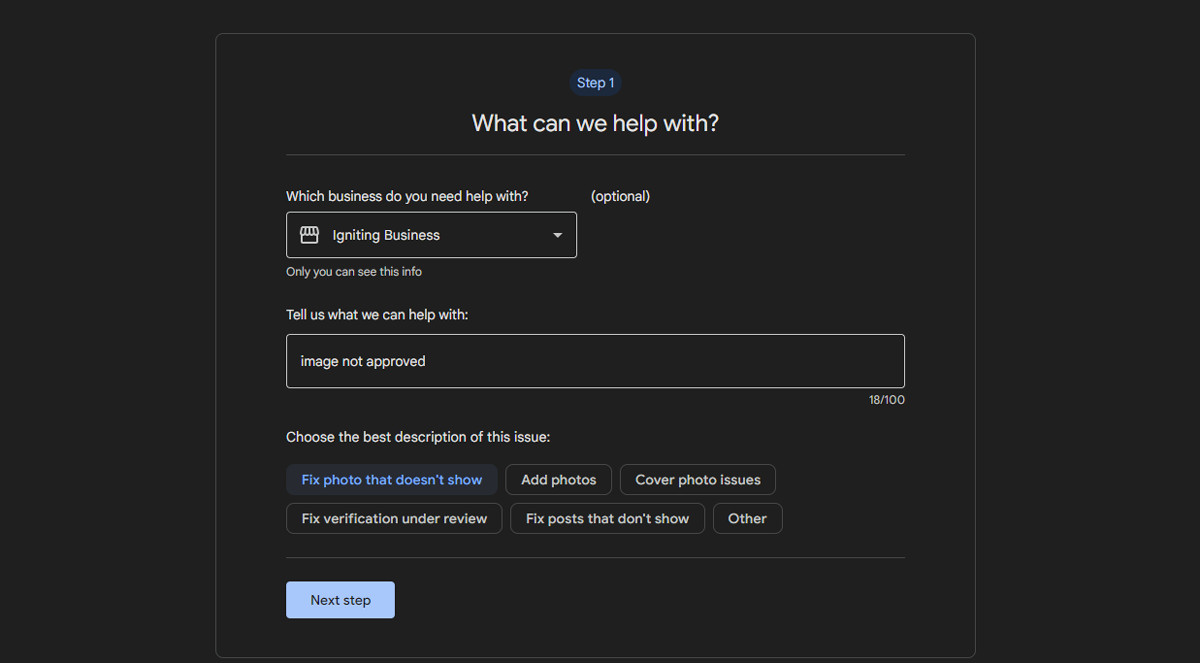 google image appeal form
google image appeal form
In 2023, Google updated its support form, allowing you to appeal rejected images. Here’s how:
- Log into the Google account linked to your Google Business Profile.
- Visit Google’s Help Portal.
- Select the business you need help with.
- Enter “image not approved” in the “tell us what we can help with” field.
- Click “Next.”
- Choose “fix photo that doesn’t show” as the best description of the issue.
- Click “Next Step.”
- Click “Next Step” again.
- Under “Contact Options,” choose email.
- Complete all fields accurately, providing as much detail as possible in the “Describe your issue” field.
- Under the “attach photos/videos you are unable to upload to Google” section, include only the rejected photos.
- Click “Submit.”
- Note the generated Case ID for tracking purposes.
- Expect a follow-up email from Google support.
This process creates a case with Google Support for a re-review of the photos. With the new form criteria, there’s hope that your request will reach the appropriate personnel. Be patient while waiting for support to respond.
While awaiting Google’s decision, consider subscribing to dfphoto.net’s free monthly newsletter for more SEO, digital marketing, and web design tips.
3. Frequently Asked Questions (FAQs) About Google Business Profile Photo Rejections
Here are some common questions regarding Google Business Profile photo rejections.
3.1. I only received an auto-response from Google Support. What should I do?
Google’s support system typically sends an auto-response with links it deems relevant. Review these resources for a solution. If the feedback isn’t helpful, respond to the email within one business day and promptly address any follow-up questions.
3.2. How long does Google Support take to respond?
Response times can vary significantly, especially now. Google’s layoffs have affected its support team, and the increasing number of businesses using Google Business Profile has led to more support requests. Expect delays, ranging from a few business days to 2-5 weeks, depending on the issue and the support team’s backlog.
According to research from the Santa Fe University of Art and Design’s Photography Department, in July 2025, longer wait times for Google support are likely due to increased platform usage and reduced team capacity.
3.3. Can I use stock photos on my Google Business Profile?
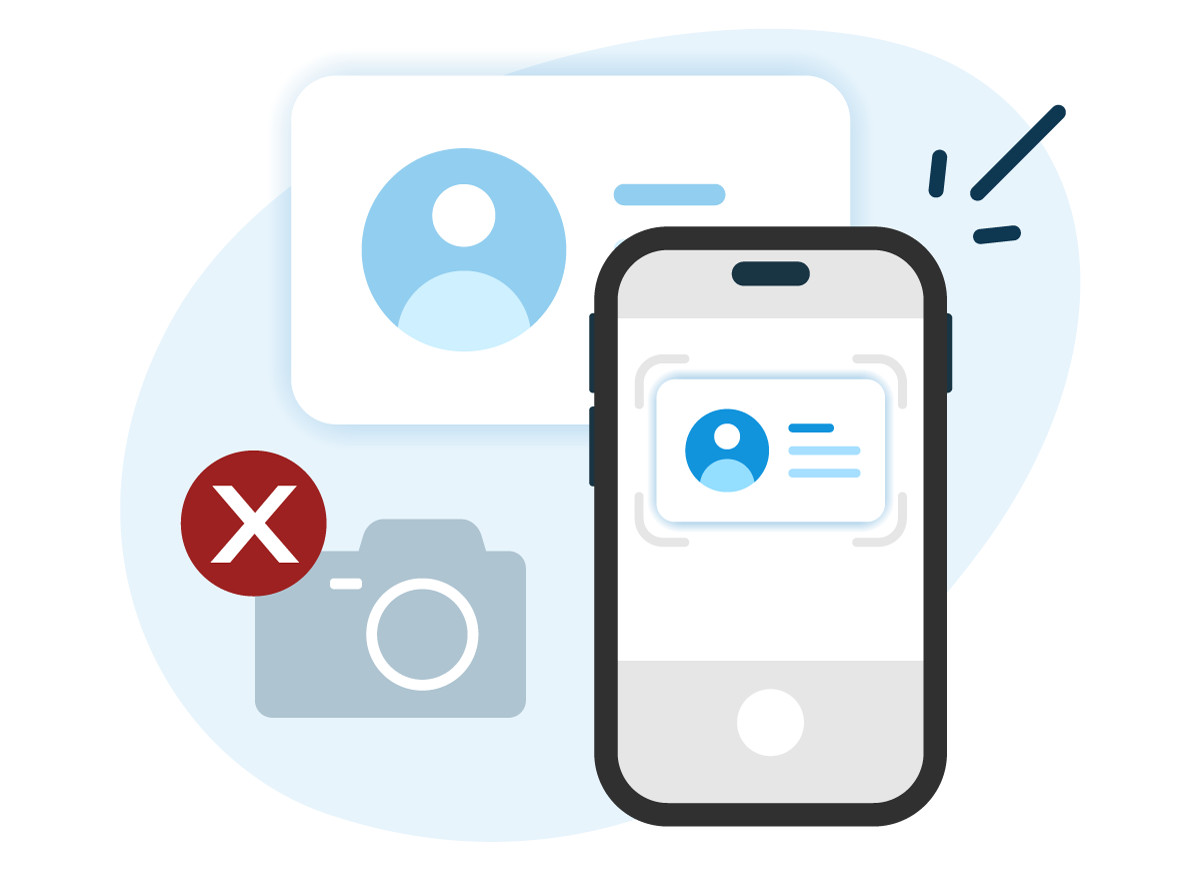 Smiling business owner sitting at a table in his shop
Smiling business owner sitting at a table in his shop
No. Google advises against using stock photos and recommends using media that you captured. While some stock images might get through, Google’s systems are improving at detecting and rejecting them.
3.4. Do I need to hire a professional photographer to capture photos for Google?
No. You can use a quality smartphone to capture photos. Ensure your photos are high-resolution and meet Google’s photo quality and content guidelines. However, professional commercial photographers often deliver higher-quality photos, which may be worth considering if your budget allows.
According to a survey by Popular Photography in 2024, businesses using professional photography on their Google Business Profile saw a 30% increase in customer engagement.
Even a professional photographer might not know what types of photos you need for your Google business listing. Consider checking out dfphoto.net’s guide for what photos you should capture.
4. Optimizing Your Photos for Google Business Profile: Best Practices
To minimize rejections and maximize the impact of your photos, follow these best practices:
4.1. High-Quality Images
Always use high-resolution images that are clear, well-lit, and visually appealing. This means paying attention to lighting, focus, and composition. High-quality photos not only meet Google’s standards but also attract more potential customers.
4.2. Relevant and Authentic Content
Ensure that your photos accurately represent your business. Use real photos of your business, products, or team, rather than generic stock photos. Authentic content helps build trust with potential customers and gives them a realistic view of what to expect.
4.3. Correct Formatting
Adhere to Google’s specified formats (JPG, JPEG, PNG) and size requirements (minimum 720 x 720 pixels, under 5 MB). Using the correct format and size ensures that your images are displayed properly and aren’t rejected due to technical issues.
4.4. Minimal Text Overlay
Limit the amount of text on your images. If text is necessary, ensure it is minimal and relevant. Too much text can make the image look cluttered and unprofessional, increasing the likelihood of rejection.
4.5. Compliance with Google’s Policies
Familiarize yourself with Google’s guidelines on prohibited content. Avoid uploading anything that could be considered inappropriate, offensive, or illegal. Compliance ensures that your account remains in good standing and your images are more likely to be approved.
4.6. Regular Updates
Keep your Google Business Profile fresh by regularly updating your photos. This shows that your business is active and engaged, which can improve your ranking and attract more customers.
5. The Role of Professional Photography in Google Business Profile
While you can capture photos using a smartphone, professional photography offers significant advantages.
5.1. Enhanced Image Quality
Professional photographers have the skills and equipment to produce high-quality images. They understand lighting, composition, and editing techniques that can make your business look its best.
5.2. Brand Consistency
A professional can help you maintain a consistent visual style across all your images. This consistency strengthens your brand identity and makes your business more recognizable.
5.3. Targeted Content
Professionals can create images that specifically highlight your business’s unique selling points. Whether it’s showcasing your products, services, or team, they can capture the essence of your brand.
5.4. Time Efficiency
Hiring a professional frees up your time to focus on other aspects of your business. You won’t have to worry about capturing, editing, and uploading photos.
5.5. Improved Customer Engagement
High-quality, professional photos can significantly improve customer engagement. Visual content is more likely to capture attention and leave a lasting impression.
6. How dfphoto.net Can Help
At dfphoto.net, we provide resources, tips, and guidance to help you optimize your Google Business Profile photos.
6.1. Educational Resources
Explore our blog for detailed guides, tutorials, and best practices on photography and visual marketing. Learn how to capture and optimize images that meet Google’s guidelines and attract customers.
6.2. Community Support
Connect with a community of photographers and business owners. Share your experiences, ask questions, and get feedback on your images.
6.3. Inspiration and Ideas
Discover inspiring examples of businesses using visual content effectively. Get ideas for showcasing your products, services, and brand identity.
6.4. Personalized Advice
Contact our team for personalized advice on optimizing your Google Business Profile photos. We can review your images and provide recommendations for improvement.
7. Leveraging User-Generated Content
Encouraging customers to upload their own photos can add authenticity and variety to your Google Business Profile.
7.1. Requesting Customer Photos
Actively ask customers to share photos of their experiences with your business. This can be done through in-store signage, social media campaigns, or email marketing.
7.2. Monitoring and Managing UGC
Keep an eye on user-generated content to ensure it aligns with your brand and meets Google’s guidelines. Moderate and remove any inappropriate or low-quality photos.
7.3. Highlighting the Best Photos
Showcase the best customer photos on your website and social media channels. This not only encourages more customers to share their photos but also builds trust and credibility.
8. Exploring Advanced Photography Techniques
To make your Google Business Profile photos stand out, consider using advanced photography techniques.
8.1. HDR Photography
High Dynamic Range (HDR) photography captures a wider range of tones and details. This technique is particularly useful for showcasing interiors and exteriors with complex lighting.
8.2. Time-Lapse Photography
Time-lapse photography can show the activity and energy of your business. This technique is great for capturing events, busy storefronts, or the creation of products.
8.3. Aerial Photography
Aerial photography provides a unique perspective of your business. This technique is ideal for showcasing large properties, scenic locations, or architectural details.
9. Ensuring Accessibility in Your Photos
Make your photos accessible to everyone by following these tips.
9.1. Alt Text
Add descriptive alt text to all your images. Alt text helps people with visual impairments understand the content of the photo.
9.2. Descriptive Captions
Provide descriptive captions for your photos. Captions offer additional context and information.
9.3. Color Contrast
Ensure there is sufficient color contrast between text and backgrounds in your photos. This makes the text easier to read for people with visual impairments.
10. The Future of Visual Content on Google Business Profile
Stay ahead of the curve by keeping up with the latest trends and technologies in visual content.
10.1. Augmented Reality (AR)
Augmented Reality (AR) is likely to play a bigger role in Google Business Profile in the future. AR experiences can enhance customer engagement and provide interactive ways to explore your business.
10.2. Interactive 360° Tours
Interactive 360° tours offer an immersive way for customers to experience your business. These tours allow potential customers to explore your space from the comfort of their homes.
10.3. Live Video Streaming
Live video streaming can provide real-time updates, events, and promotions. This technique can create a sense of immediacy and excitement.
By following these guidelines and staying informed about the latest trends, you can ensure that your Google Business Profile photos are always high-quality, relevant, and engaging. This can lead to increased visibility, customer engagement, and ultimately, more business. Remember to visit dfphoto.net for more tips, resources, and inspiration on visual marketing and photography. Elevate your brand presence and captivate your audience with stunning imagery today.
11. Conclusion
Navigating the world of Google Business Profile photo approvals can be challenging, but understanding the guidelines and taking proactive steps can significantly improve your chances of success. By focusing on image quality, content relevance, and compliance with Google’s policies, you can create a visually appealing profile that attracts customers and enhances your brand.
Don’t let rejected photos hold you back. Visit dfphoto.net today to discover more resources, tips, and inspiration for visual marketing and photography. Let us help you elevate your brand presence and captivate your audience with stunning imagery. Explore our guides, connect with our community, and unlock the power of visual content for your business!
12. Actionable Steps to Enhance Your Google Business Profile
Here’s a concise list of actionable steps you can take to improve your Google Business Profile:
- Audit Your Existing Photos: Review all photos on your profile to ensure they meet Google’s quality and content guidelines.
- Update Your Cover Photo: Ensure your cover photo is high-resolution and accurately represents your business.
- Capture New Photos: Use a quality smartphone or hire a professional photographer to capture new photos of your business, products, and team.
- Optimize Your Images: Resize and compress your images to meet Google’s size and format requirements.
- Add Alt Text and Captions: Include descriptive alt text and captions for all your photos.
- Encourage Customer Photos: Ask customers to share photos of their experiences with your business.
- Regularly Update Your Profile: Keep your Google Business Profile fresh by regularly updating your photos and content.
- Monitor Your Performance: Track the performance of your photos using Google’s insights to see what’s working and what’s not.
- Seek Professional Help: If needed, hire a professional to help you optimize your Google Business Profile and create visually appealing content.
- Stay Informed: Keep up with the latest trends and technologies in visual content and Google Business Profile to stay ahead of the competition.
By taking these steps, you can ensure that your Google Business Profile is visually appealing, informative, and effective at attracting new customers.
Address: 1600 St Michael’s Dr, Santa Fe, NM 87505, United States.
Phone: +1 (505) 471-6001.
Website: dfphoto.net.
