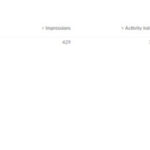As content creators at dfphoto.net, we understand the power of visuals, especially for businesses online. Managing your Google Business Profile (GBP), formerly Google My Business, is crucial for visibility, and engaging photos are a key part of that. However, many businesses encounter a frustrating issue: photo rejections. If you’ve uploaded images to your Google Business Profile only to be met with the dreaded “Not Approved” status, you’re not alone.
It can be perplexing and hinder your efforts to showcase your business effectively. The good news is that understanding why your Google Business Photos are rejected and knowing how to address it can save you time and frustration. This guide, backed by our expertise at dfphoto.net in visual content and online business profiles, will delve into the common reasons for photo rejections and provide actionable steps to get your images approved and working for your business. We’ll go beyond the basics to offer a comprehensive understanding, ensuring your Google Business Profile photos enhance your online presence.
Decoding Google’s Photo Rejection System
It’s essential to recognize that Google’s photo approval process is entirely automated. No human manually reviews each image you upload. Instead, sophisticated algorithms and image detection systems are employed to automatically accept or reject photos based on pre-programmed criteria.
Therefore, understanding what these automated systems are looking for is crucial to avoid rejections. Think of it as optimizing your images not just for human appeal, but also for Google’s AI.
Legitimate Reasons for Google Business Photo Rejections
Based on Google’s official guidelines, including the Map User Contributed Content Policy, Google’s guidelines for Managing Photos on Google Business Profiles, the Business Profile Photo and Video Policy, the Prohibited and Restricted Content List, insights from Google Business Profile product experts, and our extensive experience at dfphoto.net managing hundreds of GBP listings over a decade, we’ve compiled a list of the most common legitimate reasons for image rejection.
It’s important to note: your photo doesn’t need to explicitly violate a guideline to be rejected. Google’s system only needs to perceive a violation for it to flag your image. Let’s break down these reasons into categories:
Image Format and Quality Issues
These issues relate to the technical specifications of your image file and are usually straightforward to identify and fix.
- Low Image Quality: Google prioritizes visually appealing and informative photos. Low-quality images, including those that are blurry, poorly lit (too dark or uneven lighting), noisy or overly busy, or have low resolution, are frequently rejected. Excessive editing, aggressive filters, and collages can also trigger the quality filters.
- Prohibition of Screenshots: Screenshots are generally discouraged as they often lack visual appeal and informational value in a business context. Uploading screenshots is almost guaranteed to result in rejection.
- Incorrect Format or Size: Google Business Profile accepts images only in JPG, JPEG, or PNG formats. Image dimensions are also critical. While Google specifies a minimum of 720 pixels wide and 720 pixels high, our experience at dfphoto.net suggests that using higher resolution images improves approval rates and visual quality.
- File Size Limits: Keep your image file size under 5 MB. Larger files may be rejected or cause upload issues.
If you encounter format or sizing problems, tools like Adobe Photoshop provide robust editing capabilities. For a user-friendly and free alternative, Adobe Express is an excellent option for quick resizing and basic adjustments.
Image Content Policy Violations
The content of your image is rigorously scrutinized by Google’s algorithms for policy compliance. Content-related rejections are common and require careful attention to guidelines.
- Inappropriate Content: Images depicting nudity, violence, terrorism, hate speech, illegal activities, or dangerous content are strictly prohibited. Google maintains a firm stance against such content to ensure a safe and respectful platform.
- Copyright Infringement: Uploading copyrighted images without proper authorization is a major violation. Google’s system is designed to detect potential copyright issues. Watermarks are often a red flag for copyrighted material and can lead to automatic rejection. Ensure you have the legal right to use every image you upload.
- Privacy Concerns (Images of People): Images of individuals taken and uploaded without their consent can also trigger rejections. Respecting personal privacy is crucial.
- Stock Photo Restrictions: Google explicitly advises against using generic stock photos purchased from stock photography websites. The platform prioritizes authentic, original images that genuinely represent your business. Stock photos often lack the unique and personal touch that customers seek.
- Excessive Text Overlays: While minimal text overlays might be acceptable for branding, images with more than 10% text are generally rejected. Avoid using images with phone numbers or large logos as prominent text overlays. Google favors visually dominant images over text-heavy promotional graphics.
- Duplicate Content: Uploading the same image multiple times to the same listing is not permitted and will result in rejection. Maintain a diverse and fresh image gallery.
- Misrepresentation: Images that misrepresent your business, services, or location are strictly against guidelines. Authenticity and accurate representation are key to building trust with potential customers.
To ensure you are uploading appropriate and effective images, review our guide on the types of photos you should add to your Google Business Profile for best practices and ideas.
Account-Related Issues Affecting Photo Approval
Sometimes, the issue isn’t with the image itself but with the status or standing of your Google Business Profile account.
- Unverified Listing: If your Google Business Profile listing is not fully verified, image uploads may be restricted or rejected. Complete the verification process to ensure full functionality.
- Suspended Listing: A suspended Google Business Profile listing will have severely limited functionality, including photo uploads. Address any suspension issues promptly to restore your listing’s health.
- New Listing Limitations: Listings that are less than two weeks old may experience temporary limitations. Photos uploaded within this initial 14-day period might be automatically published after the waiting period. Be patient with new listings.
- Deactivated Associated Account: If the personal Google account linked to managing your GBP is deactivated, it can disrupt various GBP functions, including photo uploads. Ensure the managing account is active and in good standing.
To proactively monitor the overall health of your Google Business Profile and identify potential issues, consider using tools like BrightLocal’s toolset. These tools can help you track updates and optimize your listing effectively.
Special Considerations for Cover Photos
While the guidelines discussed apply to all Google Business Photos, cover photos have additional specific requirements. If you are trying to update or fix your cover photo and facing rejections, our guide on how to update or fix your Google Business Profile (GBP) cover photo offers detailed instructions and troubleshooting tips.
When Images Are Rejected for Unclear Reasons
Even when you meticulously follow all guidelines, you might still encounter image rejections. At dfphoto.net, we’ve experienced this firsthand. Often, these unexplained rejections are attributed to temporary system bugs or glitches. Google’s automated systems are constantly evolving, and occasional hiccups can occur during updates or feature rollouts.
In such cases, a simple solution might be to try re-uploading the image immediately. If the rejection persists, wait for a week or two and attempt the upload again. This waiting period can allow temporary bugs to resolve.
It’s also worth noting that sometimes, images are initially marked as “Pending,” “Not Approved,” or “Rejected” but are successfully published within 48 hours. Therefore, before taking further action, allow a 48-hour window after uploading to see if the status resolves itself. If the issue remains after this period, proceed with the appeal steps outlined below.
Appealing Rejected Google Business Photos: Step-by-Step
If you’ve confirmed that your images comply with all guidelines but continue to face rejections, don’t lose hope. Google provides a process to appeal photo rejections and request a manual review.
Step 1: Re-examine Image Guidelines
Before initiating an appeal, thoroughly double-check your images against all the format, quality, and content guidelines discussed earlier. Ensure you haven’t inadvertently overlooked any potential violations. If you identify an issue, correct it and upload a revised image.
Step 2: Retry Uploading After a Wait
If you are confident in your image’s compliance, wait for a short period (a week or two) and try uploading the image again. As mentioned, temporary system errors can sometimes cause false rejections, and a retry might resolve the issue.
Step 3: Utilize the Photo Appeal Form
If repeated uploads over time still result in rejection, it’s time to formally appeal through Google’s dedicated image appeal form. In 2023, Google introduced an updated support form specifically for appealing rejected images, making the process more targeted and potentially more effective.
Follow these steps to submit your appeal:
- Login: Ensure you are logged into the Google account associated with your Google Business Profile.
- Access Help Portal: Go to Google’s Help Portal.
- Select Business: Choose the specific business listing for which you need assistance.
- Describe Issue: In the “tell us what we can help with” field, type “image not approved.”
- Click “Next.”
- Choose Issue Description: Under “choose the best description of this issue,” select “fix photo that doesn’t show.”
- Click “Next Step.”
- Click “Next Step” again.
- Select Contact Method: Under “Contact Options,” choose “email.”
- Complete Form: Fill out all fields on the form with accurate and detailed information. The “Describe your issue” field is particularly important – provide as much context and detail as possible.
- Attach Rejected Photos: In the designated section “attach photos/videos you are unable to upload to Google,” only attach the photos that were rejected. This step is crucial for the appeal to be processed.
- Click “Submit.”
- Record Case ID: Note down the Case ID generated after submission. This ID is essential for tracking and follow-up.
- Await Follow-up: You should receive a confirmation email from Google Support acknowledging your appeal.
Submitting the appeal form creates a specific case for Google Support to re-examine your rejected photos. With the dedicated form criteria, there’s a higher likelihood of your request reaching the appropriate team for review. Be patient as you wait for Google Support to respond and provide further instructions.
While you await the outcome of your photo appeal, consider subscribing to our free monthly newsletter from dfphoto.net for more valuable insights into SEO, digital marketing, and web design. We aim to empower businesses with the knowledge and tools to succeed online. Hopefully, your image issue will be resolved by the time our next newsletter arrives in your inbox!
If you’ve encountered other reasons for photo rejections or have further insights to share, or if you are from Google and wish to provide feedback on our information, please feel free to contact us.
Note: As a resource to our readers, dfphoto.net may participate in affiliate programs and earn commissions from links on this website, at no additional cost to you.