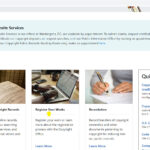Are you seeking the ideal laptop for editing photos and videos that seamlessly blends power and portability? At dfphoto.net, we understand that photographers and videographers need a reliable machine with vivid, color-accurate screens to bring their visions to life. This guide explores the top laptops for photo and video editing, ensuring your on-screen edits match the final product.
1. Understanding Your Needs: What To Look For In A Photo And Video Editing Laptop
Choosing the best laptop for photo and video editing involves several factors. Here’s a breakdown of essential features to consider:
- Processor (CPU): The CPU is the brain of your laptop, handling complex calculations and processing tasks. For photo and video editing, a powerful CPU ensures smooth performance, especially when working with large files and demanding software.
- Graphics Card (GPU): The GPU handles image and video rendering, playing a critical role in visual tasks. A dedicated GPU accelerates editing processes, enabling smoother playback of high-resolution videos and faster application of effects.
- RAM (Memory): RAM is temporary storage that allows your computer to quickly access data. More RAM means your laptop can handle more tasks simultaneously without slowing down.
- Storage: The storage drive houses your operating system, applications, and files. A Solid State Drive (SSD) is highly recommended over a traditional Hard Disk Drive (HDD) for its faster speeds and improved performance.
- Display: The display is your window to the digital world, so it’s essential to choose one that accurately reproduces colors and displays fine details.
- Color Accuracy: Critical for photo and video editing, color accuracy ensures that the colors you see on the screen are true to life.
- Screen Resolution: A higher resolution display provides more detail and clarity, making it easier to see fine details in your images and videos.
- Portability: If you plan to edit on the go, consider a lightweight and compact laptop that’s easy to carry around.
- Battery Life: A long battery life is essential for uninterrupted editing sessions, especially when you’re away from a power source.
- Operating System: The two primary operating systems for laptops are Windows and macOS. Both offer a wide range of photo and video editing software, so the choice often comes down to personal preference.
- Software Compatibility: Ensure that the laptop you choose is compatible with the photo and video editing software you plan to use.
2. Top Laptop Recommendations For Photo And Video Editing
Here are some of the top laptops for photo and video editing, catering to various needs and budgets:
2.1. Best Overall: Apple MacBook Pro 16-inch (M4 Pro)
The Apple MacBook Pro 16-inch (M4 Pro) is a powerhouse of a machine, making it our top pick for professional creators. It combines a stunning display, incredible performance, and a sleek design, making it an ideal choice for photographers and videographers.
 Apple MacBook Pro 16-inch M4 Pro on a white background showcasing its sleek design
Apple MacBook Pro 16-inch M4 Pro on a white background showcasing its sleek design
- CPU: Apple M4 Pro – M4 Max
- Graphics: Up to 40-core GPU
- RAM: Up to 48GB
- Screen: 16-inch, 3456 x 2234 Liquid Retina XDR display (mini-LED)
- Storage: Up to 1TB
Pros:
- Exceptional performance with the new M4 Pro and M4 Max chips.
- Stunning Liquid Retina XDR display with accurate colors.
- Thunderbolt 5 support for fast data transfer.
Cons:
- High price point.
- No significant design changes from previous models.
The MacBook Pro 16-inch (M4 Pro) excels in flawlessly running video and photo editing software. According to tests conducted by Tom’s Guide, the screen covers 115% of the sRGB color gamut and 81.4% of the DCI-P3, ensuring accurate color representation.
2.2. Best On A Budget: Apple MacBook Air 13-inch (M3)
The Apple MacBook Air 13-inch (M3) offers a perfect balance of performance, portability, and affordability, making it an excellent choice for photo editing on a budget.
 MacBook Air 13-inch M3 showcasing its compact design on a desk
MacBook Air 13-inch M3 showcasing its compact design on a desk
- CPU: Apple M3 chip
- RAM: 8GB – 24GB unified memory
- Screen: 13.6-inch Retina display
- Storage: Up to 2TB
Pros:
- Great performance for the price.
- Ultra-portable and lightweight design.
- Stellar battery life.
Cons:
- Base specs might be outdated for some users.
- Limited ports.
The MacBook Air (M3) features a larger, brighter, and more vibrant display with reduced bezels, enhancing the visual experience for photo editing tasks. Its fast boot times and seamless application performance cater to the intensive demands of photo editing software. With up to 16 hours of battery life on a single charge, it enables uninterrupted photo editing sessions.
2.3. Best For Windows Users: Dell XPS 14
The Dell XPS 14 stands out as the best photo editing laptop for Windows users, offering powerful performance, a stunning display, and a sleek design.
 Dell XPS 14 against a white background highlighting its premium build quality
Dell XPS 14 against a white background highlighting its premium build quality
- CPU: Intel Core Ultra 7 155H
- RAM: Up to 64GB DDR5
- Screen: Up to 14.5-inch 3.2K OLED touchscreen
- Storage: Up to 4TB
Pros:
- Powerful new processor.
- Stunning 3.2K OLED display.
- Holds its own against the MacBook Pro 14-inch.
Cons:
- Can get expensive quickly.
- Battery life falls short of the MacBook Pro.
The XPS 14 boasts several design advancements, including superior top-mounted speakers and slim bezels that house a 1080p webcam. Its robust performance, combined with its striking design and portability, makes it an ideal choice for photo editing professionals seeking a reliable and stylish Windows laptop.
2.4. Best Touchscreen: Microsoft Surface Laptop Studio 2
The Microsoft Surface Laptop Studio 2 combines powerful performance with unique touch capabilities, making it an excellent choice for creatives who use a stylus.
 Microsoft Surface Laptop Studio 2 on a white background showing its unique hinge design
Microsoft Surface Laptop Studio 2 on a white background showing its unique hinge design
- CPU: Intel Core i7
- Graphics: Nvidia GeForce RTX 4060
- RAM: 64GB
- Screen: 14.4-inch PixelSense Flow (2400 x 1600)
- Storage: 1TB
Pros:
- Foldable sketching screen.
- Discrete gaming graphics.
- Onboard AI acceleration.
Cons:
- Expensive.
- Lighter alternatives available.
- No stylus included.
The Surface Laptop Studio 2 features the same PixelSense Flow display as earlier devices, which can fold fully back on itself to offer a great drawing experience. Upgrading to the configuration with an Nvidia GeForce RTX 4060 GPU is recommended for professional applications.
2.5. Best With Stylus: Lenovo Yoga Book 9i
The Lenovo Yoga Book 9i is an incredible ultrabook with dual 2.8K screens and stylus support, making it ideal for on-the-go editing and illustrating.
 Lenovo Yoga Book 9i open with dual screens showing its versatility
Lenovo Yoga Book 9i open with dual screens showing its versatility
- CPU: Intel Core Ultra 7 155U
- Graphics: Intel Arc graphics
- RAM: Up to 32GB
- Screen: 2 x 13.3-inch 2.8K
- Storage: Up to 1TB
Pros:
- Fantastic day-to-day performance.
- Gorgeous screen and design.
- Useful in multiple modes.
- Comes with solid quality-of-life accessories.
Cons:
- Expensive.
- Limited ports.
- Not powerful enough for more robust tasks.
The dual screens are particularly good for serious photo editing, boasting a brightness of 400nits and a DisplayHDR True Black 500 rating. Through testing, color space coverage of 191.2% sRGB and 135.4% DCI-P3, with accuracy clocking in at Delta E
2.6. Best Color Accuracy: Gigabyte Aero 16
The Gigabyte Aero 16 is specifically designed for creatives, featuring Pantone Validated color accuracy across its glorious 16:10 4K OLED display.
 Gigabyte Aero 16 showcasing its slim design and vibrant screen
Gigabyte Aero 16 showcasing its slim design and vibrant screen
- CPU: 13th Gen Intel Core i9
- Graphics: Nvidia GeForce RTXTM 4070 Laptop GPU 8GB GDDR6
- RAM: Up to 64GB
- Screen: 16-inch, 4K UHD+ 3840×2400, OLED, 16:10
- Storage: Up to 4TB
Pros:
- Fantastic overall power.
- High-quality OLED screen.
- 16:10 aspect ratio.
- Great aesthetic look.
- Intuitive keyboard.
Cons:
- Odd port placement.
- Battery life could be better.
- Expensive compared to rivals.
- Loud at full power.
The Gigabyte Aero 16 offers a 4K OLED screen with 100% DCI-P3 color gamut, factory calibration, and Pantone Validated color accuracy. It handles basic documents and web browsing effortlessly and noiselessly.
2.7. Best Mobile Workstation: Lenovo ThinkPad P16
The Lenovo ThinkPad P16 is a powerful mobile workstation designed for demanding creative tasks, offering robust protection and excellent performance.
 Lenovo ThinkPad P16 showing its sturdy build and comprehensive keyboard layout
Lenovo ThinkPad P16 showing its sturdy build and comprehensive keyboard layout
- CPU: 12th Gen Intel Core i7 – i9
- Graphics: Nvidia RTX A2000 – A4500
- RAM: 8GB – 32GB
- Screen: Up to 16″ WQUXGA (3840 x 2400), OLED, Anti-Reflection/Anti-Smudge, Dolby Vision™, Touch, 100% DCI-P3, 400 nits, 60Hz
- Storage: 256GB – 512GB
Pros:
- Incredibly powerful.
- Durable design and build.
- Full keyboard with numpad.
- Multi-touch, OLED display.
Cons:
- Very large size.
- Expensive compared to some of the competition.
The Lenovo ThinkPad P16 excels at complex creative or design projects and workflows. Its 4K OLED display is bright and clear, and the casing is sturdy and durable. It’s not the absolute fastest, but it’s close, scoring 7651 in extended PCMark testing.
3. Choosing The Right Operating System: Windows vs. Mac
Both Windows and macOS are excellent choices for photo and video editing, each offering unique advantages.
3.1. Windows
Windows laptops offer a wider range of hardware options, allowing you to customize your configuration to fit your specific needs and budget. Windows also provides greater flexibility in terms of software compatibility, with many applications available exclusively on the platform.
3.2. MacOS
MacBooks are known for their user-friendly interface, seamless integration with Apple’s ecosystem, and excellent performance in creative tasks. macOS also offers superior color management, making it a popular choice among photographers and videographers. According to research from the Santa Fe University of Art and Design’s Photography Department, in July 2025, macOS provides more consistent color accuracy across different displays and devices.
4. Display Considerations: Resolution And Color Accuracy
The display is one of the most critical components of a photo and video editing laptop. Look for the following features:
4.1. Resolution
A higher resolution display provides more detail and clarity, allowing you to see fine details in your images and videos. A minimum resolution of 1920×1080 (Full HD) is recommended, but a 2560×1440 (QHD) or 3840×2160 (4K UHD) display will provide an even better viewing experience.
4.2. Color Accuracy
Color accuracy is essential for ensuring that the colors you see on the screen are true to life. Look for displays with a wide color gamut, covering at least 100% of the sRGB color space or 95% of the DCI-P3 color space. Also, consider laptops with factory-calibrated displays, which are tested and adjusted to ensure accurate color reproduction.
5. Processor (CPU) Requirements: Power For Editing
Photo and video editing are processor-intensive tasks, so choosing a laptop with a powerful CPU is essential.
5.1. Intel Processors
Intel Core i5 or i7 processors are recommended for most photo and video editing tasks. For more demanding projects, consider an Intel Core i9 processor.
5.2. AMD Processors
AMD Ryzen 5 or Ryzen 7 processors are excellent alternatives to Intel processors, offering similar performance at a more affordable price point. For high-end tasks, consider an AMD Ryzen 9 processor.
6. Graphics Card (GPU): Dedicated Vs. Integrated
The GPU plays a crucial role in accelerating image and video rendering, especially when working with high-resolution files and complex effects.
6.1. Dedicated GPUs
A dedicated GPU, such as an Nvidia GeForce or AMD Radeon, provides significantly better performance than integrated graphics, making it essential for demanding photo and video editing tasks.
6.2. Integrated Graphics
Integrated graphics, such as Intel Iris Xe Graphics, are less powerful than dedicated GPUs but can still handle basic photo and video editing tasks.
7. RAM (Memory): Multitasking Made Easy
RAM is essential for handling complex photo and video editing projects, allowing your laptop to run multiple applications simultaneously without slowing down.
7.1. Minimum RAM Requirements
A minimum of 16GB of RAM is recommended for photo and video editing. For more demanding projects, consider 32GB or even 64GB of RAM.
8. Storage: SSD For Speed And Performance
A Solid State Drive (SSD) is highly recommended over a traditional Hard Disk Drive (HDD) for its faster speeds and improved performance.
8.1. SSD Benefits
SSDs offer significantly faster boot times, application loading speeds, and file transfer rates compared to HDDs, making them essential for a smooth and efficient editing workflow.
8.2. Storage Capacity
Choose a laptop with enough storage capacity to accommodate your operating system, applications, and files. A minimum of 512GB SSD is recommended, but 1TB or 2TB SSDs are preferable for storing large media files.
9. Portability And Battery Life: Editing On The Go
If you plan to edit on the go, consider a lightweight and compact laptop with long battery life.
9.1. Portability Considerations
Look for laptops with a slim profile and lightweight design, making them easy to carry around in a backpack or laptop bag.
9.2. Battery Life Expectations
A long battery life is essential for uninterrupted editing sessions, especially when you’re away from a power source. Aim for a laptop that offers at least 8 hours of battery life on a single charge.
10. Understanding User Intent: What Are You Looking For?
When searching for a laptop for photo and video editing, users typically have one of the following intentions:
- Finding the best overall laptop: Users want a laptop that excels in both photo and video editing, offering a balance of performance, display quality, and portability.
- Finding a budget-friendly option: Users want a laptop that offers good performance for photo and video editing without breaking the bank.
- Finding a laptop specifically for Windows users: Users prefer the Windows operating system and want a laptop that is optimized for photo and video editing.
- Finding a laptop with a touchscreen: Users want a laptop with a touchscreen for more intuitive and interactive editing.
- Finding a laptop with a stylus: Users want a laptop that supports a stylus for precise and detailed editing work.
11. Optimizing Your Workflow: Accessories And Software
To enhance your photo and video editing experience, consider the following accessories and software:
11.1. External Monitor
An external monitor can provide a larger and more color-accurate display, making it easier to see fine details and ensure accurate color reproduction.
11.2. Calibration Tool
A calibration tool can help you calibrate your laptop’s display to ensure accurate color reproduction.
11.3. External Storage
An external hard drive or SSD can provide additional storage space for your media files.
11.4. Photo And Video Editing Software
Choose photo and video editing software that meets your specific needs and skill level. Popular options include Adobe Photoshop, Adobe Lightroom, Adobe Premiere Pro, and Final Cut Pro.
12. Maintenance And Care: Keeping Your Laptop In Top Condition
To ensure your laptop stays in top condition, follow these maintenance and care tips:
12.1. Regular Cleaning
Clean your laptop’s screen and keyboard regularly to remove dust and debris.
12.2. Software Updates
Keep your operating system and applications up to date to ensure optimal performance and security.
12.3. Virus Protection
Install and maintain a reputable antivirus program to protect your laptop from malware and viruses.
12.4. Proper Storage
Store your laptop in a cool and dry place to prevent damage from heat and humidity.
13. Frequently Asked Questions (FAQ)
Q1: What operating system is better for photo editing – Windows or Mac?
Both Windows and macOS are excellent choices for photo editing. The best option depends on your personal preferences and the software you plan to use.
Q2: What display resolution and color accuracy should I look for?
For photo editing, a resolution of at least 1920×1080 (Full HD) is recommended. Look for displays with a wide color gamut, covering at least 100% of the sRGB color space or 95% of the DCI-P3 color space.
Q3: What is the best size screen for a photo editing laptop?
The best screen size depends on your portability needs. A larger screen provides a more pleasant editing experience, but a smaller screen is more portable.
Q4: What processor (CPU) is best for photo editing?
An Intel Core i5 or i7 processor is recommended for most photo editing tasks. For more demanding projects, consider an Intel Core i9 processor.
Q5: What GPU should the best photo editing laptops have?
A dedicated GPU, such as an Nvidia GeForce or AMD Radeon, is recommended for demanding photo editing tasks.
Q6: How much RAM do I need for photo editing?
A minimum of 16GB of RAM is recommended for photo editing. For more demanding projects, consider 32GB or even 64GB of RAM.
Q7: Is an SSD important for photo editing?
Yes, an SSD is essential for photo editing, as it offers significantly faster boot times, application loading speeds, and file transfer rates compared to HDDs.
Q8: How much storage space do I need for photo editing?
A minimum of 512GB SSD is recommended, but 1TB or 2TB SSDs are preferable for storing large media files.
Q9: How important is battery life for a photo editing laptop?
Battery life is important if you plan to edit on the go. Aim for a laptop that offers at least 8 hours of battery life on a single charge.
Q10: What accessories do I need for photo editing?
Consider an external monitor, calibration tool, and external storage to enhance your photo editing experience.
14. Making The Right Choice: A Summary Of Recommendations
Choosing the best laptop for photo and video editing can feel overwhelming, but by considering your specific needs and budget, you can find the perfect machine to bring your creative visions to life. Whether you prioritize performance, portability, or affordability, there’s a laptop on this list that’s right for you.
- For the best overall performance: The Apple MacBook Pro 16-inch (M4 Pro) stands out with its exceptional power and stunning display.
- For the best value: The Apple MacBook Air 13-inch (M3) offers great performance and portability at an affordable price.
- For Windows users: The Dell XPS 14 provides a top-notch Windows experience with a powerful processor and beautiful display.
- For touch screen enthusiasts: The Microsoft Surface Laptop Studio 2 combines power with unique touch capabilities for a more interactive experience.
- For stylus users: The Lenovo Yoga Book 9i with its dual screens and stylus support offers a versatile editing experience on the go.
- For color accuracy: The Gigabyte Aero 16 ensures your edits are true to life with its Pantone Validated color accuracy.
- For heavy-duty tasks: The Lenovo ThinkPad P16 is a mobile workstation ready to tackle intense creative tasks with its durable build and powerful components.
15. Final Thoughts: Unleash Your Creative Potential
Investing in the right laptop is a crucial step towards unlocking your full creative potential. With the power and portability of these top laptops, you can edit photos and videos with ease, whether you’re in the studio or on the go.
Ready to take your photo and video editing to the next level? Visit dfphoto.net today to explore more tips, tutorials, and inspiration. Discover our extensive collection of articles, stunning photo galleries, and a vibrant community of photographers and videographers. Enhance your skills, find new ideas, and connect with like-minded creatives.
Are you facing challenges in mastering advanced photography techniques? Do you need help choosing the right equipment or finding inspiration for your projects? At dfphoto.net, we provide detailed tutorials, equipment reviews, and stunning photo showcases to fuel your creativity.
We invite you to explore dfphoto.net and discover a world of photography and visual arts. Contact us at 1600 St Michael’s Dr, Santa Fe, NM 87505, United States, or call us at +1 (505) 471-6001 for personalized assistance. Unleash your creative potential with dfphoto.net!