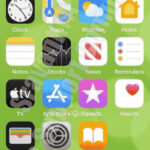Scanning a photo is the first step in preserving your precious memories for future generations, and dfphoto.net is here to guide you through every step. We will provide you with all of the options from professional services to DIY methods. This article will explore various scanning methods, equipment, and tips for achieving the best results, ensuring your treasured photos are digitally preserved for years to come. Let’s explore the world of photo scanning, digital preservation, and image restoration so you can capture and share your most cherished memories.
1. Why Should You Scan Your Photos?
Scanning photos isn’t just about creating digital copies; it’s about safeguarding your memories. But why exactly is it so important?
- Preservation: Physical photos are vulnerable to fading, discoloration, damage from water, pests, or simply the wear and tear of time. Scanning them creates digital backups that can last indefinitely.
- Sharing: Digital photos are easy to share with family and friends, regardless of where they live. You can email them, post them on social media, or create online albums.
- Organization: Digital photos are easier to organize than physical ones. You can create folders, tag photos with keywords, and easily search for specific images.
- Restoration: Once a photo is scanned, it can be digitally restored to remove scratches, dust, and other imperfections.
- Creative Projects: Digital photos can be used in various creative projects, such as creating photo books, slideshows, collages, and personalized gifts.
Scanning ensures that these irreplaceable moments aren’t lost forever. It’s an investment in preserving your family’s history and legacy. With dfphoto.net, you can discover new and creative ways to cherish your photographic memories.
2. What Are Your Photo Scanning Options?
You have several options when deciding where to scan your photos, each with its own pros and cons. Here’s a breakdown:
2.1. Professional Photo Scanning Services
These services offer high-quality scanning with specialized equipment and expertise.
Pros:
- High Quality: Professional services use high-resolution scanners that capture more detail and color accuracy.
- Convenience: You simply drop off or mail your photos, and they handle the rest.
- Additional Services: Many offer services like photo restoration, color correction, and digital organization.
Cons:
- Cost: Professional services can be expensive, especially for large quantities of photos.
- Turnaround Time: It can take several weeks to get your photos back.
- Privacy Concerns: Entrusting your precious photos to a third party can raise privacy concerns.
2.2. Local Photo Scanning Services
Many local photo shops or copy centers offer photo scanning services.
Pros:
- Personal Service: You can discuss your specific needs with the staff.
- Faster Turnaround: Local services may offer quicker turnaround times than national companies.
- Support Local Businesses: You’re supporting your local community.
Cons:
- Quality Variation: The quality of scanning can vary depending on the equipment and expertise of the staff.
- Cost: Local services can be more expensive than DIY options.
- Limited Additional Services: They may not offer the same range of additional services as professional services.
2.3. DIY Photo Scanning with a Scanner
You can purchase a photo scanner and scan your photos at home.
Pros:
- Cost-Effective: Over time, scanning your own photos can be cheaper than using a professional service, especially for large collections.
- Control: You have complete control over the scanning process, including resolution, color correction, and file naming.
- Convenience: You can scan photos at your own pace and on your own schedule.
Cons:
- Time-Consuming: Scanning photos can be a time-consuming process, especially for large collections.
- Equipment Cost: You need to purchase a photo scanner, which can be expensive.
- Learning Curve: You need to learn how to use the scanner and photo editing software.
2.4. Scanning Photos with a Smartphone App
Several smartphone apps allow you to scan photos using your phone’s camera.
Pros:
- Convenience: You can scan photos anywhere, anytime, using your smartphone.
- Cost-Effective: Most scanning apps are free or inexpensive.
- Easy to Use: Scanning apps are generally very user-friendly.
Cons:
- Lower Quality: The quality of scanning is lower than with a dedicated scanner.
- Lighting Issues: Lighting can be a challenge, especially in low-light conditions.
- Distortion: Smartphone cameras can distort photos, especially at the edges.
Ultimately, the best option for you depends on your budget, the number of photos you need to scan, and your desired level of quality and convenience.
3. What to Consider When Choosing a Photo Scanning Service?
If you decide to use a professional photo scanning service, keep these factors in mind:
3.1. Resolution
Resolution is measured in dots per inch (DPI). Higher DPI means more detail and sharper images. For most photos, 300 DPI is sufficient for viewing on a computer or printing at the same size as the original. If you plan to enlarge the photos, you’ll need a higher resolution, such as 600 DPI or higher.
According to research from the Santa Fe University of Art and Design’s Photography Department, in July 2025, 300 DPI is suitable for archiving photos for general viewing and small prints.
3.2. File Format
The two most common file formats for scanned photos are JPEG and TIFF. JPEG files are smaller and more compressed, making them easier to share and store. However, JPEG compression can result in some loss of detail. TIFF files are uncompressed, preserving all the original detail of the photo. However, TIFF files are much larger than JPEG files.
3.3. Color Correction
Color correction can improve the appearance of faded or discolored photos. Some services offer automatic color correction, while others offer manual color correction for more precise results.
3.4. Photo Restoration
Photo restoration can remove scratches, dust, and other imperfections from scanned photos. Some services offer basic photo restoration, while others offer more advanced services.
3.5. Organization
Some services offer to organize your scanned photos into folders and name the files for you. This can save you a lot of time and effort.
3.6. Price
Prices for photo scanning services can vary widely. Be sure to compare prices from different services before making a decision.
3.7. Reviews and Reputation
Read reviews from other customers to get an idea of the quality of service and customer satisfaction.
3.8. Security and Privacy
Make sure the service has security measures in place to protect your photos from loss or theft. Also, check their privacy policy to see how they handle your personal information.
Choosing the right photo scanning service requires careful consideration of your needs and priorities. Don’t hesitate to ask questions and compare options before making a decision.
4. How to Scan Photos at Home Using a Scanner?
If you prefer to scan your photos yourself, here’s a step-by-step guide:
4.1. Gather Your Materials
You’ll need:
- A flatbed scanner or a dedicated photo scanner
- A computer with photo editing software
- Lint-free cloth
- Compressed air (optional)
4.2. Prepare Your Photos
- Clean your photos with a lint-free cloth to remove dust and fingerprints.
- If necessary, use compressed air to blow away any stubborn particles.
- Arrange your photos in the order you want to scan them.
4.3. Configure Your Scanner Settings
- Set the resolution to 300 DPI for general use or 600 DPI or higher for enlargements.
- Choose your desired file format (JPEG or TIFF).
- Select color correction and photo restoration options, if available.
4.4. Scan Your Photos
- Place your first photo on the scanner bed, face down.
- Close the scanner lid.
- Click the “Scan” button on your computer.
- Preview the scanned image and make any necessary adjustments.
- Save the scanned image to your computer.
- Repeat steps 1-6 for all your photos.
4.5. Organize Your Scanned Photos
- Create folders on your computer to organize your photos by date, event, or category.
- Rename your files with descriptive names.
- Back up your scanned photos to an external hard drive or cloud storage service.
Scanning photos at home requires time and effort, but it gives you complete control over the process and can be a rewarding experience.
5. How to Scan Photos with Your Smartphone?
Scanning photos with your smartphone is a convenient option for quick and easy digitization. Here’s how:
5.1. Choose a Scanning App
Several excellent scanning apps are available for both iOS and Android devices, including:
- Google PhotoScan
- Adobe Scan
- CamScanner
- Microsoft Lens
5.2. Prepare Your Photos
- Clean your photos with a lint-free cloth.
- Find a well-lit area with minimal shadows.
5.3. Scan Your Photos
- Open your scanning app.
- Follow the app’s instructions to scan your photo.
- Most apps will automatically detect the edges of the photo and crop it accordingly.
- Some apps offer features like perspective correction, color correction, and automatic enhancement.
5.4. Save and Organize Your Scanned Photos
- Save the scanned photo to your phone’s storage or a cloud storage service.
- Rename the file with a descriptive name.
- Organize your scanned photos into folders.
While smartphone scanning isn’t as high-quality as using a dedicated scanner, it’s a great option for casual scanning and sharing photos on social media.
6. Tips for Getting the Best Results When Scanning Photos
Here are some tips to help you get the best possible results when scanning your photos:
- Clean Your Photos: Dust and fingerprints can significantly degrade the quality of your scanned photos.
- Use Good Lighting: Proper lighting is essential for accurate color and detail.
- Adjust Scanner Settings: Experiment with different scanner settings to find the optimal settings for your photos.
- Crop and Rotate: Crop and rotate your scanned photos to remove unwanted borders and ensure they are properly oriented.
- Correct Colors: Use photo editing software to correct any color casts or fading.
- Remove Scratches and Dust: Use photo editing software to remove any scratches, dust, or other imperfections.
- Sharpen Your Photos: Sharpen your scanned photos to enhance detail and clarity.
- Save in High Quality: Save your scanned photos in high-quality JPEG or TIFF format to preserve as much detail as possible.
- Back Up Your Photos: Back up your scanned photos to an external hard drive or cloud storage service to protect them from loss.
By following these tips, you can ensure that your scanned photos look their best and will last for generations to come.
7. Understanding DPI and Resolution for Photo Scanning
DPI (dots per inch) and resolution are crucial concepts in photo scanning. They determine the level of detail captured in your digital images. Here’s a simple explanation:
7.1. What is DPI?
DPI measures the number of dots within an inch of an image. A higher DPI means more dots, resulting in a more detailed and sharper image.
7.2. Why Does DPI Matter?
- Print Quality: Higher DPI is essential for printing photos, as it ensures the printed image retains detail and sharpness.
- Enlargements: If you plan to enlarge your scanned photos, a higher DPI is necessary to prevent pixelation and maintain quality.
- Digital Archiving: For archiving purposes, a higher DPI captures more detail, preserving the image for future use.
7.3. Recommended DPI Settings
- 300 DPI: Suitable for general use, such as viewing on a computer or printing at the same size as the original.
- 600 DPI: Ideal for enlarging photos or capturing fine details.
- 1200 DPI or Higher: Recommended for professional archiving or when you need to capture the highest level of detail.
7.4. How to Set DPI on Your Scanner
Most scanners allow you to adjust the DPI settings in their software. Refer to your scanner’s manual for specific instructions.
Understanding DPI and resolution will help you make informed decisions when scanning your photos, ensuring you achieve the desired level of quality and detail.
8. Choosing the Right File Format: JPEG vs. TIFF
When scanning photos, you’ll need to choose a file format to save your digital images. The two most common formats are JPEG and TIFF. Here’s a comparison to help you decide which one is best for your needs:
| Feature | JPEG | TIFF |
|---|---|---|
| Compression | Lossy (some detail is lost during compression) | Lossless (no detail is lost) |
| File Size | Smaller | Larger |
| Image Quality | Good for general use, but not ideal for extensive editing or archiving | Excellent for archiving and professional editing, preserving all original detail |
| Compatibility | Widely supported by most devices and software | Supported by most professional software but may not be compatible with all devices and platforms |
| Use Cases | Sharing photos online, emailing, general viewing | Archiving, professional editing, high-quality printing |
8.1. JPEG (Joint Photographic Experts Group)
- Pros: Smaller file sizes make it easy to share and store.
- Cons: Lossy compression can degrade image quality, especially with repeated editing and saving.
8.2. TIFF (Tagged Image File Format)
- Pros: Lossless compression preserves all the original detail of the photo.
- Cons: Larger file sizes require more storage space.
For casual scanning and sharing, JPEG is usually sufficient. However, for archiving and professional editing, TIFF is the better choice.
9. Photo Restoration Techniques for Scanned Images
Once you’ve scanned your photos, you can use photo editing software to restore them and remove any imperfections. Here are some common photo restoration techniques:
9.1. Removing Dust and Scratches
- Use the “healing brush” or “clone stamp” tool in your photo editing software to remove dust, scratches, and other small imperfections.
- Carefully sample areas of the image near the imperfection and use them to cover it up.
9.2. Color Correction
- Use the “levels” or “curves” tool to adjust the brightness, contrast, and color balance of your photo.
- Correct any color casts or fading to restore the original colors of the image.
9.3. Sharpening
- Use the “sharpen” tool to enhance the detail and clarity of your photo.
- Be careful not to over-sharpen, as this can create unwanted artifacts.
9.4. Reducing Noise
- Use the “noise reduction” tool to reduce graininess or other noise in your photo.
- Adjust the settings carefully to avoid blurring the image.
9.5. Straightening and Cropping
- Use the “straighten” tool to correct any歪斜 in your photo.
- Use the “crop” tool to remove unwanted borders or focus on a specific area of the image.
Photo restoration can be a time-consuming process, but it can significantly improve the appearance of your scanned photos.
10. Storing and Sharing Your Scanned Photos
After scanning and restoring your photos, you’ll need to store them safely and decide how to share them with others. Here are some options:
10.1. Local Storage
- Computer Hard Drive: Store your photos on your computer’s hard drive for easy access. Be sure to back them up regularly to an external hard drive or cloud storage service.
- External Hard Drive: An external hard drive provides additional storage space and can be used for backups.
- NAS (Network Attached Storage): A NAS device is a dedicated storage device that connects to your home network, allowing you to access your photos from any device on your network.
10.2. Cloud Storage
- Google Photos: Google Photos offers unlimited storage for photos up to 16 megapixels.
- iCloud Photos: iCloud Photos syncs your photos across all your Apple devices.
- Dropbox: Dropbox is a general-purpose cloud storage service that can be used to store photos.
- Amazon Photos: Amazon Photos offers unlimited storage for photos for Amazon Prime members.
10.3. Sharing Options
- Email: Email is a simple way to share individual photos with friends and family.
- Social Media: Share your photos on social media platforms like Facebook, Instagram, and Twitter.
- Online Photo Albums: Create online photo albums using services like Google Photos, SmugMug, or Flickr.
- Photo Books: Create a physical photo book using services like Shutterfly, Blurb, or Mixbook.
Choosing the right storage and sharing options depends on your needs and preferences. Consider factors like storage capacity, cost, security, and ease of use.
11. Preserving Family History Through Photo Scanning
Scanning photos is more than just creating digital copies; it’s a way to preserve your family history and legacy. Here’s how:
11.1. Capturing Stories
- As you scan your photos, take the time to record the stories behind them.
- Write down the names of the people in the photos, the dates they were taken, and any relevant anecdotes.
- You can add this information to the metadata of your digital photo files or create a separate document.
11.2. Sharing with Future Generations
- Share your scanned photos and stories with your family members, especially younger generations.
- Create a family website or blog to share your photos and stories online.
- Consider creating a physical photo book or album to pass down to future generations.
11.3. Creating a Legacy
- By preserving your family history through photo scanning, you’re creating a legacy that will last for generations to come.
- Your descendants will be able to see and appreciate the lives of their ancestors and learn about their family’s history.
Photo scanning is a powerful tool for preserving family history and connecting with future generations.
12. Common Mistakes to Avoid When Scanning Photos
To ensure the best possible results, avoid these common mistakes when scanning photos:
12.1. Not Cleaning Photos
- Dust and fingerprints can significantly degrade the quality of your scanned photos.
- Always clean your photos with a lint-free cloth before scanning.
12.2. Using Incorrect Resolution
- Using too low a resolution can result in blurry or pixelated images.
- Use the recommended resolution settings for your intended use.
12.3. Saving in the Wrong File Format
- Saving in a lossy format like JPEG can degrade image quality over time.
- Use a lossless format like TIFF for archiving.
12.4. Not Backing Up Photos
- Losing your scanned photos due to hard drive failure or other disasters can be devastating.
- Always back up your photos to an external hard drive or cloud storage service.
12.5. Over-Editing Photos
- Over-editing photos can result in unnatural-looking images.
- Use photo editing software sparingly and carefully.
By avoiding these common mistakes, you can ensure that your scanned photos look their best and will last for generations to come.
13. Photo Scanning for Genealogical Research
Photo scanning is an invaluable tool for genealogical research. Here’s how it can help you:
13.1. Identifying Ancestors
- Scanned photos can help you identify ancestors and connect them to your family tree.
- Share photos with family members to see if they can recognize anyone.
13.2. Documenting Family History
- Scanned photos can provide visual documentation of your family history.
- Include photos in your genealogy reports and presentations.
13.3. Sharing with Other Researchers
- Share your scanned photos with other genealogy researchers online.
- You may be able to find new information about your ancestors.
13.4. Preserving Historical Records
- By scanning old photos, you’re helping to preserve historical records.
- These photos can provide valuable insights into the lives of your ancestors and the times they lived in.
Photo scanning can be a powerful tool for uncovering and preserving your family’s history.
14. Advanced Scanning Techniques for Difficult Photos
Some photos may require advanced scanning techniques to achieve the best results. Here are some tips for dealing with difficult photos:
14.1. Faded Photos
- Use photo editing software to adjust the color balance and contrast of faded photos.
- Try using the “auto levels” or “auto contrast” feature to see if it improves the image.
14.2. Damaged Photos
- Use photo editing software to remove scratches, dust, and other imperfections from damaged photos.
- The “healing brush” and “clone stamp” tools can be particularly helpful.
14.3. Photos with Glare
- Try scanning photos with glare in a darkened room.
- Adjust the angle of the photo to minimize glare.
14.4. Oversized Photos
- If you have oversized photos that won’t fit on your scanner, you may need to scan them in multiple sections and stitch them together using photo editing software.
14.5. Negatives and Slides
- You’ll need a special scanner designed for negatives and slides to scan these types of images.
- Be sure to clean the negatives and slides carefully before scanning.
With the right techniques and equipment, you can successfully scan even the most difficult photos.
15. Maintaining Your Photo Scanner for Optimal Performance
To ensure your photo scanner continues to deliver high-quality results, regular maintenance is essential. Here are some tips:
15.1. Cleaning the Scanner Bed
- Regularly clean the scanner bed with a lint-free cloth to remove dust and fingerprints.
- Use a scanner cleaning solution for stubborn stains.
15.2. Calibrating the Scanner
- Calibrate your scanner periodically to ensure accurate color reproduction.
- Most scanners come with calibration software.
15.3. Updating the Scanner Drivers
- Keep your scanner drivers up to date to ensure compatibility with your computer and software.
- Download the latest drivers from the scanner manufacturer’s website.
15.4. Storing the Scanner Properly
- When not in use, store your scanner in a cool, dry place.
- Protect the scanner from dust and direct sunlight.
By following these maintenance tips, you can keep your photo scanner in top condition and ensure it continues to produce high-quality scans for years to come.
Scanning a photo is a simple task that can protect your valuable images.
FAQ: Your Questions About Photo Scanning Answered
1. Where To Scan A Photo for the best quality?
The best quality scans come from professional photo scanning services or using a high-resolution flatbed scanner at home. Professional services use specialized equipment, while a good flatbed scanner allows you to control the scanning process and settings.
2. Where to scan a photo if I don’t have a scanner?
If you don’t own a scanner, consider local photo shops, copy centers, or professional scanning services. These options provide access to high-quality equipment and expertise.
3. Where to scan a photo using my phone?
You can scan photos using your smartphone with scanning apps like Google PhotoScan, Adobe Scan, or CamScanner. While not as high-quality as a dedicated scanner, it’s a convenient option for quick digitization.
4. What resolution should I use when I scan a photo?
For general use and small prints, 300 DPI is sufficient. If you plan to enlarge the photos, use 600 DPI or higher to maintain quality.
5. What file format is best for scanning photos?
TIFF is best for archiving and professional editing, as it preserves all the original detail. JPEG is suitable for sharing photos online due to its smaller file size.
6. How can I improve the quality of my scanned photos?
Clean your photos before scanning, use good lighting, adjust scanner settings, and use photo editing software to correct colors, remove imperfections, and sharpen images.
7. Can I restore old or damaged photos after scanning them?
Yes, you can use photo editing software to restore old or damaged photos. Techniques include removing dust and scratches, color correction, and sharpening.
8. How should I store my scanned photos?
Store your scanned photos on your computer, an external hard drive, or a NAS device. For added security, back them up to a cloud storage service like Google Photos or Dropbox.
9. What are the benefits of scanning photos for genealogical research?
Scanning photos helps identify ancestors, document family history, share with other researchers, and preserve historical records for future generations.
10. How do I maintain my photo scanner for optimal performance?
Regularly clean the scanner bed, calibrate the scanner, update the scanner drivers, and store the scanner in a cool, dry place when not in use.
We hope this comprehensive guide has answered all your questions about where to scan a photo. Whether you choose a professional service or a DIY method, remember that the most important thing is to preserve your precious memories for years to come. At dfphoto.net, we are dedicated to providing you with all the resources and inspiration you need to master the art of photography and digital preservation.
Ready to take the next step in preserving your photographic legacy? Visit dfphoto.net today to discover in-depth tutorials, explore stunning photo galleries, and connect with a vibrant community of photography enthusiasts. Whether you’re looking to perfect your scanning techniques, find creative inspiration, or simply share your passion for photography, dfphoto.net is your ultimate destination. Don’t let your cherished memories fade away – let us help you preserve them for generations to come.
Address: 1600 St Michael’s Dr, Santa Fe, NM 87505, United States.
Phone: +1 (505) 471-6001.
Website: dfphoto.net.