Losing photos on your iPhone can be frustrating. Fortunately, Apple provides several ways to recover deleted photos. This article will guide you through the process of locating and restoring your lost images.
Recovering Deleted iPhone Photos: Recently Deleted Album
Your first stop in the search for deleted photos should be the Recently Deleted album. This album acts as a temporary holding area for photos and videos you’ve deleted.
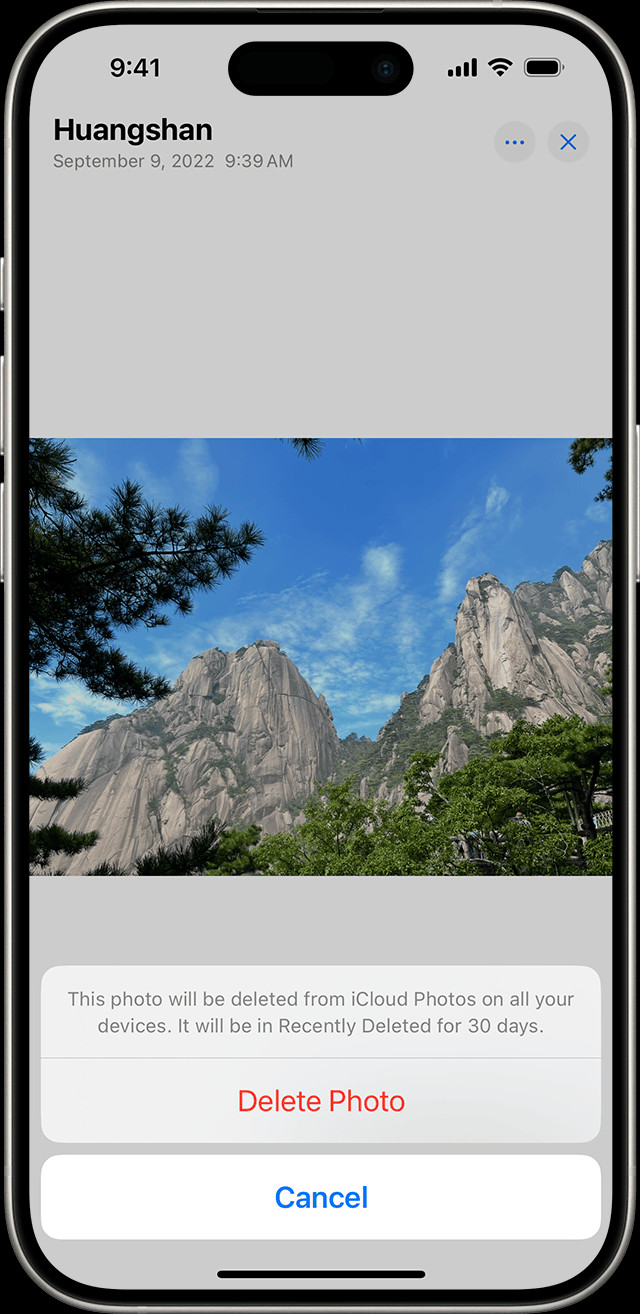 iPhone showing Recently Deleted Album
iPhone showing Recently Deleted Album
- Open the Photos app: Launch the Photos application on your iPhone.
- Navigate to Albums: Tap the “Albums” tab at the bottom of the screen.
- Find Recently Deleted: Scroll down to the “Utilities” section and tap “Recently Deleted.”
- Recover Photos: Select the photos you want to recover. Tap “Recover” to restore them to your photo library. Note: you can select multiple images or recover all with the “Recover All” option.
Items in the Recently Deleted album remain there for 30 days. After this period, they are permanently deleted. So, act quickly if you want to recover your lost photos.
Restoring from iCloud Backup
If your deleted photos are not in the Recently Deleted album, you might be able to restore them from an iCloud backup. This option requires you to have previously backed up your iPhone to iCloud. Keep in mind that restoring from a backup will overwrite your current iPhone data with the data from the backup.
Remember to back up your iPhone regularly to prevent permanent data loss. This can be set up automatically in Settings > [Your Name] > iCloud > iCloud Backup.
Third-Party Photo Recovery Software
If all else fails, you can try using third-party photo recovery software. There are various applications available for macOS or Windows that can scan your iPhone for deleted files and potentially recover them. However, success with these tools isn’t guaranteed and they often come with a cost.
Preventing Future Photo Loss
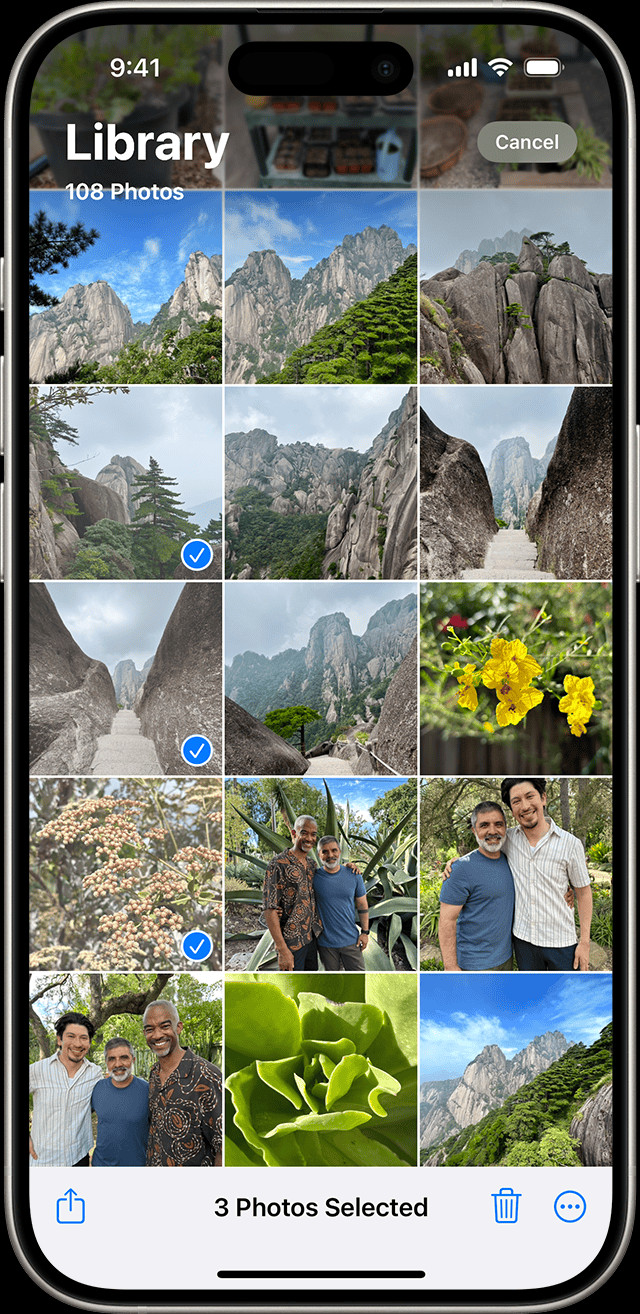 iPhone showing multiple photos selected in the Photos app
iPhone showing multiple photos selected in the Photos app
- iCloud Photos: Enable iCloud Photos to automatically back up your photos and videos to the cloud. This ensures you have a copy of your photos even if your device is lost or damaged.
- Regular Backups: Regularly back up your iPhone to iCloud or your computer. This creates a snapshot of your data that you can restore from if necessary.
Conclusion
Recovering deleted iPhone photos is often possible using the methods outlined above. Remember to check the Recently Deleted album first, then consider restoring from an iCloud backup or using third-party recovery software. Most importantly, proactively prevent future photo loss by enabling iCloud Photos and performing regular backups.