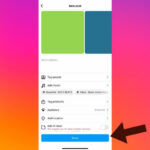Airdrop is a convenient way to share photos between Apple devices. But where exactly do these photos end up on your iPhone? This article will guide you to the precise location of your AirDropped photos and explain how AirDrop works.
Airdrop uses Bluetooth and Wi-Fi to wirelessly transmit files between nearby Apple devices. When someone AirDrops you a photo, your iPhone automatically saves it to the Photos app. You don’t have to manually download or save the image; it’s done seamlessly in the background.
To find your AirDropped photos:
- Open the Photos app on your iPhone.
- Navigate to the Recents album. Your AirDropped photos will usually appear at the top of this album, chronologically ordered by the time they were received.
Important Considerations:
- AirDrop Settings: Ensure your AirDrop receiving setting is enabled. You can choose to receive from “Contacts Only” or “Everyone.” This setting is crucial for receiving AirDropped photos. Access AirDrop settings through Settings > General > AirDrop.
- Storage Space: If your iPhone storage is full, you won’t be able to receive AirDropped photos. Make sure you have sufficient storage space available before accepting AirDrops.
- File Type: While this article focuses on photos, AirDrop can handle various file types. Each file type will be directed to its associated app. For example, a PDF will be saved in the Files app, and a contact will be added to your Contacts app.
Troubleshooting:
If you can’t find an AirDropped photo, double-check your AirDrop settings and available storage. You can also try restarting your iPhone. If the problem persists, the sender may need to resend the photo.
In summary, AirDropped photos on your iPhone are automatically saved to the Photos app within the Recents album. By understanding how AirDrop works and checking your settings, you can ensure a smooth and seamless photo sharing experience. Remember to maintain adequate storage space on your device to avoid any issues receiving files.