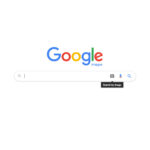Are you wondering, “Where Do I Find Deleted Photos On My Iphone?” and how to recover precious memories? At dfphoto.net, we understand the panic of accidentally deleting photos, combining practical advice with a photographer’s eye to help you through the process. This article explores methods for recovering deleted photos and offers insight into preserving your visual memories, ensuring you’re never far from your most treasured moments.
1. Understanding Photo Deletion on Your iPhone
First, it’s crucial to understand what happens when you delete a photo on your iPhone. When you delete a photo from your iPhone’s Photos app, it isn’t immediately gone forever. Instead, it is moved to a “Recently Deleted” album.
1.1 The “Recently Deleted” Album: Your First Stop
The “Recently Deleted” album acts as a safety net, holding photos for 30 days. This feature allows you to recover photos you might have accidentally deleted.
How to Access the “Recently Deleted” Album:
- Open the Photos app.
- Tap the Albums tab.
- Scroll down to Utilities and tap Recently Deleted.
Inside this album, you’ll see all the photos you’ve deleted in the past 30 days. You can then choose to recover or permanently delete them.
1.2 What Happens After 30 Days?
After 30 days, the photos in the “Recently Deleted” album are automatically and permanently deleted from your iPhone. Once this happens, recovering them becomes more challenging, but not necessarily impossible.
1.3 Permanently Deleted Photos: Are They Really Gone?
As Bob Timmons, a Level 10 Community member, aptly puts it, “Where do Permanently Deleted Photos Go on iPhone? They vanish in the wind, for all practical purposes.” While this is true in terms of standard recovery methods, there might still be hope through backups or specialized software. However, according to Apple Community experts like lobsterghost1, “The thing about permanent is it is PERMANENT. Unless you saved the video somewhere else before you permanently deleted it, there’s nowhere to get it back from.”
2. Immediate Steps to Take When You Realize You’ve Deleted a Photo
Time is of the essence when it comes to recovering deleted photos. Here’s what you should do immediately:
2.1 Stop Using Your iPhone
The more you use your iPhone after deleting a photo, the greater the chance that the data will be overwritten. This makes recovery more difficult, if not impossible.
2.2 Check the “Recently Deleted” Album
As mentioned earlier, this is the first place you should look. The photo might still be there, waiting for you to rescue it.
2.3 Think About Recent Backups
Consider whether you’ve backed up your iPhone recently. If you have, you might be able to restore your photos from the backup.
3. Recovering Photos from the “Recently Deleted” Album
Recovering photos from the “Recently Deleted” album is straightforward. Here’s how:
3.1 Steps to Recover
- Go to the Recently Deleted album.
- Tap Select in the upper-right corner.
- Tap on the photos you want to recover.
- Tap Recover at the bottom of the screen, then tap Recover Photos.
The photos will be restored to your main Photos library, retaining their original date and time.
3.2 What to Do If You Don’t See Your Photos
If the photos aren’t in the “Recently Deleted” album, it means they’ve been deleted for more than 30 days, or you manually deleted them from the album. In this case, you’ll need to explore other recovery options.
4. Recovering Photos from iCloud Backup
iCloud Backup is a powerful tool for safeguarding your iPhone data, including photos. If you have iCloud Backup enabled, your photos might be stored in the cloud, even if they’re no longer on your device.
4.1 Checking If iCloud Backup Is Enabled
- Go to Settings on your iPhone.
- Tap on your Apple ID at the top.
- Tap iCloud.
- Tap iCloud Backup.
Here, you can see if iCloud Backup is turned on and when the last backup was performed.
4.2 Restoring from iCloud Backup
If you have a recent iCloud backup, you can restore your iPhone to that backup. However, keep in mind that this will erase all current data on your iPhone and replace it with the data from the backup.
Steps to Restore from iCloud Backup:
- Go to Settings > General > Transfer or Reset iPhone.
- Tap Erase All Content and Settings.
- Your iPhone will restart, and you’ll be guided through the setup process.
- When you reach the Apps & Data screen, choose Restore from iCloud Backup.
- Sign in to your iCloud account and choose the most recent backup.
Wait for the restore process to complete. Once done, your photos should be back in your Photos library.
4.3 Limitations of iCloud Backup
Restoring from iCloud Backup can be time-consuming, and you might lose any data created since the last backup. Always weigh the pros and cons before proceeding.
5. Recovering Photos from iTunes or Finder Backup
If you use a Mac or PC to back up your iPhone, you can recover deleted photos from an iTunes or Finder backup. This method is similar to iCloud Backup but uses a local backup on your computer.
5.1 Checking for iTunes or Finder Backups
- For macOS Mojave or Earlier: Open iTunes.
- For macOS Catalina or Later: Open Finder.
- Connect your iPhone to your computer.
- In iTunes or Finder, select your iPhone when it appears.
- Go to the Summary tab in iTunes or the General tab in Finder.
- Look for the Restore Backup option.
If you see a recent backup listed, you can restore your iPhone from that backup.
5.2 Restoring from iTunes or Finder Backup
- Click Restore Backup.
- Choose the most relevant backup from the list.
- Click Restore and wait for the process to complete.
Your iPhone will restart and restore the data from the backup, including your photos.
5.3 Considerations When Using iTunes or Finder Backup
Like iCloud Backup, restoring from an iTunes or Finder backup will erase all current data on your iPhone. Ensure you’re aware of the implications before proceeding.
6. Using Third-Party Data Recovery Software
If you don’t have a backup, you can try using third-party data recovery software. These tools scan your iPhone’s internal storage for recoverable data, including deleted photos.
6.1 Popular Data Recovery Software Options
Several reputable data recovery software options are available for iPhones. Some of the most popular include:
- EaseUS MobiSaver: Known for its user-friendly interface and high recovery rate.
- Dr.Fone – Data Recovery (iOS): Offers a comprehensive set of features and supports various data types.
- iMobie PhoneRescue: Designed specifically for iOS devices, with advanced recovery algorithms.
- Tenorshare UltData: Provides a range of recovery options and supports the latest iOS versions.
6.2 How to Use Data Recovery Software
- Download and Install: Download and install the data recovery software on your computer.
- Connect Your iPhone: Connect your iPhone to your computer using a USB cable.
- Run the Software: Launch the data recovery software and follow the on-screen instructions to scan your iPhone.
- Preview and Recover: The software will display a list of recoverable files, including photos. Preview the photos and select the ones you want to recover.
- Save the Recovered Photos: Save the recovered photos to a safe location on your computer or an external storage device.
6.3 Limitations and Risks
While data recovery software can be effective, there are limitations and risks to consider:
- Success Rate: The success rate of data recovery depends on various factors, including how long ago the photos were deleted and whether the data has been overwritten.
- Cost: Most data recovery software requires a paid license to unlock the full recovery features.
- Security: Be cautious when choosing data recovery software, as some programs might be malicious or compromise your data privacy.
According to some members of the Apple Community, proceed with caution. As KiltedTim, a Level 10 user, warns, “Don’t get suckered into paying for data recovery apps from companies that prey on fear.”
7. Preventing Future Data Loss
Prevention is always better than cure. Here are some tips to prevent losing your precious photos in the future:
7.1 Regularly Back Up Your iPhone
Make it a habit to back up your iPhone regularly, either to iCloud or your computer. Automatic iCloud backups can be enabled in Settings, ensuring your data is always safe.
7.2 Use iCloud Photos
iCloud Photos automatically uploads and stores your entire photo library in iCloud, keeping it synced across all your devices.
7.3 Be Careful When Deleting Photos
Take a moment to double-check before deleting photos, especially when clearing out space.
7.4 Consider Third-Party Photo Storage
Consider using third-party photo storage services like Google Photos or Dropbox for additional backup and organization.
8. Understanding iPhone Storage and Data Overwriting
To better understand the challenges of photo recovery, it’s essential to know how iPhone storage works and how data overwriting affects recovery chances.
8.1 Flash Memory and Data Storage
iPhones use flash memory to store data. Unlike traditional hard drives, flash memory stores data electronically, without moving parts. When you delete a photo, the data isn’t immediately erased but marked as available for overwriting.
8.2 The Impact of Data Overwriting
When new data is written to your iPhone, it can overwrite the areas where deleted photos were stored. The more you use your iPhone after deleting a photo, the higher the chance that the data will be overwritten, making recovery more difficult.
8.3 TRIM Command and SSD Optimization
Modern iPhones use the TRIM command to optimize SSD (Solid State Drive) performance. TRIM helps the device clear out unused data blocks, improving write speeds and extending the lifespan of the storage. However, TRIM can also reduce the chances of data recovery, as it actively clears out deleted data.
9. Exploring Professional Data Recovery Services
If you’ve exhausted all other options and still can’t recover your deleted photos, you might consider using a professional data recovery service.
9.1 What Professional Services Offer
Professional data recovery services have specialized tools and expertise to recover data from damaged or inaccessible storage devices. They can often recover data that is beyond the capabilities of standard recovery software.
9.2 How to Choose a Reputable Service
- Research: Look for data recovery services with a proven track record and positive reviews.
- Experience: Choose a service with experience in recovering data from iPhones.
- Confidentiality: Ensure the service has strict confidentiality policies to protect your data privacy.
- Cost: Get a clear estimate of the recovery costs and understand the payment terms.
9.3 What to Expect from the Process
The process typically involves sending your iPhone to the data recovery service, where they will perform a diagnostic assessment. They will then attempt to recover the data and provide you with a list of recoverable files. If they successfully recover the photos, you can have them transferred to a new storage device.
10. Maximizing Your Chances of Successful Photo Recovery
To maximize your chances of successful photo recovery, keep the following tips in mind:
10.1 Act Quickly
The sooner you start the recovery process, the better your chances of success. Don’t delay in checking the “Recently Deleted” album or trying data recovery software.
10.2 Minimize iPhone Usage
Reduce your iPhone usage to prevent data overwriting. Avoid taking new photos, downloading apps, or transferring files until you’ve attempted photo recovery.
10.3 Choose Reliable Software
Select reputable data recovery software from trusted vendors. Read reviews and compare features to find the best tool for your needs.
10.4 Seek Professional Help
If you’re not comfortable performing data recovery yourself, don’t hesitate to seek professional help. Data recovery experts have the skills and tools to handle complex recovery scenarios.
11. Understanding Different Types of Photo Loss
Photo loss can occur in various ways, each requiring different recovery approaches. Here are some common scenarios:
11.1 Accidental Deletion
This is the most common cause of photo loss. Photos are accidentally deleted from the Photos app, either individually or in batches.
11.2 Device Damage
Physical damage to your iPhone, such as water damage or a cracked screen, can make it impossible to access the stored photos.
11.3 Software Issues
Software glitches, iOS updates, or jailbreaking can sometimes lead to data loss, including photos.
11.4 Factory Reset
Performing a factory reset on your iPhone will erase all data, including photos. You’ll need a backup to restore your photos after a factory reset.
11.5 Lost or Stolen Device
If your iPhone is lost or stolen, you might lose access to your photos. However, if you have iCloud Photos enabled, your photos will still be safe in the cloud.
12. Advanced Tips for Managing Your Photos
Here are some advanced tips for managing your photos and ensuring they’re always safe and accessible:
12.1 Use Photo Management Apps
Consider using photo management apps like Adobe Lightroom Mobile or Google Photos to organize, edit, and back up your photos.
12.2 Create Multiple Backups
Don’t rely on a single backup method. Create multiple backups using iCloud, iTunes, and third-party services for redundancy.
12.3 Regularly Review and Organize
Take time to regularly review and organize your photos, deleting duplicates and unwanted shots. This will make it easier to find and manage your photos in the future.
12.4 Archive Important Photos
Archive your most important photos to a separate storage device, such as an external hard drive or USB drive. Keep this device in a safe place.
13. The Role of dfphoto.net in Your Photography Journey
At dfphoto.net, we are dedicated to providing you with comprehensive resources to enhance your photography skills and preserve your precious memories. Whether you’re an amateur enthusiast or a seasoned professional, our platform offers a wealth of information to inspire and guide you.
13.1 Explore Photography Techniques
Discover detailed tutorials on various photography techniques, from mastering exposure and composition to capturing stunning portraits and landscapes.
13.2 Find Inspiration
Browse our curated collection of breathtaking photographs from talented photographers around the globe. Find inspiration and new perspectives to elevate your own work.
13.3 Stay Updated on the Latest Trends
Stay informed about the latest trends, technologies, and equipment in the photography industry. Our in-depth reviews and buying guides will help you make informed decisions about your gear.
13.4 Join Our Community
Connect with a vibrant community of photographers. Share your work, exchange ideas, and learn from others in a supportive and collaborative environment.
13.5 Backup Solutions
Explore our detailed guides on the best backup solutions for photographers, ensuring that your valuable images are always safe and accessible.
14. The Future of Photo Storage and Recovery
As technology evolves, the future of photo storage and recovery holds exciting possibilities.
14.1 Cloud Storage Enhancements
Cloud storage services are becoming more sophisticated, with advanced features like AI-powered organization, automatic backup, and enhanced security.
14.2 AI-Powered Recovery
AI and machine learning are being used to develop more effective data recovery tools that can analyze storage devices and recover data with greater accuracy.
14.3 Blockchain-Based Storage
Blockchain technology is being explored as a secure and decentralized way to store and manage digital assets, including photos.
14.4 Quantum Storage
Quantum storage, while still in its early stages, promises to revolutionize data storage with its ability to store vast amounts of data in a small space.
15. Conclusion: Safeguarding Your Visual Legacy
Losing photos can be a distressing experience, but with the right knowledge and tools, you can often recover your precious memories. Whether it’s checking the “Recently Deleted” album, restoring from a backup, or using data recovery software, there are options available to help you retrieve your lost photos.
Remember, prevention is key. Regularly back up your iPhone, use iCloud Photos, and be cautious when deleting photos. By taking these steps, you can safeguard your visual legacy and ensure that your memories are always safe and accessible.
At dfphoto.net, we’re committed to supporting you on your photography journey. Explore our website for more tips, tutorials, and inspiration to enhance your skills and preserve your cherished moments.
FAQ: Finding Your Deleted Photos on iPhone
Here are some frequently asked questions about finding deleted photos on your iPhone:
FAQ 1: How long do photos stay in the “Recently Deleted” album?
Photos stay in the “Recently Deleted” album for 30 days. After that, they are automatically and permanently deleted.
FAQ 2: Can I recover photos deleted from the “Recently Deleted” album?
Once photos are deleted from the “Recently Deleted” album, they cannot be recovered through standard iPhone methods. You’ll need to rely on backups or data recovery software.
FAQ 3: Does iCloud Photos back up all my photos?
Yes, iCloud Photos automatically uploads and stores your entire photo library in iCloud, keeping it synced across all your devices.
FAQ 4: How do I enable iCloud Backup?
To enable iCloud Backup, go to Settings > Your Apple ID > iCloud > iCloud Backup and turn on the iCloud Backup toggle.
FAQ 5: Will restoring from an iCloud backup delete my current data?
Yes, restoring from an iCloud backup will erase all current data on your iPhone and replace it with the data from the backup.
FAQ 6: Can I recover photos from a damaged iPhone?
If your iPhone is damaged, you can try using a professional data recovery service to recover your photos.
FAQ 7: Is data recovery software safe to use?
Choose reputable data recovery software from trusted vendors. Read reviews and compare features to find the best tool for your needs.
FAQ 8: How can I prevent future photo loss?
Regularly back up your iPhone, use iCloud Photos, be careful when deleting photos, and consider third-party photo storage services.
FAQ 9: What is the TRIM command, and how does it affect photo recovery?
The TRIM command optimizes SSD performance by clearing out unused data blocks. While it improves performance, it can also reduce the chances of data recovery, as it actively clears out deleted data.
FAQ 10: Where can I find more tips and tutorials on photography and photo management?
Visit dfphoto.net for a wealth of information, including tips, tutorials, and inspiration to enhance your photography skills and preserve your cherished moments.
We hope this comprehensive guide has been helpful in answering your question, “Where do I find deleted photos on my iPhone?” Remember, dfphoto.net is here to support you every step of the way in your photographic endeavors.
Alt text: Accessing the Recently Deleted album in the iPhone Photos app to recover or permanently delete photos, a crucial step in iPhone photo recovery.
Alt text: A data recovery software interface displaying recoverable photos from an iPhone, useful for retrieving permanently deleted images.
Alt text: The iCloud Backup settings on an iPhone, highlighting the option to enable or disable automatic backups, a key setting for photo preservation.
Alt text: The iPhone setup screen for restoring from an iCloud backup, an essential step for recovering photos after accidental deletion or device reset.