Airdrop is a convenient feature for quickly sharing photos between Apple devices. But after you receive AirDropped photos on your iPhone, where exactly do they go? This article will guide you to the precise location of your AirDropped photos and explain how different file types are handled by AirDrop.
![]() iPhone Photos App Showing AirDropped Photo
iPhone Photos App Showing AirDropped Photo
Locating AirDropped Photos on Your iPhone
Airdropped photos are automatically saved to your iPhone’s Photos app. Once the transfer is complete, you can find them by:
- Opening the Photos app.
- Navigating to your Recents album. Your AirDropped photos will appear chronologically amongst your other recent photos and videos.
It’s that simple! No need to search through different folders or apps.
Where Do Other AirDropped Files Go?
While photos always go to the Photos app, the destination of other AirDropped files depends on their file type.
-
Files Supported by Default Apps: Files like PDFs, documents, and contacts will typically be opened by their corresponding default app. For example, a PDF will open in the Books app, and a contact file will be imported into your Contacts. These files are generally saved within the respective app’s data.
-
Files Requiring Third-Party Apps: If you receive a file type not supported by a default app on your iPhone, you’ll be prompted to download a compatible app from the App Store. After installation, the file will open and be saved within that specific app.
-
Choosing an App: In some cases, you may be presented with a choice of apps to open the AirDropped file. Selecting an app will both open and save the file within that particular application.
Troubleshooting AirDrop Issues
Sometimes, AirDrop doesn’t work as expected. Here are some common troubleshooting tips:
- Check Connectivity: Ensure both Wi-Fi and Bluetooth are enabled on both devices.
- AirDrop Settings: In Control Center, make sure your AirDrop receiving setting is set to “Everyone” or “Contacts Only.”
- Device Compatibility: Verify both devices are compatible with AirDrop. Generally, you need an iPhone 7 or later, iPad 4 or later, or a 5th-generation iPod Touch.
- Restart Devices: Restarting both the sending and receiving devices can often resolve connectivity glitches.
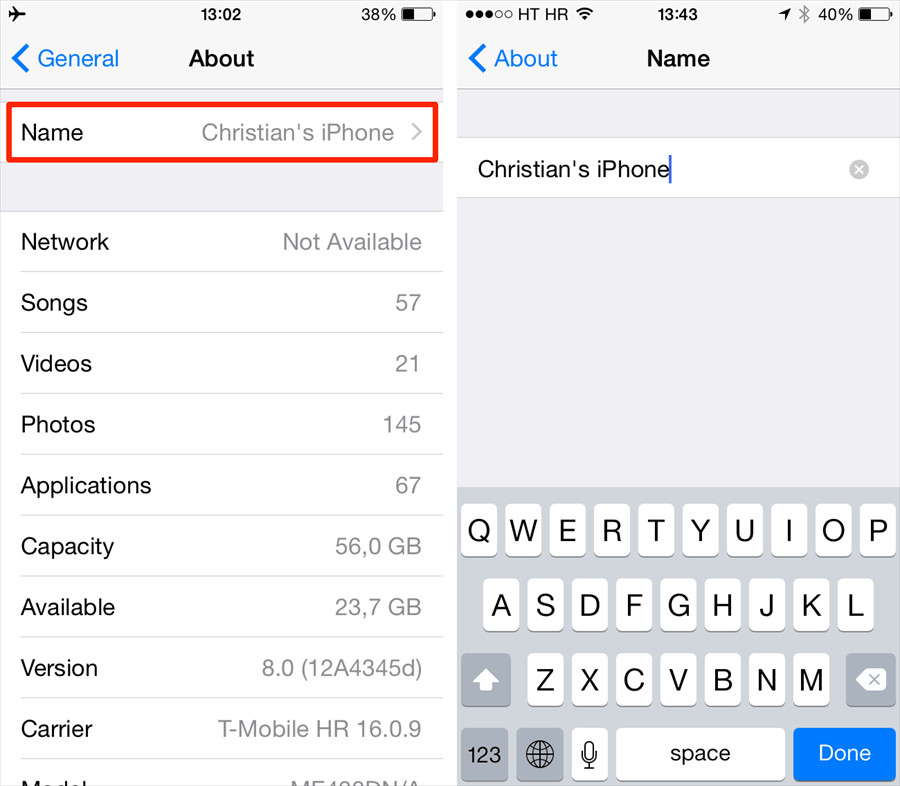 iPhone Control Center with AirDrop Settings Highlighted
iPhone Control Center with AirDrop Settings Highlighted
Alternatives to AirDrop
While AirDrop is convenient, alternatives exist for transferring files between iPhones or from iPhone to computer:
- Cloud Storage Services: Services like iCloud Drive, Dropbox, or Google Drive allow you to upload files and then download them on another device.
- File Sharing Apps: Numerous apps specialize in file transfer, often offering features like faster transfer speeds or support for larger files.
Conclusion
Finding your AirDropped photos on your iPhone is straightforward: they’re saved directly to the Photos app. Other file types are handled differently depending on whether a compatible app is available. By understanding how AirDrop works, you can easily locate and manage your received files. If you encounter issues, troubleshooting steps and alternative transfer methods are readily available.
