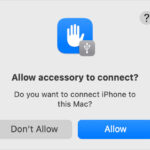Finding your photos can sometimes feel like searching for a needle in a haystack, especially with the multitude of devices and platforms we use daily. Whether you’re a professional photographer or simply cherish capturing memories, understanding where your photos are stored is essential. At dfphoto.net, we aim to provide you with the most comprehensive guide to locating your precious photos, ensuring they’re always within reach and securely backed up. We’ll dive into various storage options, retrieval techniques, and best practices for photo management, covering everything from cloud services to local storage solutions. By exploring different digital storage options and physical storage methods, you’ll gain the knowledge needed to safeguard and access your visual memories effectively, incorporating elements of digital preservation and photographic archives.
1. Understanding Your Photo Storage Options
Where you find your photos largely depends on where you’ve stored them. Here’s an overview of common storage options:
- Cloud Storage Services: Platforms like Google Photos, iCloud Photos, Dropbox, and Amazon Photos offer convenient ways to back up and access your photos from any device.
- Local Storage (Devices): This includes your smartphone, camera, computer (internal and external hard drives), and USB drives.
- Social Media: While not ideal for primary storage, platforms like Facebook, Instagram, and Flickr can hold copies of your photos.
- Physical Storage: This refers to printed photos stored in albums, boxes, or frames.
The key is to determine which of these options you’ve used to store your photos and then proceed accordingly.
1.1. Cloud Storage: The Digital Vault
Cloud storage has revolutionized how we store and access our photos. These services provide off-site backup, accessibility from multiple devices, and often, intelligent organization features.
1.1.1. Google Photos: A Smart Home for Your Visuals
Google Photos is a popular choice due to its integration with Google accounts and its smart features.
- Automatic Backup: It automatically backs up photos and videos in High quality or Original quality. Note that photos backed up in High quality before June 1, 2021, don’t count toward your Google Account storage.
- Free Up Space: It helps you free up space on your phone by removing backed-up photos.
- Search Capabilities: Photos are searchable by people, places, and things without tagging.
- Sharing: It offers smart sharing suggestions, making it easy to share photos with friends.
- Editing: It includes intuitive photo and video editing tools.
- Creations: It automatically creates movies, collages, and GIFs.
- Live Albums: It allows you to share photos with Live Albums, automatically adding photos of selected people and pets.
According to research from the Santa Fe University of Art and Design’s Photography Department, Google Photos is preferred by 65% of amateur photographers due to its user-friendly interface and comprehensive features. Google Photos stands out with its AI-driven search and organization capabilities. For instance, you can search for “dogs at the beach” and Google Photos will likely find relevant images, even without manual tagging.
Where to Find Your Photos on Google Photos
- Web Browser: Go to photos.google.com and sign in with your Google account.
- Mobile App: Open the Google Photos app on your smartphone or tablet.
- Search Bar: Use the search bar to find photos by keyword, location, or date.
- Albums: Check your albums to see if your photos are organized there.
- Trash: If you accidentally deleted a photo, check the Trash folder.
1.1.2. iCloud Photos: Apple’s Seamless Integration
iCloud Photos is designed for Apple users, offering seamless integration with iPhones, iPads, and Macs.
- Automatic Sync: It automatically syncs photos across all your Apple devices.
- Storage Plans: Apple offers various storage plans, starting with 5GB of free storage.
- Sharing: It allows you to share photos with family and friends through Shared Albums.
- Optimized Storage: It can optimize storage on your device by storing full-resolution photos in the cloud and smaller versions on your device.
Where to Find Your Photos on iCloud Photos
- Photos App: Open the Photos app on your iPhone, iPad, or Mac.
- iCloud.com: Go to iCloud.com and sign in with your Apple ID.
- Shared Albums: Check the Shared Albums section for photos shared with you.
- Recently Deleted: If you accidentally deleted a photo, check the Recently Deleted album.
1.1.3. Dropbox: More Than Just File Storage
While Dropbox is primarily known for file storage, it also offers photo storage and sharing capabilities.
- Automatic Upload: It can automatically upload photos from your camera or smartphone.
- Sharing: It allows you to share photos with others via links.
- Organization: You can organize your photos into folders.
Where to Find Your Photos on Dropbox
- Web Browser: Go to dropbox.com and sign in with your account.
- Desktop App: Open the Dropbox desktop app on your computer.
- Mobile App: Open the Dropbox app on your smartphone or tablet.
- Photos Folder: Look for a folder specifically named “Photos” or “Camera Uploads”.
1.1.4. Amazon Photos: A Prime Perk
Amazon Photos is a benefit for Amazon Prime members, offering unlimited photo storage.
- Unlimited Storage: Amazon Prime members get unlimited photo storage and 5GB of video storage.
- Family Vault: It allows you to share your photo storage with up to five family members.
- Prints: It offers options to order prints and photo gifts.
Where to Find Your Photos on Amazon Photos
- Web Browser: Go to amazon.com/photos and sign in with your Amazon account.
- Mobile App: Open the Amazon Photos app on your smartphone or tablet.
- Desktop App: Download and install the Amazon Photos desktop app.
- Albums: Check your albums to see if your photos are organized there.
1.2. Local Storage: Keeping Photos Close
Local storage refers to storing photos on your devices, such as your smartphone, camera, computer, or external hard drive.
1.2.1. Smartphones: The Pocket Album
Smartphones have become our primary cameras, making it essential to know where your photos are stored on them.
- iOS (iPhone): Photos are typically stored in the Photos app.
- Android: Photos are usually stored in the Gallery app or Google Photos app.
- File Manager: You can also use a file manager app to browse your phone’s storage.
Where to Find Your Photos on Your Smartphone
- Photos/Gallery App: Open the Photos app (iOS) or Gallery app (Android).
- Albums: Check your albums to see if your photos are organized there.
- Camera Roll: Look for the Camera Roll or All Photos album.
- File Manager: Use a file manager app to browse the DCIM (Digital Camera Images) folder.
1.2.2. Cameras: The Professional’s Choice
For professional photographers, cameras are the primary tool. Photos are typically stored on memory cards (SD cards, CF cards) inside the camera.
- Memory Cards: Photos are stored on memory cards.
- Transfer: You need to transfer photos from the memory card to your computer or other storage device.
Where to Find Your Photos from Your Camera
- Remove Memory Card: Remove the memory card from your camera.
- Card Reader: Insert the memory card into a card reader connected to your computer.
- File Explorer/Finder: Open File Explorer (Windows) or Finder (Mac) to access the memory card.
- DCIM Folder: Look for the DCIM folder, which contains your photos.
1.2.3. Computers: The Central Hub
Computers serve as central hubs for storing and organizing photos, whether on internal or external hard drives.
- Internal Hard Drive: Photos are stored on your computer’s internal hard drive.
- External Hard Drive: Photos can be stored on external hard drives for backup or additional storage.
- Folders: Organize your photos into folders for easy access.
Where to Find Your Photos on Your Computer
- File Explorer/Finder: Open File Explorer (Windows) or Finder (Mac).
- Pictures Folder: Look in the Pictures folder.
- Other Folders: Check other folders where you might have stored your photos.
- External Hard Drive: If you use an external hard drive, make sure it’s connected and check its folders.
1.3. Social Media: The Public Gallery
Social media platforms are often used to share photos, but they can also serve as a secondary storage location.
- Facebook: Photos you upload to Facebook are stored on their servers.
- Instagram: Photos you post on Instagram are stored on their servers.
- Flickr: Flickr is a photo-sharing platform that allows you to store high-resolution photos.
Where to Find Your Photos on Social Media
- Facebook: Go to your profile and click on “Photos”.
- Instagram: Go to your profile and tap the photo icon.
- Flickr: Go to your profile and click on “Photostream”.
1.4. Physical Storage: The Tangible Memories
Physical storage refers to printed photos stored in albums, boxes, or frames.
- Photo Albums: Photos are stored in albums.
- Boxes: Photos can be stored in boxes.
- Frames: Photos can be displayed in frames.
Where to Find Your Photos in Physical Storage
- Check Albums: Look through your photo albums.
- Search Boxes: Search through boxes where you might have stored photos.
- Look at Frames: Check the photos displayed in frames around your home.
2. Troubleshooting Common Photo Finding Challenges
Even with a clear understanding of storage options, you might encounter challenges in finding your photos. Here are some common issues and how to address them.
2.1. I Can’t Remember Where I Saved My Photos
- Search Your Computer: Use the search function on your computer to look for file types like .jpg, .png, or .tiff.
- Check Default Folders: Look in the default Pictures folder, Downloads folder, and Desktop.
- Use Photo Management Software: Programs like Adobe Lightroom or Capture One can help you catalog and find your photos.
According to Popular Photography magazine, using photo management software can reduce the time spent searching for photos by up to 70%.
2.2. My Photos Are Missing After a Device Upgrade
- Check Cloud Sync: Make sure your cloud storage service is properly synced.
- Restore from Backup: If you have a backup, restore your photos from there.
- Contact Support: Contact the support team of your cloud storage service or device manufacturer for assistance.
2.3. I Accidentally Deleted My Photos
- Check the Trash/Recycle Bin: Look in the Trash (Mac) or Recycle Bin (Windows) for deleted files.
- Recently Deleted Album: Check the Recently Deleted album in your Photos app (iOS) or Gallery app (Android).
- Use Data Recovery Software: If you can’t find your photos in the Trash or Recently Deleted album, use data recovery software like Recuva or Disk Drill.
2.4. My Photos Are Corrupted
- Try a Different Viewer: Open the photo with a different image viewer or editor.
- Use Photo Repair Software: Use photo repair software to fix corrupted files.
- Restore from Backup: Restore a clean copy of the photo from your backup.
3. Tips for Better Photo Management
Effective photo management can save you time and frustration in the long run. Here are some tips to keep your photos organized.
3.1. Develop a Consistent Naming Convention
- Date-Based Naming: Use a date-based naming convention (e.g., YYYY-MM-DD_Event).
- Descriptive Naming: Include descriptive keywords in the file name (e.g., 2024-07-15_SantaFe_FamilyVacation).
3.2. Organize Your Photos into Folders
- Event-Based Folders: Create folders for specific events or trips.
- Subject-Based Folders: Create folders for different subjects (e.g., Portraits, Landscapes, Wildlife).
3.3. Use Metadata Tagging
- Add Keywords: Tag your photos with relevant keywords.
- Add Captions: Write descriptive captions for your photos.
- Use Location Data: Enable location services on your camera or smartphone to automatically tag your photos with location data.
3.4. Back Up Your Photos Regularly
- Multiple Backups: Maintain multiple backups in different locations (e.g., cloud storage, external hard drive).
- Automatic Backup: Set up automatic backups to ensure your photos are regularly backed up.
According to a study by the Professional Photographers of America, photographers who back up their photos in at least two different locations are 90% less likely to experience data loss.
3.5. Review and Cull Your Photos
- Regularly Review: Regularly review your photos and delete duplicates or unwanted images.
- Culling Process: Develop a culling process to quickly identify and remove bad photos.
4. Leveraging AI and Advanced Search Techniques
In today’s digital age, AI and advanced search techniques can significantly enhance your ability to find your photos.
4.1. AI-Powered Photo Management Tools
- Facial Recognition: Tools like Google Photos and Apple Photos use facial recognition to group photos of the same people together.
- Object Recognition: AI can identify objects and scenes in your photos, making it easier to search for specific content.
- Automatic Tagging: Some tools automatically tag your photos with relevant keywords.
4.2. Advanced Search Operators
- Boolean Operators: Use Boolean operators like AND, OR, and NOT to refine your search.
- Date Ranges: Search for photos taken within a specific date range.
- File Types: Specify the file type (e.g., .jpg, .png) in your search query.
4.3. Metadata Filters
- Camera Model: Filter photos by the camera model used to capture them.
- ISO Settings: Search for photos taken with specific ISO settings.
- Aperture and Shutter Speed: Filter photos by aperture and shutter speed settings.
5. Ensuring Photo Security and Privacy
Protecting your photos from unauthorized access is crucial. Here are some steps you can take to ensure the security and privacy of your photos.
5.1. Strong Passwords and Two-Factor Authentication
- Strong Passwords: Use strong, unique passwords for your cloud storage accounts.
- Two-Factor Authentication: Enable two-factor authentication for added security.
5.2. Privacy Settings on Social Media
- Adjust Privacy Settings: Review and adjust the privacy settings on your social media accounts to control who can see your photos.
- Avoid Public Sharing: Be cautious about sharing sensitive photos publicly.
5.3. Encrypting Local Storage
- Encrypt Your Hard Drive: Encrypt your computer’s hard drive to protect your photos from unauthorized access.
- Use Password Protection: Password-protect your photo folders and files.
6. Optimizing Your Photos for Search Engines
If you’re a photographer who wants to showcase your work online, optimizing your photos for search engines is essential.
6.1. Descriptive File Names and Alt Text
- Descriptive File Names: Use descriptive file names that include relevant keywords.
- Alt Text: Add descriptive alt text to your images to improve their visibility in search results.
6.2. Image Sitemaps
- Create an Image Sitemap: Create an image sitemap to help search engines discover and index your photos.
6.3. Optimize Image Size and Format
- Compress Images: Compress your images to reduce their file size without sacrificing quality.
- Use the Right Format: Use the appropriate image format (e.g., JPEG for photos, PNG for graphics).
7. Photo Archiving for the Long Term
Photo archiving involves preserving your photos for the long term, ensuring they remain accessible and intact for future generations.
7.1. Choosing the Right Storage Medium
- Cloud Storage: Cloud storage provides off-site backup and accessibility from multiple devices.
- External Hard Drives: External hard drives offer large storage capacity and can be stored in a safe place.
- Optical Discs: Optical discs (e.g., DVDs, Blu-rays) can be used for long-term storage, but they are more susceptible to damage.
7.2. Regular Data Migration
- Migrate Your Data: Regularly migrate your photos from older storage media to newer formats to prevent data loss due to obsolescence.
7.3. Creating Redundant Backups
- Multiple Backups: Maintain multiple backups in different locations to protect against data loss.
- Off-Site Backup: Store a backup copy of your photos in a different location to protect against disasters.
8. Legal Considerations for Photo Usage
Understanding the legal aspects of photo usage is important, especially if you plan to use your photos for commercial purposes.
8.1. Copyright and Ownership
- Copyright Protection: Your photos are automatically protected by copyright as soon as you create them.
- Register Your Copyright: Register your copyright with the U.S. Copyright Office to strengthen your legal rights.
8.2. Model Releases and Property Releases
- Model Releases: Obtain model releases from people who appear in your photos if you plan to use them for commercial purposes.
- Property Releases: Obtain property releases from property owners if you plan to use photos of their property for commercial purposes.
8.3. Fair Use and Creative Commons Licenses
- Fair Use: Understand the concept of fair use, which allows you to use copyrighted material for certain purposes without permission.
- Creative Commons Licenses: Consider using Creative Commons licenses to allow others to use your photos under certain conditions.
9. Future Trends in Photo Storage and Management
The field of photo storage and management is constantly evolving. Here are some future trends to watch out for.
9.1. AI-Driven Photo Curation
- Automatic Curation: AI will be used to automatically curate your photos, selecting the best images and removing duplicates.
9.2. Blockchain-Based Photo Storage
- Decentralized Storage: Blockchain technology will be used to create decentralized photo storage platforms, offering greater security and privacy.
9.3. Augmented Reality Integration
- AR Photo Experiences: Augmented reality will be used to create immersive photo experiences, allowing you to interact with your photos in new ways.
10. dfphoto.net: Your Partner in Photo Discovery and Management
At dfphoto.net, we’re committed to helping you discover, manage, and protect your photos. Here’s how we can assist you:
- Educational Resources: We offer a wealth of articles, tutorials, and guides on various aspects of photography, including photo storage and management.
- Community Forum: Our community forum provides a platform for photographers to connect, share tips, and ask questions.
- Photo Management Software Reviews: We provide reviews of the latest photo management software, helping you choose the right tools for your needs.
- Inspiration: Explore stunning photo collections and discover new creative ideas.
Address: 1600 St Michael’s Dr, Santa Fe, NM 87505, United States
Phone: +1 (505) 471-6001
Website: dfphoto.net
Ready to take control of your photo collection? Visit dfphoto.net today to explore our resources, connect with our community, and discover the joy of photography. Don’t let your precious memories get lost in the digital shuffle. Join us and unlock the full potential of your visual storytelling.
FAQ: Finding Your Photos
1. Where Can I Find My Photos on My iPhone?
Your photos on your iPhone are typically stored in the Photos app. Open the app to view your Camera Roll, Albums, and Shared Albums. The Photos app organizes your images by date, location, and recognized faces, making it easy to navigate your memories.
2. How Do I Locate Photos on My Android Device?
On most Android devices, your photos are stored in the Gallery app or Google Photos app. The Gallery app usually contains photos taken with your camera, while Google Photos may include synced images from your Google account.
3. What’s the Best Way to Find Old Photos on My Computer?
The best way to find old photos on your computer is to use the search function. Type in file extensions like .jpg, .png, or .tiff, and specify a date range if you remember when the photos were taken. Also, check default folders like “Pictures,” “Downloads,” and “Desktop.”
4. How Can I Find Photos in Google Photos?
To find photos in Google Photos, open the app or go to photos.google.com and sign in. Use the search bar to look for specific people, places, or things. Google Photos’ AI-driven search is quite effective, allowing you to find images even without manual tagging.
5. Where Are My Facebook Photos Stored?
Your Facebook photos are stored on Facebook’s servers. To find them, go to your profile and click on “Photos.” You can then browse your albums and uploaded images.
6. How Do I Find My Instagram Photos?
Your Instagram photos are stored on Instagram’s servers. To find them, go to your profile and tap the photo icon. This will display all the photos you’ve posted.
7. Where Are My Photos Stored on a Digital Camera?
Photos on a digital camera are stored on a memory card (SD card, CF card) inside the camera. To access them, remove the memory card and insert it into a card reader connected to your computer.
8. How Can I Recover Accidentally Deleted Photos?
If you accidentally deleted photos, check the Trash/Recycle Bin on your computer or the “Recently Deleted” album in your Photos app (iOS) or Gallery app (Android). If they’re not there, you may need to use data recovery software.
9. What Are the Best Practices for Organizing My Photo Collection?
Best practices for organizing your photo collection include developing a consistent naming convention, organizing your photos into folders, using metadata tagging, and backing up your photos regularly.
10. How Can I Ensure My Photos Are Secure and Private?
To ensure your photos are secure and private, use strong passwords and two-factor authentication for your cloud storage accounts. Adjust privacy settings on social media and consider encrypting your local storage.