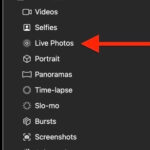Finding your photos on your phone can sometimes feel like searching for a needle in a haystack, especially with the increasing sophistication of smartphones and their storage capabilities. Don’t worry; dfphoto.net is here to guide you through the process with tips, tricks, and expert advice to help you locate, organize, and manage your precious memories effectively. Let’s explore the world of mobile photography and discover how to keep your photos safe, accessible, and beautifully organized, and enhance your photography skills with cutting-edge technologies.
1. Understanding Your Phone’s Photo Storage System
Navigating the photo storage on your phone begins with understanding the basics of how your device organizes files. Where Are My Photos On This Phone really depends on factors such as your phone’s operating system, storage options, and app settings.
1.1 Internal Storage vs. External Storage
Many smartphones come with internal storage and an option for external storage via a microSD card.
-
Internal Storage: This is the built-in memory of your phone. Photos are typically stored here by default.
-
External Storage (MicroSD Card): If your phone supports it, a microSD card expands your storage capacity. You can set your camera app to save photos directly to this card.
Knowing where your photos are saved—internal or external storage—is the first step in locating them.
1.2 Operating System Differences: iOS vs. Android
The way photos are managed differs between iOS (Apple) and Android devices.
- iOS (iPhone): Photos are primarily managed through the “Photos” app. This app automatically organizes your images into albums, including “Recents,” “Favorites,” “Selfies,” and more. iOS also integrates with iCloud for backup and syncing across devices.
alt: An iPhone screen displays the Photos app with various albums such as Recents, Favorites, and Selfies.
- Android: Android uses the “Gallery” app (or “Photos” on some devices, especially those linked to Google Photos). Photos are typically organized into folders based on the app that created them (e.g., “Camera” for photos taken with the built-in camera app, “WhatsApp Images” for photos received via WhatsApp).
alt: An Android device displays photos organized into folders such as Camera, Downloads, and WhatsApp Images.
1.3 Default Storage Locations
-
iOS: By default, photos are stored within the Photos app and backed up to iCloud if enabled. You can access them via the Photos app or through iCloud.com.
-
Android: Photos taken with the camera app are usually stored in the “DCIM” (Digital Camera Images) folder. This folder contains subfolders like “Camera” where your photos reside. Other apps might create their own folders within the internal or external storage.
2. Common Places to Look for Your Photos
When figuring out where are my photos on this phone, here are the most common places to start your search:
2.1 The Default Gallery App
The first place to look is your phone’s default gallery app (Photos on iOS, Gallery or Google Photos on Android).
- iOS (Photos): Open the Photos app. Your photos are organized into “All Photos,” “Recents,” and various automatically generated albums.
alt: The iOS Photos app showing the main interface with options to view photos, albums, and search.
- Android (Gallery or Google Photos): Open the Gallery app or Google Photos. Here, you’ll see folders like “Camera,” “Downloads,” and others created by different apps.
alt: The Android Gallery app displays folders such as Camera, Screenshots, and other app-specific folders.
2.2 File Manager Apps
File manager apps allow you to explore the file system of your phone.
- iOS: The “Files” app on iOS lets you browse files stored on your device and in iCloud Drive. However, the Photos app is the primary interface for photos.
alt: The iOS Files app showing the interface for browsing files stored on the device and in iCloud Drive.
- Android: Android has several file manager apps available, such as “Files by Google” or built-in file managers from your phone manufacturer. Use these apps to navigate to the “DCIM” folder or other folders where photos might be stored.
alt: The Android Files by Google app displays the interface for browsing files stored on the device.
2.3 Cloud Storage Services
Many people use cloud storage services like Google Photos, iCloud, Dropbox, or Microsoft OneDrive to back up their photos.
- Google Photos: If you use Google Photos, open the app to view photos backed up to your Google account.
alt: The Google Photos app displays the main interface with photos backed up to the Google account.
- iCloud Photos: On iOS, your photos might be stored in iCloud. Ensure iCloud Photos is enabled in Settings > Photos.
alt: The iCloud Photos settings on iOS, showing options to enable iCloud Photos and optimize storage.
- Dropbox/OneDrive: If you use these services, check their respective apps to find backed-up photos.
alt: The Dropbox app displays the interface for accessing files and folders stored in the cloud.
3. Troubleshooting: When Photos Go Missing
Sometimes, photos seem to disappear. Here’s how to troubleshoot common issues:
3.1 Hidden Albums
- iOS: Check the “Hidden” album in the Photos app. To unhide photos, select them, tap the “Share” button, and choose “Unhide.”
alt: The Hidden album in the iOS Photos app, showing the option to unhide photos.
- Android: Some gallery apps allow you to hide albums. Look for a “Hidden Albums” option in the settings or menu of your gallery app.
3.2 Recently Deleted Folder
- iOS: The “Recently Deleted” album stores deleted photos for 30 days. Check this album to recover any accidentally deleted photos.
alt: The Recently Deleted album in the iOS Photos app, showing the option to recover recently deleted photos.
- Android: Some Android gallery apps have a similar “Trash” or “Recycle Bin” folder. Check this folder to recover deleted photos. Google Photos also has a “Bin” where deleted photos are stored for 60 days.
alt: The Trash folder in the Google Photos app, showing the option to recover deleted photos.
3.3 App-Specific Folders
Photos might be stored in folders created by specific apps like WhatsApp, Instagram, or Snapchat.
- WhatsApp: Check the “WhatsApp Images” folder in your file manager.
alt: The WhatsApp Images folder in Android file manager, showing images received via WhatsApp.
- Instagram/Snapchat: Look for folders named “Instagram” or “Snapchat” in your file manager.
3.4 Cloud Syncing Issues
If you rely on cloud syncing, ensure your photos are properly synced.
- Google Photos: Open Google Photos and check the sync status. If photos aren’t syncing, ensure you have enough storage and a stable internet connection.
alt: The Google Photos app displaying the sync status and options to manage storage.
- iCloud Photos: Go to Settings > Photos and check the iCloud Photos status. Ensure you have enough iCloud storage and a stable Wi-Fi connection.
4. Advanced Search Techniques
To effectively locate your photos, employ these advanced search techniques:
4.1 Using Keywords
Most gallery apps allow you to search for photos using keywords.
- iOS: In the Photos app, tap the “Search” tab and enter keywords like “beach,” “birthday,” or “dog.”
alt: The Search tab in the iOS Photos app, showing the option to search for photos using keywords.
- Android: In Google Photos or your gallery app, use the search bar to enter keywords.
alt: The search bar in the Google Photos app, showing the option to enter keywords to search for photos.
4.2 Date Range Filters
Filter photos by date range to narrow down your search.
- iOS: In the Photos app, you can navigate to specific months or years to find photos taken during that period.
alt: The date range navigation in the iOS Photos app, showing the option to navigate to specific months or years.
- Android: Google Photos allows you to filter by date range using the search function.
alt: The date range filter in the Google Photos app, showing the option to filter photos by date range.
4.3 Facial Recognition
Both iOS and Google Photos use facial recognition to group photos by people.
- iOS: In the Photos app, the “People” album groups photos by recognized faces.
alt: The People album in the iOS Photos app, showing photos grouped by recognized faces.
- Android: Google Photos also has a “People & Pets” section where photos are grouped by recognized faces and pets.
alt: The People & Pets section in the Google Photos app, showing photos grouped by recognized faces and pets.
5. Best Practices for Photo Organization
Effective photo organization is crucial for easy access and management.
5.1 Creating Albums
Create albums for different events, trips, or themes.
- iOS: In the Photos app, tap the “+” icon and select “New Album.” Name the album and add photos to it.
alt: Creating a new album in the iOS Photos app, showing the option to name the album and add photos.
- Android: In Google Photos, tap the “Library” tab and select “New album.” Name the album and add photos.
alt: Creating a new album in the Google Photos app, showing the option to name the album and add photos.
5.2 Using Descriptive File Names
When transferring photos to your computer, use descriptive file names.
- Example: Instead of “IMG_1234.jpg,” rename the file to “BeachTrip_2023_001.jpg.”
5.3 Regular Backups
Regularly back up your photos to prevent data loss.
- Cloud Backups: Use services like Google Photos or iCloud Photos for automatic backups.
alt: The automatic backup settings in the Google Photos app, showing the option to back up photos to the cloud.
- Manual Backups: Manually copy photos to an external hard drive or computer.
alt: Copying photos to an external hard drive for manual backup.
6. Advanced Tips for Managing Photos
6.1 Using Metadata
Metadata includes information like date, time, and location.
- iOS: The Photos app automatically stores metadata. You can view this information by swiping up on a photo.
alt: Viewing metadata in the iOS Photos app by swiping up on a photo.
- Android: Google Photos also displays metadata. Tap the “More info” icon (three dots) to view details.
alt: Viewing metadata in the Google Photos app by tapping the “More info” icon.
6.2 Photo Editing Apps
Enhance your photos with powerful editing apps.
- Adobe Lightroom Mobile: Offers professional-grade editing tools.
alt: The Adobe Lightroom Mobile app interface, showing professional-grade editing tools.
- Snapseed: A free, powerful photo editing app by Google.
alt: The Snapseed app interface, showing various photo editing tools and options.
6.3 Utilizing AI-Powered Features
AI-powered features can help manage and enhance your photos.
- Google Photos: Offers AI-powered suggestions for editing, creating animations, and more.
alt: AI-powered suggestions in the Google Photos app, showing options for editing and enhancing photos.
- iOS Photos: Uses AI to suggest memories and create slideshows.
7. Preserving Your Memories: Long-Term Storage Solutions
Ensuring your photos last a lifetime requires planning for long-term storage.
7.1 Cloud Storage Options
- Google Photos: Offers free storage up to a certain limit, with options to purchase more.
- iCloud Photos: Integrates seamlessly with Apple devices and offers various storage plans.
- Amazon Photos: Provides unlimited photo storage for Amazon Prime members.
7.2 Physical Storage Options
- External Hard Drives: Store photos on external hard drives for secure, offline storage.
alt: An external hard drive used for storing photos and other digital files.
- USB Flash Drives: Convenient for small amounts of photos and easy transfer.
alt: A USB flash drive used for storing and transferring photos.
- Archival DVDs: Store photos on archival-quality DVDs for long-term preservation.
7.3 Hybrid Approach
Combine cloud and physical storage for maximum security.
- Backup to Cloud: Use Google Photos or iCloud Photos for easy access and redundancy.
- Backup to External Hard Drive: Create a local backup on an external hard drive for added security.
8. Understanding Photo File Formats
Different file formats offer varying levels of quality and compression.
8.1 JPEG (JPG)
- Description: The most common format, offering good quality with reasonable file sizes.
- Pros: Widely compatible, small file sizes.
- Cons: Lossy compression can reduce image quality over time.
8.2 PNG
- Description: A lossless format ideal for images with text or graphics.
- Pros: Retains image quality, supports transparency.
- Cons: Larger file sizes compared to JPEG.
8.3 RAW
- Description: Contains unprocessed data captured by the camera sensor.
- Pros: Maximum image quality, ideal for professional editing.
- Cons: Large file sizes, requires special software to view and edit.
8.4 HEIF (HEIC)
- Description: A modern format used by iOS devices, offering better compression than JPEG.
- Pros: High image quality, smaller file sizes compared to JPEG.
- Cons: Compatibility issues with older devices and software.
9. Recovering Deleted Photos
Accidentally deleting photos can be distressing, but recovery is often possible.
9.1 Check the Recycle Bin/Trash Folder
As mentioned earlier, both iOS and Android have folders where deleted photos are temporarily stored.
9.2 Use Data Recovery Software
If photos are not in the Recycle Bin, use data recovery software.
- Recuva: A popular data recovery tool for Windows.
alt: The Recuva data recovery software interface, showing options for scanning and recovering deleted files.
- Disk Drill: A data recovery tool available for both Windows and macOS.
alt: The Disk Drill data recovery software interface, showing options for scanning and recovering deleted files.
- EaseUS Data Recovery Wizard: A user-friendly data recovery tool for various devices.
alt: The EaseUS Data Recovery Wizard interface, showing options for scanning and recovering deleted files.
9.3 Stop Using the Device
To maximize the chances of recovery, stop using the device immediately after deleting the photos. This prevents new data from overwriting the deleted files.
10. Legal Considerations: Copyright and Usage Rights
Understanding copyright and usage rights is essential for protecting your photos and respecting the rights of others.
10.1 Copyright Ownership
- You Own the Copyright: As the photographer, you automatically own the copyright to your photos.
- Rights to Use: Copyright gives you the exclusive rights to reproduce, distribute, display, and create derivative works from your photos.
10.2 Usage Rights
- Personal Use: You can use your photos for personal purposes without restriction.
- Commercial Use: Using photos for commercial purposes (e.g., advertising, selling) requires permission from the copyright holder.
10.3 Creative Commons Licenses
- Attribution: Allows others to use your photos as long as they give you credit.
- Non-Commercial: Restricts the use of your photos for commercial purposes.
- No Derivatives: Prohibits others from creating derivative works from your photos.
10.4 Model Releases
If your photos include recognizable people, you may need a model release for commercial use.
- Definition: A legal document granting you permission to use a person’s likeness in your photos for commercial purposes.
FAQ Section
1. Why Can’t I Find My Photos on My Phone?
Photos may be missing due to several reasons, including being hidden in a specific album, accidentally deleted, or not properly synced with cloud services. Check the “Hidden” and “Recently Deleted” albums, app-specific folders, and ensure cloud syncing is active.
2. How Do I Find My Photos on My Android Phone?
On Android, photos are typically stored in the “DCIM” folder. Open the “Gallery” app or “Google Photos” to view your photos, organized into folders like “Camera,” “Downloads,” and others created by different apps.
3. Where Does My iPhone Store Photos?
iPhones store photos in the “Photos” app. They are organized into “All Photos,” “Recents,” and various automatically generated albums. iCloud integration allows for backup and syncing across devices.
4. How Do I Back Up My Photos From My Phone?
You can back up your photos using cloud services like Google Photos, iCloud Photos, Dropbox, or Microsoft OneDrive. Alternatively, manually copy photos to an external hard drive or computer for secure, offline storage.
5. Can I Recover Deleted Photos From My Phone?
Yes, check the “Recently Deleted” album in iOS or the “Trash” or “Bin” folder in Android gallery apps. If not found there, use data recovery software like Recuva, Disk Drill, or EaseUS Data Recovery Wizard.
6. What Are the Best Photo Editing Apps for My Phone?
Popular photo editing apps include Adobe Lightroom Mobile, Snapseed, VSCO, and PicsArt. These apps offer various tools and features for enhancing and editing your photos.
7. How Do I Organize My Photos on My Phone?
Create albums for different events, trips, or themes within the gallery app. Use descriptive file names when transferring photos to your computer, and regularly back up your photos to prevent data loss.
8. What Is Metadata, and How Can I Use It?
Metadata includes information like date, time, and location. You can view this information in the Photos app by swiping up on a photo (iOS) or tapping the “More info” icon (Android). Use metadata for searching, filtering, and organizing your photos.
9. How Do I Transfer Photos From My Phone to My Computer?
You can transfer photos using a USB cable, cloud services, or wireless transfer apps. Connect your phone to your computer via USB, then copy the photos from your phone’s storage to your computer. Alternatively, use cloud services like Google Photos or Dropbox for seamless transfer.
10. How Do I Ensure My Photos Are Stored Safely Long-Term?
Use a hybrid approach by combining cloud and physical storage. Back up photos to cloud services like Google Photos or iCloud Photos for easy access and redundancy. Also, create a local backup on an external hard drive for added security.
Conclusion
Mastering the art of finding and managing your photos on your phone enhances your digital life and ensures that your precious memories are always within reach. Whether you’re dealing with iOS or Android, understanding your phone’s storage system, employing advanced search techniques, and adopting best practices for photo organization are essential.
Remember, dfphoto.net is your go-to resource for all things photography. We offer a wealth of knowledge, tips, and inspiration to help you elevate your skills and preserve your memories beautifully. Explore our site for detailed guides, stunning photo collections, and a vibrant community of photography enthusiasts.
Ready to take your photography to the next level? Visit dfphoto.net today to discover more and connect with a world of photographic possibilities.
Address: 1600 St Michael’s Dr, Santa Fe, NM 87505, United States. Phone: +1 (505) 471-6001. Website: dfphoto.net.