Accidentally deleted a precious photo or video on your iPhone? Don’t panic! Apple iPhones have a safety net called the “Recently Deleted” album, designed to give you a second chance to recover your memories. If you’re wondering “Where Are My Deleted Photos On Iphone?”, you’ve come to the right place. This guide will walk you through everything you need to know about finding, recovering, and permanently deleting photos on your iPhone, ensuring you never lose those important moments forever.
Understanding What Happens When You Delete Photos on Your iPhone
Before we dive into recovery, let’s clarify what happens when you hit that trash icon in your Photos app. When you delete photos or videos on your iPhone, they aren’t immediately gone for good. Instead, they are moved to the “Recently Deleted” album. Think of it as the recycle bin for your photos. This album holds your deleted items for 30 days, giving you a window to change your mind and restore them.
It’s crucial to understand that if you use iCloud Photos, deleting a photo on your iPhone will also delete it across all your devices logged in with the same Apple ID. Therefore, always be certain before deleting, especially if you rely on iCloud to sync your photos.
Before Deleting: Consider Backing Up
To avoid any potential heartbreak, it’s always wise to back up your photos and videos regularly. This ensures that even if you accidentally delete something and it’s gone from “Recently Deleted”, you still have a copy. You can back up your iPhone photos using iCloud, iTunes (Finder on macOS Catalina or later), or third-party services.
To check your available storage on your iPhone, navigate to Settings > General > iPhone Storage. Managing your storage effectively can also help prevent accidental deletions when you’re trying to free up space.
How to Find Your Recently Deleted Photos on iPhone
Now, let’s get to the main question: “where are my deleted photos on iphone?”. Finding your recently deleted photos is straightforward. Here’s how:
-
Open the Photos App: Locate and tap the Photos app icon on your iPhone’s home screen.
-
Navigate to the Albums Tab: At the bottom of the Photos app, you’ll see a few tabs: Library, For You, and Albums. Tap on Albums.
-
Scroll Down to Utilities: In the Albums view, scroll down until you find the “Utilities” section.
-
Locate the “Recently Deleted” Album: Within the Utilities section, you’ll see the Recently Deleted album. Tap on it.
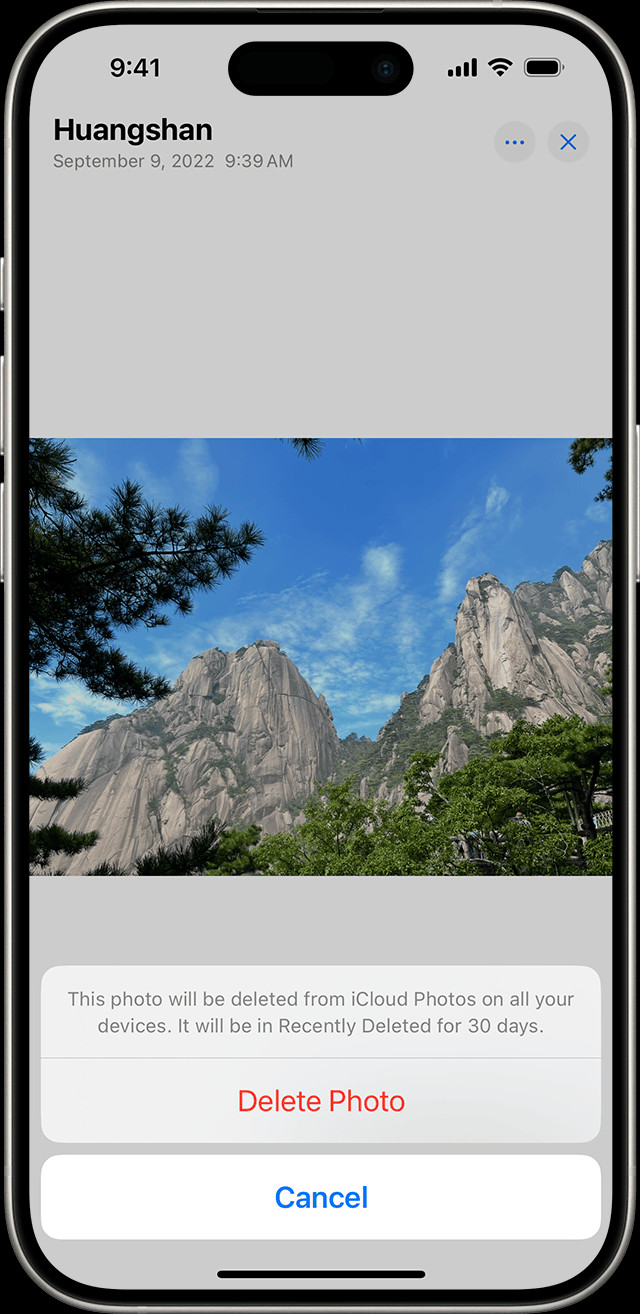 iPhone showing Recently Deleted album in Photos app Utilities
iPhone showing Recently Deleted album in Photos app UtilitiesThis is where your deleted photos and videos are stored for 30 days.
Security of the Recently Deleted Album
For added privacy, especially in iOS 16.1, iPadOS 16.1, and later, the Recently Deleted album is locked by default using Face ID or Touch ID. This means you’ll need to authenticate using your biometric information to access and view the contents of this album. This security feature ensures that only you can recover or permanently delete your recently deleted photos.
Recovering Deleted Photos from the Recently Deleted Album
Once you’ve located the Recently Deleted album, recovering your photos is just a few taps away:
-
Open the Recently Deleted Album: Follow the steps above to access the Recently Deleted album in the Photos app. You may need to use Face ID or Touch ID to unlock it.
-
Select the Photos to Recover: Tap Select in the top right corner of the screen. Then, tap on each photo or video you want to recover. You can also tap Recover All to restore everything in the album.
-
Tap Recover: After selecting the desired photos, tap Recover at the bottom right corner. Confirm your action by tapping Recover Photo or Recover Video. If you chose “Recover All,” simply confirm the action.
Your recovered photos and videos will be restored to their original locations in your Photos Library.
What if You Don’t See the Recently Deleted Album?
If you can’t find the Recently Deleted album, it might be due to a few reasons:
- Older iOS Version: If you are using a very old version of iOS, the Recently Deleted album might not exist. Consider updating your iPhone to the latest iOS version.
- No Recently Deleted Items: The album only appears if you have actually deleted photos or videos within the last 30 days. If you haven’t deleted anything recently, the album might be hidden.
Permanently Deleting Photos from Your iPhone
While the Recently Deleted album provides a safety net, you might want to permanently delete photos for privacy or to free up space sooner. Here’s how to permanently remove photos from your iPhone:
-
Access the Recently Deleted Album: Navigate to the Recently Deleted album as described earlier.
-
Select Photos for Permanent Deletion: Tap Select, then choose the photos and videos you want to permanently delete. You can also tap Delete All to remove everything in the album permanently.
-
Tap Delete: Tap Delete at the bottom left corner. Confirm your decision by tapping Delete Photo or Delete Video. If you chose “Delete All,” confirm the action.
Once you permanently delete photos from the Recently Deleted album, they are unrecoverable. This action is irreversible.
Managing Duplicate Photos on iPhone
Another useful feature in newer iOS versions (iOS 16, iPadOS 16.1, and later) is the ability to manage duplicate photos. iPhones can automatically detect duplicate photos and videos, helping you save storage space and declutter your library.
How to Find and Merge Duplicate Photos:
-
Open the Photos App and Go to Albums: Open the Photos app and tap the Albums tab.
-
Find the Duplicates Album: Scroll down to the Utilities section and look for the Duplicates album. It appears automatically when your iPhone detects duplicates.
-
Merge Duplicates: Tap on the Duplicates album. Review the suggested duplicates. Tap Merge to combine duplicates. Select Merge [Number] Items to confirm.
Merging duplicates keeps the highest quality version of a photo and moves the other duplicates to the Recently Deleted album.
Photos Synced from Computer
If you add photos to your iPhone by syncing from your computer (using iTunes or Finder), you can’t directly delete them from the Photos app on your iPhone. You’ll notice the Trash button is greyed out when you select these synced photos. To remove these photos, you need to stop syncing them from your computer.
Learn how to stop syncing photos from your computer.
Conclusion: Your Deleted iPhone Photos Are Usually Recoverable
Hopefully, this guide has answered your question, “where are my deleted photos on iphone?”. The Recently Deleted album is a handy feature that provides a buffer against accidental photo loss. By understanding how it works and following these steps, you can confidently manage your photos on your iPhone, recover deleted memories, and keep your photo library organized. Remember to regularly back up your photos and be mindful when deleting, especially if you are using iCloud Photos across multiple devices.
