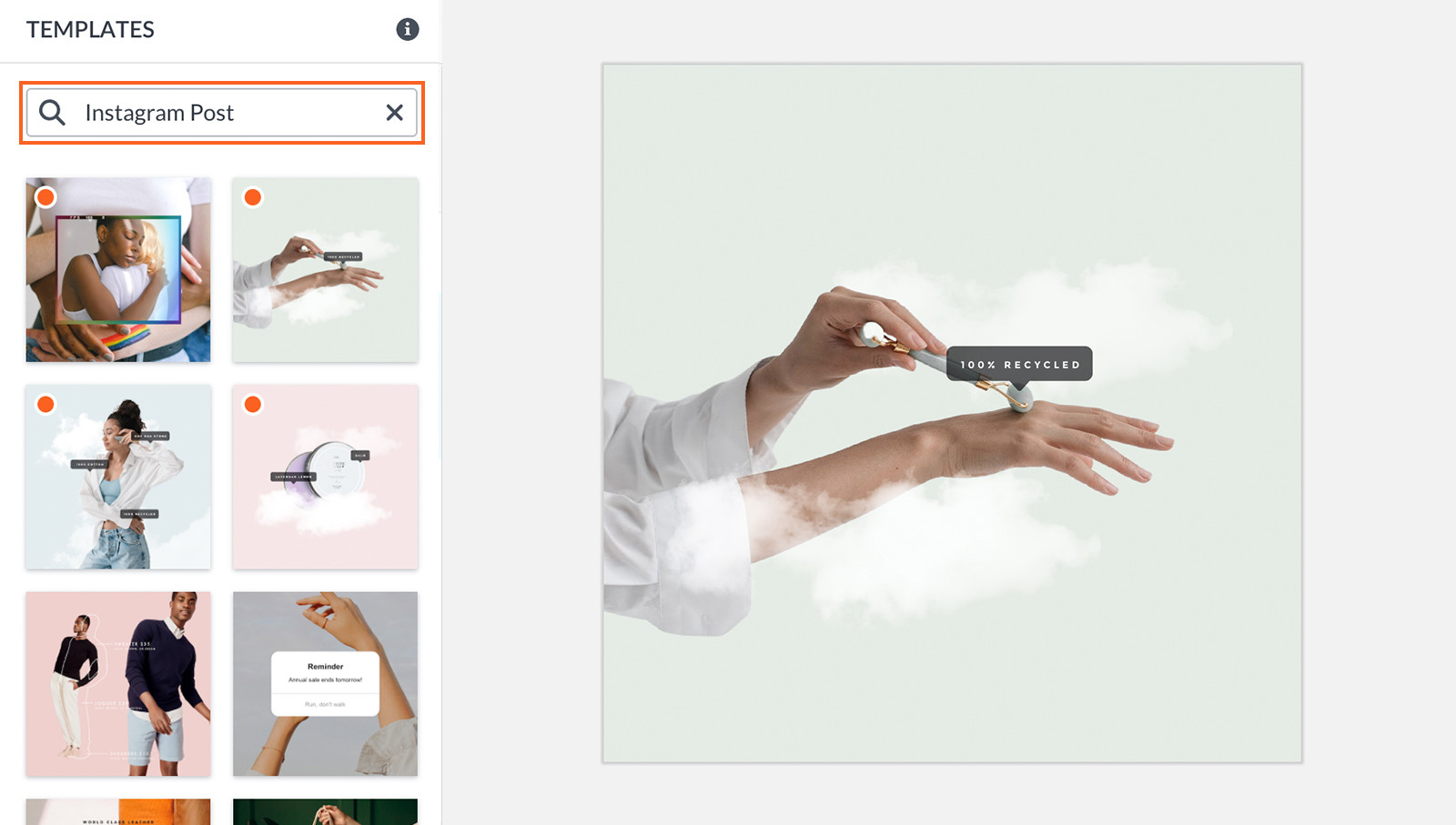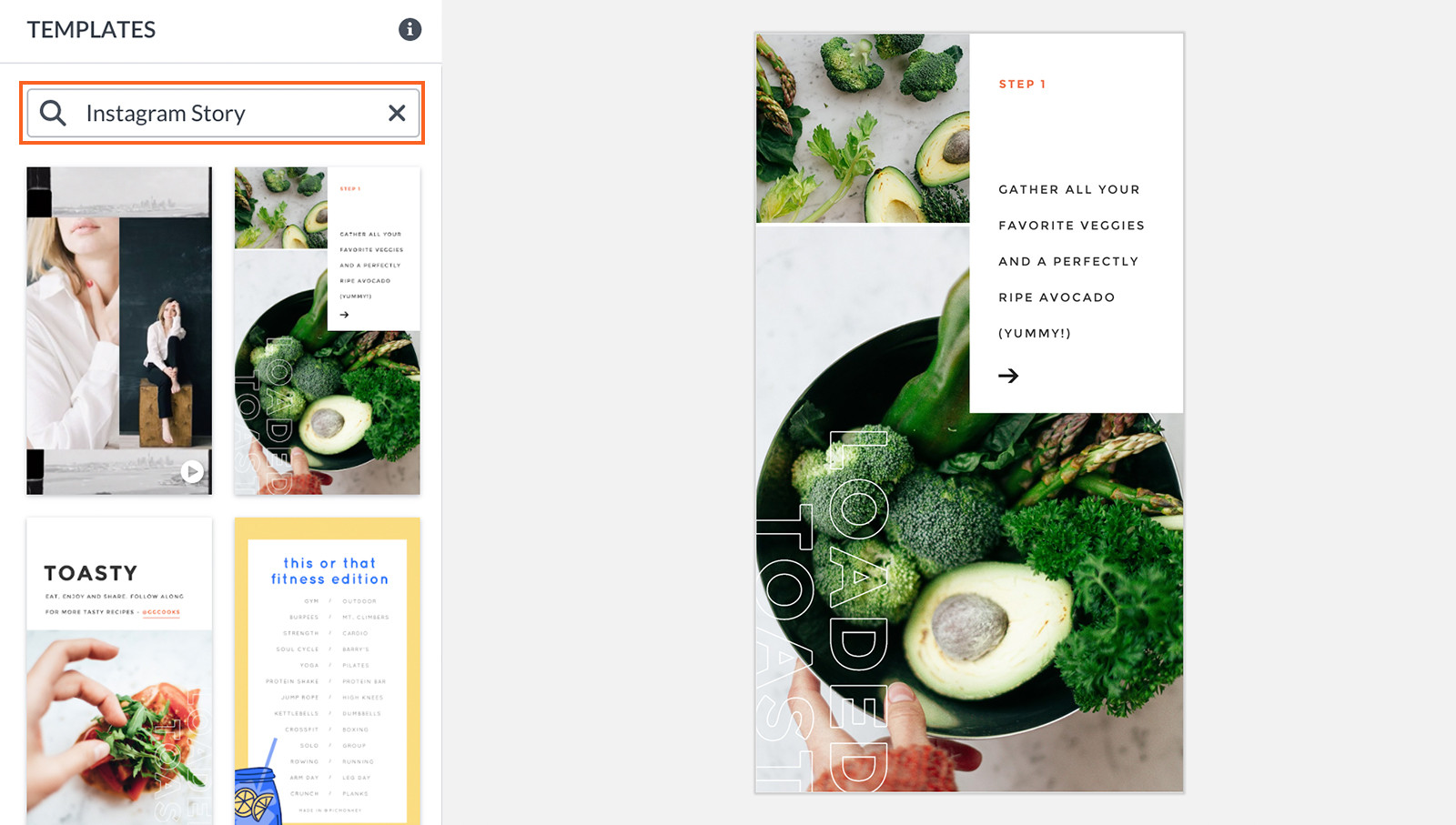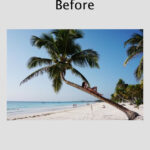Keeping up with Instagram’s ever-changing dimensions can feel like a chore. Just when you think you’ve nailed the perfect size for your posts, stories, or profile picture, things seem to shift. But don’t worry, as a content creator specializing in visual content, I’m here to guide you through everything you need to know about What Size Photo For Instagram to ensure your visuals always look their best and are optimized for engagement.
This guide will provide you with the most up-to-date Instagram photo and video size specifications for 2023. We’ll cover everything from post dimensions and aspect ratios to profile pictures, stories, Reels, IGTV, and even ad sizes. Plus, we’ll explore how tools like PicMonkey can simplify the process of getting your images perfectly sized every time. Let’s dive in and make sure your Instagram presence is visually stunning!
Understanding Current Instagram Photo Sizes and Formats
Instagram uses a standard width of 1080 pixels for most of its visuals. This means if your photo is at or below 1080 pixels wide, Instagram will display it at its original size (provided the height is within the acceptable range). For images narrower than 320 pixels, Instagram will stretch them, potentially reducing quality. Conversely, images wider than 1080 pixels will be automatically compressed.
The key to getting your photos to appear exactly as you intend on Instagram is understanding aspect ratios. As long as you maintain the recommended dimensions and ratios, your images will look professional and avoid unwanted cropping or distortion.
Here’s a quick reference table of current Instagram photo sizes and formats:
- Instagram Ad (Single Image or Carousel Ad): 1080 x 1080 pixels (1:1 ratio)
- Instagram Post (Square): 1080 x 1080 pixels (1:1 ratio)
- Instagram Profile Photo: 360 x 360 pixels (although Instagram displays it smaller)
- Instagram Landscape Photo: 1080 x 608 pixels (1.91:1 ratio)
- Instagram Portrait Photo: 1080 x 1350 pixels (4:5 ratio)
- Instagram Story: 1080 x 1920 pixels (9:16 ratio)
- IGTV Cover Photo: 420 x 654 pixels (1:1.55 ratio)
- IGTV and Reel Video: 1080 x 1920 pixels (9:16 aspect ratio)
For those new to aspect ratios, it’s simply the proportional relationship between the width and height of an image. Understanding aspect ratio is crucial in photography and design to ensure your images are displayed correctly across different platforms.
Why Getting the Right Instagram Photo Size Matters
Using the correct image sizes for Instagram is not just about aesthetics; it’s about maximizing engagement and ensuring your content is presented professionally. Here’s why it’s so important to get it right:
- Optimal Visual Appeal: Properly sized images appear crisp and clear, enhancing visual appeal and capturing your audience’s attention. Images that are too small and stretched can look blurry, while improperly cropped images can lose important visual information.
- Avoid Unwanted Cropping: Instagram automatically crops images that don’t fit their recommended dimensions. By using the correct sizes, you prevent crucial parts of your image from being cut off unexpectedly.
- Professional Presentation: Consistent use of correct dimensions across your profile reinforces a professional brand image. This is particularly important for businesses and influencers aiming to build credibility.
- Improved User Experience: Images that load quickly and display correctly contribute to a better user experience. Optimized image sizes ensure faster loading times, keeping your audience engaged.
- Enhanced Engagement: Visually appealing and professionally presented content is more likely to attract likes, comments, and shares. Optimizing your image sizes is a foundational step in boosting your overall Instagram engagement.
Essentially, taking the time to learn what size photo for Instagram is best for each format is an investment in the effectiveness and impact of your Instagram presence.
Cropping Your Photos for Instagram Perfection with PicMonkey
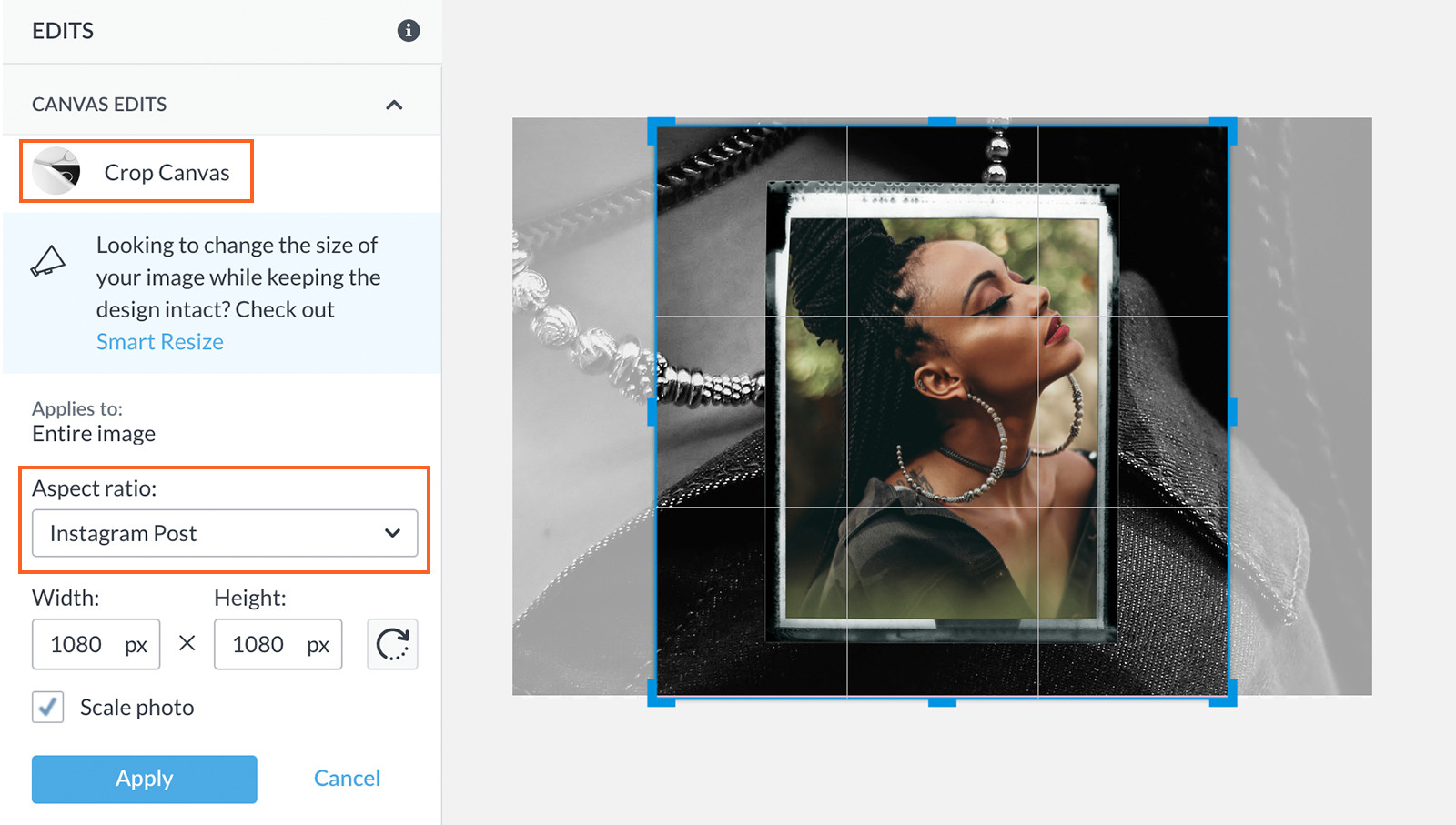
Example of PicMonkey’s Crop Tool Interface: Demonstrating how to adjust image dimensions for Instagram posts, highlighting the ease of use and visual controls for achieving perfect compositions.
Cropping is a fundamental image editing technique that involves removing parts of an image to achieve a desired size or improve composition. It’s especially useful when your starting image is larger than the required Instagram dimensions. PicMonkey’s Crop tool offers a straightforward way to ensure your photos fit perfectly within Instagram’s size constraints.
Here’s how to crop for Instagram using PicMonkey:
- Open Your Image in PicMonkey: Start by uploading the photo you want to use on Instagram to the PicMonkey editor.
- Select the Crop Tool: Navigate to the “Edits” tab and click on “Crop Canvas.”
- Choose Instagram Presets: Click the dropdown arrow in the “Aspect ratio” menu. Scroll down to find preset Instagram sizes like “Instagram Post (Square),” “Instagram Story,” “Instagram Portrait,” and “Instagram Landscape.” Select the one that matches your intended post type.
- Adjust the Crop Box: A crop box will appear over your image, set to the aspect ratio you selected. You can drag the corners of this box to adjust the area you want to keep. Move the box around to frame your photo perfectly.
- Apply the Crop: Once you’re satisfied with the framing, click “Apply.” Your image will now be cropped to the exact dimensions you selected, ready for Instagram.
PicMonkey’s Crop tool simplifies the process of preparing your images, ensuring they meet Instagram’s size requirements while maintaining your desired composition.
Resizing Your Photos for Instagram with PicMonkey
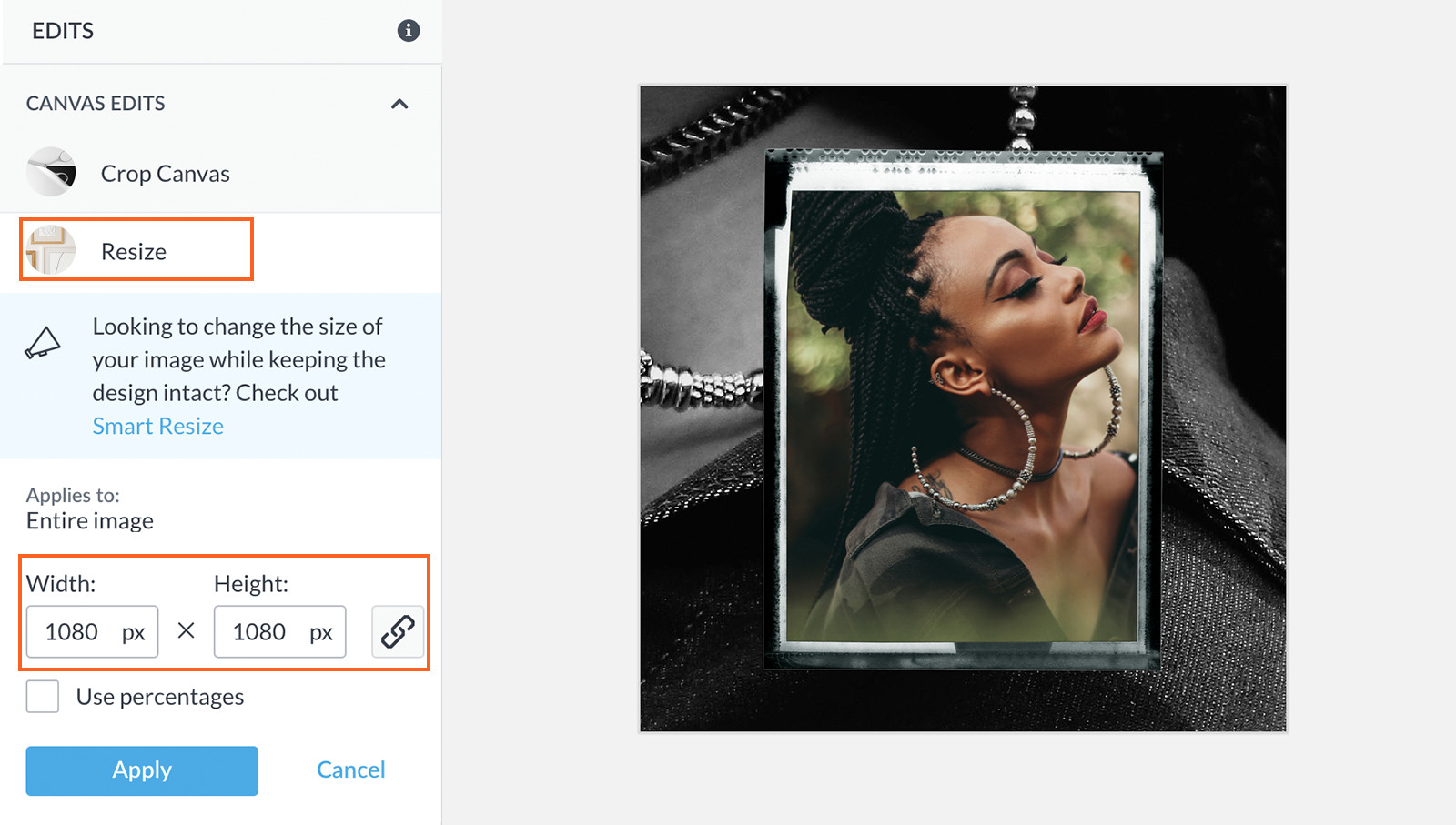
Screenshot of PicMonkey’s Resize Tool: Showing the input fields for width and height, emphasizing the simplicity of adjusting image size for social media requirements.
Resizing changes the overall dimensions of your image, making it larger or smaller to fit specific requirements. This is particularly useful when your image has the correct proportions but needs to be adjusted to Instagram’s recommended pixel dimensions. PicMonkey’s Resize tool makes this process quick and easy.
Here’s how to resize your photos for Instagram using PicMonkey:
- Access the Resize Tool: In the “Edits” tab in PicMonkey, find and click the “Resize” tool.
- Enter Desired Dimensions: Input the desired width and height in the provided boxes. For Instagram posts, a width of 1080 pixels is generally recommended. PicMonkey will automatically adjust the height to maintain the original aspect ratio unless you unlock the proportions.
- Maintain Proportions (Recommended): By default, PicMonkey maintains the aspect ratio of your image. This is usually ideal to prevent distortion. If you need to change proportions (not generally recommended for Instagram unless you’re cropping), you can click the chain icon to unlock and adjust width and height independently.
- Apply Resize: Once you’ve entered your dimensions, click “Apply.” Your image will be resized to the new dimensions.
Using PicMonkey’s Resize tool is a straightforward way to ensure your images meet Instagram’s pixel specifications, especially when you need to quickly adjust multiple images for consistent sizing.
Instagram Video Post Sizes, Highlight Covers, and Story Specs
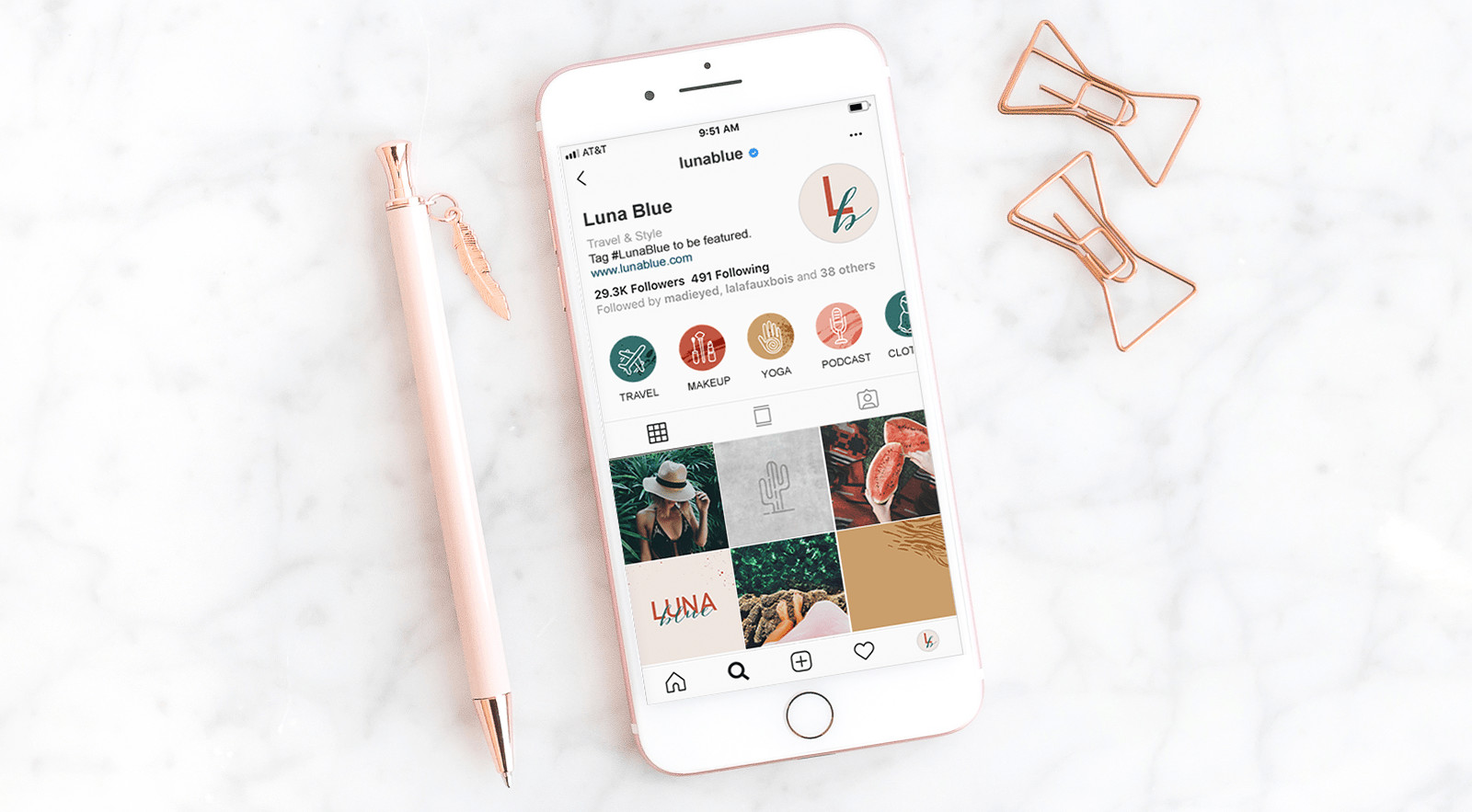
Visual representation of Instagram Highlight Covers: Displaying how highlight covers appear on a profile, suggesting the importance of visually consistent and branded icons.
Beyond static images, Instagram’s dynamic features like Stories, Highlights, Reels, and IGTV also require specific dimensions to ensure optimal display.
- Instagram Stories and Reels: Both Stories and Reels share the same dimension requirement: 1080 x 1920 pixels with a 9:16 aspect ratio. This full-screen vertical format is perfect for mobile viewing and immersive content.
- IGTV Videos: IGTV also uses the 1080 x 1920 pixel dimension with a 9:16 aspect ratio for the video itself. However, IGTV cover photos have a different size: 420 x 654 pixels with a 1:1.55 ratio. Creating custom covers for your IGTV videos is crucial for a visually appealing profile.
- Instagram Highlight Covers: These small circles below your bio are essential for organizing your Stories into themed collections. While Instagram doesn’t specify exact pixel dimensions, aiming for a square image around 360 x 360 pixels or larger is advisable. The key is to ensure your icon or text is clearly visible within the circular frame. Consistency in style and branding for your highlight covers greatly enhances your profile’s aesthetic.
- In-Feed Video Posts: For video ads and regular video posts in your feed, the aspect ratios are similar to photo posts: 1:1 for square, 1.9:1 for landscape, and 4:5 for portrait. The minimum resolution recommended for in-feed videos is 600 pixels.
Understanding these specific dimensions for video content and profile elements is vital for a cohesive and engaging Instagram presence.
Leveraging PicMonkey’s Smart Resize for Efficiency
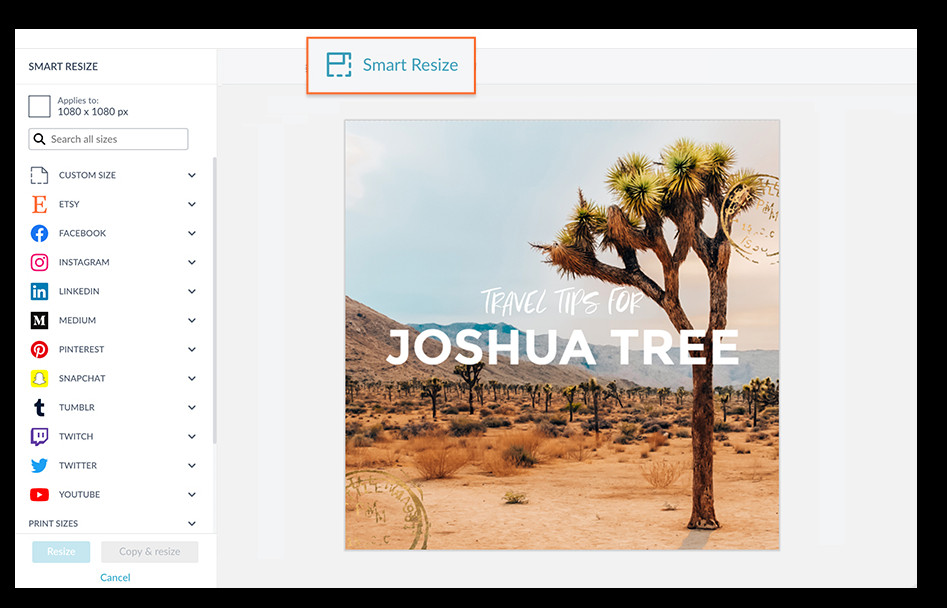
Interface of PicMonkey’s Smart Resize Tool: Illustrating the feature that allows users to quickly create multiple versions of a design in various sizes, streamlining content creation workflows.
For users who frequently need to resize images for multiple Instagram formats, PicMonkey’s Smart Resize tool is a game-changer. This feature, available for Pro subscribers, allows you to create multiple versions of an image in different sizes with just a few clicks.
Here’s how to use Smart Resize in PicMonkey:
- Open Your Design: Start with your image or design open in the PicMonkey editor.
- Click Smart Resize: In the top toolbar, click the “Smart Resize” button.
- Select Instagram Sizes: In the left menu, expand the sections to find preset sizes for Instagram (Post, Story, etc.). Check the boxes next to all the sizes you need. You can also use the search bar to quickly find specific sizes.
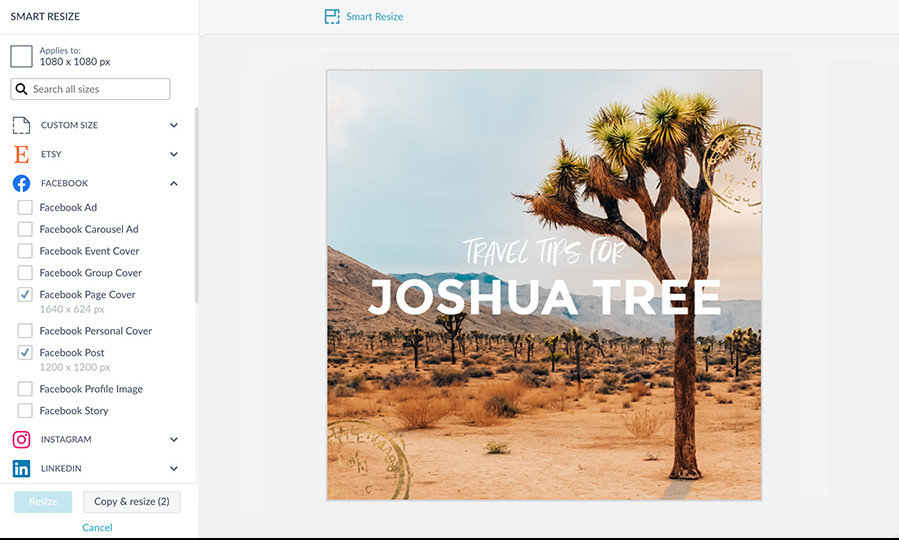
Demonstration of selecting multiple sizes in Smart Resize: Showing the selection of various Instagram formats within the Smart Resize tool, highlighting the bulk resizing capability.
- Choose Resize Option: At the bottom of the menu, choose “Resize” to change the current image to the new sizes, or “Copy & resize” to keep the original and create copies in the new sizes.
- Access Your Resized Images: Your newly resized images will be saved in PicMonkey’s Hub cloud storage, ready for download and use.
Smart Resize significantly speeds up the process of preparing visual content for Instagram, especially when you need to create assets for multiple placements like feed posts, stories, and ads.
Using the PicMonkey Mobile App for On-the-Go Instagram Size Adjustments
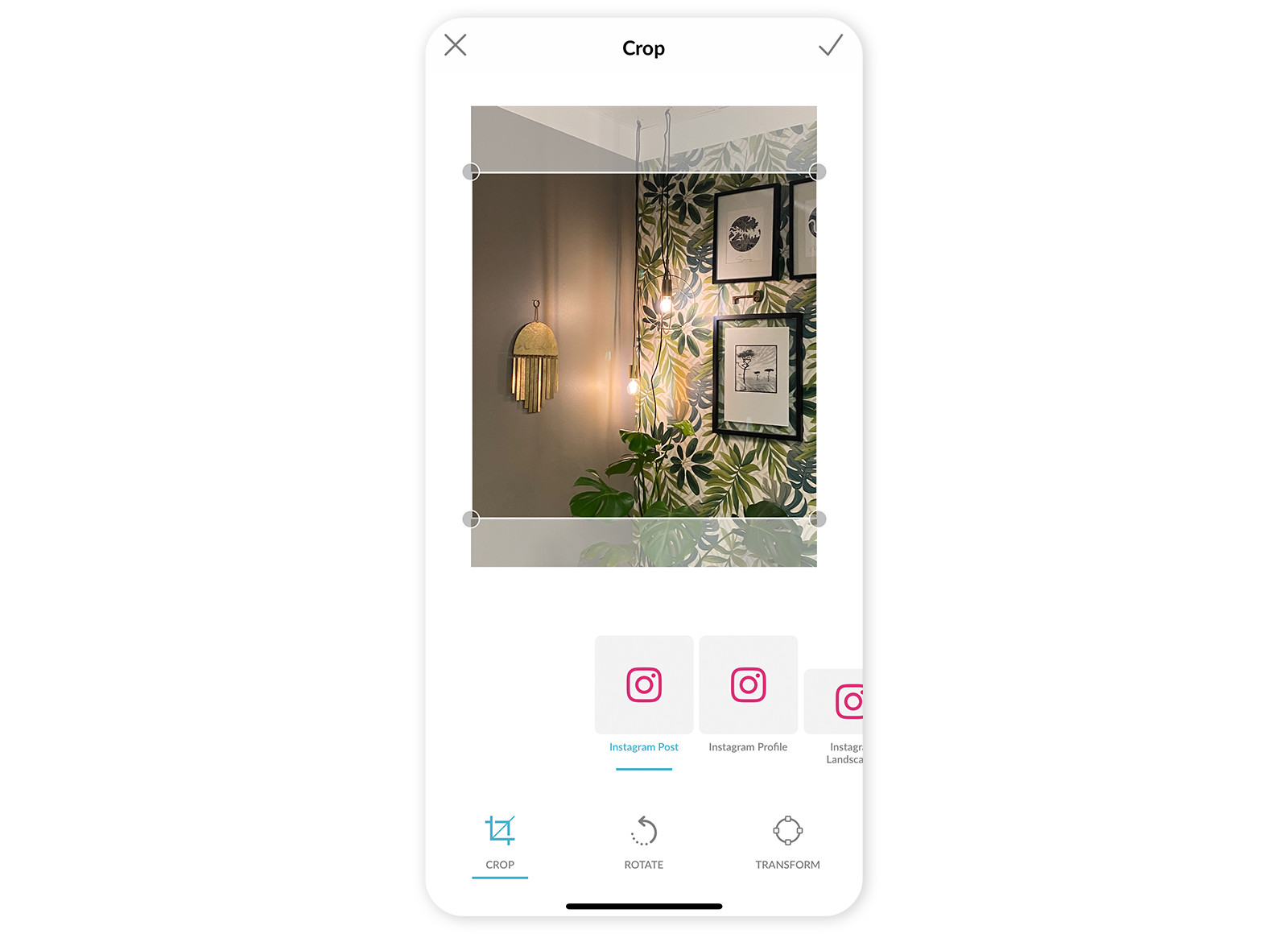
Mobile interface of PicMonkey App Crop Tool: Displaying the ease of cropping images to Instagram dimensions directly on a mobile device, emphasizing accessibility and convenience.
For content creators on the move, the PicMonkey mobile app is an invaluable tool. It includes features to easily crop and resize your photos directly from your smartphone, ensuring your Instagram images are perfectly sized no matter where you are.
Here’s how to adjust Instagram photo sizes in the PicMonkey mobile app:
- Open the App and Upload Your Photo: Launch the PicMonkey app and upload the image you want to edit.
- Tap “Crop”: Select the “Crop” tool from the editing options.
- Scroll to Instagram Sizes: Scroll through the aspect ratio presets until you find the Instagram size options (Post, Profile, Landscape, Portrait, Stories).
- Select Your Size: Tap on the Instagram size you need. The image will be automatically cropped to that aspect ratio.
- Adjust and Apply: Adjust the crop box to frame your image as desired. Tap the checkmark to apply the crop.
- Save and Share: Save your edited image, and it’s ready to upload to Instagram directly from your phone.
The PicMonkey mobile app provides a convenient and efficient way to handle what size photo for Instagram you need, right from your mobile device, ensuring you can create and post perfect visuals anytime, anywhere.
Streamline Your Workflow with Instagram Design Templates
Example of an Instagram Post Template from PicMonkey: Showcasing a visually appealing template ready for customization, highlighting the ease of creating engaging content quickly.
To further simplify your content creation process, consider using Instagram design templates. PicMonkey offers a vast library of pre-designed templates perfectly sized for all types of Instagram content.
Using templates can significantly speed up your design process and ensure your visuals are not only correctly sized but also professionally designed. You can easily customize these templates with your own photos, text, and branding elements.
Example of an Instagram Story Template: Illustrating a pre-designed story template, emphasizing the ready-to-use formats and customizable design elements for quick content creation.
Whether you need templates for Instagram posts, stories, ads, or highlight covers, PicMonkey provides a wide variety of options to get you started quickly. These templates are available in both the web editor and the mobile app, offering flexibility for creating content wherever you are.
Conclusion: Mastering Instagram Photo Sizes for Visual Success
Understanding and applying the correct photo sizes for Instagram is crucial for anyone looking to make an impact on this visually-driven platform. From square posts to vertical stories and videos, each format has specific dimensions that ensure your content looks its best and performs optimally.
By using tools like PicMonkey, you can easily crop, resize, and even smart resize your images to meet Instagram’s requirements efficiently. Leveraging templates and mobile editing capabilities further streamlines your workflow, allowing you to focus on creating compelling content rather than wrestling with technicalities.
So, next time you’re preparing your visuals for Instagram, remember this guide and ensure you’re using the right sizes. Your audience – and your engagement rates – will thank you for it!