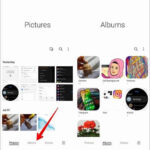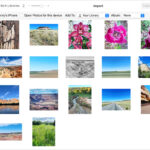Are you struggling to get your photos to look their best on Facebook? Don’t worry, dfphoto.net is here to provide a comprehensive guide to Facebook image sizes, ensuring your visuals always appear sharp and professional, ultimately boosting engagement and making your profile stand out. With the right image dimensions and file formats, you can optimize your photos for Facebook, creating a visually appealing experience for your audience. Explore the world of social media photography and online image optimization!
1. Understanding Facebook Image Size Requirements
Navigating the world of Facebook image sizes can feel like a maze, but it’s crucial for making your photos look their best. What are the ideal dimensions for different types of images on Facebook?
The ideal dimensions vary depending on the type of image you are uploading, including cover photos, profile pictures, posts, events, and ads. Let’s delve into the specifics to ensure your visuals always look sharp and professional.
1.1 Facebook Cover Photo Size
What is the best size for a Facebook cover photo to ensure it looks great on both desktop and mobile?
The ideal image size for your Facebook cover photo is 851 pixels wide by 315 pixels tall. To ensure the best quality, use a JPG format with RGB color and keep the file size under 100 KB. According to Facebook’s help page, maintaining these specifications helps prevent distortion and ensures your cover photo looks crisp across different devices. Keep in mind that Facebook displays cover photos at 820px by 312px on desktop and 640px by 360px on smartphones. Design your cover photo to look great on both sizes.
1.2 Facebook Profile Picture Size
What is the ideal size and format for a Facebook profile picture to ensure it looks sharp and clear?
Facebook profile photos are displayed as squares, so it is recommended that you upload an image in any size, and Facebook will crop it to a square. The display size is 170px by 170px on desktops, 128px by 128px on smartphones, and 36px by 36px on feature phones. For logos or text, it is best to upload as a PNG file to avoid pixelation, enhancing visual appeal.
1.3 Facebook Post Image Size
What image size should I use for Facebook posts to ensure optimal display quality and engagement?
The ideal image size for a Facebook post is 720px, 960px, or 2048px wide, allowing flexibility in height. Facebook recommends using JPG format with RGB color and ensuring the file is less than 15 MB for optimal quality. You can also upload JPEG, BMP, PNG, GIF, or TIFF files. PNG files should be kept below 1MB to avoid pixelation.
1.4 Facebook Event Photo Size
What is the best image size for a Facebook event photo to attract attendees and convey important information effectively?
The ideal image size for a Facebook event photo is 1200 pixels wide by 628 pixels tall (a 2:1 ratio). Facebook suggests using a JPG format or PNG if the image features a lot of text or a logo to maintain clarity and visual appeal. This size ensures your event photo looks professional and engaging, capturing the attention of potential attendees.
1.5 Facebook Group Cover Photo Size
What dimensions are recommended for a Facebook group cover photo to ensure key elements are visible across devices?
The ideal image size for a Facebook group cover photo is 1640 pixels wide by 856 pixels tall (a 1.91:1 ratio). Cropping may occur due to variations in device displays. To avoid losing essential details, keep important information within the safe zone, as parts in gold are subject to cropping.
1.6 Facebook Images in Link Shares
What image size is optimal for Facebook link shares to maximize visibility and engagement?
The ideal image size for link shares is 1200 pixels wide by 630 pixels tall (or as close to a 1.91:1 ratio as possible). Ensure your file size is no larger than 8 MB. According to Facebook’s official guide, images smaller than 600px by 315px will display but appear much smaller in the post. It’s important to use gzip and deflate encodings on your server and optimize your posts with metadata.
1.7 Facebook Ads Image Guidelines
What are the recommended image sizes and guidelines for Facebook ads to achieve the best performance?
Facebook provides a complete guide for images used in Facebook Ads, but key recommendations include using an image ratio of 1.91:1 to 4:5 and choosing the highest resolution possible. Accepted formats are JPG or PNG files. It’s best to limit text to 125 characters, as images with more than 20% text may experience reduced delivery.
For ads with links, the image ratio should be 1.91:1 to 1:1, with a recommended resolution of at least 1080px by 1080px. Keep headline text to 25 characters and link descriptions to 30 characters. Panoramas or 360 photos should be less than 30,000px in any dimension and less than 135,000,000px in total size, with files up to 45 MB for JPEG formats or 60 MB for PNGs.
2. Optimizing Your Photos for Facebook
To make your photos shine on Facebook, what are the best practices for optimizing them before uploading?
Optimizing your photos involves choosing the right file format, compressing images without losing quality, and ensuring the color profile is appropriate for web display. These steps will help your images load quickly and look their best.
2.1 Choosing the Right File Format
What file format is best for different types of images on Facebook: JPG or PNG?
For most photos, JPG is the preferred format due to its efficient compression, which reduces file size while maintaining good image quality. However, for images with text, logos, or graphics with sharp lines, PNG is better because it preserves detail and clarity without the compression artifacts that can occur with JPG.
2.2 Compressing Images for Faster Loading
How can I compress my images to reduce file size without sacrificing too much quality?
You can use online tools like TinyPNG or ImageOptim to compress your images. These tools reduce file size by removing unnecessary metadata and optimizing compression algorithms. According to a study by Google, compressing images can significantly improve page load times, enhancing user experience and SEO. Aim to keep your image file sizes as small as possible while maintaining acceptable visual quality.
2.3 Color Profile: RGB vs. CMYK
What color profile should I use for Facebook images: RGB or CMYK?
Always use the RGB color profile for Facebook images. RGB (Red, Green, Blue) is the standard color space for web display, ensuring that your colors appear vibrant and accurate on screens. CMYK (Cyan, Magenta, Yellow, Key/Black) is used for printing, and converting to RGB can result in dull or inaccurate colors.
3. Troubleshooting Facebook Photo Upload Issues
Encountering problems when uploading photos to Facebook? Let’s troubleshoot common issues and find solutions.
If you’re having trouble uploading photos to Facebook, here are some common issues and how to resolve them.
3.1 Photo Size Exceeds Facebook’s Limit
What should I do if my photo is too large to upload to Facebook?
If your photo exceeds Facebook’s size limit, use image editing software or online tools to resize and compress the image. Ensure that the dimensions and file size are within the recommended guidelines. As Facebook’s help page notes, adhering to these limits helps ensure smooth uploads and optimal display.
3.2 Image Quality Issues After Uploading
Why do my photos look blurry or pixelated after uploading to Facebook?
Blurry or pixelated photos often result from excessive compression or incorrect image dimensions. Start with a high-resolution image and optimize it using the correct dimensions for the specific type of post. Save the image in JPG format with a high-quality setting or use PNG for images with text or graphics. If the issue persists, try re-uploading the image to see if it resolves the problem.
3.3 Unsupported File Format
What file formats does Facebook support for image uploads?
Facebook supports JPEG, BMP, PNG, GIF, and TIFF file formats. If you’re trying to upload a file in a different format, convert it to one of these supported formats before uploading. For most photos, JPEG is the recommended format due to its balance of image quality and file size.
4. Tools and Resources for Creating Facebook Images
What tools can help me create eye-catching Facebook images quickly and easily?
There are several tools and resources available to help you create stunning Facebook images, even if you don’t have advanced design skills.
4.1 Adobe Express
How can Adobe Express help me create professional-looking Facebook images?
Adobe Express offers pre-made templates sized to Facebook’s standards, making it easy to create cover photos, profile pictures, posts, and ads. You can also use the custom size option to enter precise measurements. Adobe Express maintains the layout when you resize your designs, ensuring consistency across different platforms.
4.2 Canva
What are the benefits of using Canva for designing Facebook graphics?
Canva provides a user-friendly interface with a wide range of templates and design elements specifically tailored for Facebook. You can easily customize templates, add text and graphics, and resize your designs for different Facebook placements. According to a survey by Social Media Examiner, Canva is one of the most popular tools for social media marketing due to its ease of use and versatility.
4.3 Online Image Resizers
What online tools can I use to quickly resize my images for Facebook?
Several online image resizers, such as ResizePixel, can quickly adjust your images to the correct dimensions for Facebook. These tools are easy to use and often free, making them a convenient option for optimizing your photos on the go. Simply upload your image, enter the desired dimensions, and download the resized version.
5. Leveraging Facebook for Photography
How can photographers leverage Facebook to showcase their work and connect with potential clients?
Facebook is a powerful platform for photographers to display their work, connect with clients, and build a brand. Showcasing stunning images can draw visitors to dfphoto.net!
5.1 Creating a Professional Facebook Page
How do I set up a Facebook page that effectively showcases my photography business?
Start by creating a Facebook page specifically for your photography business. Use a professional-looking profile picture and cover photo that represent your brand. Fill out the “About” section with detailed information about your services, contact information, and a link to your website. Share high-quality photos and videos regularly to showcase your best work.
5.2 Engaging with Your Audience
What strategies can I use to engage with my audience on Facebook and build a loyal following?
Engage with your audience by asking questions, running contests, and responding to comments and messages promptly. Share behind-the-scenes content to give your followers a glimpse into your creative process. According to a study by HubSpot, businesses that actively engage with their audience on social media see higher customer retention rates.
5.3 Using Facebook Ads to Reach Potential Clients
How can Facebook ads help me reach new clients and promote my photography services?
Facebook ads allow you to target specific demographics, interests, and behaviors, making it an effective way to reach potential clients. Create visually appealing ads with compelling copy and a clear call to action. Monitor your ad performance and adjust your targeting and creative as needed to optimize your results. Consider showcasing dfphoto.net’s best photography.
6. Facebook Image Size FAQs
Have more questions about Facebook image sizes? We’ve got you covered with these frequently asked questions.
Here are some frequently asked questions about Facebook image sizes to help you optimize your photos effectively.
6.1 Does Facebook automatically resize my images?
Yes, Facebook automatically resizes your images to fit its display dimensions. To avoid quality loss, upload images that are already close to the recommended sizes.
6.2 Can I use the same image for both Facebook and Instagram?
While you can use the same image, it’s best to optimize it for each platform’s specific dimensions. Instagram, for example, favors square or vertical images, while Facebook has different requirements for cover photos, posts, and ads.
6.3 How often does Facebook change its image size requirements?
Facebook occasionally updates its image size requirements to improve the user experience. It’s a good idea to check Facebook’s help center periodically for the latest guidelines.
6.4 What happens if my image is smaller than the recommended size?
If your image is smaller than the recommended size, Facebook may stretch or upscale it, resulting in a blurry or pixelated appearance. It’s best to use images that meet or exceed the recommended dimensions.
6.5 How do I maintain image quality when uploading to Facebook?
To maintain image quality, start with a high-resolution image, use the correct file format (JPG for photos, PNG for graphics), and optimize the image for web display. Avoid excessive compression and upload images that are close to the recommended sizes.
6.6 Why does my cover photo look different on desktop and mobile?
Cover photos display differently on desktop and mobile devices due to variations in screen size and aspect ratio. Design your cover photo with a “safe zone” that ensures important elements are visible on both platforms.
6.7 Can I use animated GIFs on Facebook?
Yes, you can use animated GIFs on Facebook. They can be a fun and engaging way to capture attention and convey your message. Make sure your GIF file size is reasonable to avoid slow loading times.
6.8 How do I fix a blurry profile picture on Facebook?
To fix a blurry profile picture, upload a high-resolution image that meets Facebook’s recommended dimensions (170px by 170px). Use a PNG file for logos or text to preserve clarity.
6.9 What is the ideal resolution for Facebook images?
The ideal resolution depends on the type of image. For most images, aim for at least 72 DPI (dots per inch). For cover photos and ads, use the highest resolution possible while staying within Facebook’s file size limits.
6.10 How do I check the dimensions of my images?
You can check the dimensions of your images using image editing software like Adobe Photoshop or GIMP. Alternatively, you can right-click on the image file on your computer and select “Properties” (Windows) or “Get Info” (Mac) to view the dimensions.
7. Conclusion: Mastering Facebook Image Sizes for Visual Impact
Mastering Facebook image sizes is essential for creating a visually appealing and engaging presence. By optimizing your photos for each placement, you can ensure that your content looks professional and attracts the attention of your target audience.
Ready to take your photography to the next level? Visit dfphoto.net to explore our comprehensive guides, discover stunning photo collections, and connect with a vibrant community of photography enthusiasts. From mastering camera settings to perfecting post-processing techniques, we have everything you need to unleash your creative potential and capture the world through your unique lens. Join us today and start your journey toward photographic excellence! Address: 1600 St Michael’s Dr, Santa Fe, NM 87505, United States. Phone: +1 (505) 471-6001.