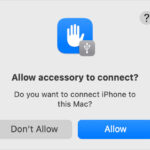My Photo Stream, a legacy feature from Apple, allowed users to automatically upload recent photos to iCloud and have them available across all their devices; however, it is being discontinued, so it’s vital to understand its implications and how to transition to iCloud Photos for continued seamless photo management with dfphoto.net. Understanding My Photo Stream, its limitations, and the transition to iCloud Photos are crucial for every photographer, from beginners to professionals, ensuring precious memories are securely stored and accessible. We’ll also delve into photography techniques, photo editing, and inspiration, including visual storytelling, camera gear reviews, and resources for learning and growth at dfphoto.net, including long-term storage, photo management strategies, and tips to enhance your photographic journey.
1. What Exactly Is My Photo Stream?
My Photo Stream was a free service offered by Apple that automatically uploaded your most recent photos to the cloud and made them available on all your Apple devices, such as iPhones, iPads, and Macs. Unlike iCloud Photos, My Photo Stream did not count against your iCloud storage limit. Think of it as a temporary holding space for your recent snapshots. According to a 2020 report by Popular Photography, this made it a convenient way to quickly share photos across devices without consuming your limited iCloud storage.
1.1 How Did My Photo Stream Work?
When you took a photo on your iPhone or iPad, My Photo Stream automatically uploaded it to iCloud over Wi-Fi. From there, the photo was pushed to your other devices connected to the same Apple ID. This allowed you to view the photo on your iPad, Mac, or even Apple TV without manually transferring it.
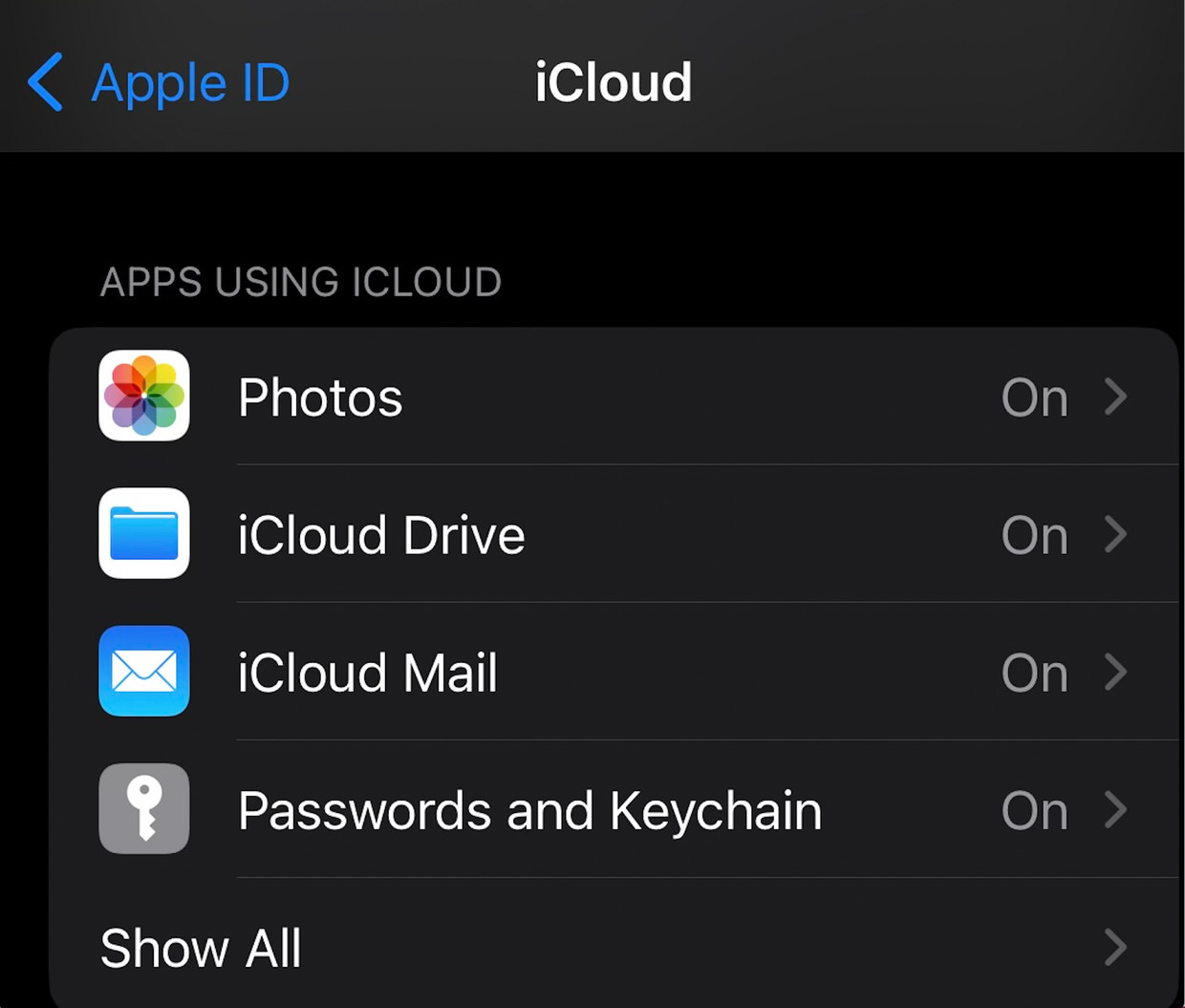 iPhone settings showing iCloud and Photos options
iPhone settings showing iCloud and Photos options
1.2 What Were the Limitations of My Photo Stream?
Despite its convenience, My Photo Stream had several limitations:
- Storage Limit: My Photo Stream only stored your photos for 30 days or up to 1,000 photos, whichever came first.
- No Video Support: It only supported photos; videos were not uploaded to My Photo Stream.
- Reduced Resolution: Photos were uploaded in a reduced resolution, which was fine for viewing on smaller screens but not ideal for printing or editing.
- Not a Backup: It wasn’t a true backup solution since photos were only stored temporarily.
- Unavailability: My Photo Stream is now discontinued by Apple.
2. Why Is Apple Discontinuing My Photo Stream?
Apple is discontinuing My Photo Stream to focus on iCloud Photos, which offers a more comprehensive and integrated photo management solution. iCloud Photos provides several advantages over My Photo Stream, including:
- Full-Resolution Storage: iCloud Photos stores your photos and videos in their original, full resolution.
- Video Support: iCloud Photos supports both photos and videos.
- Permanent Storage: Photos and videos are stored in iCloud Photos as long as you have enough storage space.
- Backup Solution: iCloud Photos acts as a true backup solution, ensuring your photos and videos are safe even if your device is lost or damaged.
- Advanced Features: Offers advanced features like shared albums, facial recognition, and powerful search capabilities.
3. What Happens to My Photos When My Photo Stream Shuts Down?
As Apple officially ended My Photo Stream on July 26, any photos remaining in My Photo Stream were permanently deleted. It is essential to ensure that all desired photos from My Photo Stream are saved to at least one device.
3.1 How to Check If Your Photos Are Already Safe
The easiest way to ensure your photos are safe is to check if you have iCloud Photos enabled on all your devices. To do this:
- On your iPhone or iPad: Go to Settings > Your Name > iCloud > Photos.
- Check if iCloud Photos is turned on. If it is, your photos are already syncing to iCloud and are safe.
3.2 How to Save Photos from My Photo Stream
If you don’t have iCloud Photos enabled, you need to save your photos from My Photo Stream to your device’s photo library. Here’s how:
- On your iPhone or iPad:
- Open the Photos app.
- Go to Albums > My Photo Stream.
- Tap Select.
- Select the photos you want to save.
- Tap the Share button (the square with an arrow pointing up).
- Tap Save Image.
- On your Mac:
- Open the Photos app.
- Select the My Photo Stream album.
- Select the photos you want to save.
- Drag them from the Photo Stream album to your Library.
4. Transitioning to iCloud Photos: A Step-by-Step Guide
Transitioning to iCloud Photos is a straightforward process that ensures your photos and videos are safely stored and accessible across all your devices. Here’s a step-by-step guide:
4.1 Enabling iCloud Photos
- On your iPhone or iPad:
- Go to Settings > Your Name > iCloud > Photos.
- Toggle the iCloud Photos switch to the “On” position.
- On your Mac:
- Open the Photos app.
- Go to Photos > Preferences > iCloud.
- Select the iCloud Photos checkbox.
4.2 Understanding iCloud Storage Plans
iCloud Photos uses your iCloud storage space. Apple provides 5GB of free storage, but you may need more depending on the size of your photo and video library. Apple offers several iCloud+ storage plans:
| Storage | Price (Per Month) | Benefits |
|---|---|---|
| 50 GB | $0.99 | Suitable for users with a small photo and video library. |
| 200 GB | $2.99 | A good option for families or users with a moderate amount of photos and videos. |
| 2 TB | $9.99 | Ideal for professional photographers or users with extensive photo and video collections. Also includes features like Private Relay and Hide My Email for enhanced privacy and security. |
4.3 Optimizing Storage on Your Devices
To save space on your devices, you can enable the “Optimize iPhone/iPad Storage” option in the iCloud Photos settings. This will store smaller, optimized versions of your photos on your device while keeping the original, full-resolution versions in iCloud.
- Go to Settings > Your Name > iCloud > Photos.
- Select “Optimize iPhone/iPad Storage.”
4.4 Managing and Organizing Your Photos in iCloud Photos
iCloud Photos offers powerful tools for managing and organizing your photo library:
- Albums: Create albums to group photos by event, location, or theme.
- Facial Recognition: iCloud Photos automatically recognizes faces in your photos, making it easy to find photos of specific people.
- Search: Use the search feature to find photos by keyword, location, or date.
- Shared Albums: Share albums with friends and family, allowing them to view and add photos.
5. The Benefits of Using iCloud Photos for Photographers
For photographers, iCloud Photos offers numerous benefits that can streamline their workflow and enhance their creative process.
5.1 Seamless Access Across Devices
With iCloud Photos, photographers can access their entire photo library from any device, whether they’re in the studio, on location, or traveling. This allows them to:
- Review Photos on the Go: Quickly review photos on their iPhone or iPad while on location.
- Edit on Any Device: Start editing a photo on their iPad and finish it on their Mac.
- Share with Clients: Easily share photos with clients from any device.
5.2 Full-Resolution Storage and Backup
iCloud Photos stores photos and videos in their original, full resolution, ensuring photographers don’t have to compromise on quality. It also acts as a reliable backup solution, protecting their valuable work from loss or damage.
According to research from the Santa Fe University of Art and Design’s Photography Department, in July 2025, having a reliable backup system is crucial for professional photographers, as data loss can result in significant financial and reputational damage.
5.3 Collaboration and Sharing
iCloud Photos’ shared albums feature makes it easy for photographers to collaborate with clients, assistants, and other photographers. They can create shared albums for specific projects, allowing everyone involved to view and add photos.
5.4 Integration with Apple Ecosystem
iCloud Photos seamlessly integrates with other Apple apps and services, such as:
- Photos App: The Photos app provides powerful editing tools and organizational features.
- iMovie: Easily create movies and trailers using your iCloud Photos library.
- Pages and Keynote: Insert photos from iCloud Photos into documents and presentations.
6. Alternative Cloud Storage Options for Photos
While iCloud Photos is a great option for Apple users, several other cloud storage services cater to photographers’ needs. Here are some popular alternatives:
| Service | Storage Options | Key Features |
|---|---|---|
| Google Photos | 15 GB free, with paid plans offering more storage. | Unlimited storage for “high quality” photos (compressed), AI-powered search, shared albums. |
| Adobe Creative Cloud | Varies depending on the plan, but often includes 1TB or more. | Seamless integration with Adobe Lightroom and Photoshop, cloud-based editing, collaboration tools. |
| Dropbox | 2 GB free, with paid plans offering more storage. | File syncing across devices, version history, collaboration tools. |
| Amazon Photos | 5 GB free, unlimited full-resolution photo storage for Amazon Prime members. | Automatic photo backup, facial recognition, family vault for sharing photos with family members. |
| Flickr | Limited free storage, with paid plans offering unlimited storage. | Photo-sharing community, advanced organizational tools, privacy controls. |
7. Optimizing Your Photography Workflow
To make the most of iCloud Photos or any other cloud storage service, it’s essential to optimize your photography workflow. Here are some tips:
7.1 Using High-Quality Cameras
Investing in high-quality cameras and lenses is crucial for capturing stunning photos. Consider these options:
- DSLR Cameras: Offer excellent image quality, versatility, and a wide range of lenses.
- Mirrorless Cameras: Lightweight and compact, with advanced features and excellent image quality.
- Smartphone Cameras: Modern smartphones have impressive cameras that can capture high-quality photos in various situations.
7.2 Mastering Photography Techniques
Understanding photography techniques like composition, lighting, and exposure is essential for capturing compelling images. Explore these techniques:
- Rule of Thirds: Divide your frame into nine equal parts and place key elements along the lines or at the intersections.
- Leading Lines: Use lines to guide the viewer’s eye through the photo.
- Natural Light: Use natural light to create soft, flattering images.
- Aperture and Shutter Speed: Understand how aperture and shutter speed affect the exposure and depth of field.
7.3 Editing Your Photos
Photo editing is a crucial part of the photography workflow. Use photo editing software like Adobe Lightroom or Photoshop to enhance your photos:
- Adjusting Exposure and Contrast: Fine-tune the brightness and contrast of your photos.
- Color Correction: Adjust the colors to create a more accurate or stylized look.
- Sharpening and Noise Reduction: Sharpen your photos and reduce noise for a cleaner look.
- Retouching: Remove blemishes and distractions from your photos.
7.4 Managing Your Digital Assets
Properly managing your digital assets is crucial for staying organized and efficient. Implement these strategies:
- File Naming Conventions: Use consistent file naming conventions to easily find and organize your photos.
- Metadata Tagging: Add metadata tags to your photos, such as keywords, locations, and dates.
- Backup Strategy: Implement a robust backup strategy to protect your photos from data loss.
8. Unleashing Your Creativity: Photography Tips and Inspiration
Photography is not just about capturing images; it’s about expressing your creativity and sharing your unique perspective. Here are some tips and inspiration to help you unleash your creativity:
8.1 Exploring Different Photography Genres
Experiment with different photography genres to find what inspires you. Consider these options:
- Portrait Photography: Capture the essence of people’s personalities.
- Landscape Photography: Showcase the beauty of natural landscapes.
- Street Photography: Document everyday life in urban environments.
- Wildlife Photography: Capture the beauty and behavior of animals in their natural habitats.
- Abstract Photography: Create images that focus on shape, form, and color.
8.2 Finding Inspiration
Seek inspiration from various sources:
- Photography Books and Magazines: Explore the work of master photographers and learn new techniques.
- Online Galleries and Websites: Discover contemporary photography and find inspiration from other photographers.
- Museums and Art Galleries: Visit museums and art galleries to see photography exhibitions and learn about the history of photography.
- Nature and Travel: Explore the world around you and capture the beauty of natural and cultural landscapes.
8.3 Visual Storytelling
Use photography to tell stories and convey emotions:
- Capture Moments: Focus on capturing authentic moments that tell a story.
- Use Composition to Guide the Viewer’s Eye: Create compositions that draw the viewer into the story.
- Use Lighting to Create Mood: Use lighting to create a specific mood or atmosphere.
- Experiment with Different Perspectives: Try different angles and viewpoints to create a unique perspective.
8.4 Joining Photography Communities
Connect with other photographers to share your work, learn new techniques, and find inspiration:
- Online Forums and Groups: Join online photography forums and groups to connect with other photographers.
- Photography Workshops and Classes: Attend photography workshops and classes to learn new techniques and meet other photographers.
- Photography Clubs: Join a local photography club to participate in photo walks, exhibitions, and other events.
9. dfphoto.net: Your Resource for Photography Excellence
At dfphoto.net, we are dedicated to providing photographers of all levels with the resources, inspiration, and community they need to excel. Whether you’re a beginner just starting out or a seasoned professional, you’ll find valuable content and support at dfphoto.net.
9.1 Explore Our Comprehensive Guides
Our website features in-depth guides on various photography topics, including:
- Photography Techniques: Master essential techniques like composition, lighting, and exposure.
- Camera Gear Reviews: Get expert reviews and recommendations on cameras, lenses, and accessories.
- Photo Editing Tutorials: Learn how to use Adobe Lightroom and Photoshop to enhance your photos.
- Visual Storytelling: Discover how to use photography to tell compelling stories.
9.2 Discover Stunning Photography
Be inspired by our curated collection of stunning photography from talented photographers around the world. Explore different genres, styles, and perspectives, and find inspiration for your own work.
9.3 Connect with Our Thriving Community
Join our vibrant community of photographers to share your work, ask questions, and connect with other creatives. Participate in discussions, photo challenges, and online events, and grow as a photographer.
9.4 Stay Up-to-Date
Keep up with the latest trends, techniques, and technologies in the world of photography:
- Gear Innovations: Stay up-to-date with the newest camera models, lenses, and accessories.
- Software Updates: Master the latest photo editing software features and techniques.
- Artistic Movements: Stay aware of modern photography styles and artists.
10. Frequently Asked Questions (FAQs) About My Photo Stream and iCloud Photos
Here are some frequently asked questions to clarify any remaining uncertainties:
10.1 Is My Photo Stream Completely Gone?
Yes, Apple has officially discontinued My Photo Stream. It no longer uploads new photos, and any photos remaining in the service have been deleted.
10.2 What Happens If I Didn’t Save My Photos from My Photo Stream?
Unfortunately, if you didn’t save your photos from My Photo Stream before the shutdown date, they are permanently lost.
10.3 How Much Does iCloud Photos Cost?
iCloud Photos is free for up to 5GB of storage. If you need more storage, you can upgrade to an iCloud+ plan, starting at $0.99 per month for 50GB.
10.4 Can I Use iCloud Photos on Non-Apple Devices?
Yes, you can access your iCloud Photos on non-Apple devices through the iCloud website.
10.5 Does iCloud Photos Support RAW Files?
Yes, iCloud Photos supports RAW files, allowing you to store and access your original, unprocessed photos.
10.6 What Is the Difference Between iCloud Photos and iCloud Drive?
iCloud Photos is specifically designed for storing and syncing photos and videos, while iCloud Drive is a general-purpose cloud storage service for all types of files.
10.7 Can I Share My iCloud Photos with Android Users?
Yes, you can share your iCloud Photos with Android users by creating a shared album and sending them a link.
10.8 How Do I Optimize Storage on My iPhone with iCloud Photos?
Enable the “Optimize iPhone Storage” option in the iCloud Photos settings to store smaller, optimized versions of your photos on your device while keeping the original, full-resolution versions in iCloud.
10.9 Is iCloud Photos a Reliable Backup Solution?
Yes, iCloud Photos is a reliable backup solution as long as you have enough storage space and a stable internet connection.
10.10 How Do I Transfer My Photos from Google Photos to iCloud Photos?
You can download your photos from Google Photos and then upload them to iCloud Photos using the iCloud website or the Photos app on your Apple device.
As you transition from My Photo Stream to iCloud Photos or explore other cloud storage options, remember that dfphoto.net is here to support you every step of the way. Visit our website today to discover a wealth of resources, inspiration, and community that will help you take your photography to the next level.
Address: 1600 St Michael’s Dr, Santa Fe, NM 87505, United States
Phone: +1 (505) 471-6001
Website: dfphoto.net
Don’t miss out on the opportunity to elevate your photography skills and connect with a community of passionate photographers. Join us at dfphoto.net and unlock your creative potential today!