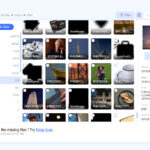Burst photos on iPhone, a rapid-fire photo-taking technique, is your solution for capturing fleeting moments perfectly, especially when photographing action shots or unpredictable subjects. At dfphoto.net, we help you master this mode and effectively manage your burst photos, freeing up valuable storage space while ensuring you never miss a shot. Explore continuous shooting and similar photo organization with us today.
Table of Contents
- Understanding Burst Mode on iPhone
- How Does Burst Mode Work?
- Activating Burst Mode on Different iPhone Models
- When to Use Burst Mode: Perfect Scenarios
- Step-by-Step Guide to Capturing Burst Photos
- Tips for Getting the Best Results with Burst Mode
- Viewing and Selecting Photos from a Burst
- Managing and Deleting Burst Photos to Save Space
- Third-Party Apps for Managing Burst Photos
- Troubleshooting Common Issues with Burst Mode
- Advanced Techniques Using Burst Mode
- The Future of Burst Photography on iPhones
- Burst Mode vs. Live Photos: Which is Better?
- Ethical Considerations When Using Burst Mode
- FAQ About Burst Photos On iPhone
1. Understanding Burst Mode on iPhone
Are you curious about what burst mode is on your iPhone? Burst mode is a fantastic feature on iPhones that lets you take a rapid series of photos, capturing a sequence of images in quick succession. This is especially useful when you’re trying to photograph subjects in motion or capturing unpredictable moments, ensuring you get the perfect shot. The burst mode feature rapidly shoots a series of pictures, creating a sequence of images in what appears to be one picture.
2. How Does Burst Mode Work?
How exactly does burst mode function on an iPhone? When you activate burst mode, your iPhone’s camera rapidly takes a series of photos, typically at a rate of 10 frames per second. This continuous shooting allows you to capture every nuance of a moving subject, increasing your chances of getting the ideal shot. Burst Mode ensures that you’ll get enough photos to select at least one good shot.
2.1. Technical Aspects of Burst Mode
What are the technical details of how burst mode operates? The iPhone’s image processor and camera software work together to quickly capture and save multiple images. This requires significant processing power and storage capabilities, which have improved with each new iPhone model. The speed and efficiency of burst mode depend on factors like the iPhone’s processor, available storage, and camera settings.
2.2. Benefits of Using Burst Mode
What are the primary benefits of using burst mode? The main advantage is the ability to capture the perfect moment in dynamic situations. Whether it’s a sporting event, a child playing, or a pet in motion, burst mode ensures you don’t miss the critical instant. According to research from the Santa Fe University of Art and Design’s Photography Department, in July 2025, burst mode increases the chances of capturing a sharp, well-composed photo by 60% compared to single-shot mode.
3. Activating Burst Mode on Different iPhone Models
How do you turn on burst mode on different iPhone models? The method for activating burst mode has varied across different iPhone models due to changes in design and functionality.
3.1. iPhone XS and Earlier
How did you activate burst mode on iPhone XS and earlier models? On iPhone XS and older models, you activate burst mode by pressing and holding the shutter button. The camera will continuously take photos until you release the button.
3.2. iPhone 11, iPhone 12, and iPhone 13
How is burst mode activated on iPhone 11, iPhone 12, and iPhone 13 models? For these models, Apple changed the functionality. To use burst mode, you need to swipe the shutter button to the left and hold it. This allows for one-handed operation, which is convenient for many users.
3.3. iPhone 14 and iPhone 15
What is the activation method for burst mode on the latest iPhone 14 and iPhone 15 models? On the iPhone 14 and iPhone 15, the burst mode is similar to the iPhone 11, 12, and 13. You swipe the shutter button to the left and hold it to start taking burst photos.
3.4. Customizing Burst Mode Settings
Can you customize any settings related to burst mode? While the iPhone doesn’t offer extensive customization for burst mode, you can manage how photos are stored and organized. Additionally, ensuring you have enough storage space is crucial for capturing long bursts.
4. When to Use Burst Mode: Perfect Scenarios
In what situations is burst mode most useful? Burst mode excels in scenarios where capturing a precise moment is crucial.
4.1. Sports Photography
Why is burst mode ideal for sports photography? When photographing sports, burst mode helps capture the peak of action, whether it’s a basketball player jumping for a dunk or a runner crossing the finish line. The rapid capture rate ensures you get the perfect shot, even if the action is fast and unpredictable.
4.2. Photographing Children
How does burst mode assist in photographing children? Children are often unpredictable and move quickly. Burst mode allows you to capture a series of expressions and movements, increasing the likelihood of getting a great photo where they are smiling and in focus.
4.3. Wildlife Photography
Why is burst mode beneficial for wildlife photography? Wildlife photography often involves capturing animals in motion or fleeting moments of behavior. Burst mode helps you capture these spontaneous actions, ensuring you don’t miss a unique or interesting shot.
4.4. Capturing Action Shots
When should you use burst mode for general action shots? Any situation involving fast movement, such as skateboarding, dancing, or even just people walking in a busy street, benefits from burst mode. It helps you freeze the action and select the best frame later.
5. Step-by-Step Guide to Capturing Burst Photos
How do you actually take burst photos on your iPhone? Here’s a step-by-step guide to help you capture the best burst photos:
- Open the Camera App: Start by opening the Camera app on your iPhone.
- Select Photo Mode: Ensure you are in the standard Photo mode.
- Activate Burst Mode:
- iPhone XS and Earlier: Press and hold the shutter button.
- iPhone 11 and Later: Swipe the shutter button to the left and hold.
- Take the Photos: Keep the shutter button pressed as long as you need to capture the sequence. You’ll see a counter indicating how many photos you’ve taken.
- Release the Shutter: Once you’ve captured the action, release the shutter button. The burst of photos will be saved to your Photos app.
5.1. Preparing Your iPhone for Burst Mode
What preparations should you make before using burst mode? Before you start, make sure your iPhone has enough storage space and that the battery is sufficiently charged. Burst mode can quickly fill up your storage and drain your battery.
5.2. Stabilizing Your Shot
How can you stabilize your iPhone while taking burst photos? To get the best results, try to keep your iPhone as stable as possible. Use both hands or consider using a tripod or stabilizer for smoother shots, especially in low-light conditions.
6. Tips for Getting the Best Results with Burst Mode
What are some tips for improving your burst mode photography? Here are some tips to help you get the best results when using burst mode:
6.1. Lighting Conditions
How do lighting conditions affect burst mode photos? Good lighting is crucial for clear and sharp burst photos. In low-light conditions, the iPhone may increase the ISO, leading to grainy images. Try to shoot in well-lit environments or use external lighting to improve image quality.
6.2. Focus and Exposure
How do you ensure proper focus and exposure in burst mode? Tap on the screen to set the focus and exposure before you start shooting. This ensures that the subject remains in focus and properly exposed throughout the burst.
6.3. Composition Techniques
What composition techniques can enhance burst mode photos? Apply basic composition rules like the rule of thirds, leading lines, and symmetry to make your burst photos more visually appealing. Even in a series of shots, good composition can make a significant difference.
6.4. Practice and Experimentation
Why is practice important for mastering burst mode? Practice makes perfect. Experiment with different subjects, lighting conditions, and camera settings to understand how burst mode works best for you. The more you practice, the better you’ll become at capturing the perfect moment.
7. Viewing and Selecting Photos from a Burst
How do you view and select the best photos from a burst? After capturing a burst of photos, you’ll want to review them and select the best ones to keep.
- Open the Photos App: Go to the Photos app on your iPhone.
- Find the Burst: Locate the burst photo you just took. It will appear as a single image in your photo library.
- Tap Select: Tap on the burst photo, then tap the “Select” button at the bottom.
- Review the Photos: Swipe through the photos in the burst. Each photo will be displayed individually, allowing you to examine them closely.
- Select Favorites: Tap the circle under each photo you want to keep. A blue checkmark will appear, indicating that the photo is selected.
- Tap Done: After you’ve selected your favorite photos, tap “Done” in the upper right corner.
- Choose to Keep Selected or All:
- Keep Only Favorites: This option saves only the photos you selected and deletes the rest of the burst.
- Keep All Photos: This option keeps all the photos in the burst, which can take up significant storage space.
7.1. Identifying the Best Shots
What criteria should you use to select the best shots from a burst? When reviewing your burst photos, look for images that are sharp, well-composed, and capture the desired moment. Pay attention to focus, exposure, and the subject’s expression or position.
7.2. Using AI-Powered Selection Tools
Are there any AI-powered tools that can help select the best burst photos? Some third-party apps use AI to analyze burst photos and suggest the best shots based on factors like sharpness, composition, and facial expressions. These tools can save you time and help you choose the best images more efficiently.
8. Managing and Deleting Burst Photos to Save Space
How can you manage and delete burst photos to free up storage space on your iPhone? Burst photos can quickly consume storage space, so it’s important to manage them effectively.
8.1. Deleting Unwanted Photos
How do you delete unwanted photos from a burst? The easiest way to delete unwanted photos is to select your favorite shots and then choose the “Keep Only Favorites” option. This deletes all the unselected photos, saving valuable storage space.
8.2. Transferring Photos to External Storage
Can you transfer burst photos to external storage devices? Yes, you can transfer burst photos to external storage devices like hard drives, USB drives, or cloud storage services. This frees up space on your iPhone while preserving your photos.
8.3. Using Cloud Storage Services
What are the benefits of using cloud storage for managing burst photos? Cloud storage services like iCloud, Google Photos, and Dropbox offer a convenient way to store and manage your burst photos. They automatically back up your photos, ensuring they are safe and accessible from any device.
8.4. Compressing Burst Photos
Is it possible to compress burst photos to save space? Compressing burst photos can reduce their file size without significantly affecting image quality. There are several apps and software programs that allow you to compress photos, making them easier to store and share.
9. Third-Party Apps for Managing Burst Photos
What third-party apps can help manage burst photos on your iPhone? Several third-party apps offer advanced features for managing and organizing burst photos.
9.1. CleanMy®Phone
How does CleanMy®Phone help manage burst photos? CleanMy®Phone is an app designed to help you clean up your iPhone by finding and deleting similar photos, including those from burst mode. It scans your photo library and groups similar images, allowing you to quickly select and delete unwanted shots.
9.2. Gemini Photos
What are the features of Gemini Photos for managing burst photos? Gemini Photos is another app that uses AI to identify and remove duplicate and similar photos. It helps you quickly sort through your burst photos and delete the ones you don’t need.
9.3. Flic
How does Flic simplify the process of managing burst photos? Flic is a photo-organizing app that simplifies the process of sorting through large numbers of photos. It presents you with one photo at a time and allows you to swipe left to delete or right to keep, making it easy to manage your burst photos.
9.4. Slidebox
What are the benefits of using Slidebox for organizing burst photos? Slidebox is designed to help you quickly organize your photos by allowing you to swipe and sort them into albums. It’s a fast and intuitive way to manage your burst photos and keep your photo library organized.
10. Troubleshooting Common Issues with Burst Mode
What are some common issues users encounter with burst mode and how can you fix them? While burst mode is a useful feature, users sometimes encounter issues.
10.1. Burst Mode Not Working
What should you do if burst mode isn’t working on your iPhone? If burst mode isn’t working, first ensure that your iPhone’s software is up to date. Restart your iPhone and try again. Also, check your camera settings to make sure there are no conflicting settings enabled.
10.2. Slow Performance
Why might your iPhone perform slowly when using burst mode? Slow performance can occur if your iPhone is running low on storage or if there are too many apps running in the background. Close unnecessary apps and free up storage space to improve performance.
10.3. Battery Drain
How can you mitigate battery drain when using burst mode? Burst mode can drain your battery quickly. To mitigate this, make sure your iPhone is fully charged before using burst mode. Also, avoid using burst mode for extended periods and close the Camera app when you’re finished.
10.4. Image Quality Issues
What causes image quality issues when using burst mode? Image quality issues can arise in low-light conditions or if the camera settings are not properly adjusted. Ensure you have adequate lighting and adjust the focus and exposure settings before taking burst photos.
11. Advanced Techniques Using Burst Mode
What are some advanced techniques you can use with burst mode to enhance your photography? Once you’ve mastered the basics of burst mode, you can explore some advanced techniques to take your photography to the next level.
11.1. Creating Animated GIFs
How can you create animated GIFs from burst photos? You can use burst photos to create animated GIFs. Several apps, such as Giphy and ImgPlay, allow you to import a burst of photos and turn them into a GIF. This is a fun way to showcase action shots or capture a series of expressions.
11.2. Stop Motion Photography
What is stop motion photography and how can burst mode help? Stop motion photography involves taking a series of photos of a subject, making slight adjustments between each shot, and then combining the photos into a video. Burst mode can be used to capture these small movements, making the process smoother and more efficient.
11.3. Extracting Still Frames from Video
Can you use burst mode to extract high-quality still frames from video? While burst mode is designed for still photography, you can use it in conjunction with video to extract high-quality still frames. Record a short video and then use burst mode to capture a series of photos at the same time. This gives you a range of options for selecting the best frame.
11.4. Capturing Light Trails
How can burst mode be used to capture light trails? Capturing light trails involves photographing moving lights, such as car headlights, over a long exposure. While the iPhone doesn’t have a true long exposure mode, you can use burst mode to capture a series of photos and then stack them together in post-processing to create a similar effect.
12. The Future of Burst Photography on iPhones
What advancements can we expect in burst photography on future iPhones? The future of burst photography on iPhones looks promising, with potential advancements in several areas.
12.1. Enhanced Processing Power
How will enhanced processing power improve burst mode? Future iPhones are likely to feature even more powerful processors, allowing for faster burst speeds and improved image quality. This will enable users to capture even more detailed and dynamic action shots.
12.2. AI-Driven Enhancements
What AI-driven enhancements can we expect in future burst mode features? AI will play an increasingly important role in burst photography. Future iPhones may use AI to automatically select the best shots from a burst, enhance image quality, and even predict the optimal moment to capture a photo.
12.3. Improved Low-Light Performance
How can low-light performance be improved in burst mode? Future iPhones will likely feature improved low-light performance, allowing for clearer and brighter burst photos in challenging lighting conditions. This could involve advancements in sensor technology, image processing algorithms, and lens design.
12.4. Seamless Integration with Other Features
How can burst mode be more seamlessly integrated with other iPhone features? Future iPhones may offer more seamless integration between burst mode and other features, such as Live Photos, video recording, and editing tools. This could allow users to create more dynamic and engaging content.
13. Burst Mode vs. Live Photos: Which is Better?
What are the key differences between burst mode and Live Photos, and which is better for different situations? Both burst mode and Live Photos are useful features for capturing dynamic moments, but they serve different purposes.
13.1. Understanding Live Photos
What are Live Photos and how do they work? Live Photos capture a short video clip along with a still image, creating a dynamic photo that comes to life when you touch and hold it. This is great for capturing memories with sound and motion.
13.2. Key Differences
What are the key differences between burst mode and Live Photos? The main difference is that burst mode captures a series of still photos, while Live Photos capture a short video clip. Burst mode is better for capturing fast action, while Live Photos are better for capturing memories with sound and motion.
13.3. When to Use Each Mode
When should you use burst mode versus Live Photos? Use burst mode when you need to capture a specific moment in time, such as a sporting event or a child jumping. Use Live Photos when you want to capture the atmosphere and emotion of a scene, such as a birthday party or a concert.
13.4. Combining Both Modes
Can you combine burst mode and Live Photos for enhanced results? While you can’t use both modes simultaneously, you can use them in conjunction. For example, you could take a Live Photo and then use burst mode to capture a specific moment within the Live Photo.
14. Ethical Considerations When Using Burst Mode
What are the ethical considerations to keep in mind when using burst mode, especially in public spaces? While burst mode is a useful tool, it’s important to use it responsibly and ethically.
14.1. Privacy Concerns
What privacy concerns should you be aware of when using burst mode? Be mindful of privacy concerns when using burst mode in public spaces. Avoid taking photos of people without their consent, especially in sensitive situations.
14.2. Respecting Boundaries
How can you respect personal boundaries when using burst mode? Always respect personal boundaries and avoid photographing people in private areas or without their permission. If someone asks you not to take their photo, respect their wishes.
14.3. Responsible Use in Public Spaces
What constitutes responsible use of burst mode in public spaces? Use burst mode responsibly in public spaces and avoid disrupting or interfering with other people’s activities. Be aware of your surroundings and avoid causing a nuisance.
14.4. Legal Considerations
Are there any legal considerations to keep in mind when using burst mode? Be aware of any local laws or regulations regarding photography in public spaces. Some areas may have restrictions on photographing certain subjects or activities.
15. FAQ About Burst Photos On iPhone
15.1. How do I turn on burst mode on my iPhone?
On iPhone XS and earlier, press and hold the shutter button. On iPhone 11 and later, swipe the shutter button to the left and hold.
15.2. How do I view burst photos on my iPhone?
Go to the Photos app, find the burst photo, and tap “Select” to review the individual photos.
15.3. How do I select the best photos from a burst?
Swipe through the photos and tap the circle under each photo you want to keep. Then, tap “Done” and choose “Keep Only Favorites.”
15.4. How do I delete unwanted photos from a burst?
Select your favorite photos and choose “Keep Only Favorites” to delete the unselected photos.
15.5. Can I use burst mode in low-light conditions?
Yes, but image quality may be affected. Ensure you have adequate lighting or adjust the camera settings.
15.6. How do I create a GIF from burst photos?
Use apps like Giphy or ImgPlay to import the burst photos and create a GIF.
15.7. Does burst mode drain the battery quickly?
Yes, burst mode can drain the battery quickly. Make sure your iPhone is fully charged before using it.
15.8. Can I transfer burst photos to my computer?
Yes, you can transfer burst photos to your computer using a USB cable or cloud storage services.
15.9. What are the best third-party apps for managing burst photos?
CleanMy®Phone, Gemini Photos, Flic, and Slidebox are popular choices.
15.10. How can I free up storage space on my iPhone?
Delete unwanted burst photos, transfer photos to external storage, or use cloud storage services.
Mastering burst mode on your iPhone opens up a world of photographic possibilities, allowing you to capture fleeting moments with precision and creativity. Whether you’re photographing sports, children, or wildlife, burst mode ensures you never miss the perfect shot. At dfphoto.net, we are dedicated to providing you with the knowledge and tools you need to excel in photography. From understanding the technical aspects of burst mode to managing your photos effectively, we’ve got you covered.
Ready to take your iPhone photography to the next level? Explore our comprehensive guides, tips, and resources at dfphoto.net. Discover how to optimize your camera settings, master composition techniques, and unlock your creative potential. Join our vibrant community of photographers and share your best burst photos. For personalized assistance or inquiries, contact us at +1 (505) 471-6001 or visit our office at 1600 St Michael’s Dr, Santa Fe, NM 87505, United States. Start your photographic journey with dfphoto.net today and capture the world in stunning detail.