Google Photos stands out as a top-tier cloud storage solution for your precious photos and videos, celebrated for its intelligent organization, user-friendly editing tools, and effortless sharing capabilities. Among its many features, the Google Photos archive often remains misunderstood. So, what exactly is the archive in Google Photos, and how can you effectively utilize it to enhance your photo management?
If you’re already a Google Photos user on your smartphone or desktop, chances are you’ve encountered the archive icon. But understanding its function and how it differs from simply deleting your photos is key to unlocking its benefits. This guide will delve into the Google Photos archive, explaining its purpose and demonstrating how it can become one of your most valuable tools for photo organization.
Understanding the Google Photos Archive: Hide, Don’t Delete
In simple terms, the Google Photos archive provides a way to hide photos from your main view without permanently deleting them. When you archive an image from your Google Photos library, it’s moved to a separate archive section while still being safely stored in the cloud. This begs the question: what’s the real advantage of archiving?
The primary benefit of the archive is to declutter and streamline your main Google Photos feed. By moving certain images to the archive, you can significantly clean up your primary photo view, focusing on the photos you want to see most often, without losing any memories from your cloud backup.
Imagine your Google Photos feed filled with screenshots, receipts, or travel documents alongside your personal photos. Archiving these non-essential images can create a much cleaner and visually appealing main feed, showcasing your cherished moments. Similarly, you might want to hide less flattering selfies or keep only the best shots from a vacation in your primary view. By sending the less desirable photos to the Google Photos archive, they become hidden from the main feed, yet remain accessible whenever you need them.
What Happens to Photos in the Google Photos Archive? Cloud Storage and Accessibility
It’s important to understand that archiving photos in Google Photos does not delete them. Archived images remain securely stored in the cloud, just like all your other photos. The key difference is their visibility. Instead of appearing in your main Google Photos feed, they are relocated to a dedicated ‘Archive’ section. This archive is easily accessible through the Google Photos app on both Android and iOS devices, as well as through any desktop web browser.
Furthermore, archiving a photo does not diminish its discoverability through search. Archived images will still appear in Google Photos search results. This means you can confidently utilize Google’s powerful search capabilities to find specific archived images whenever you need them, ensuring that archiving does not make your photos harder to locate in the future.
Another crucial aspect is that archiving a photo does not remove it from any albums or folders you’ve previously organized it into. This allows you to declutter your main feed while maintaining your carefully curated photo collections. Your archived photos will continue to be part of any albums you’ve added them to, ensuring your organizational structure remains intact.
Lastly, photos moved to the Google Photos archive are excluded from automatically generated movies or animations created by Google Photos. This is particularly beneficial for privacy. You can archive photos you wouldn’t want to unexpectedly appear in automatically created content, ensuring that only your preferred memories are highlighted in Google Photos’ creative features.
Step-by-Step Guide: How to Use Google Photos Archive
The process of archiving and unarchiving photos in Google Photos is straightforward across various platforms. Here’s a detailed guide for Android, iOS, and desktop users:
Archiving Photos on Android
- Open the Google Photos App: Launch the Google Photos application on your Android device.
- Select Photo(s): Navigate to the main feed and locate the photo you wish to archive. For a single photo, tap and hold to select it. To archive multiple photos, long-press on one image to enter selection mode, then tap on additional photos to select them.
- Move to Archive: Once you have selected your photo(s), look for the three vertical dots icon (More options) typically located in the top right corner or bottom toolbar. Tap this icon, and then select ‘Move to Archive’ (or simply ‘Archive’) from the menu.
Upon archiving your first photo, a pop-up message will appear, confirming the action and briefly explaining what archiving means. You’ll be given options to continue browsing or directly access the Google Photos archive. Subsequent archiving actions will display a simpler confirmation banner, often including an ‘Undo’ option for immediate reversal.
Archiving Photos on iOS (iPhone and iPad)
The steps to archive photos on iOS devices are nearly identical to those on Android:
- Launch Google Photos App: Open the Google Photos app on your iPhone or iPad.
- Select Photo(s): Find the photo(s) you want to archive in the main feed. For a single photo, tap and hold. For multiple photos, long-press to select the first, then tap on others.
- Archive Option: After selecting, tap the three dots icon (More options), usually in the top right corner, or swipe up on a single selected photo. From the options, choose ‘Archive’ or ‘Move to Archive’.
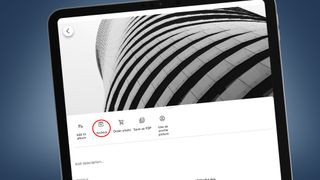 iPad showing the Google Photos interface with the 'Archive' option selected from the menu, illustrating the archiving process on iPad.
iPad showing the Google Photos interface with the 'Archive' option selected from the menu, illustrating the archiving process on iPad.
Similar to Android, you will receive a confirmation message upon archiving, and for multiple photos, you may need to swipe across the bottom toolbar to find the ‘Archive’ option.
Archiving Photos on Desktop
Using Google Photos archive on a desktop offers an additional method and shortcut:
- Go to Google Photos Website: Open your web browser and navigate to photos.google.com. Ensure you are logged into your Google account.
- Select Photo(s): Locate the photo(s) in your main feed. To archive a single photo, you can open it and click the three vertical dots in the top right corner, then select ‘Archive’ from the drop-down menu. For a quicker method, when viewing a photo full-screen, use the keyboard shortcut ‘Shift + A’ to instantly archive. To archive multiple photos from the main feed, hover your mouse over an image, click the grey check mark that appears in the corner to select it, and repeat for other photos.
- Archive: Once selected, either click the three dots icon in the top-right corner and choose ‘Archive’, or use the ‘Shift + A’ shortcut to archive all selected images simultaneously.
Accessing and Unarchiving Photos
To view your archived photos on any platform:
- Navigate to Library: In the Google Photos app (Android or iOS) or website, find and select ‘Library’ from the bottom menu or left sidebar.
- Open Archive: Within the Library section, you will see an ‘Archive’ button or folder. Tap or click on ‘Archive’ to view all your archived photos.
To unarchive photos and restore them to your main Google Photos feed, the process is reversed:
- Access Archive: Follow the steps above to open the ‘Archive’ section.
- Select Photo(s) to Unarchive: Select the photo(s) you want to unarchive, using the same selection methods as archiving.
- Unarchive Option: Tap the three dots icon (More options) and choose ‘Unarchive’ from the menu. On desktop, you can also use the ‘Shift + A’ shortcut to unarchive selected photos quickly.
Conclusion: Reclaim Control Over Your Google Photos Feed
The Google Photos archive is a powerful yet often overlooked feature that offers significant benefits for managing and organizing your digital memories. By understanding how to use the archive effectively, you can declutter your main photo feed, hide sensitive or less important images, and maintain a cleaner, more curated view of your favorite photos, all while ensuring every memory remains safely stored and easily accessible when needed. Start utilizing the Google Photos archive today and take control of your ever-growing photo library.
