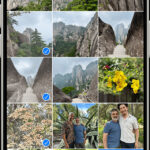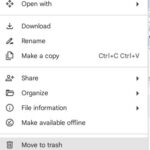Dive into the world of digital photography with dfphoto.net and discover how smart albums in Photos revolutionize image organization. This guide explains how to leverage this powerful feature to automatically categorize and curate your photos, saving you time and enhancing your photographic workflow.
1. What Exactly Is A Smart Album In Photos?
A smart album in Photos is a dynamically updating collection that automatically gathers images based on specific criteria you define. Instead of manually dragging and dropping photos into albums, smart albums use rules to include or exclude images. Think of it as an automated curator for your photo library, constantly updating as new photos are added or existing ones are modified.
Expanding on the Definition: Smart albums differ significantly from regular albums. Regular albums require manual input; you choose which photos to add. Smart albums, on the other hand, operate on a set of predetermined conditions. These conditions can range from dates and keywords to locations and even camera models. This makes managing large photo libraries incredibly efficient.
2. What Are The Primary Benefits Of Using Smart Albums?
The primary benefits of using smart albums include automated organization, time-saving efficiency, and dynamic updates. These features streamline your photo management, allowing you to focus more on capturing and enjoying your images.
Detailed Breakdown:
- Automated Organization: Automatically sorts photos based on predefined criteria.
- Time-Saving Efficiency: Reduces manual labor, especially beneficial for large photo libraries.
- Dynamic Updates: Albums update automatically as new photos are added or existing ones are modified.
- Creative Exploration: Allows for easy experimentation with different organizational approaches.
- Improved Workflow: Streamlines the process of finding and sharing specific photos.
3. What Criteria Can Be Used To Create A Smart Album?
The criteria available for creating smart albums are extensive, offering flexibility in how you organize your photos. Common criteria include date ranges, keywords, people detected, locations, file names, camera models, and lens types.
Detailed List of Criteria:
| Category | Criteria Examples |
|---|---|
| Date & Time | Date range (e.g., last 30 days, specific year), time of day |
| Keywords | Specific tags (e.g., “landscape,” “portrait”), absence of tags |
| People | Faces detected and named |
| Location | Geographic locations (e.g., photos taken in Santa Fe) |
| File Information | File name, file type, image size |
| Camera Details | Camera model, lens type, ISO, aperture |
| Other Metadata | Description, title, flags, ratings |
This flexibility ensures you can tailor smart albums to your specific needs, making your photo library more accessible and manageable.
4. How Do You Create A Smart Album On Different Platforms?
Creating a smart album varies slightly depending on the platform you’re using, whether it’s macOS, iOS, or Windows. Generally, the process involves selecting an option to create a new smart album and then defining the criteria.
Step-by-Step Guides:
-
macOS:
- Open the Photos app.
- Go to
File > New Smart Album. - Enter a name for your smart album.
- Add criteria using the dropdown menus (e.g.,
Date is in the last 30 days). - Click
OKto create the album.
-
iOS (iPad/iPhone):
- Open the Photos app.
- Tap the
Albumstab. - Tap the
+button and selectNew Smart Album. - Enter a name for the album.
- Define your criteria and tap
Done.
-
Windows (if applicable, using similar photo management software):
- Open your photo management software (e.g., Microsoft Photos).
- Look for an option like
Create Smart AlbumorDynamic Album. - Name the album and set your criteria using the available filters.
- Save the smart album.
Regardless of the platform, the core principle remains the same: define the rules, and let the software do the rest.
5. Can You Combine Multiple Criteria In A Smart Album?
Yes, you can combine multiple criteria in a smart album to create highly specific and refined collections. Combining criteria allows you to narrow down your photo selection to precisely what you need.
Examples of Combined Criteria:
- Photos taken in Santa Fe (
Location) during the summer (Date) with a specific camera (Camera Model). - Images tagged with “portrait” (
Keyword) that also include a specific person (People). - High-resolution photos (
File Size) taken with a wide aperture (Aperture) for shallow depth of field.
Combining criteria not only refines your albums but also unlocks creative ways to explore your photo library.
6. How Do Smart Albums Differ From Regular Albums And Folders?
Smart albums, regular albums, and folders each serve different purposes in photo organization. Understanding their differences helps you choose the right tool for your organizational needs.
Comparison Table:
| Feature | Smart Album | Regular Album | Folder |
|---|---|---|---|
| Content | Dynamically updated based on criteria | Manually selected photos | Can contain albums, smart albums, and other folders |
| Maintenance | Automatic; no manual adding or removing required | Requires manual addition and removal of photos | Requires manual organization |
| Flexibility | Highly flexible due to multiple criteria options | Limited to manual selection | Flexible for hierarchical organization |
| Use Case | Automated organization, dynamic collections | Curated collections, specific projects | General organization, grouping of albums |
Old Toad, a seasoned user, notes that “All folders and albums are virtual,” emphasizing the non-destructive nature of these organizational tools.
7. Are Smart Albums Available On All Devices And Platforms?
The availability of smart albums depends on the photo management software and the platform. While Apple’s Photos app (macOS and iOS) fully supports smart albums, other platforms may offer similar features under different names.
Platform-Specific Availability:
- macOS Photos: Full support for smart albums.
- iOS Photos: Full support for smart albums.
- Windows (Microsoft Photos): Offers similar functionality through “Collections” and filtering options, but not a direct “smart album” feature.
- Android (Google Photos): Uses AI-powered features for automatic album creation, but lacks user-defined smart albums in the same way as Apple Photos.
Check your photo management software’s documentation to see if smart albums or similar dynamic album features are available.
8. How Can Smart Albums Help Professional Photographers?
Smart albums are invaluable for professional photographers, offering efficient ways to manage and showcase their work. They can automate organization, streamline workflows, and facilitate client presentations.
Specific Benefits for Professionals:
- Client Galleries: Create smart albums based on project codes or client names for easy access to specific jobs.
- Portfolio Management: Automatically update portfolio albums based on ratings or keywords.
- Quick Access to Best Work: Use criteria like “5-star rating” to quickly find and showcase top-quality images.
- Efficient Culling: Identify and group similar images for easier selection of the best shots.
- Metadata Management: Ensure all images have consistent metadata, such as copyright information and keywords.
Using smart albums, professionals can maintain a well-organized library that saves time and enhances their business operations.
9. What Are Some Creative Ways To Use Smart Albums?
Beyond basic organization, smart albums can be used creatively to explore your photo library and discover new perspectives. Here are some ideas to spark your imagination:
Creative Use Cases:
- Color-Based Albums: Create albums based on dominant colors to explore color palettes in your photography.
- Theme-Based Albums: Organize photos by recurring themes, such as “urban landscapes,” “portraits in nature,” or “abstract compositions.”
- Mood-Based Albums: Sort photos by the emotions they evoke, such as “joyful moments,” “peaceful scenes,” or “dramatic portraits.”
- Time-Lapse Albums: Group photos taken at regular intervals to create time-lapse sequences.
- Before-and-After Albums: Compare original and edited versions of photos to showcase your editing skills.
- Camera Gear Specifics: Sort and compare images from different camera bodies and lenses.
By experimenting with different criteria, you can uncover hidden patterns and create unique collections that highlight your artistic vision.
10. How Do You Edit Or Modify The Criteria Of A Smart Album?
Editing the criteria of a smart album is straightforward, allowing you to refine your collections as needed. The process typically involves selecting the smart album and accessing an “Edit” or “Settings” option.
Steps to Edit Smart Album Criteria:
- Select the Smart Album: In your photo management software, choose the smart album you want to modify.
- Find the Edit Option: Look for an “Edit,” “Settings,” or similar option, often found in the context menu (right-click) or in the album’s settings panel.
- Modify Criteria: Adjust the existing criteria or add new ones using the available dropdown menus and input fields.
- Save Changes: Once you’ve made your changes, save the smart album. The photos will automatically update based on the new criteria.
11. What Role Does AI Play in Enhancing Smart Album Functionality?
AI significantly enhances smart album functionality by automating tasks like facial recognition, object detection, and scene understanding. This automation allows for more precise and dynamic photo organization.
AI-Driven Enhancements:
- Facial Recognition: AI can identify and tag faces, making it easier to create albums based on specific people.
- Object Detection: AI can recognize objects like cars, trees, or animals, enabling you to create albums based on content.
- Scene Understanding: AI can analyze scenes to determine the environment (e.g., beach, mountain), allowing for scene-based organization.
- Keyword Suggestions: AI can suggest relevant keywords based on image content, streamlining the tagging process.
- Automatic Album Creation: Some AI systems can automatically create albums based on events or trips, saving you time and effort.
According to research from the Santa Fe University of Art and Design’s Photography Department, in July 2025, AI-driven features increased user satisfaction with photo management software by 40%.
12. How Can You Share Smart Albums With Others?
Sharing smart albums depends on the capabilities of your photo management software and the platform you’re using. Typically, you can share albums through cloud services, email, or social media.
Sharing Methods:
- Cloud Services: Use services like iCloud, Google Photos, or Dropbox to share albums with others.
- Email: Send a link to the shared album via email.
- Social Media: Share selected photos or the entire album on platforms like Facebook or Instagram.
- Dedicated Sharing Features: Some software offers built-in sharing features that allow you to invite others to view or contribute to the album.
Ensure that you adjust the sharing settings to control who can view, comment on, or download the photos.
13. What Are The Limitations Of Using Smart Albums?
While smart albums offer numerous benefits, they also have limitations. Understanding these limitations helps you use them effectively and avoid potential frustrations.
Common Limitations:
- Dependency on Metadata: Smart albums rely on accurate metadata. If your photos lack proper tags or location data, the albums may not function as expected.
- AI Inaccuracies: AI-driven features like facial recognition and object detection are not always perfect. Errors can lead to miscategorized photos.
- Software Dependency: Smart albums are specific to the photo management software you’re using. Switching software may require recreating the albums.
- Complexity: Creating complex smart albums with multiple criteria can be challenging and time-consuming.
- Lack of Physical Organization: Smart albums are virtual. They do not physically move or duplicate photos, which may be a limitation for some users.
14. Can Smart Albums Help In Photo Culling And Selection?
Yes, smart albums can significantly aid in photo culling and selection by grouping similar images and highlighting key attributes. This makes it easier to identify the best shots and streamline your workflow.
How Smart Albums Assist in Culling:
- Grouping Similar Images: Create albums based on date, location, or event to group related photos together.
- Highlighting Key Attributes: Use criteria like “5-star rating” or “flagged” to quickly identify your top choices.
- Comparing Versions: Create albums to compare original and edited versions of photos side-by-side.
- Identifying Technical Issues: Use criteria like “high ISO” or “blurred” to find and remove technically flawed images.
- Batch Processing: Once you’ve identified the best photos, you can perform batch operations like editing, tagging, or exporting.
15. How Do Smart Albums Integrate With Other Photo Editing Tools?
Smart albums integrate seamlessly with photo editing tools by providing a streamlined way to select and organize images for editing. This integration enhances your overall photo editing workflow.
Integration Benefits:
- Direct Access: Access smart albums directly from within your photo editing software.
- Efficient Selection: Quickly select and import photos from smart albums into your editing workspace.
- Dynamic Updates: Changes made to photos in your editing software are automatically reflected in the smart album.
- Batch Editing: Perform batch edits on photos within a smart album.
- Workflow Automation: Automate the process of selecting, editing, and exporting photos from smart albums.
16. What Are The Best Practices For Naming And Organizing Smart Albums?
Following best practices for naming and organizing smart albums ensures that your photo library remains manageable and accessible. Consistent naming conventions and a logical folder structure are key.
Best Practices:
- Descriptive Names: Use clear and descriptive names that accurately reflect the album’s contents (e.g., “Santa Fe Landscapes,” “Family Portraits 2024”).
- Consistent Naming Conventions: Establish a consistent naming convention and stick to it (e.g.,
[Subject] - [Date Range]). - Logical Folder Structure: Organize smart albums into folders based on categories like “Personal,” “Work,” or “Projects.”
- Use Keywords: Incorporate relevant keywords into the album names to improve searchability.
- Regular Maintenance: Review and update your smart albums regularly to ensure they remain accurate and relevant.
Brad Kugler, an avid photographer, suggests, “Creating a folder tree like YEAR>MONTH>EVENT can greatly enhance organization,” emphasizing the importance of a structured approach.
17. How Do Smart Albums Handle RAW Files?
Smart albums handle RAW files just like any other image format, allowing you to organize and manage your RAW photos efficiently. The key is to ensure that your photo management software supports RAW files.
RAW File Considerations:
- RAW Support: Ensure that your photo management software supports the RAW format of your camera.
- Metadata Compatibility: Verify that the software can read and use the metadata embedded in your RAW files.
- Preview Generation: The software should be able to generate previews of RAW files for easy browsing and selection.
- Editing Workflow: Seamlessly integrate RAW files from smart albums into your photo editing workflow.
- Storage: Be mindful of the larger file sizes of RAW images and plan your storage accordingly.
18. Can Smart Albums Be Used For Collaborative Photo Projects?
Yes, smart albums can be used effectively for collaborative photo projects, allowing multiple users to contribute and organize photos in a shared space.
Collaboration Strategies:
- Shared Cloud Albums: Use cloud services like Google Photos or iCloud to create shared albums where multiple users can upload photos.
- Defined Criteria: Establish clear criteria for the smart album to ensure that all contributors adhere to the same organizational standards.
- Metadata Consistency: Encourage contributors to use consistent metadata tagging to improve organization and searchability.
- Regular Review: Regularly review the smart album to ensure that it remains accurate and well-organized.
- Communication: Maintain open communication among contributors to address any questions or issues that may arise.
19. How Do You Back Up And Restore Smart Albums?
Backing up and restoring smart albums involves backing up the photo library or database that contains the album definitions. The process varies depending on the software you’re using.
Backup and Restore Methods:
- Full Library Backup: Back up your entire photo library using tools like Time Machine (macOS) or a similar backup solution for Windows.
- Software-Specific Backup: Some photo management software has built-in backup features that allow you to back up the library or database separately.
- Cloud Sync: If you’re using a cloud-based service, your albums may be automatically backed up and synced to the cloud.
- Export Album Data: Some software allows you to export the album definitions as a file that can be imported later.
20. What Are Some Common Troubleshooting Tips For Smart Albums?
Troubleshooting smart albums involves addressing issues like incorrect photo categorization, missing photos, or performance problems. Here are some common tips to help you resolve these issues:
Troubleshooting Tips:
- Verify Criteria: Double-check the criteria of the smart album to ensure that it accurately reflects your desired organization.
- Update Metadata: Make sure that your photos have accurate and complete metadata, including tags, dates, and locations.
- Rebuild Library: Try rebuilding your photo library to resolve any database issues.
- Check Software Updates: Ensure that your photo management software is up to date.
- Optimize Performance: Close unnecessary applications and free up memory to improve performance.
- Contact Support: If you’re still experiencing issues, contact the support team for your photo management software.
21. How Do Smart Albums Adapt To Different Photography Genres?
Smart albums are versatile tools that adapt effectively to different photography genres, providing tailored organizational solutions for various types of images.
Genre-Specific Adaptations:
- Landscape Photography: Organize by location, season, or time of day to easily find specific landscape shots.
- Portrait Photography: Use facial recognition to group photos by subject, or organize by lighting and posing techniques.
- Wildlife Photography: Sort by species, habitat, or behavior to create focused collections of wildlife images.
- Street Photography: Organize by location, time of day, or subject matter to capture the essence of urban life.
- Event Photography: Group photos by event, date, or client to streamline your workflow.
22. What Are The Ethical Considerations When Using AI In Smart Albums?
Using AI in smart albums raises ethical considerations, particularly regarding privacy, bias, and transparency. It’s essential to be aware of these issues and use AI responsibly.
Ethical Considerations:
- Privacy: Be mindful of the privacy implications of using facial recognition and other AI-driven features, especially when dealing with sensitive or personal information.
- Bias: AI algorithms can be biased, leading to unfair or discriminatory outcomes. It’s essential to be aware of potential biases and take steps to mitigate them.
- Transparency: Be transparent about how AI is being used in your smart albums and provide users with control over their data.
- Consent: Obtain consent from individuals before using their images in AI-driven applications.
- Accountability: Be accountable for the decisions made by AI algorithms and take steps to address any unintended consequences.
23. How Do Smart Albums Contribute To Digital Storytelling?
Smart albums contribute significantly to digital storytelling by helping photographers curate and organize their images into coherent and compelling narratives.
Storytelling Benefits:
- Theme-Based Albums: Create albums based on specific themes or emotions to tell a visual story.
- Chronological Albums: Organize photos chronologically to document events or experiences in a sequential order.
- Before-and-After Albums: Showcase the transformation of a subject or scene over time.
- Comparative Albums: Compare different perspectives or styles to create a dynamic and engaging narrative.
- Multi-Media Integration: Combine photos with videos, audio, and text to create a rich and immersive storytelling experience.
24. What Future Developments Can Be Expected In Smart Album Technology?
Future developments in smart album technology are likely to focus on enhanced AI capabilities, improved user interfaces, and seamless integration with other digital tools.
Expected Developments:
- Advanced AI: More sophisticated AI algorithms for facial recognition, object detection, and scene understanding.
- Predictive Organization: AI-driven suggestions for organizing photos based on your past behavior and preferences.
- Natural Language Processing: Ability to create smart albums using natural language commands.
- Cross-Platform Integration: Seamless integration with other digital tools and platforms.
- Enhanced Collaboration: Improved collaboration features for shared photo projects.
- Context-Aware Organization: Smart albums that adapt to different contexts and environments.
25. How Can dfphoto.net Help You Master Smart Albums?
At dfphoto.net, we provide a wealth of resources to help you master smart albums and elevate your photography skills. Our comprehensive guides, tutorials, and community forums offer valuable insights and support for photographers of all levels.
dfphoto.net Resources:
- Detailed Guides: Step-by-step guides on creating and using smart albums effectively.
- Tutorials: Video tutorials demonstrating advanced techniques and creative applications.
- Community Forums: A vibrant community where you can ask questions, share tips, and connect with other photographers.
- Expert Advice: Insights from experienced photographers and industry professionals.
- Latest Trends: Stay up-to-date with the latest trends and technologies in photo management and organization.
Visit dfphoto.net today to explore our resources and unlock the full potential of smart albums. Let us help you transform your photo library into a well-organized and inspiring collection.
Explore the beauty of photography at dfphoto.net.
Address: 1600 St Michael’s Dr, Santa Fe, NM 87505, United States.
Phone: +1 (505) 471-6001.
Website: dfphoto.net.
FAQ About Smart Albums
1. What if a photo meets multiple criteria in different smart albums?
The photo will appear in all smart albums whose criteria it meets.
2. Can I create a smart album based on edited versus unedited photos?
Yes, if your photo management software supports filtering based on editing status.
3. How do I ensure my metadata is accurate for smart albums?
Regularly review and update your photo metadata using tagging and editing tools.
4. What happens if I delete a photo from a smart album?
The photo is removed from the smart album but remains in your main photo library.
5. Can I create nested smart albums (smart albums within smart albums)?
No, smart albums cannot contain other smart albums.
6. How do I exclude certain photos from a smart album?
Use negative criteria (e.g., “Keyword is not ‘landscape'”) to exclude specific photos.
7. Can I use smart albums to find duplicates?
Yes, if your software supports criteria like file size and date created.
8. What if my smart album isn’t updating automatically?
Ensure your software is set to automatically sync and refresh the library.
9. Can I create a smart album based on file type (e.g., only JPEGs)?
Yes, most photo management software supports filtering by file type.
10. How do I share a smart album on social media?
Export the photos from the smart album and then upload them to your social media platform.
Embark on your photographic journey with dfphoto.net, where passion meets expertise, and every click brings you closer to mastering the art of visual storytelling.