What Is A Good Resolution For A Photo? A good resolution for a photo is at least 300 pixels per inch (PPI) for printing and around 72 PPI for web use, ensuring clarity and detail. At dfphoto.net, we help you master the art of visual precision, turning every image into a masterpiece. Understanding image resolution is crucial for photographers and visual artists alike, as it directly impacts the quality and clarity of your work across various mediums. Delve into the world of image resolution and unlock the secrets to creating visually stunning and impactful photographs with clarity and detail.
1. Understanding Image Resolution
What does image resolution really mean? Image resolution refers to the amount of detail a photo holds, directly influencing its quality and clarity. It’s measured in pixels, those tiny squares that make up every digital image. The more pixels an image has, the higher its resolution and the more detail it can display. Resolution is often expressed as width x height, such as 3000 x 2000 pixels.
Think of it like this: a high-resolution photo is like a mosaic made with many tiny, intricate tiles, while a low-resolution photo is like a mosaic made with fewer, larger tiles. The high-resolution mosaic will show a much more detailed and refined picture.
1.1. Pixels and Image Clarity
How do pixels affect image clarity? Pixels are the fundamental building blocks of digital images, and their density determines the level of detail and clarity in a photo. A higher pixel density means more information is packed into the same area, resulting in a sharper, more detailed image. Conversely, a lower pixel density leads to a less detailed, potentially pixelated image.
For example, imagine you have two photos of the same scene: one with 1000 pixels and another with 3000 pixels. The 3000-pixel photo will capture significantly more detail, allowing you to zoom in without losing clarity. This is particularly important for large prints or detailed digital displays.
1.2. DPI vs. PPI: What’s the Difference?
DPI and PPI: What’s the real difference between them? DPI (dots per inch) refers to the number of ink dots a printer places on a surface per inch, while PPI (pixels per inch) refers to the number of pixels contained within an inch of a digital image. While often used interchangeably, they have distinct meanings and applications. DPI is relevant to printing, while PPI is relevant to digital displays.
- DPI (Dots Per Inch): Relates to printing; measures the density of ink dots.
- PPI (Pixels Per Inch): Relates to digital images; measures pixel density.
When preparing an image for printing, DPI becomes crucial. A higher DPI ensures that the printed image has sharp details and smooth tones. For digital displays, PPI is the key factor. However, many modern software applications use PPI settings to estimate print size and quality, blurring the lines between the two terms.
1.3. Understanding Low-Resolution Images
What are the characteristics of low-resolution images? Low-resolution images have fewer pixels per inch, typically around 72 PPI, making them suitable for web use but inadequate for printing. When enlarged or printed, low-resolution images often appear blurry, pixelated, and lack detail.
Imagine you are creating a website and need images that load quickly. Low-resolution images are ideal because their smaller file size ensures faster loading times, enhancing user experience. However, if you try to print these images, the lack of detail becomes apparent, resulting in a poor-quality print.
1.4. Exploring High-Resolution Images
What defines a high-resolution image? High-resolution images contain a greater number of pixels per inch, usually 300 PPI or higher, allowing for detailed prints and sharp displays. These images retain their clarity and detail even when enlarged, making them ideal for professional photography, large-format prints, and high-quality digital displays.
Consider a professional photographer preparing for an exhibition. High-resolution images are essential to capture every nuance and detail, ensuring that the final prints are visually stunning and accurately represent the photographer’s vision. These images can be enlarged and displayed without losing their integrity, providing an immersive viewing experience.
![]() Low resolution image showing pixelation when zoomed in, next to a high resolution image that remains clear and detailed when zoomed in.
Low resolution image showing pixelation when zoomed in, next to a high resolution image that remains clear and detailed when zoomed in.
2. Determining the Ideal Resolution for Different Uses
How do you choose the best image resolution for various applications? The ideal resolution for a photo depends on its intended use. Different applications, such as web display, printing, posters, artwork, and nature photography, require different resolutions to achieve optimal results. Understanding these requirements is essential for producing high-quality images that meet the specific needs of each medium.
For instance, a photo destined for a website needs to balance image quality with file size to ensure fast loading times. In contrast, a photo intended for a large-format print requires a high resolution to maintain detail and avoid pixelation. By tailoring the resolution to the specific application, you can ensure that your images look their best in every context.
2.1. Web Display: Balancing Quality and Speed
What resolution is best for web display? For web display, a resolution of 72 PPI is generally sufficient. The key is to optimize image size to ensure fast loading times without sacrificing too much visual quality. Web images need to be lightweight to provide a smooth user experience, and higher resolutions can unnecessarily increase file sizes, slowing down page loading speeds.
Imagine a user visiting your website. If the images are too large, the page will take longer to load, potentially causing frustration and driving visitors away. By using optimized, low-resolution images, you can ensure that your website is fast and responsive, keeping users engaged and improving overall performance.
2.2. Printing: Achieving Sharp and Detailed Results
What resolution is required for high-quality prints? For printing, a resolution of 300 DPI is the standard for achieving sharp and detailed results. This resolution ensures that the printed image has enough detail to look crisp and clear at a normal viewing distance. Lower resolutions can result in blurry or pixelated prints, especially for images with fine details or text.
Think about printing a brochure for your business. You want the images to look professional and appealing. Using images with a resolution of 300 DPI ensures that the colors are vibrant, the details are sharp, and the overall quality is high, leaving a positive impression on potential customers.
2.3. Posters: Scaling Up Without Losing Quality
How should you prepare images for poster printing? When printing posters, the required resolution depends on the viewing distance. For posters viewed up close, a resolution of 300 DPI is ideal, while for posters viewed from a distance, a lower resolution of 150-200 DPI may be sufficient. The goal is to balance image quality with file size, ensuring that the poster looks sharp without requiring excessively large files.
Consider a large advertising poster displayed on a billboard. Because it is viewed from a distance, a lower resolution is acceptable. However, a poster in a storefront window, viewed by passersby at close range, requires a higher resolution to maintain clarity and detail.
2.4. Artwork and Fine Photography: Capturing Every Nuance
What resolution is crucial for artwork and fine photography? For artwork and fine photography, high resolution is crucial to capture every nuance and detail. A resolution of 300 DPI or higher is recommended, especially for prints intended for close viewing. This ensures that the texture of brush strokes, the shading in a drawing, and the interplay of light and shadow are accurately reproduced.
Imagine an art gallery showcasing a collection of fine art photographs. Each print needs to capture the artist’s vision with the utmost precision. High-resolution images allow viewers to appreciate the subtle details and textures, enhancing the overall viewing experience and conveying the artist’s intended message.
2.5. Nature Photography: Showcasing the Beauty of the Natural World
Why is high resolution important in nature photography? In nature photography, high resolution is essential to showcase the beauty and detail of the natural world. From the intricate patterns of a butterfly’s wings to the rugged texture of a mountain range, high-resolution images capture the subtle details that make each photograph unique. A resolution of 300 DPI or higher is recommended to ensure that these details are accurately reproduced in prints.
Think about a nature magazine featuring stunning landscapes and wildlife. The images need to transport readers to these locations and convey the wonder of the natural world. High-resolution photos capture the vibrant colors, intricate textures, and subtle details that make these scenes so captivating, providing an immersive and inspiring viewing experience.
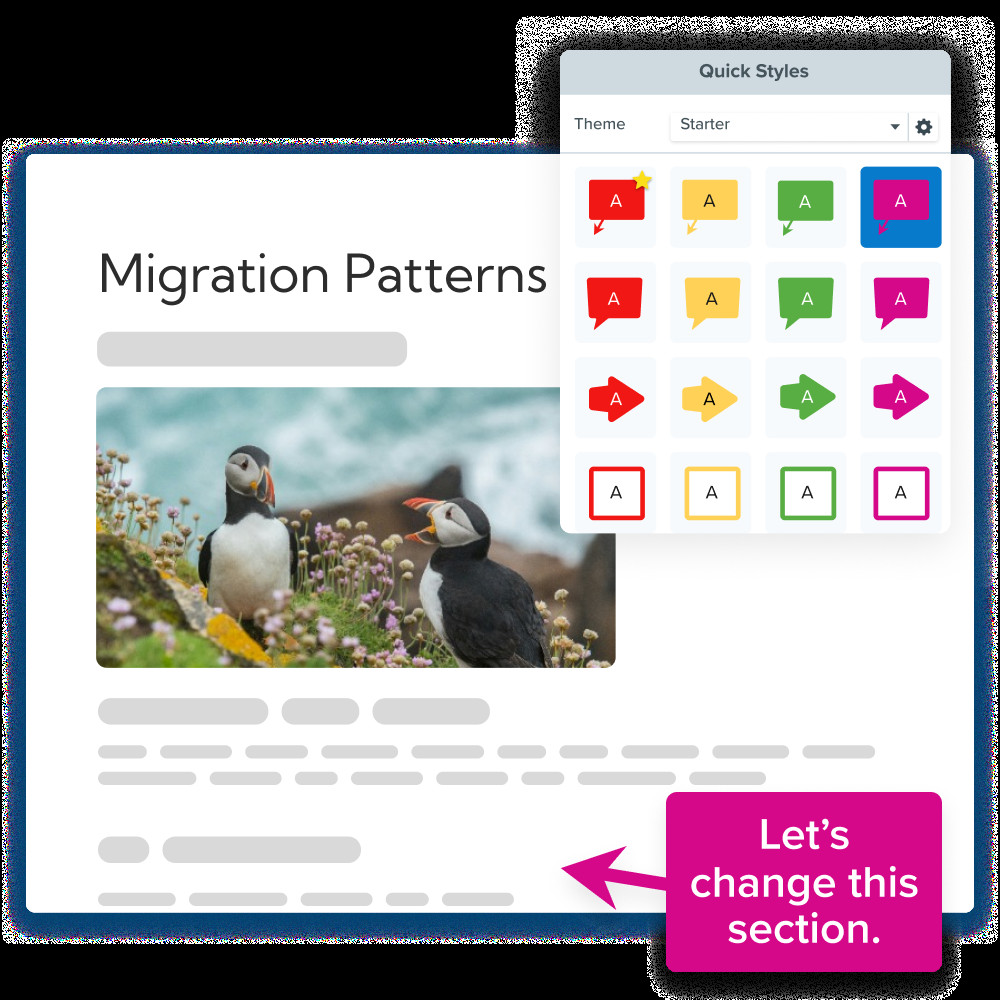 Close-up photograph of a puffin with detailed feathers and vibrant colors, showcasing the level of detail achievable with high resolution in nature photography.
Close-up photograph of a puffin with detailed feathers and vibrant colors, showcasing the level of detail achievable with high resolution in nature photography.
3. Practical Tips for Optimizing Image Resolution
How can you optimize image resolution for the best results? Optimizing image resolution involves several practical tips, including starting with the highest resolution possible, using the correct aspect ratio, and utilizing image editing software effectively. By following these tips, you can ensure that your images look their best in any medium, from web display to large-format prints.
Starting with a high-resolution image provides a solid foundation for any project, allowing you to scale down without sacrificing quality. Using the correct aspect ratio prevents distortion and ensures that your images fit their intended space. And utilizing image editing software enables you to fine-tune your images, optimizing them for specific applications.
3.1. Starting with the Highest Resolution Possible
Why should you start with the highest resolution? Always start with the highest resolution possible when capturing or creating an image. This provides the most flexibility for future use, allowing you to scale down for web display or print at large sizes without losing quality. It’s always easier to reduce resolution than to increase it without introducing artifacts or pixelation.
Consider a photographer shooting a wedding. They should always capture images at the highest resolution possible to ensure that the photos can be used for a variety of purposes, from small prints for thank-you cards to large canvases for the couple’s home. Starting with high-resolution images guarantees that every detail is captured and preserved.
3.2. Using the Correct Aspect Ratio
How does aspect ratio affect image resolution? Using the correct aspect ratio is crucial for maintaining image quality and preventing distortion. The aspect ratio is the ratio of the width to the height of an image. Using the wrong aspect ratio can result in images that are stretched, cropped, or otherwise distorted.
For example, if you are preparing an image for a website with a specific layout, you need to ensure that the aspect ratio matches the dimensions of the image container. This prevents the image from being stretched or cropped, preserving its original composition and visual appeal.
3.3. Utilizing Image Editing Software Effectively
How can image editing software help optimize resolution? Image editing software like Adobe Photoshop, Snagit, or free online tools like PIXLR can be invaluable for optimizing image resolution. These tools allow you to resize images, adjust resolution, and sharpen details, ensuring that your images look their best in any medium. They also offer features for reducing file size without significantly impacting visual quality.
Imagine you need to prepare a batch of images for a website. Using image editing software, you can quickly resize the images to the correct dimensions, adjust the resolution to 72 PPI, and optimize the file size for fast loading times. This ensures that your website is visually appealing and performs well, providing a positive user experience.
4. Common Mistakes to Avoid with Image Resolution
What common mistakes should you avoid when working with image resolution? Several common mistakes can negatively impact image quality and clarity, including using low-resolution images for print, upscaling images incorrectly, and ignoring the intended use of an image. Avoiding these mistakes is essential for producing high-quality images that meet the specific requirements of each medium.
Using low-resolution images for print can result in blurry or pixelated results. Upscaling images incorrectly can introduce artifacts and degrade image quality. And ignoring the intended use of an image can lead to suboptimal results, such as using high-resolution images on a website, slowing down loading times.
4.1. Using Low-Resolution Images for Print
Why is it a mistake to use low-resolution images for print? One of the most common mistakes is using low-resolution images for print. Low-resolution images lack the detail needed to produce sharp and clear prints, resulting in blurry or pixelated results. Always use high-resolution images (300 DPI or higher) for any print project to ensure optimal quality.
Consider a business owner printing promotional materials for their company. If they use low-resolution images, the prints will look unprofessional and cheap, potentially damaging their brand’s reputation. Using high-resolution images ensures that the prints are visually appealing and convey a sense of quality and professionalism.
4.2. Upscaling Images Incorrectly
What happens when you upscale an image incorrectly? Upscaling images incorrectly can lead to a significant loss of quality. When you increase the resolution of an image, the software has to create new pixels based on the existing ones. This process can introduce artifacts, blur details, and result in an image that looks artificial and unnatural.
Imagine you have a small, low-resolution photo that you want to enlarge for a poster. Simply increasing the resolution in an image editing program will not magically add detail. Instead, it will stretch the existing pixels, resulting in a blurry and pixelated image that looks worse than the original.
4.3. Ignoring the Intended Use of an Image
Why is it important to consider the intended use of an image? Ignoring the intended use of an image can lead to suboptimal results. Using high-resolution images on a website can slow down loading times, while using low-resolution images for print can result in poor-quality prints. Always consider the specific requirements of each medium and optimize your images accordingly.
Think about a marketer preparing images for a social media campaign. They need to optimize the images for each platform, considering factors like image size, resolution, and file format. Using high-resolution images on platforms that compress images can result in unnecessary file sizes and slower loading times. By optimizing the images for each platform, they can ensure that their campaign looks its best and performs well.
5. The Role of Image File Formats in Resolution
How do image file formats affect resolution? Image file formats play a significant role in determining image quality and file size. Different file formats, such as JPEG, PNG, and TIFF, use different compression techniques that can impact the level of detail and clarity in an image. Understanding these differences is crucial for choosing the right file format for each application.
JPEG is a lossy compression format that reduces file size by discarding some image data. PNG is a lossless compression format that preserves all image data, resulting in higher quality but larger file sizes. TIFF is a lossless format commonly used for professional photography and printing, offering the highest quality but also the largest file sizes.
5.1. JPEG: Balancing File Size and Quality
When is JPEG a suitable file format? JPEG is a suitable file format for web display and general photography, where a balance between file size and quality is desired. JPEG uses lossy compression, which reduces file size by discarding some image data. This can result in a slight loss of detail, but the smaller file sizes make JPEGs ideal for online use.
Imagine a blogger uploading photos to their website. They want the images to look good but also load quickly. JPEG is a good choice because it offers a reasonable balance between quality and file size, ensuring that the images are visually appealing without slowing down the website.
5.2. PNG: Preserving Image Detail
When should you use PNG? PNG is ideal for images with sharp lines, text, and graphics, where preserving detail is essential. PNG uses lossless compression, which means it preserves all image data without discarding any information. This results in higher quality images but also larger file sizes.
Consider a graphic designer creating a logo for a client. They want the logo to look crisp and clear, with no loss of detail. PNG is the perfect choice because it preserves the sharp lines and fine details of the logo, ensuring that it looks its best in any application.
5.3. TIFF: The Choice for Professional Photography and Printing
Why is TIFF preferred for professional use? TIFF is the preferred file format for professional photography and printing, where the highest possible image quality is required. TIFF uses lossless compression, which preserves all image data, resulting in the best possible image quality. However, TIFF files are typically much larger than JPEG or PNG files.
Imagine a professional photographer preparing images for a fine art exhibition. They want to ensure that the prints are of the highest possible quality, capturing every nuance and detail. TIFF is the ideal choice because it preserves all image data, ensuring that the prints are visually stunning and accurately represent the photographer’s vision.
6. Tools and Software for Checking and Adjusting Resolution
What tools can you use to check and adjust image resolution? Several tools and software applications are available for checking and adjusting image resolution, including Adobe Photoshop, Snagit, and online tools like PIXLR. These tools provide a range of features for resizing images, adjusting resolution, and optimizing file size, ensuring that your images look their best in any medium.
Adobe Photoshop is a professional-grade image editing software that offers a wide range of features for adjusting image resolution and quality. Snagit is a user-friendly screen capture and image editing tool that allows you to quickly resize images and adjust resolution. And online tools like PIXLR provide a convenient way to edit images and adjust resolution directly in your web browser.
6.1. Adobe Photoshop: A Professional’s Choice
What features does Photoshop offer for resolution adjustment? Adobe Photoshop is a powerful image editing software that offers a wide range of features for adjusting image resolution. With Photoshop, you can resize images, change resolution, sharpen details, and optimize file size, ensuring that your images meet the specific requirements of any project.
Imagine a graphic designer preparing images for a print campaign. They can use Photoshop to resize the images to the correct dimensions, adjust the resolution to 300 DPI, and optimize the file size for printing. Photoshop also offers advanced features for sharpening details and correcting colors, ensuring that the prints look their best.
6.2. Snagit: A User-Friendly Option
How does Snagit simplify image resolution adjustment? Snagit is a user-friendly screen capture and image editing tool that simplifies the process of adjusting image resolution. With Snagit, you can quickly resize images, crop them to the correct aspect ratio, and adjust the resolution for web display or printing.
Consider a blogger who needs to quickly resize images for their website. They can use Snagit to capture screenshots, crop them to the correct dimensions, and adjust the resolution to 72 PPI. Snagit’s intuitive interface and easy-to-use features make it a great choice for anyone who needs to quickly optimize images for online use.
6.3. Online Tools: PIXLR
What are the benefits of using online tools for image resolution? Online tools like PIXLR provide a convenient way to edit images and adjust resolution directly in your web browser. These tools are often free or low-cost and offer a range of features for resizing images, cropping them, and adjusting resolution.
Imagine a student who needs to quickly resize an image for a school project. They can use PIXLR to upload the image, resize it to the correct dimensions, and adjust the resolution for web display. PIXLR’s online interface and easy-to-use features make it a great choice for anyone who needs to quickly optimize images without installing any software.
7. Understanding Resolution in Digital Cameras and Smartphones
How does resolution impact the quality of photos taken with digital cameras and smartphones? Resolution plays a crucial role in the quality of photos taken with digital cameras and smartphones. Higher resolution cameras capture more detail, allowing for larger prints and more flexibility in post-processing. Understanding the resolution capabilities of your camera or smartphone is essential for capturing the best possible images.
A camera with a higher megapixel count can capture more detail than a camera with a lower megapixel count. This means that you can print larger photos without losing quality and have more flexibility in cropping and editing your images. However, resolution is not the only factor that affects image quality. Other factors, such as lens quality, sensor size, and image processing algorithms, also play a significant role.
7.1. Megapixels: What Do They Really Mean?
How do megapixels relate to image resolution? Megapixels refer to the number of millions of pixels in an image. A camera with a higher megapixel count can capture more detail, allowing for larger prints and more flexibility in post-processing. However, megapixels are not the only factor that affects image quality.
For example, a 12-megapixel camera can capture enough detail for most everyday photography needs. However, a professional photographer who needs to print large-format images may prefer a camera with 24 megapixels or more. The key is to choose a camera with a resolution that meets your specific needs and intended use.
7.2. Choosing the Right Camera Resolution
How do you select the appropriate camera resolution for your needs? When choosing a digital camera or smartphone, consider the resolution capabilities of the device. If you plan to print large photos or need to crop and edit your images extensively, choose a camera with a higher resolution. If you primarily share photos online, a lower resolution may be sufficient.
Think about a traveler who wants to capture stunning landscapes and wildlife. They should choose a camera with a high resolution to ensure that they can capture every detail of the scene. This allows them to print large photos for their home or share high-quality images online, capturing the beauty of their travels.
7.3. Smartphone Photography: Optimizing Resolution for Mobile Devices
How can you optimize resolution for smartphone photography? When shooting with a smartphone, optimize the resolution settings to balance image quality with storage space. Most smartphones allow you to choose from different resolution settings. Selecting a lower resolution can save storage space, while selecting a higher resolution can capture more detail.
Imagine a social media enthusiast who loves to share photos on Instagram and Facebook. They can optimize their smartphone’s camera settings to capture images at a resolution that is high enough to look good online but not so high that it takes up too much storage space. This ensures that they can capture and share their photos quickly and easily.
8. The Impact of Zooming and Cropping on Image Resolution
How does zooming and cropping affect image resolution? Zooming and cropping can significantly impact image resolution. Zooming in on an image reduces the overall resolution, while cropping removes pixels, reducing the image size and resolution. Understanding how these actions affect resolution is essential for maintaining image quality.
When you zoom in on a digital image, the software enlarges the existing pixels, which can result in a loss of detail and clarity. Cropping an image removes pixels, reducing the overall size and resolution of the image. Therefore, it is important to avoid excessive zooming or cropping to maintain the best possible image quality.
8.1. Digital Zoom vs. Optical Zoom
What are the differences between digital and optical zoom? Digital zoom and optical zoom are two different methods of zooming in on an image. Optical zoom uses the lens to magnify the image, preserving the original resolution and quality. Digital zoom, on the other hand, crops and enlarges the image, reducing the resolution and quality.
Optical zoom is always preferable to digital zoom because it preserves the original image quality. Digital zoom should be avoided whenever possible, as it can result in a significant loss of detail and clarity. When shooting with a digital camera or smartphone, always use optical zoom if available.
8.2. Cropping: Balancing Composition and Resolution
How do you balance composition and resolution when cropping? Cropping can be a useful tool for improving the composition of an image. However, it is important to balance composition with resolution. Cropping too much can reduce the image size and resolution, resulting in a loss of detail and clarity.
When cropping an image, try to remove only the unnecessary parts of the scene. Avoid cropping too close to the main subject, as this can reduce the overall impact of the image. It is also important to consider the final intended use of the image. If you plan to print the image at a large size, you may need to avoid cropping too much to maintain the best possible resolution.
8.3. Maintaining Quality When Resizing Images
What steps can you take to maintain image quality when resizing? When resizing images, use image editing software to maintain the best possible quality. These tools use advanced algorithms to resize images without introducing artifacts or losing detail. It is also important to consider the final intended use of the image.
If you need to reduce the size of an image for web display, use image editing software to optimize the file size without sacrificing too much visual quality. If you need to enlarge an image for print, start with the highest resolution possible and use image editing software to sharpen the details and reduce any artifacts.
9. Future Trends in Image Resolution Technology
What are the future trends in image resolution technology? Image resolution technology is constantly evolving, with new advancements in camera sensors, image processing algorithms, and display technologies. Some of the future trends in image resolution include higher megapixel counts, improved dynamic range, and the development of new display technologies that can display even more detail.
Higher megapixel counts will allow for even larger prints and more flexibility in post-processing. Improved dynamic range will allow cameras to capture more detail in both the highlights and shadows, resulting in more realistic images. And the development of new display technologies, such as microLED and holographic displays, will allow for even more immersive and detailed viewing experiences.
9.1. The Rise of 8K and Beyond
What impact will 8K and higher resolutions have on photography and videography? The rise of 8K and higher resolutions is set to have a significant impact on photography and videography. 8K resolution offers four times the detail of 4K resolution, allowing for even more immersive and detailed viewing experiences.
In photography, 8K resolution will allow for even larger prints and more flexibility in cropping and editing. In videography, 8K resolution will allow for more realistic and detailed videos, with the potential for immersive virtual reality experiences. As 8K displays become more common, the demand for 8K content is likely to increase, driving further innovation in image resolution technology.
9.2. Computational Photography and AI-Enhanced Resolution
How are computational photography and AI enhancing image resolution? Computational photography and AI are playing an increasingly important role in enhancing image resolution. These technologies use advanced algorithms to improve image quality, reduce noise, and enhance detail.
Computational photography techniques, such as multi-frame processing and HDR imaging, can capture more detail and dynamic range than traditional photography methods. AI-enhanced resolution algorithms can upscale images without introducing artifacts, resulting in sharper and more detailed images. As these technologies continue to evolve, they are likely to have a significant impact on the future of image resolution.
9.3. The Evolution of Display Technologies
What new display technologies will impact image resolution? The evolution of display technologies is also playing a key role in the future of image resolution. New display technologies, such as microLED, OLED, and holographic displays, offer improved image quality, higher contrast ratios, and wider viewing angles.
MicroLED displays offer superior brightness and energy efficiency compared to traditional LCD displays. OLED displays offer perfect blacks and infinite contrast ratios. And holographic displays offer a truly immersive 3D viewing experience. As these new display technologies become more common, they are likely to drive further innovation in image resolution, creating even more immersive and detailed viewing experiences.
10. Frequently Asked Questions (FAQs) About Image Resolution
Do you have more questions about image resolution? Here are some frequently asked questions to help you better understand this important topic.
- What is the best resolution for printing photos? 300 DPI is the standard for high-quality prints.
- What is the ideal resolution for web images? 72 PPI is generally sufficient for web display.
- How do I check the resolution of an image? You can check the resolution of an image in image editing software like Adobe Photoshop or Snagit.
- Can I increase the resolution of an image without losing quality? It is difficult to increase the resolution of an image without losing quality, but you can use image editing software to minimize any loss of detail.
- What is the difference between DPI and PPI? DPI (dots per inch) refers to printing, while PPI (pixels per inch) refers to digital images.
- How do megapixels relate to image resolution? Megapixels refer to the number of millions of pixels in an image, which determines the level of detail that can be captured.
- Is a higher resolution always better? Not always; the ideal resolution depends on the intended use of the image.
- What file format should I use for high-resolution images? TIFF is generally preferred for high-resolution images, as it uses lossless compression.
- How does zooming affect image resolution? Zooming in on an image reduces the overall resolution.
- What are some common mistakes to avoid with image resolution? Using low-resolution images for print, upscaling images incorrectly, and ignoring the intended use of an image are common mistakes to avoid.
In conclusion, understanding what is a good resolution for a photo and how to optimize it for different uses is essential for creating high-quality images that meet your specific needs. Whether you are preparing images for web display, printing, artwork, or nature photography, following these tips will help you achieve the best possible results.
Ready to master the art of visual precision? Visit dfphoto.net today to explore our comprehensive guides, stunning image collections, and vibrant photography community. Elevate your photography skills and capture the world in breathtaking detail. Join us and discover the endless possibilities of visual expression.