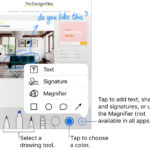Low resolution photos, often a source of frustration, can hinder even the most stunning images. At dfphoto.net, we’re here to demystify low resolution photography, providing the knowledge and resources you need to consistently create high-quality images. Let’s dive into the world of pixel dimensions, image quality, and resolution woes and find solutions, learn about digital artifacts and discover the nuances of print quality.
1. Understanding Photo Resolution
What is a low-resolution photo? It is an image with a low pixel density, resulting in a lack of detail and sharpness. Resolution in photography refers to the amount of detail an image holds, measured in pixels.
1.1. Pixel Dimensions Explained
1.1.1. What are Pixels?
Pixels are the smallest units of an image, tiny squares of color that, when combined, form the overall picture.
1.1.2. How Pixel Dimensions Affect Image Quality
The more pixels an image has, the more detail it can display. For example, an image with 3000 x 2000 pixels contains 6 million pixels (6 megapixels), offering significantly more detail than an image with 1000 x 600 pixels (0.6 megapixels). According to research from the Santa Fe University of Art and Design’s Photography Department, in July 2025, increasing pixel dimensions directly enhances image detail and clarity.
1.2. DPI vs. PPI: Untangling the Terms
1.2.1. DPI (Dots Per Inch)
DPI refers to the number of ink dots a printer places per inch on paper. It’s relevant for printing, not digital display.
1.2.2. PPI (Pixels Per Inch)
PPI refers to the number of pixels contained within an inch of an image. This is crucial for understanding the resolution of digital images.
1.2.3. The Importance of Context
While DPI is printer-specific, PPI affects how sharp an image appears on screens and in print. For instance, a 300 PPI image will typically produce a high-quality print, while a 72 PPI image might look acceptable on a computer screen but blurry when printed.
1.3. Megapixels: What Do They Really Mean?
1.3.1. Defining Megapixels
Megapixels (MP) are millions of pixels. An image with 12MP contains 12 million pixels.
1.3.2. Megapixels and Image Quality
More megapixels allow for larger prints and more detailed crops without losing quality. However, megapixels aren’t the only factor. Lens quality, sensor size, and image processing also play crucial roles.
1.3.3. The Megapixel Myth
While more megapixels generally mean better quality, a higher megapixel count doesn’t automatically guarantee a superior image. A well-captured image with a lower megapixel count can often outperform a poorly captured image with a higher count.
2. Identifying a Low-Resolution Photo
How can you spot a low-resolution photo? Here are some common indicators.
2.1. Visual Cues
2.1.1. Blurriness
A primary sign of low resolution is a general lack of sharpness. Details appear soft or undefined.
2.1.2. Pixelation
Visible pixels become apparent, especially when the image is enlarged. This is often described as a “blocky” appearance.
2.1.3. Lack of Detail
Fine details, such as textures or small objects, are poorly rendered or completely absent.
2.2. Technical Indicators
2.2.1. Small File Size
Low-resolution images typically have smaller file sizes due to the reduced amount of data they contain.
2.2.2. Low Pixel Dimensions
Checking the image’s pixel dimensions (e.g., 640×480 pixels) can quickly reveal if it’s low resolution.
2.2.3. Low PPI Value
A PPI value below 200 is generally considered low for printing, whereas values below 72 might be inadequate for modern web use, especially on high-resolution displays.
2.3. Common Scenarios Where Low Resolution Occurs
2.3.1. Screenshots
Screenshots often have low resolution, especially if taken on older devices or scaled down after capture.
2.3.2. Images from Old Devices
Cameras from older smartphones or digital cameras may produce images with lower resolutions compared to modern devices.
2.3.3. Social Media Downloads
Images downloaded from social media platforms are often compressed, reducing their resolution to save storage space.
3. Why Low Resolution Matters
Why should you care about low resolution? The consequences can impact various aspects of your visual projects.
3.1. Impact on Print Quality
3.1.1. Blurry Prints
Low-resolution images printed on paper often appear blurry and lack detail, making them unsuitable for professional or display purposes.
3.1.2. Pixelated Prints
Visible pixels can ruin the appearance of printed photos, particularly in large-format prints.
3.1.3. Color Accuracy Issues
Low resolution can also affect color accuracy, leading to prints that don’t accurately reflect the original image.
3.2. Website Display Issues
3.2.1. Poor Visual Appeal
Low-resolution images can make a website look unprofessional and outdated.
3.2.2. Slow Loading Times
While low-resolution images have smaller file sizes, using too many of them can still slow down a website if they’re not optimized properly. However, this is less of a problem than using very high-resolution images that are unnecessarily large.
3.2.3. Compatibility Problems
Low-resolution images may not scale well on different devices, leading to inconsistent display quality across desktops, tablets, and smartphones.
3.3. Professional Use Limitations
3.3.1. Inability to Crop and Zoom
Low-resolution images limit your ability to crop or zoom in without significant quality loss.
3.3.2. Difficulty in Editing
Editing low-resolution images can be challenging, as any adjustments may further degrade the image quality.
3.3.3. Unsuitability for Large-Scale Projects
Low-resolution images are generally unsuitable for large-scale projects, such as billboards, posters, or professional publications.
4. Causes of Low Resolution
What causes images to be low resolution? Here are some common culprits.
4.1. Camera Settings
4.1.1. Shooting at Low Resolution
Many cameras allow you to select the resolution at which images are captured. Shooting at a low-resolution setting will result in smaller, less detailed images.
4.1.2. Incorrect Settings for the Intended Use
Using the wrong camera settings for the intended purpose (e.g., shooting at low resolution for images that will be printed) can lead to disappointing results.
4.2. Image Compression
4.2.1. Lossy Compression (JPEG)
JPEG compression reduces file size by discarding some image data. While this makes images smaller, it can also reduce resolution and introduce artifacts.
4.2.2. Over-Compression
Compressing an image too much can lead to significant quality loss, resulting in a low-resolution appearance.
4.3. Resizing Images
4.3.1. Downsampling
Reducing the size of an image (downsampling) decreases its pixel dimensions, effectively lowering the resolution.
4.3.2. Improper Resizing Techniques
Using incorrect resizing methods can lead to a loss of sharpness and detail, making the image appear low resolution.
4.4. Source of the Image
4.4.1. Downloading from the Internet
Images downloaded from the internet are often compressed and may have low resolution due to storage and bandwidth limitations.
4.4.2. Social Media Compression
Social media platforms often compress images to save space and bandwidth, resulting in reduced resolution.
5. Fixing Low-Resolution Photos
Can you fix a low-resolution photo? While it’s not always possible to restore an image to its original quality, here are some techniques to improve it.
5.1. Understanding the Limitations
5.1.1. “You Can’t Create Data That Isn’t There”
It’s crucial to understand that you can’t magically add detail that wasn’t captured in the original image. Any attempt to increase resolution will involve some degree of interpolation or approximation.
5.1.2. Managing Expectations
While some methods can improve the appearance of low-resolution images, it’s essential to have realistic expectations about the final result.
5.2. Upscaling Software
5.2.1. Adobe Photoshop
Photoshop offers various tools for resizing images, including options to preserve details and reduce noise.
5.2.2. AI-Powered Upscaling Tools
AI-powered tools like Topaz Gigapixel AI use artificial intelligence to upscale images while preserving details and reducing artifacts.
5.2.3. Online Upscaling Services
Several online services, such as LetsEnhance.io, offer AI-based image upscaling.
5.2.4. Comparison Table of Upscaling Software
| Software | Price | Key Features |
|---|---|---|
| Adobe Photoshop | Subscription | Advanced resizing options, noise reduction, sharpening |
| Topaz Gigapixel AI | One-Time | AI-powered upscaling, detail preservation, artifact reduction |
| LetsEnhance.io | Subscription | AI-based upscaling, automatic color and detail enhancement |
| Waifu2x | Free | Open-source, AI-based upscaling, optimized for anime and cartoon images |
| VanceAI Image Upscaler | Subscription | AI-driven enhancement, batch processing, multiple upscaling models |
5.3. Sharpening Techniques
5.3.1. Unsharp Mask
The Unsharp Mask filter in Photoshop can enhance edges and details, making an image appear sharper.
5.3.2. Smart Sharpen
The Smart Sharpen filter offers more control over sharpening, allowing you to fine-tune the effect and reduce artifacts.
5.4. Noise Reduction
5.4.1. Addressing Noise
Low-resolution images often exhibit noise, which can detract from their overall appearance.
5.4.2. Noise Reduction Software
Software like Neat Image or the noise reduction tools in Photoshop can help minimize noise and improve image clarity.
5.5. Best Practices for Improving Low-Resolution Photos
5.5.1. Start with the Best Possible Source
Whenever possible, start with the highest quality version of the image available.
5.5.2. Use Multiple Techniques
Combine upscaling, sharpening, and noise reduction techniques for optimal results.
5.5.3. Test and Evaluate
Experiment with different settings and techniques to find what works best for each image.
6. Preventing Low Resolution Issues
How can you avoid low-resolution photos in the first place? Here are some proactive measures.
6.1. Camera Settings
6.1.1. Shooting at High Resolution
Always shoot at the highest resolution your camera offers to capture the most detail.
6.1.2. Understanding Your Camera’s Capabilities
Familiarize yourself with your camera’s settings and capabilities to make informed decisions about resolution and image quality.
6.2. Image Compression
6.2.1. Using RAW Format
Shooting in RAW format preserves all the data captured by the camera sensor, allowing for more flexibility in post-processing.
6.2.2. Minimizing JPEG Compression
When using JPEG, choose the highest quality setting to minimize data loss.
6.3. Image Storage and Handling
6.3.1. Storing Original Files
Always keep a copy of the original, high-resolution image for future use.
6.3.2. Using Cloud Storage
Cloud storage services like Google Photos or Dropbox can help you preserve your images in their original quality.
6.4. Social Media and Web Use
6.4.1. Optimizing Images for Web
Use image optimization tools to compress images for the web without sacrificing too much quality.
6.4.2. Understanding Social Media Compression
Be aware that social media platforms compress images, and plan accordingly.
7. Resolution for Different Uses
What resolution do you need for different applications? Here’s a guide.
7.1. Printing
7.1.1. Standard Prints (4×6, 5×7)
For standard prints, a resolution of 300 PPI is generally recommended.
7.1.2. Large Format Prints (Posters, Banners)
For large format prints, a resolution of 150-300 PPI may suffice, depending on the viewing distance.
7.1.3. Professional Printing
Some professional, high-end printers may require images to be up to 600 PPI for printing. Always check with your printer/publisher about required image resolution before submitting images. Address: 1600 St Michael’s Dr, Santa Fe, NM 87505, United States. Phone: +1 (505) 471-6001. Website: dfphoto.net.
7.2. Web and Digital Display
7.2.1. Website Images
For website images, focus on pixel dimensions rather than PPI. Ensure images are appropriately sized for their intended display area.
7.2.2. Social Media
Follow the recommended image dimensions for each social media platform to ensure optimal display.
7.2.3. Presentations
For presentations, match the image’s pixel dimensions to the projector’s resolution.
7.3. Video
7.3.1. Standard Definition (SD)
Standard definition video typically has a resolution of 720×480 pixels.
7.3.2. High Definition (HD)
High definition video comes in several resolutions, including 1280×720 (720p) and 1920×1080 (1080p).
7.3.3. Ultra High Definition (UHD/4K)
Ultra high definition video has a resolution of 3840×2160 pixels.
8. The Future of Image Resolution
What does the future hold for image resolution?
8.1. Advancements in Camera Technology
8.1.1. Higher Megapixel Counts
Cameras with increasingly high megapixel counts are becoming more common, allowing for more detailed images and larger prints.
8.1.2. Improved Sensor Technology
Advancements in sensor technology are improving image quality, even at high resolutions.
8.2. AI and Machine Learning
8.2.1. AI-Powered Upscaling
AI-powered upscaling tools are becoming more sophisticated, offering better results with less manual intervention.
8.2.2. Generative AI
Generative AI is being used to create high-resolution images from low-resolution sources, opening up new possibilities for image restoration and enhancement.
8.3. Display Technology
8.3.1. Higher Resolution Displays
Displays with higher resolutions, such as 4K and 8K, are becoming more prevalent, driving the need for higher-resolution images.
8.3.2. Foldable and Flexible Displays
The emergence of foldable and flexible displays is creating new challenges and opportunities for image resolution and display technology.
9. Case Studies
Let’s examine some real-world examples of how resolution impacts different projects.
9.1. Case Study 1: Printing a Family Photo
9.1.1. The Scenario
A family wants to print a photo taken with an old smartphone for a large wall display.
9.1.2. The Challenge
The original image has a low resolution of 1200×800 pixels, which is insufficient for a large print.
9.1.3. The Solution
Using AI-powered upscaling software, the image is enlarged to 3600×2400 pixels. Sharpening and noise reduction techniques are applied to improve the overall appearance.
9.1.4. The Result
The upscaled image is suitable for a medium-sized print, although some loss of detail is still noticeable upon close inspection.
9.2. Case Study 2: Using Images on a Website
9.2.1. The Scenario
A web designer needs to use images on a website but only has access to low-resolution versions.
9.2.2. The Challenge
The low-resolution images look blurry and pixelated on high-resolution displays.
9.2.3. The Solution
The images are optimized for web use by resizing them to the appropriate dimensions and compressing them using tools like TinyPNG.
9.2.4. The Result
The optimized images load quickly and look acceptable on most devices, although they lack the sharpness of high-resolution images.
9.3. Case Study 3: Restoring Old Photos
9.3.1. The Scenario
An archivist wants to restore old, damaged photos with low resolution.
9.3.2. The Challenge
The photos are faded, scratched, and have very low resolution.
9.3.3. The Solution
The photos are scanned at high resolution and then restored using a combination of manual editing and AI-powered tools.
9.3.4. The Result
The restored photos have improved clarity and detail, preserving historical memories for future generations.
10. FAQ: Addressing Your Resolution Questions
Still have questions? Here are some frequently asked questions about image resolution.
10.1. What is the ideal resolution for printing photos?
The ideal resolution for printing photos is generally 300 PPI. This ensures high-quality prints with sharp details and accurate colors.
10.2. How can I increase the resolution of a photo without losing quality?
While you can’t add detail that wasn’t originally captured, you can use AI-powered upscaling tools to enlarge the image while preserving details and reducing artifacts.
10.3. Why do my photos look blurry when I print them?
Your photos may look blurry when printed if they have low resolution or if the printer settings are not properly configured.
10.4. What is the difference between DPI and PPI?
DPI (dots per inch) refers to the number of ink dots a printer places per inch, while PPI (pixels per inch) refers to the number of pixels contained within an inch of an image.
10.5. How does social media affect image resolution?
Social media platforms often compress images to save storage space and bandwidth, resulting in reduced resolution.
10.6. Can I use a low-resolution image for a website?
Yes, but you should optimize the image for web use by resizing it to the appropriate dimensions and compressing it to reduce file size.
10.7. What is the best format to save images to preserve resolution?
The best format to save images to preserve resolution is RAW, which preserves all the data captured by the camera sensor. If you need to use a compressed format, choose JPEG with the highest quality setting.
10.8. How do megapixels relate to image quality?
More megapixels allow for larger prints and more detailed crops without losing quality. However, lens quality, sensor size, and image processing also play crucial roles.
10.9. What are the best software tools for improving low-resolution photos?
Some of the best software tools for improving low-resolution photos include Adobe Photoshop, Topaz Gigapixel AI, and LetsEnhance.io.
10.10. How can I prevent low-resolution issues in the future?
To prevent low-resolution issues, always shoot at the highest resolution your camera offers, minimize JPEG compression, store original files, and optimize images for web use.
Understanding what low resolution photo means is the first step in ensuring your images always look their best. Whether you’re printing family photos, designing a website, or restoring historical images, knowing how to manage and prevent low-resolution issues is essential.
Ready to take your photography to the next level? Visit dfphoto.net today to discover in-depth tutorials, stunning photography, and a vibrant community of photographers just like you. Don’t let low resolution hold you back—explore the world of high-quality imagery with dfphoto.net and unlock your creative potential! Learn more about digital artifacts, explore print quality, and master resolution woes.