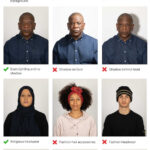Affinity Photo 2, a powerful raster graphics editor, boasts a comprehensive suite of tools for digital artists and photographers. Among these, its brushes stand out for their versatility and responsiveness. But what brush format does Affinity Photo 2 use? Understanding this is crucial for expanding your creative toolkit and maximizing the software’s potential. Let’s delve into the specifics.
Affinity Photo 2’s Native Brush Format: .afbrushes
Affinity Photo 2 primarily uses its own native brush format: .afbrushes. This format allows for the storage of custom brushes created within the application, preserving all their unique properties and settings. These settings can include brush dynamics like pressure sensitivity, tilt, and flow, ensuring that your artistic strokes are accurately reproduced.
Compatibility with Adobe Photoshop Brushes: .abr
While .afbrushes is the native format, Affinity Photo 2 also demonstrates impressive compatibility with Adobe Photoshop brushes (.abr files). This cross-compatibility opens up a vast library of readily available brushes created for Photoshop, allowing you to seamlessly integrate them into your Affinity workflow. Importantly, Affinity Photo 2 supports importing .abr files that include brush dynamics, ensuring that the nuanced behavior of these brushes is retained.
Leveraging Brush Dynamics
Whether you’re using .afbrushes or imported .abr files, Affinity Photo 2 allows for extensive customization and control over brush dynamics. By adjusting parameters like pressure sensitivity, you can achieve natural variations in stroke weight and opacity, mimicking the behavior of real-world art tools. This level of control enhances your artistic expression and allows for a more intuitive digital painting experience.
Expanding Your Brush Collection
The ability to import .abr files significantly expands the brush options available in Affinity Photo 2. Numerous online resources offer free and premium Photoshop brushes, covering a wide range of styles and textures. This allows you to experiment with various artistic techniques without the need to recreate brushes from scratch. Furthermore, you can create and save your own custom brushes in the .afbrushes format for future use or to share with other Affinity users.
Optimizing Your Brush Workflow
To efficiently manage your brushes, Affinity Photo 2 provides the Brushes Panel. This panel allows you to organize, categorize, and preview your brushes, making it easy to find the perfect tool for your current task. Double-clicking on a brush within the panel provides access to its settings for further customization.
Conclusion
Affinity Photo 2 utilizes the .afbrushes format for its native brushes while also supporting the import of Adobe Photoshop’s .abr format, including those with dynamics. This dual compatibility, combined with robust brush dynamics and the intuitive Brushes Panel, provides users with a comprehensive and flexible digital painting environment. By understanding the brush format and leveraging the available customization options, you can significantly enhance your artistic workflow in Affinity Photo 2. Explore the vast world of brushes and unlock your creative potential within this powerful software.
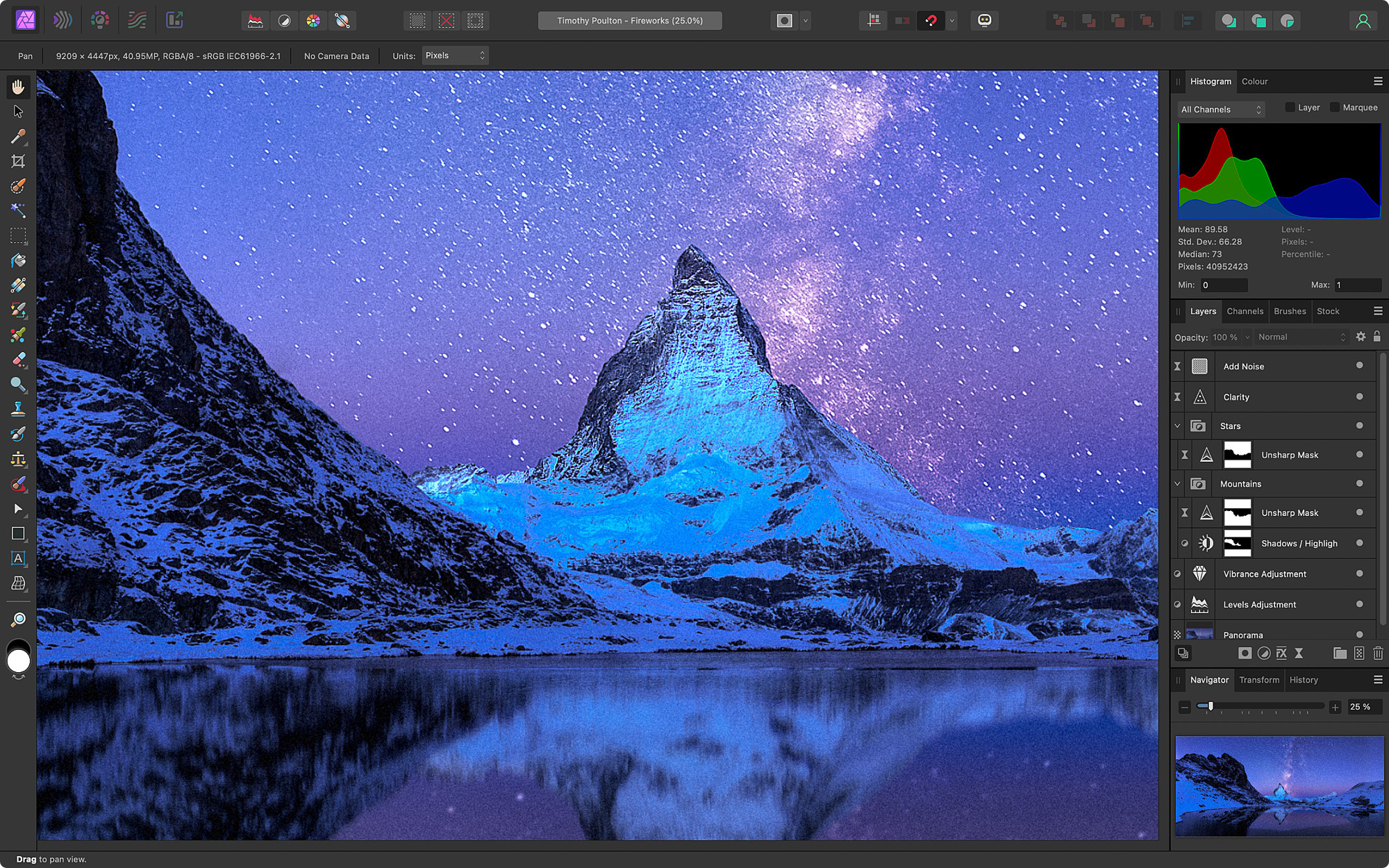 Affinity Photo user interface
Affinity Photo user interface