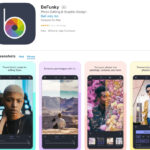Accidentally deleting precious photos can be a heart-stopping moment. In today’s digital age, our photos often hold irreplaceable memories, and the thought of losing them can be distressing. If you’ve found yourself wondering, “Is There Anyway To Get Back Deleted Photos?”, you’re in the right place. This guide will walk you through the steps to recover your deleted photos, especially if you are using Apple’s ecosystem with iCloud Photos.
iCloud Photos is a fantastic service that automatically syncs your photo library across all your Apple devices – iPhone, iPad, and Mac. This means that any photo you take is instantly backed up to the cloud and accessible from anywhere. However, this synchronization also means that when you delete a photo on one device, it gets deleted everywhere. But don’t panic! Apple provides a safety net to help you retrieve those accidentally deleted images.
Understanding the “Recently Deleted” Album for Photo Recovery
Whether you use iCloud.com, an iPhone, or a Mac, Apple offers a “Recently Deleted” album. This album acts like a recycle bin for your photos. When you delete a photo, it doesn’t immediately vanish forever. Instead, it’s moved to the “Recently Deleted” album and stays there for 30 days. This 30-day window gives you ample time to realize your mistake and recover your photos. After 30 days, the photos are permanently deleted and cannot be recovered from this album.
How to Recover Deleted Photos on iCloud.com
If you’re using iCloud Photos, recovering deleted photos via iCloud.com is straightforward:
- Go to iCloud.com and sign in with your Apple ID.
- Open the Photos app.
- Look for the Recently Deleted album in the sidebar. If you don’t see the sidebar, click the sidebar icon, usually located at the top left.
- Select the photos or videos you want to recover by clicking on them. You can select multiple items.
- Click Recover. The selected photos will be restored to your main Photos library and will reappear on all your devices connected to iCloud Photos.
How to Recover Deleted Photos on Your iPhone or iPad
Recovering photos directly on your iPhone or iPad is just as simple:
- Open the Photos app on your iPhone or iPad.
- Tap the Albums tab at the bottom of the screen.
- Scroll down to the Utilities section and tap on Recently Deleted.
- You might be prompted to use Face ID or Touch ID to unlock the Recently Deleted album for security purposes, especially if you are running iOS 16, iPadOS 16.1, or later.
- Tap Select in the top right corner.
- Choose the photos or videos you want to get back.
- Tap Recover at the bottom right. To recover all deleted items, tap “Recover All”.
- Confirm your action by tapping Recover Photo. The recovered photos will return to your main albums in the Photos app.
How to Recover Deleted Photos on Mac
If you primarily manage your photos on a Mac, here’s how to restore deleted photos:
-
Open the Photos app on your Mac.
-
In the sidebar, find and click on Recently Deleted. If the sidebar is not visible, go to View in the menu bar and select “Show Sidebar”.
-
If the Recently Deleted album is locked (indicated by a lock icon), you’ll need to use Touch ID or enter your password to unlock it.
-
Select the photos you wish to recover. You can select multiple photos by holding down the Command key while clicking.
 The Photos window showing Recently Deleted selected in the sidebar and recently deleted items on the right.
The Photos window showing Recently Deleted selected in the sidebar and recently deleted items on the right. -
Click the Recover button at the top right. The photos will be moved back to your Photos library.
Once you recover your photos from the Recently Deleted album, they will be restored to their original albums and will be accessible across all your devices linked to iCloud Photos.
What if Photos are Deleted Permanently?
The “Recently Deleted” album provides a 30-day safety net. But what happens if you realize you need a photo after this period, or if you emptied the “Recently Deleted” album?
For Mac users who use Time Machine to back up their computers, there’s still hope. Time Machine is macOS’s built-in backup system, and it might contain a backup of your Photos library from a date before the photos were permanently deleted. You can attempt to Restore a Photos library from Time Machine. This is a more complex process but can be a lifesaver for permanently deleted photos.
Conclusion: Act Fast to Recover Your Deleted Photos
Losing photos can be upsetting, but thankfully, Apple provides tools to help you recover deleted photos. The “Recently Deleted” album is your first and best option for recent deletions. Remember the 30-day window and act quickly if you realize you’ve accidentally deleted something important. Regularly backing up your devices, using services like Time Machine for Mac, is also crucial for protecting your precious memories against permanent loss. So, to answer the initial question, “is there anyway to get back deleted photos?” – Yes, there often is, especially if you act within 30 days of deletion and utilize the “Recently Deleted” feature.