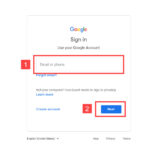Accidentally deleting precious photos from your iPhone can be a heart-stopping moment. The good news is, if you act quickly, those memories might not be lost forever. Many iPhone users wonder, “Is There A Way To See Deleted Photos On Iphone?” and thankfully, Apple provides built-in mechanisms to recover photos you’ve removed. This article will guide you through the steps to see and recover your deleted photos on your iPhone, iCloud, and even your Mac, ensuring you don’t lose those valuable moments.
Recovering Deleted Photos Directly on Your iPhone
The most straightforward way to retrieve deleted photos is through the “Recently Deleted” album on your iPhone. This album acts like a recycle bin for your photos, holding onto deleted items for 30 days before permanent deletion. Here’s how to access it:
- Open Photos App: Locate and tap the Photos app icon on your iPhone’s home screen.
- Go to Albums: At the bottom of the screen, tap the “Albums” tab.
- Find Recently Deleted: Scroll down to the “Utilities” section and tap on “Recently Deleted”.
- Unlock if Necessary: On newer iOS versions (iOS 16, iPadOS 16.1, or later), you may need to use Face ID or Touch ID to unlock the Recently Deleted album for security.
- Select Photos to Recover: Once inside, tap “Select” in the top right corner. Then, tap on each photo or video you wish to recover.
- Recover Your Selection: After selecting your photos, tap “Recover” at the bottom right. To recover all items, you can tap “Recover All”.
- Confirm Recovery: Finally, tap “Recover Photo” to confirm and restore the selected photos back to your main photo library.
Remember, photos in the Recently Deleted album are only recoverable for 30 days. After this period, they are permanently deleted from your device and iCloud if you use iCloud Photos.
Recovering Deleted Photos from iCloud.com
If you use iCloud Photos, your photos are synced across all your Apple devices and stored in iCloud. You can also access the Recently Deleted album through iCloud.com on any web browser:
- Go to iCloud.com: Open a web browser and navigate to iCloud.com.
- Sign In: Log in with your Apple ID and password.
- Open Photos: Click on the “Photos” app icon.
- Access Recently Deleted: In the Photos app on iCloud.com, look for “Recently Deleted” in the sidebar. If you don’t see the sidebar, click the sidebar icon, typically located in the top corner.
- Select and Recover: Select the photos or videos you want to recover and click “Recover”.
Restoring Deleted Photos on Mac
Similar to iPhone and iCloud.com, you can also recover recently deleted photos on your Mac if you use iCloud Photos or if the photos were originally on your Mac’s Photos app.
- Open Photos App on Mac: Launch the Photos application on your Mac.
- Find Recently Deleted: In the sidebar of the Photos app, click on “Recently Deleted.” You might need to use Touch ID or your password to unlock this album.
- Select and Recover: Choose the photos you wish to restore and click “Recover” located at the top right.
 The Photos window showing Recently Deleted selected in the sidebar and recently deleted items on the right.
The Photos window showing Recently Deleted selected in the sidebar and recently deleted items on the right.
What if Photos are Permanently Deleted from Recently Deleted?
If the 30-day period has passed, and your photos are no longer in the Recently Deleted album, recovery becomes more complex. However, if you back up your Mac with Time Machine, you might still have a chance to recover photos that were permanently deleted from your Mac.
- Restore from Time Machine (Mac): If you have Time Machine backup enabled, you can restore your entire Photos library or specific photos from a previous backup. Refer to Apple’s guide on “Restore a Photos library from Time Machine” for detailed steps.
In Conclusion
So, is there a way to see deleted photos on iPhone? Yes! Apple provides a user-friendly way to recover recently deleted photos through the “Recently Deleted” album on iPhone, iCloud.com, and Mac. Acting within the 30-day window is crucial for successful recovery. For photos deleted beyond this period, Time Machine backup on Mac might offer a further recovery option. Always remember to back up your devices regularly to safeguard your precious photos and memories.
References:
Delete and recover photos and videos on iCloud.com