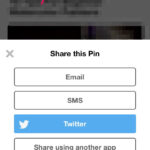Accidentally deleting precious photos is a common digital mishap. If you’re using iCloud Photos to manage your memories across Apple devices, understanding how deletion works is crucial. iCloud Photos is designed to synchronize your photo library across all your devices, ensuring every picture and video you capture is safely backed up and accessible everywhere. However, this synchronization means that when you delete a photo on one device, it’s deleted everywhere. The good news is that Apple provides a grace period to recover your deleted memories. Within 30 days of deletion, you can retrieve photos from the “Recently Deleted” album. Let’s explore how to recover these photos on different platforms.
Recovering Photos from iCloud.com
If you’re working from a computer or prefer managing your photos via the web, iCloud.com offers a straightforward recovery method.
- Navigate to iCloud.com and log in with your Apple ID credentials.
- Once logged in, open the “Photos” app.
- Look for the “Recently Deleted” album in the sidebar. If the sidebar isn’t visible, click the sidebar icon to display it.
- Select the photos or videos you wish to restore. You can select multiple items by clicking on each one.
- After selecting your desired photos, click the “Recover” button. Your photos will be restored to your iCloud Photos library and will reappear on all your connected devices.
 Photos window showing Recently Deleted selected in the sidebar and the Recover button highlighted
Photos window showing Recently Deleted selected in the sidebar and the Recover button highlighted
Alt text: Screenshot of iCloud Photos interface on iCloud.com, with the Recently Deleted album highlighted in the sidebar and the Recover button clearly visible for restoring deleted photos.
Recovering Photos on your iPhone or iPad
For users who primarily use iPhones or iPads, recovering deleted photos is just as simple directly from the Photos app.
- Open the “Photos” app on your iPhone or iPad.
- Tap the “Albums” tab located at the bottom of the screen.
- Scroll down to the “Utilities” section and tap on the “Recently Deleted” album.
- If you are using iOS 16, iPadOS 16.1, or later, you may be prompted to use Face ID or Touch ID to unlock the “Recently Deleted” album for security purposes.
- Tap “Select” in the top right corner of the screen.
- Choose the specific photos or videos you want to retrieve by tapping on them. Alternatively, if you want to recover everything in the album, tap “Recover All”.
- Finally, tap “Recover” to confirm your action. The recovered photos will be returned to your main photo library.
Restoring Deleted Photos on your Mac
Mac users can also easily recover photos deleted from their Photos app. The process is similar to iPhone and iPad, utilizing the “Recently Deleted” album.
- Open the “Photos” app on your Mac.
- In the sidebar, locate and click on “Recently Deleted”. You may need to use Touch ID or your password to unlock this album if you have enabled this security feature in Photos settings.
- Browse through the deleted items and select the photos you wish to restore.
- Click the “Recover” button located at the top right of the Photos window. The selected photos will be restored to your Photos library on your Mac and across your iCloud Photos.
Alt text: Image of the Photos application interface on macOS, highlighting the Recently Deleted album within the sidebar menu, illustrating where users can access and recover their recently deleted photos.
Conclusion
Recovering deleted photos within 30 days is a straightforward process across iCloud.com, iPhone, iPad, and Mac. The “Recently Deleted” album acts as a safety net, giving you time to undo accidental deletions. Remember, photos are permanently deleted after 30 days from the “Recently Deleted” album, so act promptly to retrieve any photos you want to keep. Regularly reviewing your “Recently Deleted” album can be a good practice to ensure no precious memories are lost forever.
References: