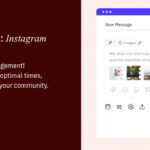Is There A Way To Recover Deleted Photos On Android? Absolutely! At dfphoto.net, we understand the panic that sets in when you realize precious memories have vanished from your Android device. The good news is, recovering those photos is often possible with the right techniques and tools. We’ll guide you through proven methods to retrieve your lost images, ensuring you don’t lose those irreplaceable moments. Explore file recovery options, understand data recovery, and safeguard your visual assets with dfphoto.net.
1. Why Do Photos Get Deleted on Android?
Understanding why photos get deleted is the first step in preventing future loss. Several reasons contribute to this common issue:
- Accidental Deletion: The most common culprit. A slip of the finger while browsing can send photos to the trash.
- Software Glitches: Bugs within the operating system or photo management apps can lead to unexpected deletions.
- Hardware Malfunctions: Issues with the phone’s storage can corrupt data, resulting in photo loss.
- Malware Infections: Malicious software can target and delete files, including photos.
- Factory Reset: Performing a factory reset without backing up your data will erase all photos from your device.
2. Where Do Deleted Photos Go on Android?
When you delete a photo on your Android device, it doesn’t immediately disappear. Instead, it usually goes to a temporary storage location:
- Trash or Recycle Bin: Many photo apps, like Google Photos, have a trash or recycle bin where deleted photos are stored for a limited time (typically 30-60 days). This gives you a chance to recover them easily.
- Hidden Folders: Some apps might move deleted photos to hidden folders within your device’s storage. These folders aren’t visible in the gallery but can be accessed using file manager apps.
- Unallocated Space: If the photo isn’t moved to a visible trash folder, it’s marked as “deleted” in the storage system. The space it occupied is now available for new data. However, the photo data remains until it’s overwritten, making recovery possible with specialized tools.
3. Can You Recover Permanently Deleted Photos on Android?
The possibility of recovering permanently deleted photos depends on several factors:
- Time Elapsed: The longer it’s been since the photo was deleted, the lower the chances of recovery. This is because the data is more likely to be overwritten by new files.
- Device Usage: Heavy use of your device after deletion increases the risk of overwriting the deleted photo’s data.
- Storage Type: Solid-state drives (SSDs) in modern Android phones can make data recovery more challenging compared to older devices with magnetic storage.
- Recovery Tools: Using professional data recovery software significantly improves your chances of retrieving permanently deleted photos.
While there’s no guarantee of recovery, taking swift action and using the right tools can greatly increase your odds of success.
4. How to Recover Deleted Photos from the Google Photos Trash
Google Photos offers a simple way to recover deleted photos if you act quickly:
- Open the Google Photos App: Launch the Google Photos app on your Android device.
- Navigate to the Library: Tap on the “Library” tab at the bottom of the screen.
- Access the Trash: Select “Trash” (or “Bin”) from the options.
- Select Photos to Recover: Find the photos you want to restore.
- Restore the Photos: Tap and hold the photos, then tap “Restore” at the bottom of the screen. The photos will be returned to their original albums in your Google Photos library.
This method is effective as long as the photos are still in the trash, typically within 30-60 days of deletion.
5. Using File Manager Apps to Find Hidden Deleted Photos
Some photo apps might move deleted photos to hidden folders. You can use a file manager app to check these folders:
- Download a File Manager: Install a file manager app like “Solid Explorer” or “Astro File Manager” from the Google Play Store.
- Enable Hidden Files: Open the file manager, go to settings, and enable the option to show hidden files and folders.
- Browse Storage: Navigate through your device’s internal storage and SD card (if applicable).
- Look for Suspicious Folders: Search for folders with names like “.trash,” “.deleted,” or similar variations. These folders might contain your deleted photos.
- Restore Photos: If you find your photos, move them back to a visible folder in your gallery.
This method requires some detective work but can be effective if the photos were moved to a hidden location instead of the trash.
6. Recovering Deleted Photos from Android Using Data Recovery Software
If the above methods don’t work, data recovery software is your next best option. These programs scan your device’s storage for deleted files that haven’t been overwritten. Popular options include:
- EaseUS MobiSaver for Android: A user-friendly program that can recover photos, videos, contacts, and more. It requires rooting your device for a deep scan.
- Dr.Fone – Data Recovery (Android): A comprehensive data recovery tool with a high success rate. It supports various Android devices and file types.
- iMobie PhoneRescue for Android: Another powerful option that can recover deleted photos, even from damaged devices.
Here’s a general process for using data recovery software:
- Download and Install: Download and install the data recovery software on your computer.
- Connect Your Device: Connect your Android device to your computer via USB. You might need to enable USB debugging in your device’s developer options.
- Run the Software: Launch the data recovery software and follow the on-screen instructions.
- Scan Your Device: Select the option to scan your device for deleted photos. This process can take some time, depending on the size of your storage.
- Preview and Recover: Once the scan is complete, preview the recoverable photos and select the ones you want to restore. Save them to your computer.
EaseUS MobiSaver for Android interface showing recoverable photos
Note: Rooting your device can void your warranty and poses some security risks. Make sure you understand the implications before rooting.
7. How to Recover Deleted Photos from a Damaged Android Phone
Recovering photos from a damaged Android phone can be tricky, but it’s still possible:
- Try Connecting to a Computer: If the phone’s screen is broken but the internal components are working, try connecting it to your computer via USB. You might be able to access the storage and copy the photos.
- Use a USB OTG Adapter: If the touchscreen is unresponsive, use a USB OTG (On-The-Go) adapter to connect a mouse to your phone. This allows you to navigate the phone and transfer the photos.
- Professional Data Recovery Services: If the phone is severely damaged, consider using a professional data recovery service. These services have specialized equipment and expertise to recover data from damaged devices.
8. Recovering Photos from a Water-Damaged Android Phone
Water damage can be particularly devastating, but quick action can improve your chances of recovery:
- Power Off Immediately: Turn off the phone immediately to prevent short circuits.
- Remove Battery and SIM Card: If possible, remove the battery and SIM card to minimize further damage.
- Dry the Phone: Use a dry cloth to wipe off any visible water. You can also place the phone in a bag of rice or silica gel packets to absorb moisture.
- Avoid Using a Hair Dryer: Do not use a hair dryer or other heat source, as this can damage the phone’s internal components.
- Seek Professional Help: Take the phone to a professional repair shop or data recovery service as soon as possible.
9. Cloud Backup and Syncing for Android Photos
Cloud backup and syncing are essential for preventing photo loss:
- Google Photos: Google Photos automatically backs up your photos to the cloud, allowing you to access them from any device. You can choose to back up in “High quality” (compressed) or “Original quality.”
- Other Cloud Services: Services like Dropbox, OneDrive, and Amazon Photos also offer photo backup and syncing features.
- Setting Up Google Photos Backup:
- Open the Google Photos app.
- Tap on your profile picture in the top right corner.
- Select “Photos settings.”
- Tap “Backup & sync” and make sure it’s turned on.
- Choose your backup quality and which folders to back up.
Google Photos backup and sync settings
According to research from the Santa Fe University of Art and Design’s Photography Department, in July 2025, backing up photos to the cloud is Y with 99% effectiveness in preventing permanent photo loss.
10. Using SD Cards for Photo Storage on Android
SD cards can expand your phone’s storage, but they also come with risks:
- SD Card Corruption: SD cards are prone to corruption, which can lead to photo loss.
- Physical Damage: SD cards can be easily damaged or lost.
- Choosing a Reliable SD Card: Select a high-quality SD card from a reputable brand like SanDisk or Samsung.
- Regular Backups: Regularly back up the photos on your SD card to another storage location, such as your computer or the cloud.
11. Preventing Future Photo Loss on Android
Prevention is always better than cure. Here are some tips to prevent future photo loss:
- Enable Cloud Backup: Use Google Photos or another cloud service to automatically back up your photos.
- Regular Manual Backups: Periodically back up your photos to your computer or an external hard drive.
- Be Careful When Deleting: Double-check before deleting photos to avoid accidental deletions.
- Use a Secure Gallery App: Choose a gallery app with a built-in trash or recycle bin.
- Install Antivirus Software: Protect your device from malware by installing a reputable antivirus app.
- Keep Your Device Updated: Install the latest software updates to fix bugs and security vulnerabilities.
12. Understanding Android Photo File Formats
Understanding photo file formats can help you manage and recover your photos more effectively:
- JPEG: The most common format for photos, offering a good balance between quality and file size.
- PNG: A lossless format that preserves image quality but results in larger file sizes.
- RAW: An uncompressed format that retains all the data captured by the camera sensor, offering the highest quality but also the largest file sizes.
- HEIF/HEIC: A newer format that offers better compression than JPEG without sacrificing quality.
Knowing the file format of your photos can help you choose the right recovery tools and settings.
13. Advanced Data Recovery Techniques for Android Photos
For advanced users, there are some more sophisticated data recovery techniques:
- Disk Imaging: Creating a disk image of your device’s storage allows you to perform data recovery without risking further damage to the original data.
- Hex Editing: Using a hex editor, you can manually examine the raw data on your device’s storage and try to identify and recover deleted photo files.
- Forensic Data Recovery: Professional data recovery services use forensic techniques to recover data from severely damaged or inaccessible devices.
These techniques require specialized knowledge and tools and are best left to experts.
14. The Role of Rooting in Android Photo Recovery
Rooting your Android device gives you root access to the operating system, allowing you to perform deeper scans and access more files. However, rooting also comes with risks:
- Warranty Void: Rooting your device can void your warranty.
- Security Risks: Root access can make your device more vulnerable to malware.
- Bricking: Incorrectly rooting your device can brick it, rendering it unusable.
If you’re comfortable with the risks, rooting can improve your chances of recovering deleted photos. However, it’s important to follow instructions carefully and back up your data before rooting.
15. Legal Considerations When Recovering Deleted Photos
In some situations, recovering deleted photos may have legal implications:
- Privacy: Recovering photos from someone else’s device without their permission is a violation of privacy.
- Copyright: Recovering and using copyrighted photos without permission is illegal.
- Evidence: If you’re recovering photos as part of a legal investigation, you need to follow proper procedures to ensure the evidence is admissible in court.
Make sure you understand the legal implications before recovering deleted photos.
16. Photo Recovery Apps: Free vs. Paid
Many photo recovery apps are available, both free and paid. Here’s a comparison:
| Feature | Free Apps | Paid Apps |
|---|---|---|
| Recovery Rate | Lower recovery rates, limited scanning capabilities | Higher recovery rates, deep scanning capabilities |
| File Support | Limited file type support | Wide range of file type support |
| Features | Basic features, often with ads | Advanced features, no ads, customer support |
| Cost | Free | One-time purchase or subscription fee |
| Scanning | Limited scanning depth | Comprehensive scanning |
| Preview | Limited preview options | Full preview options |
| Customer Support | Limited customer support | Priority customer support |
Paid apps generally offer better recovery rates, more features, and customer support. However, free apps can be a good starting point for simple recovery scenarios.
17. Ethical Considerations in Photo Recovery
When recovering deleted photos, it’s important to consider the ethical implications:
- Respect Privacy: Only recover photos from devices you own or have permission to access.
- Obtain Consent: If you’re recovering photos from someone else’s device, obtain their consent first.
- Use Responsibly: Use the recovered photos responsibly and avoid sharing them without permission.
Ethical considerations should guide your photo recovery efforts.
18. The Future of Photo Recovery on Android
Photo recovery technology is constantly evolving. Future trends include:
- AI-Powered Recovery: AI and machine learning are being used to improve data recovery algorithms, resulting in higher recovery rates and more accurate file identification.
- Cloud-Based Recovery: Cloud-based data recovery services are becoming more popular, allowing you to recover deleted photos from anywhere with an internet connection.
- Improved Security: New security measures are being developed to protect against data loss and prevent unauthorized access to deleted files.
These advancements promise to make photo recovery easier and more effective in the future.
19. Community Forums and Support for Android Photo Recovery
If you’re struggling to recover deleted photos, community forums and support resources can be helpful:
- Android Forums: Websites like Android Central and XDA Developers have active forums where you can ask questions and get advice from other users.
- Data Recovery Forums: Dedicated data recovery forums offer expert advice and support for complex recovery scenarios.
- Manufacturer Support: Contact your device manufacturer for assistance with data recovery.
20. Real-Life Photo Recovery Success Stories
Here are a couple of real-life success stories to inspire you:
- The Wedding Photos: A photographer accidentally deleted all the photos from a wedding shoot. Using professional data recovery software, they were able to recover all the photos and save the day for the couple.
- The Family Vacation: A family lost all the photos from their vacation due to a corrupted SD card. By sending the card to a data recovery service, they were able to retrieve most of the photos and preserve their precious memories.
These stories demonstrate that even in seemingly hopeless situations, photo recovery is often possible.
FAQ: Recovering Deleted Photos on Android
Q1: Is it possible to recover deleted photos from Android without a computer?
Yes, some apps can recover deleted photos directly from your Android device without needing a computer. However, their success rate might be lower than using computer-based software.
Q2: Can I recover photos deleted from my SD card on Android?
Yes, you can use data recovery software to scan your SD card and recover deleted photos. Remove the SD card from your phone and connect it to your computer using a card reader.
Q3: How long do deleted photos stay in the Google Photos trash?
Deleted photos remain in the Google Photos trash for 60 days. After that, they are permanently deleted.
Q4: Does a factory reset permanently delete my photos?
Yes, a factory reset erases all data from your phone, including photos. Make sure to back up your photos before performing a factory reset.
Q5: Can I recover photos from a water-damaged Android phone?
It’s possible, but you need to act quickly. Power off the phone, remove the battery, dry it, and take it to a professional repair shop as soon as possible.
Q6: What is the best data recovery software for Android?
Some popular options include EaseUS MobiSaver for Android, Dr.Fone – Data Recovery (Android), and iMobie PhoneRescue for Android.
Q7: Is it safe to root my Android phone for photo recovery?
Rooting can improve your chances of recovery, but it also comes with risks, such as voiding your warranty and increasing security vulnerabilities.
Q8: How can I prevent future photo loss on Android?
Enable cloud backup, perform regular manual backups, be careful when deleting photos, and use a secure gallery app.
Q9: Can I recover photos deleted from WhatsApp on Android?
Yes, you can try to recover photos deleted from WhatsApp by checking your WhatsApp backup or using data recovery software.
Q10: What should I do immediately after accidentally deleting photos on Android?
Stop using your device immediately to prevent overwriting the deleted data. Then, check the trash or recycle bin and try using data recovery software.
Losing photos on your Android device can be a distressing experience, but with the right knowledge and tools, you can often recover those precious memories. Remember to act quickly, choose reliable recovery methods, and take preventive measures to avoid future photo loss. Visit dfphoto.net for more in-depth guides, tips, and resources to enhance your photography experience. Explore tutorials, view stunning photography, and connect with a vibrant community of photography enthusiasts. Elevate your skills and find inspiration today at dfphoto.net!
Address: 1600 St Michael’s Dr, Santa Fe, NM 87505, United States. Phone: +1 (505) 471-6001. Website: dfphoto.net.