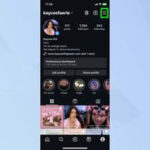Is there a way to recover deleted photos from iPhone? Yes, it is often possible to recover deleted photos from your iPhone, especially if you act quickly. At dfphoto.net, we provide expert insights into photo recovery techniques, helping both amateur and professional photographers retrieve their precious memories. Understanding the nuances of iPhone storage and recovery methods will significantly increase your chances of success. Let’s explore the different recovery methods, from checking the Recently Deleted album to using backup solutions and third-party tools, while also emphasizing preventative measures to avoid data loss.
1. Understanding Photo Deletion on iPhones
Before diving into recovery methods, it’s essential to understand how iPhones handle photo deletion. When you delete a photo, it doesn’t immediately vanish from your device. Instead, it goes through a temporary holding period, giving you a window of opportunity to recover it.
1.1. The “Recently Deleted” Album
When you delete a photo or video from your iPhone, it is moved to the “Recently Deleted” album. This album acts as a safety net, holding deleted items for 30 days before they are permanently erased.
How to Access the “Recently Deleted” Album:
- Open the Photos app.
- Tap the Albums tab.
- Scroll down to Utilities and tap Recently Deleted.
Here, you’ll see all the photos and videos deleted in the last 30 days.
1.2. Permanent Deletion
After 30 days in the “Recently Deleted” album, the photos are automatically and permanently deleted from your iPhone. Additionally, you can manually delete items from the “Recently Deleted” album, which immediately removes them from your device.
According to Apple Community experts, once photos are removed from the “Recently Deleted” folder, they are indeed permanently deleted and cannot be recovered directly from the iPhone without additional measures like backups or third-party software.
1.3. Implications of Permanent Deletion
Permanent deletion means the photos are no longer accessible through standard iPhone methods. However, this doesn’t necessarily mean the data is unrecoverable. If you have a backup of your iPhone, either through iCloud or iTunes (now Finder on newer macOS versions), you might still be able to restore the photos.
2. Immediate Steps to Take After Deletion
The moment you realize you’ve accidentally deleted a photo, act quickly. The sooner you take action, the higher your chances of successful recovery.
2.1. Stop Using Your iPhone
Avoid using your iPhone as much as possible after realizing you’ve deleted photos. Each new photo taken, app installed, or file saved can overwrite the space where your deleted photos resided. Overwriting reduces the likelihood of successful data recovery.
2.2. Check the “Recently Deleted” Album Immediately
As mentioned, the “Recently Deleted” album is your first port of call. If the photos are still there, simply select them and tap “Recover.”
2.3. Consider Data Recovery Software
If the photos are not in the “Recently Deleted” album, consider using data recovery software. However, proceed with caution. Not all software is created equal, and some can be malicious. Stick to reputable brands and read reviews before downloading anything.
3. Recovery Methods: Restoring From Backups
One of the most reliable ways to recover deleted photos is by restoring your iPhone from a backup. Apple provides two primary backup methods: iCloud and iTunes (Finder).
3.1. iCloud Backup
iCloud automatically backs up your iPhone data, including photos, when your device is connected to Wi-Fi, plugged into a power source, and locked.
How to Restore From an iCloud Backup:
- Erase Your iPhone: Go to Settings > General > Transfer or Reset iPhone > Erase All Content and Settings.
 Erase iPhone to restore from iCloud backup
Erase iPhone to restore from iCloud backup
- Follow Setup Assistant: After the iPhone restarts, follow the on-screen instructions until you reach the Apps & Data screen.
- Choose Restore from iCloud Backup: Select Restore from iCloud Backup and sign in with your Apple ID.
 Restore from iCloud Backup option during iPhone setup
Restore from iCloud Backup option during iPhone setup
- Select the Appropriate Backup: Choose the most relevant backup from the list. Ideally, select a backup created before you deleted the photos.
- Wait for the Restore to Complete: The restore process may take some time, depending on the size of the backup and your internet speed. Ensure your iPhone remains connected to Wi-Fi and a power source throughout the process.
3.2. iTunes (Finder) Backup
If you regularly back up your iPhone to your computer using iTunes (or Finder on macOS Catalina and later), you can restore your device from one of these backups.
How to Restore From an iTunes (Finder) Backup:
- Connect Your iPhone to Your Computer: Use a USB cable to connect your iPhone to the computer you used for the backup.
- Open iTunes (or Finder): Launch iTunes or open Finder.
- Select Your iPhone: In iTunes, click the iPhone icon near the top left. In Finder, your iPhone will appear in the sidebar under Locations.
- Restore Backup: In iTunes, click Restore Backup. In Finder, click Restore iPhone.
 Restore iPhone from Finder
Restore iPhone from Finder
- Choose the Appropriate Backup: Select the backup you want to restore from the list. Ensure it’s a backup created before you deleted the photos.
- Click Restore and Wait: Click Restore and wait for the process to complete. Your iPhone will restart, and the data will be restored. Keep your iPhone connected until the process is finished.
3.3. Considerations When Restoring From Backups
- Backup Date: Always check the date of the backup before restoring. Choose a backup that predates the deletion of your photos.
- Data Loss: Restoring from a backup will revert your iPhone to the state it was in when the backup was created. Any data created after that backup will be lost, so back up your current data before restoring.
- Backup Integrity: Ensure your backup is not corrupted. A corrupted backup can lead to data loss or an incomplete restore.
4. Third-Party Data Recovery Software
If you don’t have a backup or the backup doesn’t contain the deleted photos, you can try using third-party data recovery software. These tools scan your iPhone’s internal storage for recoverable files.
4.1. How Data Recovery Software Works
Data recovery software works by searching for data fragments that remain on your device’s storage even after deletion. When a file is deleted, it’s not immediately wiped from the storage medium. Instead, the space it occupied is marked as available for new data. Until new data overwrites the old data, recovery software can often piece together the fragments and recover the file.
4.2. Popular Data Recovery Software Options
- EaseUS MobiSaver: A popular choice with a user-friendly interface. It supports various data types and can recover data from iOS devices, iTunes, and iCloud backups.
- Dr.Fone – Data Recovery (iOS): A comprehensive tool that can recover photos, videos, contacts, messages, and more. It offers different recovery modes, including direct recovery from the device and recovery from backups.
- iMyFone D-Back: Known for its high recovery rate, iMyFone D-Back supports various data types and offers targeted recovery options for different scenarios.
- Tenorshare UltData: This software can recover data directly from iOS devices, iCloud backups, and iTunes backups. It supports a wide range of file types, including photos, videos, messages, and contacts.
4.3. Steps to Use Data Recovery Software
- Download and Install: Download and install the data recovery software on your computer.
- Connect Your iPhone: Connect your iPhone to your computer using a USB cable.
- Launch the Software: Launch the data recovery software and follow the on-screen instructions.
- Select Recovery Mode: Choose the appropriate recovery mode (e.g., recover from iOS device).
- Scan Your iPhone: Allow the software to scan your iPhone for deleted files.
- Preview and Recover: Preview the recoverable files and select the photos you want to restore.
- Save the Recovered Photos: Save the recovered photos to your computer or another safe location.
4.4. Risks and Limitations of Data Recovery Software
- Success Rate: The success rate of data recovery software varies depending on factors like how long ago the photos were deleted and whether the storage space has been overwritten.
- Security Risks: Some data recovery software may contain malware or compromise your privacy. Download software only from reputable sources.
- Overwriting: Using data recovery software can sometimes overwrite other data on your device, potentially making other files unrecoverable.
- Cost: Many data recovery software options are not free. You may need to purchase a license to unlock the full recovery features.
5. Preventing Photo Loss: Best Practices
While recovery methods can be helpful, the best approach is to prevent photo loss in the first place. Here are some best practices to safeguard your precious memories.
5.1. Regular Backups
Make regular backups of your iPhone to iCloud or your computer. Automated backups ensure that your data is always safe and up-to-date.
- iCloud: Enable iCloud Backup in Settings > [Your Name] > iCloud > iCloud Backup. Ensure your iPhone is connected to Wi-Fi, plugged into a power source, and locked for automatic backups.
- iTunes (Finder): Connect your iPhone to your computer and use iTunes or Finder to create a backup. You can encrypt the backup for added security.
5.2. Use iCloud Photos
iCloud Photos automatically uploads and stores your entire photo and video library in iCloud, keeping it synchronized across all your devices.
- Enable iCloud Photos: Go to Settings > [Your Name] > iCloud > Photos and turn on iCloud Photos.
 Enable iCloud Photos on iPhone
Enable iCloud Photos on iPhone
5.3. External Storage and Cloud Services
Consider using external storage devices or cloud services like Google Photos, Dropbox, or Amazon Photos to back up your photos. These services offer additional redundancy and accessibility.
- Google Photos: Offers free storage (up to 15 GB) and automatic backup of your photos and videos.
- Dropbox: Provides cloud storage and file sharing, allowing you to back up your photos and access them from any device.
- Amazon Photos: Offers unlimited photo storage for Prime members.
5.4. Double-Check Before Deleting
Before deleting photos, especially in bulk, take a moment to double-check that you’re not accidentally deleting anything important.
5.5. Organize Your Photos
Organize your photos into albums and folders to make it easier to find and manage them. This reduces the risk of accidental deletion.
5.6. Enable Two-Factor Authentication
Enable two-factor authentication for your Apple ID to protect your iCloud account from unauthorized access. This adds an extra layer of security to your backups.
6. Advanced Recovery Scenarios
In some cases, standard recovery methods may not be sufficient. Here are some advanced scenarios and potential solutions.
6.1. Physical Damage
If your iPhone is physically damaged (e.g., water damage, broken screen), you may need to seek professional help to recover your photos. Data recovery specialists have specialized tools and techniques to retrieve data from damaged devices.
6.2. iOS Update Issues
Sometimes, iOS updates can cause data loss or corruption. If you experience photo loss after an update, try restoring from a backup or using data recovery software.
6.3. Jailbroken iPhones
If your iPhone is jailbroken, the standard recovery methods may not work as expected. Jailbreaking can also increase the risk of data loss. Consult with a knowledgeable technician or use specialized recovery tools designed for jailbroken devices.
7. The Role of dfphoto.net in Photo Recovery
At dfphoto.net, we understand the value of your photos and the frustration of losing them. That’s why we provide a wealth of resources to help you recover and protect your precious memories.
7.1. Expert Guides and Tutorials
We offer detailed guides and tutorials on various photo recovery techniques, from basic methods like checking the “Recently Deleted” album to advanced techniques using data recovery software.
7.2. Software Reviews and Recommendations
We provide unbiased reviews and recommendations of data recovery software, helping you choose the best tool for your needs.
7.3. Preventative Tips and Best Practices
We share preventative tips and best practices to help you avoid photo loss in the first place. Our articles cover topics like regular backups, iCloud Photos, and secure storage solutions.
7.4. Community Support
Join our community of photographers and enthusiasts to share your experiences, ask questions, and get advice on photo recovery and protection.
7.5. Inspiring Photography and Visual Arts
While we’re passionate about photo recovery, we’re also dedicated to celebrating the art of photography. Explore our collections of stunning images and discover the latest trends in visual arts.
8. Legal and Ethical Considerations
When attempting to recover deleted photos, it’s essential to consider the legal and ethical implications.
8.1. Privacy Concerns
Be mindful of privacy concerns when recovering photos, especially if they contain sensitive or personal information. Ensure you comply with all applicable privacy laws and regulations.
8.2. Data Ownership
Respect data ownership rights when recovering photos. If the photos belong to someone else, obtain their permission before attempting to recover them.
8.3. Use of Data Recovery Software
Use data recovery software responsibly and ethically. Avoid using it to recover data without authorization or for illegal purposes.
9. FAQ: Recovering Deleted Photos on iPhone
Here are some frequently asked questions about recovering deleted photos on iPhone:
9.1. Can I recover photos deleted more than 30 days ago?
If the photos were deleted from the “Recently Deleted” album or it has been more than 30 days, you’ll need to rely on backups or third-party data recovery software.
9.2. Does iCloud Photos guarantee photo recovery?
iCloud Photos syncs your photo library across devices, providing a backup in the cloud. However, if you delete a photo from one device, it will be deleted from all synced devices. So, it’s not a foolproof recovery method if you intentionally delete a photo.
9.3. Is data recovery software safe to use?
Not all data recovery software is safe. Download software only from reputable sources and read reviews before installing anything. Be cautious of software that asks for excessive permissions or contains suspicious features.
9.4. How can I prevent accidental photo deletion?
Double-check before deleting photos, organize your photo library, and enable confirmation prompts for deletion. Regular backups and iCloud Photos can also help prevent permanent data loss.
9.5. What should I do if my iPhone is damaged and I can’t access my photos?
Seek professional help from a data recovery specialist. They have specialized tools and techniques to retrieve data from damaged devices.
9.6. Can I recover photos from a lost or stolen iPhone?
If you have iCloud Photos enabled, your photos will be synced to the cloud and accessible from other devices. If not, you’ll need to rely on a backup to restore your photos to a new device.
9.7. Does restoring from a backup delete my current data?
Yes, restoring from a backup will revert your iPhone to the state it was in when the backup was created. Any data created after that backup will be lost, so back up your current data before restoring.
9.8. How often should I back up my iPhone?
Ideally, you should back up your iPhone regularly, such as weekly or even daily if you create a lot of new data. Enable automatic iCloud Backup for convenient, hands-free backups.
9.9. Is it possible to recover photos from a factory reset iPhone?
After a factory reset, data recovery becomes more challenging but not impossible. Data recovery software may still be able to recover some photos, but the success rate will depend on various factors.
9.10. Are there any free data recovery options for iPhone?
Some data recovery software offers free trial versions or limited recovery features. However, for comprehensive recovery, you’ll likely need to purchase a license.
10. Conclusion: Taking Control of Your Photo Recovery
Losing photos can be a distressing experience, but with the right knowledge and tools, you can significantly increase your chances of recovery. By understanding how iPhones handle photo deletion, acting quickly after deletion, and implementing preventative measures, you can safeguard your precious memories.
Remember, regular backups are your best defense against data loss. Whether you choose iCloud, iTunes, or third-party cloud services, make sure your photos are always safe and accessible. And if you ever find yourself in a situation where you need to recover deleted photos, dfphoto.net is here to guide you every step of the way.
Visit dfphoto.net today to explore our expert guides, software reviews, and inspiring photography collections. Join our community and discover the beauty of capturing and preserving life’s precious moments. Let dfphoto.net be your trusted resource for all things photography, from recovery to inspiration. Address: 1600 St Michael’s Dr, Santa Fe, NM 87505, United States. Phone: +1 (505) 471-6001. Website: dfphoto.net.