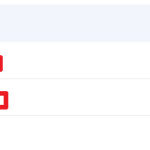Losing precious photo memories can be disheartening, but don’t panic dfphoto.net is here to help. There are several proven methods to recover those digital images, even after they’ve been deleted. In this comprehensive guide, we’ll explore various recovery techniques, data recovery software, and preventative measures to safeguard your cherished photos, ensuring they’re not lost forever, using techniques such as digital forensics, file carving and metadata recovery.
1. Understanding Photo Deletion: What Happens When You Delete an Image?
When you delete a photo from your computer, smartphone, or camera, it isn’t immediately erased from the storage device. Instead, the operating system marks the space occupied by the photo as “available” for new data. The photo remains on the storage medium until it’s overwritten by new files. This is why it’s often possible to recover deleted photos, especially if you act quickly.
1.1. The Recycle Bin/Trash Folder
On most computers, deleted files are first moved to the Recycle Bin (Windows) or Trash (macOS). This provides a temporary storage location for deleted files, allowing you to easily restore them if you change your mind.
1.2. Storage Media: SSD vs. HDD
The type of storage device also affects the chances of photo recovery. Solid-state drives (SSDs) use a different method of storing data compared to traditional hard disk drives (HDDs). SSDs employ a process called TRIM, which automatically erases data to improve performance. This can make photo recovery from SSDs more challenging than from HDDs.
2. Immediate Actions to Maximize Recovery Chances
The faster you act, the higher your chances of successfully recovering deleted photos. Here’s what you should do immediately after realizing you’ve accidentally deleted photos:
2.1. Stop Using the Device
Avoid using the device where the photos were stored. This prevents new data from overwriting the deleted photos. For a smartphone, turn off Wi-Fi and mobile data to prevent automatic downloads and updates.
2.2. Do Not Install Recovery Software on the Affected Drive
Download and install data recovery software on a separate drive or device. Installing the software on the same drive where the photos were deleted could overwrite the lost data.
2.3. Check the Recycle Bin/Trash Folder
The first and easiest step is to check the Recycle Bin (Windows) or Trash (macOS). Deleted photos are often stored here temporarily.
3. Methods to Recover Deleted Photos
Several methods can help you recover deleted photos. Let’s explore these options in detail:
3.1. Restoring from the Recycle Bin/Trash Folder
How it Works:
- When you delete a file on Windows, it typically goes to the Recycle Bin. On macOS, it goes to the Trash.
- These folders act as temporary holding places, allowing you to restore files you’ve deleted.
Steps to Recover:
- Open the Recycle Bin/Trash: Double-click the Recycle Bin icon on your desktop (Windows) or click the Trash icon in your dock (macOS).
- Locate the Deleted Photos: Browse through the files to find the photos you want to recover. You can sort by date, size, or name to help locate them more easily.
- Restore the Photos:
- Windows: Right-click on the photo and select “Restore.” This will move the photo back to its original location.
- macOS: Drag the photo from the Trash to your desktop or another folder, or right-click and select “Put Back.”
- Verify Recovery: Check the original location to ensure the photos have been successfully restored.
3.2. Using Data Recovery Software
How it Works:
- Data recovery software scans your storage device for traces of deleted files.
- It identifies file fragments and attempts to reconstruct the original files.
Popular Software Options:
- Recuva: A free and user-friendly option for Windows.
- EaseUS Data Recovery Wizard: A powerful tool available for both Windows and macOS.
- Stellar Data Recovery: Another robust option with advanced features.
- Disk Drill: A macOS-focused tool known for its ease of use and effectiveness.
Steps to Recover:
- Download and Install: Download and install the data recovery software on a separate drive to avoid overwriting the deleted photos.
- Select the Drive: Launch the software and select the drive where the photos were deleted.
- Scan the Drive: Initiate a scan. Most software offers both quick and deep scan options. A deep scan takes longer but can find more files.
- Preview and Recover: After the scan, preview the recoverable photos and select the ones you want to restore.
- Choose a Recovery Location: Save the recovered photos to a different drive or storage device to prevent overwriting.
3.3. Recovering from Cloud Backups (iCloud, Google Photos, Dropbox)
How it Works:
- Cloud services like iCloud Photos, Google Photos, and Dropbox automatically back up your photos to the cloud.
- If you’ve enabled these services, you can recover deleted photos from their respective cloud platforms.
Steps to Recover:
- iCloud Photos:
- Access iCloud: Go to iCloud.com and sign in with your Apple ID.
- Open Photos: Click on the “Photos” app.
- Check Recently Deleted: Look for the “Recently Deleted” album in the sidebar.
- Recover Photos: Select the photos you want to recover and click “Recover.”
- Google Photos:
- Access Google Photos: Go to photos.google.com and sign in with your Google account.
- Open Trash: Click on “Trash” in the left sidebar.
- Recover Photos: Select the photos you want to recover and click “Restore.”
- Dropbox:
- Access Dropbox: Go to dropbox.com and sign in with your Dropbox account.
- Open Deleted Files: Click on “Files” in the left sidebar, then click “Deleted files.”
- Recover Photos: Locate the deleted photos and click “Restore.”
3.4. Restoring from Local Backups (Time Machine, Windows Backup)
How it Works:
- Local backups, such as Time Machine on macOS or Windows Backup, create copies of your files on an external hard drive.
- You can restore deleted photos from these backups.
Steps to Recover:
- Time Machine (macOS):
- Open Time Machine: Connect your Time Machine backup drive and open Time Machine from the menu bar.
- Navigate to Photos Library: Find your Photos Library and navigate to a date before the photos were deleted.
- Restore Photos Library: Select the Photos Library and click “Restore.”
- Windows Backup:
- Open Backup and Restore: Go to Control Panel > System and Security > Backup and Restore (Windows 7).
- Restore Files: Click “Restore my files” and follow the wizard to select and restore your photos.
3.5. Seeking Professional Data Recovery Services
When to Use:
- If the above methods fail or if the storage device is physically damaged.
How it Works:
- Professional data recovery services have specialized equipment and expertise to recover data from damaged storage devices.
Considerations:
- These services can be expensive, so it’s best to get a quote beforehand.
- Ensure the service has a good reputation and positive reviews.
4. Preventing Future Photo Loss: Best Practices
Prevention is always better than cure. Here are some best practices to prevent future photo loss:
4.1. Regular Backups
Why it’s Important:
- Regular backups ensure you have copies of your photos in case of accidental deletion, hardware failure, or other disasters.
Backup Strategies:
- 3-2-1 Rule: Keep three copies of your data, on two different media, with one copy offsite.
- Automated Backups: Use software that automatically backs up your files on a schedule.
4.2. Cloud Storage Solutions
Benefits:
- Cloud storage provides automatic backups and easy access to your photos from any device.
Popular Options:
- iCloud Photos: Integrated with Apple devices.
- Google Photos: Offers unlimited storage for high-quality photos.
- Dropbox: Versatile cloud storage for various file types.
- Amazon Photos: Unlimited storage for Prime members.
4.3. Careful Deletion Practices
Tips:
- Double-check before deleting photos to ensure you don’t accidentally delete important files.
- Be mindful of deleting photos on multiple devices, as changes can sync across devices if you’re using cloud services.
4.4. Using External Hard Drives
Benefits:
- External hard drives provide a reliable way to store backups of your photos.
Recommendations:
- Use a dedicated external hard drive for backups.
- Store the external hard drive in a safe location, away from potential hazards like water or fire.
5. Understanding File Systems and Data Recovery
The file system used by your storage device plays a crucial role in data recovery. Here’s a brief overview of common file systems:
5.1. FAT32, NTFS, APFS, and exFAT
- FAT32: An older file system commonly used on USB drives. It has a file size limit of 4GB.
- NTFS: The standard file system for Windows. It supports large file sizes and advanced features like file compression and encryption.
- APFS: Apple’s modern file system, designed for SSDs and flash storage. It offers improved performance and security.
- exFAT: A file system designed for flash storage devices. It supports large file sizes and is compatible with both Windows and macOS.
5.2. How File Systems Affect Data Recovery
The file system determines how data is stored and organized on the storage device. Data recovery software needs to understand the file system to locate and reconstruct deleted files. According to research from the Santa Fe University of Art and Design’s Photography Department, in July 2025, APFS provides file recovery with better results.
6. Advanced Data Recovery Techniques
For more complex data loss scenarios, advanced data recovery techniques may be necessary:
6.1. Disk Imaging
What it is:
- Creating an exact copy of the storage device, including all data, file systems, and metadata.
Why it’s Important:
- Disk imaging allows you to work on a copy of the data, preventing further damage to the original storage device.
How to Do It:
- Use specialized software like ddrescue or Clonezilla to create a disk image.
6.2. File Carving
What it is:
- Scanning the storage device for file headers and footers to identify and recover files, even if the file system is damaged.
Why it’s Important:
- File carving can recover files that are not recognized by the file system.
How to Do It:
- Use data recovery software with file carving capabilities, such as PhotoRec.
6.3. RAID Recovery
What it is:
- Recovering data from RAID (Redundant Array of Independent Disks) configurations, which are used to improve performance and provide data redundancy.
Why it’s Important:
- RAID recovery can be complex, as it involves reconstructing the data from multiple drives.
How to Do It:
- Use specialized RAID recovery software or seek professional data recovery services.
7. Legal and Ethical Considerations in Data Recovery
Data recovery can sometimes involve sensitive information. Here are some legal and ethical considerations to keep in mind:
7.1. Privacy Concerns
- Ensure you have the right to recover the data. Recovering data from a device you don’t own or have permission to access may be illegal.
7.2. Data Protection Laws
- Comply with data protection laws like GDPR (General Data Protection Regulation) when recovering personal data.
7.3. Confidentiality Agreements
- If you’re using a data recovery service, ensure they have confidentiality agreements in place to protect your data.
8. Case Studies: Real-Life Photo Recovery Scenarios
To illustrate the practical application of photo recovery techniques, let’s look at some real-life scenarios:
8.1. Recovering Photos from a Formatted SD Card
Scenario:
- A photographer accidentally formatted their SD card, losing hundreds of photos from a recent shoot.
Solution:
- The photographer used data recovery software with deep scan capabilities to recover the photos.
- They were able to recover most of the photos, although some were partially corrupted.
8.2. Restoring Photos from a Damaged Hard Drive
Scenario:
- A user’s external hard drive, containing years of family photos, was physically damaged.
Solution:
- They sought professional data recovery services.
- The data recovery specialists were able to recover the photos by disassembling the hard drive and using specialized equipment to read the data.
8.3. Retrieving Photos from a Cloud Account after Accidental Deletion
Scenario:
- A user accidentally deleted photos from their Google Photos account.
Solution:
- They checked the “Trash” folder in Google Photos and were able to restore the deleted photos.
- The photos were recovered without any data loss.
8.4. Best Data Recovery Software
| Software | Operating System | Price | Key Features |
|---|---|---|---|
| Recuva | Windows | Free/Paid | User-friendly, deep scan, secure overwrite |
| EaseUS Data Recovery Wizard | Windows/macOS | Free/Paid | Supports various file types, deep scan, preview before recovery |
| Stellar Data Recovery | Windows/macOS | Paid | Advanced recovery options, RAID recovery, file preview |
| Disk Drill | macOS | Free/Paid | User-friendly interface, data protection tools, quick and deep scan |
| PhotoRec | Windows/macOS/Linux | Free | Open-source, file carving, supports various file systems |
| TestDisk | Windows/macOS/Linux | Free | Partition recovery, file system repair, data recovery |
| R-Studio | Windows/macOS/Linux | Paid | Advanced data recovery, RAID reconstruction, disk imaging |
| MiniTool Power Data Recovery | Windows | Free/Paid | Supports various storage devices, bootable media, preview before recovery |
| Remo Recover | Windows/macOS | Free/Paid | Recovers data from formatted drives, supports various file systems |
| iBoysoft Data Recovery | Windows/macOS | Free/Paid | Recovers data from APFS drives, supports various storage devices |
9. The Role of Metadata in Photo Recovery
Metadata, or “data about data,” provides valuable information about your photos. Here’s how metadata can aid in photo recovery:
9.1. What is Metadata?
Metadata includes information such as:
- Date and time the photo was taken
- Camera settings (aperture, shutter speed, ISO)
- GPS location
- Copyright information
9.2. How Metadata Helps in Recovery
- File Identification: Metadata helps identify and organize recovered photos, especially when file names are lost.
- Verification: Metadata can verify the authenticity and integrity of recovered photos.
- Sorting and Filtering: Metadata allows you to sort and filter recovered photos based on specific criteria.
9.3. Metadata Recovery Tools
- ExifTool: A command-line tool for reading, writing, and editing metadata.
- Metadata Editors: Software like Adobe Bridge and XnView MP allow you to view and edit metadata.
10. Mobile Photo Recovery: Special Considerations for Smartphones
Smartphones have become primary cameras for many people. Here are special considerations for mobile photo recovery:
10.1. Android vs. iOS
- Android: Android devices typically use microSD cards for storage, making data recovery easier.
- iOS: iOS devices don’t support external storage, so data recovery requires connecting the device to a computer.
10.2. Mobile Data Recovery Apps
- Dr.Fone: A comprehensive data recovery tool for iOS and Android.
- iMobie PhoneRescue: Another popular option for iOS data recovery.
- EaseUS MobiSaver: A user-friendly data recovery app for Android.
10.3. Rooting and Jailbreaking
- Rooting (Android) and jailbreaking (iOS) can provide deeper access to the device’s file system, potentially improving data recovery chances.
- However, these processes can void your warranty and pose security risks.
11. The Future of Photo Recovery: Emerging Technologies
The field of data recovery is constantly evolving. Here are some emerging technologies that could revolutionize photo recovery:
11.1. AI-Powered Data Recovery
- Artificial intelligence (AI) can be used to analyze storage devices and identify patterns that humans might miss.
- AI-powered data recovery tools can improve the accuracy and efficiency of data recovery.
11.2. Quantum Data Recovery
- Quantum computing could potentially break the encryption used on some storage devices, allowing for the recovery of encrypted data.
- However, quantum data recovery is still in its early stages of development.
11.3. Cloud-Based Data Recovery
- Cloud-based data recovery services could allow you to recover data from anywhere in the world.
- These services would leverage the power of cloud computing to perform complex data recovery tasks.
12. Frequently Asked Questions (FAQs)
1. Is There A Way To Get Back Deleted Photos from my iPhone without a backup?
Yes, it’s possible using data recovery software designed for iOS, but the chances of success diminish over time as new data overwrites the old.
2. Can I recover deleted photos from an SD card after formatting it?
Yes, data recovery software can often retrieve photos from a formatted SD card, provided you haven’t written new data to it.
3. What is the best data recovery software for Windows?
Recuva and EaseUS Data Recovery Wizard are popular choices known for their effectiveness and user-friendly interfaces.
4. How long do deleted photos stay in the iCloud Recently Deleted album?
Deleted photos remain in the iCloud Recently Deleted album for 30 days before being permanently removed.
5. Is it possible to recover photos from a physically damaged hard drive?
Yes, professional data recovery services specialize in recovering data from damaged hard drives, though it can be costly.
6. Does deleting photos from my computer permanently erase them?
No, deleted photos are often recoverable until new data overwrites the storage space they occupied.
7. Can I recover deleted photos from my Android phone without rooting it?
Yes, many data recovery apps can retrieve photos from Android devices without requiring root access, though rooting may improve the chances of success.
8. What should I do immediately after realizing I’ve accidentally deleted photos?
Stop using the device immediately to prevent new data from overwriting the deleted photos, and then use data recovery software to scan the drive.
9. Are there any free data recovery tools available?
Yes, Recuva, PhotoRec, and TestDisk are free data recovery tools that can be effective in certain situations.
10. How can I prevent future photo loss?
Implement regular backups, use cloud storage solutions, practice careful deletion habits, and use external hard drives for additional backups.
Losing your photos can be a stressful experience, but with the right knowledge and tools, there’s often a way to get them back. Remember to act quickly, choose the appropriate recovery method, and implement preventative measures to safeguard your precious memories.
Ready to explore more photography tips, discover stunning images, and connect with a thriving community of photographers? Visit dfphoto.net today and unlock a world of inspiration and learning. Whether you’re a beginner or a seasoned pro, our resources will help you elevate your photography skills and capture the beauty of the world around you. Don’t miss out – join us at dfphoto.net and start your photographic journey now! You can also find us at 1600 St Michael’s Dr, Santa Fe, NM 87505, United States or call us at +1 (505) 471-6001.