Here’s how to hide photos. With Photos, you have the power to control the visibility of your cherished memories, securing sensitive images while still enjoying your photo library, dfphoto.net provides great resources on this topic. Learn how to master photo privacy with step-by-step guides and discover advanced privacy techniques. Explore photo management, image security, and visual content protection for a safer digital experience.
1. Why Hide Photos? Understanding The Need For Photo Privacy
You definitely can hide photos. Hidden photos are a key component to maintaining your privacy in a digital age where smartphones serve as our primary cameras and albums.
- Protecting Sensitive Information: Let’s say you have documents, medical records, or personal identification photos stored on your phone, hiding these ensures they are not accidentally viewed by someone else.
- Maintaining Personal Privacy: You might have photos from personal moments, gifts, or private events that you prefer not to share with everyone who might access your device.
- Surprise Events: Are you planning a surprise birthday party? Hiding photos related to the event keeps the surprise safe from the prying eyes of the birthday person.
- Avoiding Unnecessary Explanations: Perhaps you have photos from a past relationship or a controversial event. Hiding these avoids awkward questions or unwanted discussions.
- Securing Financial Information: Photos of credit cards, bank statements, or other financial documents should be hidden to prevent identity theft or fraud.
- Professional Confidentiality: If you are a photographer, you might need to hide photos from client projects until they are officially released.
2. How to Hide Photos on iPhone or iPad: A Step-by-Step Guide
You can hide your photos with these easy steps. Here’s a detailed guide on how to hide photos on your iPhone or iPad, ensuring your private moments remain just that:
-
Open Photos: Start by tapping the Photos app on your iPhone or iPad. This is where all your photos and videos are stored.
-
Select the Photo or Video: Scroll through your library and find the photo or video you wish to hide. Tap and hold the specific photo or video until a menu appears.
-
Tap Hide: In the menu, you’ll see several options. Look for Hide and tap it.
-
Confirm Your Choice: A confirmation prompt will appear, asking if you are sure you want to hide the photo or video. Tap Hide Photo (or Hide Video) to confirm.
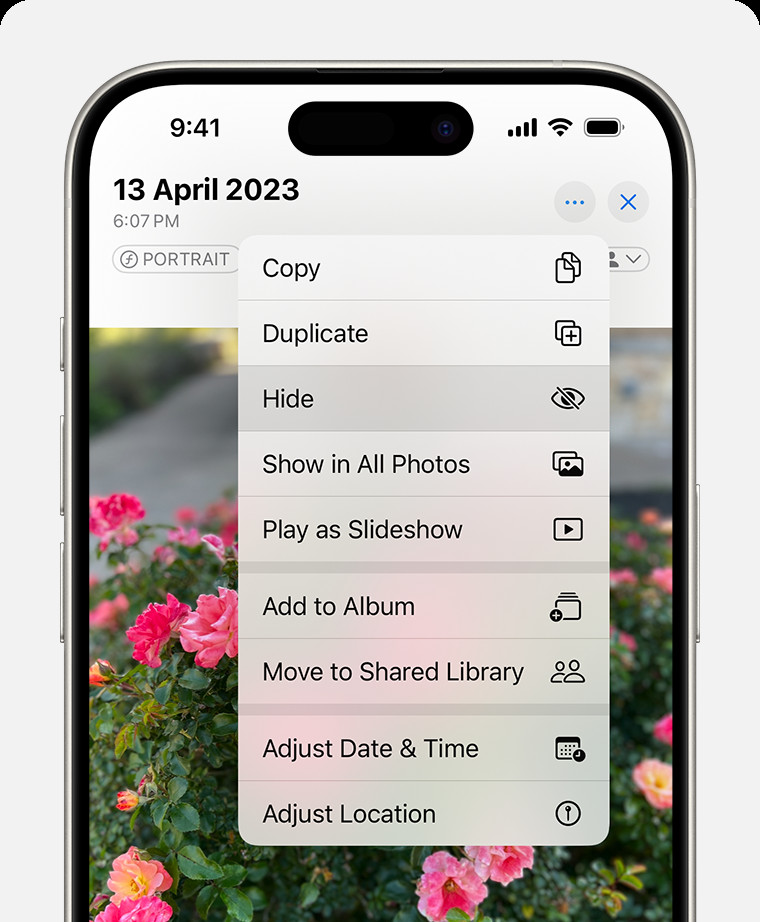 Dropdown menu highlighting the Hide feature feature for a photo.
Dropdown menu highlighting the Hide feature feature for a photo.
Additional Tips:
- Batch Hiding: You can select multiple photos and videos to hide them all at once. In the Photos app, tap Select in the upper-right corner, choose all the items you want to hide, and then tap the share icon (the square with an arrow pointing up). Scroll down and tap Hide.
- iOS Versions: The process is similar across different iOS versions, but the exact wording or placement of the Hide option might vary slightly. Always look for the share icon if you can’t find the Hide option directly.
3. Unhiding Photos on iPhone or iPad: Revealing Your Hidden Treasures
You can unhide your photos by following these steps. Here’s how to unhide photos on your iPhone or iPad:
-
Open Photos: Launch the Photos app on your device.
-
Access the Hidden Album:
- On iPad, you might need to tap the sidebar icon in the upper-left corner first to see your albums.
- Scroll down to the bottom of the Albums list.
- Look for the Utilities section.
- Tap Hidden.
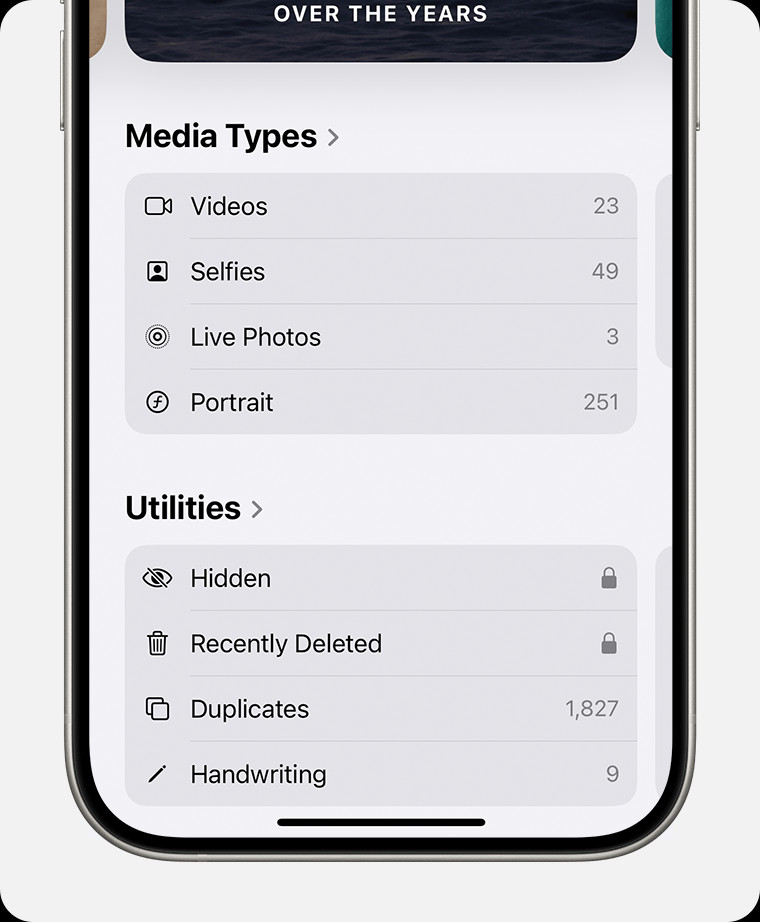 Hidden album highlighted under Utilities.
Hidden album highlighted under Utilities. -
Authenticate:
- Tap View Album.
- Use Face ID, Touch ID, or your passcode to unlock the Hidden album.
-
Unhide the Photo or Video:
- Once inside the Hidden album, find the photo or video you want to unhide.
- Tap and hold the photo or video until a menu appears.
- Tap Unhide.
4. Finding the Hidden Album: Where Do Hidden Photos Go?
The photos go into an album labeled Hidden by default. To locate the Hidden album:
-
Open the Photos App: Launch the Photos app on your iPhone or iPad.
-
Navigate to Albums:
- On an iPhone, scroll down to the bottom of the main screen to find the Albums section.
- On an iPad, tap the sidebar button in the upper-left corner to show the sidebar, then scroll down to Albums.
-
Find Utilities: Look for the Utilities section within the Albums list.
-
Locate the Hidden Album: Inside the Utilities section, you’ll find the Hidden album.
5. Hiding the Hidden Album: Extra Layer of Privacy
You definitely can hide the Hidden album. For an extra layer of privacy, you can hide the Hidden album itself, making it invisible in the Photos app. Here’s how:
-
Open Settings: Go to the Settings app on your iPhone or iPad.
-
Scroll to Photos: Scroll down until you find Photos and tap it.
-
Toggle Off Show Hidden Album:
- Scroll down to the Albums section.
- Find the Show Hidden Album option.
- Toggle the switch to the off position (so it appears gray instead of green).
6. How to Hide Photos on Your Mac: Protecting Your Privacy on Desktop
You can use the steps below to hide your photos on your mac. Hiding photos on your Mac is straightforward. Here’s how to do it:
-
Open Photos: Launch the Photos app on your Mac.
-
Select the Photo or Video:
- Browse your photo library and find the photo or video you want to hide.
- Control-click (right-click) on the selected photo or video.
-
Choose Hide Photo: In the context menu, select Hide Photo.
- Alternatively, you can hide a photo from the menu bar by selecting the photo and then choosing Image > Hide Photo.
- You can also use the keyboard shortcut Command + L to hide a photo.
-
Confirm Your Choice: A dialog box will appear asking if you are sure you want to hide the photo. Click Hide to confirm.
7. Unhiding Photos on Mac: Bringing Back Your Hidden Memories
You can also unhide your photos on your mac with these instructions. To unhide photos on your Mac, follow these steps:
-
Open Photos: Launch the Photos app on your Mac.
-
Show the Hidden Album:
- In the menu bar, click on View.
- Select Show Hidden Photo Album. This will make the Hidden album visible in the sidebar.
-
Access the Hidden Album:
- In the sidebar, locate and select Hidden.
-
Authenticate:
- Click View Album.
- Use Touch ID or enter your login password to unlock the Hidden album.
-
Unhide the Photo or Video:
-
Once inside the Hidden album, find the photo or video you want to unhide.
-
Control-click (right-click) on the selected photo or video.
-
Select Unhide Photo from the context menu.
-
Alternatively, you can select the photo and then choose Image > Unhide Photo from the menu bar, or press Command + L.
-
8. Finding the Hidden Album on Mac: Locating Your Private Collection
Finding your Hidden album on Mac is simple. Here’s how:
-
Open Photos: Launch the Photos app on your Mac.
-
Show Hidden Photo Album:
- In the menu bar, click on View.
- Select Show Hidden Photo Album.
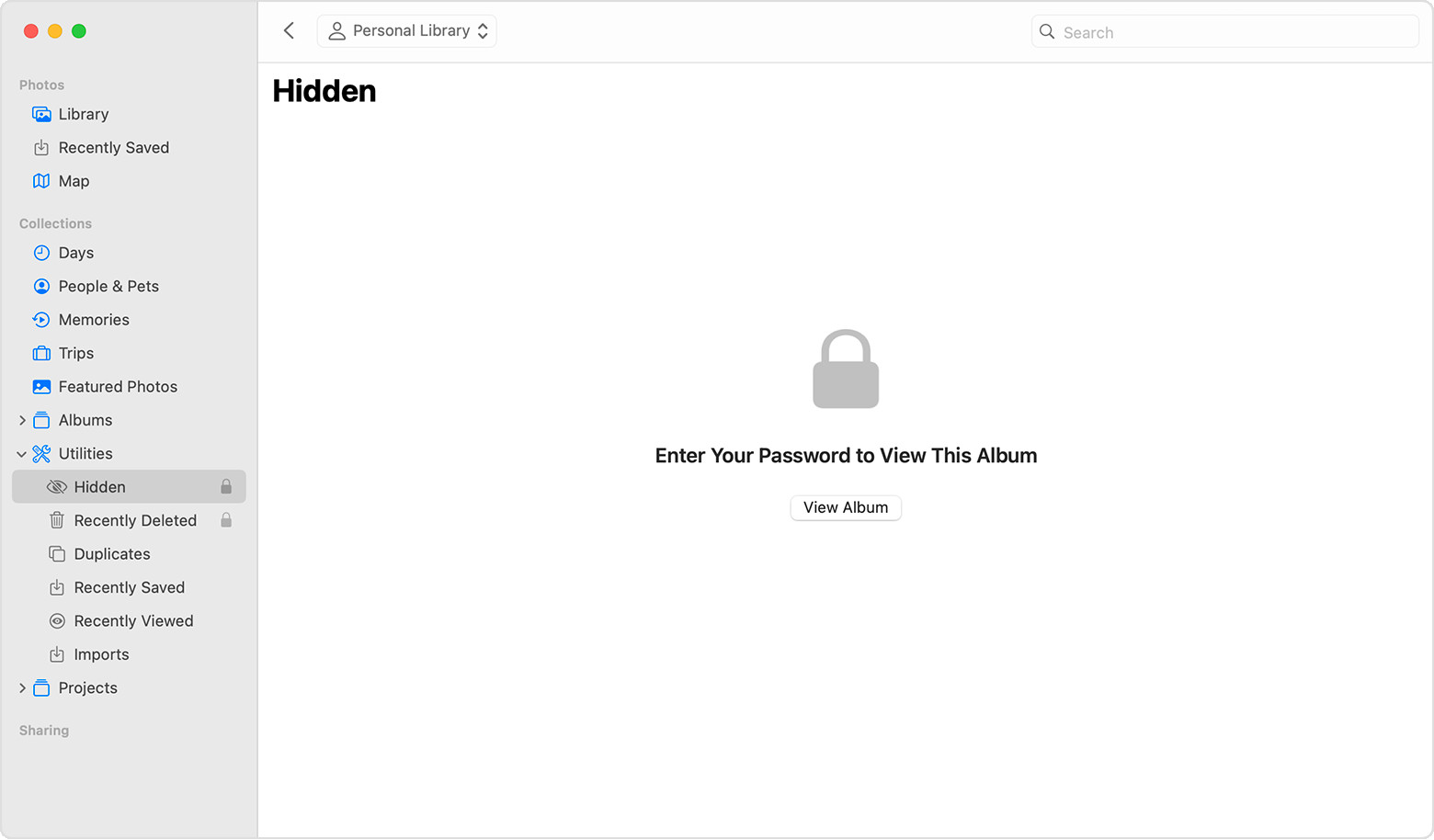 Hidden album highlighted in MacOS Photos app.
Hidden album highlighted in MacOS Photos app. -
Access the Album: The Hidden album will now appear in the sidebar under Photos. If you don’t see the sidebar, click View in the menu bar and select Show Sidebar.
9. How to Hide Photos on Your Apple Vision Pro: Privacy in a New Dimension
These directions help you hide your photos on the Apple Vision Pro. Here’s how to hide photos on your Apple Vision Pro:
-
Open Photos: Launch the Photos app on your Apple Vision Pro.
-
Select the Photo or Video:
- Browse your photo library and find the photo or video you want to hide.
- Select and hold the photo or video you want to hide.
-
Tap Hide: In the menu that appears, tap Hide.
-
Confirm Your Choice: Confirm that you want to hide the photo or video.
10. Unhiding Photos on Vision Pro: Rediscovering Hidden Moments
You can unhide your photos on the Vision Pro, too. To unhide photos on your Apple Vision Pro, follow these steps:
-
Open Photos: Launch the Photos app.
-
Access Collections: Tap Collections in the sidebar.
-
Find the Hidden Album: Scroll down and tap Hidden in the Utilities section.
-
Unhide the Photo or Video:
- Tap and hold the photo or video you want to unhide.
- Tap Unhide.
11. Finding the Hidden Album on Apple Vision Pro: Accessing Your Private Photos
These steps let you find your Hidden album on the Apple Vision Pro. To find the Hidden album on your Apple Vision Pro:
-
Open Photos: Open the Photos app.
-
Access Collections: Tap the Collections tab in the sidebar.
-
Locate Hidden Album: Scroll down and look for the Hidden album under Utilities.
12. Turning Off the Hidden Album on Apple Vision Pro: Streamlining Your View
You are able to turn off the Hidden album on the Apple Vision Pro. To turn off the Hidden album on your Apple Vision Pro:
-
Open Settings: Go to Settings.
-
Navigate to Apps: Tap Apps, then tap Photos.
-
Turn Off Show Hidden Album: Scroll down and turn off Show Hidden Album.
13. Understanding iCloud Photos and Hidden Photos
When using iCloud Photos, any photos you hide on one device are hidden across all your devices connected to the same iCloud account. According to research from the Santa Fe University of Art and Design’s Photography Department, in July 2025, this synchronization provides consistent privacy management, ensuring your hidden photos remain hidden regardless of which device you’re using.
- Automatic Syncing: Any changes you make to the hidden status of photos on one device will automatically reflect on your other devices.
- Privacy Across Devices: This feature ensures that your private photos remain hidden on all your devices, enhancing your overall privacy.
14. Advanced Tips and Tricks for Managing Hidden Photos
Beyond the basic steps, there are several advanced techniques to manage your hidden photos more effectively. These tips can help you maintain better control over your photo privacy.
- Using Third-Party Apps: Consider using third-party apps like “Keepsafe” or “Private Photo Vault” for enhanced security features like password protection and encryption.
- Creating Multiple Hidden Albums: Some apps allow you to create multiple hidden albums, each with its own password, providing an additional layer of security.
- Regularly Reviewing Hidden Photos: Make it a habit to regularly review your hidden photos to ensure they are still relevant and properly secured.
- Using Cloud Storage Wisely: When using cloud services, ensure they offer robust security features and encryption to protect your hidden photos from unauthorized access.
15. How To Hide Photos: Choosing The Right Method
Photos can be hidden in different ways. Selecting the right method to hide photos depends on your specific needs and the level of privacy you require. Here’s a comparison of different methods:
| Method | Description | Advantages | Disadvantages |
|---|---|---|---|
| Built-in Hidden Album | Using the built-in hide feature on iOS, macOS, or Apple Vision Pro. | Simple, convenient, and integrates seamlessly with your device. | Offers basic privacy; not suitable for highly sensitive information. |
| Third-Party Apps | Using apps like Keepsafe or Private Photo Vault. | Enhanced security features like password protection, encryption, and decoy albums. | Requires installing additional apps, which may come with subscription fees or privacy concerns. |
| File Management | Hiding photos within folders or renaming them with obscure names. | No additional software required. | Less secure; easily discovered by someone browsing your files. |
| Cloud Storage Encryption | Storing photos in encrypted cloud storage services. | Provides robust security and accessibility from multiple devices. | Requires a subscription and relies on the security of the cloud service. |
| Physical Storage | Storing photos on external hard drives or USB drives in a secure location. | Offers complete control over your data and is immune to online threats. | Less convenient for accessing photos on the go; requires physical storage management. |
16. Potential Pitfalls and How to Avoid Them
There are some pitfalls that can happen when hiding your photos. While hiding photos can significantly enhance your privacy, there are potential pitfalls to be aware of. Here’s a list of common issues and how to avoid them:
- Forgetting Where You Hid Photos:
- Pitfall: You might forget which photos you’ve hidden or where the Hidden album is located.
- Solution: Create a note or reminder with clear instructions on how to access your hidden photos. Regularly review your hidden photos to keep the process fresh in your mind.
- Device Security:
- Pitfall: If your device is compromised (e.g., through malware or unauthorized access), hidden photos may be exposed.
- Solution: Use strong, unique passwords for your device and accounts. Enable two-factor authentication for added security. Regularly update your device’s software to patch security vulnerabilities.
- iCloud Sync Issues:
- Pitfall: Issues with iCloud synchronization can sometimes cause hidden photos to become visible again.
- Solution: Ensure your device is properly connected to iCloud. Periodically check your Hidden album across all your devices to confirm that the photos remain hidden.
- Accidental Sharing:
- Pitfall: You might accidentally share hidden photos if you forget they are hidden and select them for sharing.
- Solution: Be mindful when selecting photos for sharing. Double-check that you are not including any hidden photos in your selection.
- Software Updates:
- Pitfall: Software updates can sometimes reset privacy settings, making hidden photos visible.
- Solution: After each software update, check your photo privacy settings to ensure that your hidden photos remain hidden and that the Hidden album is still turned off if you prefer.
- Third-Party App Vulnerabilities:
- Pitfall: Third-party apps used for hiding photos may have security vulnerabilities that could expose your photos.
- Solution: Research third-party apps thoroughly before using them. Choose reputable apps with strong security features and positive reviews. Keep the apps updated to benefit from the latest security patches.
17. Legal and Ethical Considerations
You must consider some legal and ethical issues. Hiding photos is generally a personal choice to protect privacy, but it’s important to consider the legal and ethical implications, especially when dealing with sensitive content.
- Legality of Content: Ensure that the photos you are hiding do not contain illegal content, such as child pornography or copyrighted material used without permission.
- Consent and Privacy: If the photos involve other people, ensure you have their consent before taking and hiding the photos. Respect their privacy and wishes regarding the photos.
- Data Protection Laws: Be aware of data protection laws in your jurisdiction, such as GDPR in Europe or CCPA in California, which regulate the collection, storage, and use of personal data.
- Transparency: Be transparent with family members or partners about why you are hiding certain photos, especially if they are involved in those photos.
- Ethical Use of Hidden Photos: Ensure that hidden photos are not used for malicious purposes, such as blackmail, harassment, or defamation.
- Secure Storage: Take appropriate measures to secure hidden photos and prevent unauthorized access. This includes using strong passwords, encryption, and secure storage solutions.
- Professional Standards: If you are a photographer or creative professional, adhere to ethical standards regarding the use and storage of client photos. Obtain consent before using or hiding client photos for personal purposes.
18. How To Hide Photos: The Future of Photo Privacy
Photo privacy is continuously evolving. As technology advances, so do the methods for protecting your digital memories. Here are some trends and future developments in photo privacy:
- AI-Powered Privacy: Artificial intelligence (AI) is being used to automatically identify and blur sensitive information in photos, such as faces, license plates, and documents. This technology can help protect privacy without manual effort.
- Blockchain-Based Storage: Blockchain technology offers decentralized and secure storage solutions for photos. Blockchain ensures that photos are tamper-proof and accessible only to authorized users.
- Enhanced Encryption: More advanced encryption methods are being developed to provide stronger protection for photos stored on devices and in the cloud.
- Biometric Authentication: Biometric authentication methods, such as facial recognition and fingerprint scanning, are becoming more common for accessing hidden photos and albums.
- Privacy-Focused Apps: New apps are emerging that prioritize privacy by offering features like end-to-end encryption, self-destructing photos, and decentralized storage.
- Decentralized Storage: Decentralized storage solutions distribute photos across multiple servers, making it more difficult for hackers or governments to access your data.
- Policy and Regulation: Governments are increasingly focusing on data privacy, leading to stricter regulations on how companies handle personal data, including photos.
19. dfphoto.net: Your Resource for Photo Management and Privacy
At dfphoto.net, we are committed to providing you with the latest tips, tricks, and best practices for managing your photos and protecting your privacy. Our website offers a wealth of resources to help you master the art of photography while ensuring your digital memories remain safe and secure. dfphoto.net is your trusted partner in navigating the world of digital photography, offering expert advice, innovative solutions, and a vibrant community to support your creative journey. Explore our comprehensive guides, connect with fellow photographers, and stay ahead of the curve with the latest trends and technologies.
Address: 1600 St Michael’s Dr, Santa Fe, NM 87505, United States.
Phone: +1 (505) 471-6001.
Website: dfphoto.net.
20. FAQs About Hiding Photos
Here are some common questions people ask about hiding photos. Here are ten frequently asked questions about hiding photos, along with detailed answers to help you better manage your photo privacy:
-
Where do hidden photos go?
- Hidden photos are moved to a Hidden album within the Photos app on your device. This album is located in the Utilities section of the Albums list.
-
Can I hide the Hidden album itself?
- Yes, on iPhones, iPads, and Apple Vision Pro, you can turn off the Show Hidden Album option in the Photos settings to make the Hidden album invisible.
-
Will hiding photos on one device hide them on all my devices?
- If you use iCloud Photos, hiding photos on one device will hide them on all devices connected to the same iCloud account.
-
How can I unhide a photo?
- To unhide a photo, go to the Hidden album, select the photo, and choose the Unhide option from the menu.
-
Are hidden photos password-protected?
- The Hidden album is locked by default on iOS 16, iPadOS 16.1, macOS Ventura, and later, requiring authentication via Face ID, Touch ID, or your passcode.
-
Can I use third-party apps to hide photos?
- Yes, there are many third-party apps available that offer enhanced security features like password protection, encryption, and decoy albums.
-
What happens if I forget where I hid my photos?
- Create a note or reminder with instructions on how to access your hidden photos. Regularly review your hidden photos to keep the process fresh in your mind.
-
Do software updates affect hidden photos?
- Software updates can sometimes reset privacy settings, so it’s a good idea to check your photo privacy settings after each update to ensure your hidden photos remain hidden.
-
Is it legal to hide photos?
- Hiding photos is generally legal, but it’s important to ensure that the photos do not contain illegal content and that you have consent if the photos involve other people.
-
How secure are photos stored in the cloud?
- The security of photos stored in the cloud depends on the cloud service’s security measures. Use cloud services with robust security features and encryption to protect your photos.
Hiding photos is an essential skill for anyone looking to maintain their privacy in the digital age. Whether you’re using an iPhone, iPad, Mac, or Apple Vision Pro, the steps outlined in this guide will help you keep your personal moments secure. Remember to explore dfphoto.net for more photography tips and resources. Ready to take control of your photo privacy? Visit dfphoto.net now to discover more tips, explore stunning photo collections, and connect with a vibrant community of photography enthusiasts. Start your journey towards better photo management and enhanced privacy today!

