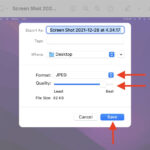Are you struggling to access your precious memories stored in iCloud backup? At dfphoto.net, we understand the frustration of not being able to view your photos. This guide provides a step-by-step solution to retrieve your photos from iCloud backup, ensuring those cherished moments are never lost. We’ll explore various methods, including using third-party tools and professional data recovery services, while keeping in mind image quality, metadata integrity, and data privacy.
1. Understanding iCloud Backup and Photo Storage
1.1 What is iCloud Backup?
iCloud Backup is a service provided by Apple that allows users to create a copy of the data on their iOS devices (iPhones, iPads, and iPod Touches) and store it on Apple’s servers. This backup includes settings, app data, messages, and, importantly, photos and videos, if configured to do so. According to Apple Support, iCloud Backup automatically backs up your device when it’s connected to power, locked, and on Wi-Fi.
1.2 Where Are Photos Stored in iCloud?
Photos can be stored in two primary ways within iCloud:
- iCloud Photos: This service syncs photos and videos across all your Apple devices. When you enable iCloud Photos, your photos are stored in the cloud and accessible from any device logged in with your Apple ID. This is the most direct way to view photos since they are readily available.
- iCloud Backup: As mentioned earlier, iCloud Backup creates a snapshot of your entire device. Photos are included in this backup if iCloud Photos is not enabled or if you specifically choose to back up your Camera Roll.
1.3 Why Can’t I See My Photos in iCloud?
There are several reasons why you might not be able to view your photos in iCloud:
- iCloud Photos is Turned Off: If iCloud Photos is disabled, your photos won’t be synced to the cloud.
- Insufficient iCloud Storage: If your iCloud storage is full, new photos won’t be backed up.
- Backup is Incomplete: The backup process might not have completed successfully, resulting in missing photos.
- Incorrect Apple ID: You might be logged in with a different Apple ID than the one used to create the backup.
- Technical Glitches: Sometimes, temporary glitches can prevent photos from displaying correctly.
Alt Text: iCloud settings on an iPhone, showing options for iCloud Photos, Backup, and Storage Management.
2. Key Differences Between iCloud Photos and iCloud Backup
Understanding the differences between iCloud Photos and iCloud Backup is crucial for managing your photo storage effectively.
| Feature | iCloud Photos | iCloud Backup |
|---|---|---|
| Purpose | Sync photos across devices | Create a snapshot of your device data |
| Storage | Stores photos in the cloud | Includes photos as part of a device backup |
| Accessibility | Accessible from any device with Apple ID | Requires restoring to a device to access photos |
| Automatic | Syncs changes automatically | Backs up periodically when conditions are met |
| Storage Usage | Uses iCloud storage continuously | Uses iCloud storage only during backup |
**3. Is It Possible To View Photos Directly From iCloud Backup?
Unfortunately, you can’t directly view photos from an iCloud Backup in the same way you can with iCloud Photos. iCloud Backup is designed as a comprehensive backup solution for restoring your device to a previous state, not for selectively accessing individual files.
However, there are indirect methods to access your photos from an iCloud Backup, which we will explore in the following sections.
4. Methods To View Photos From iCloud Backup
4.1 Restoring Your iCloud Backup to a New Device
When to Use: This method is suitable when you have a new or reset iOS device and want to restore all your data, including photos, from an iCloud Backup.
Steps:
- Erase Existing Data: If you’re using an existing device, go to Settings > General > Reset > Erase All Content and Settings.
- Turn on the Device: Follow the on-screen instructions until you reach the Apps & Data screen.
- Restore from iCloud Backup: Select “Restore from iCloud Backup” and sign in with your Apple ID.
- Choose Backup: Choose the relevant backup from the list of available backups.
- Wait for Restoration: Wait for the restoration process to complete. This may take several hours, depending on the size of the backup and your internet speed.
Pros:
- Restores all data, including photos, contacts, and apps.
- Simple and straightforward process.
Cons:
- Requires a complete device reset.
- Time-consuming, especially for large backups.
- You can’t selectively restore only photos.
4.2 Using Third-Party Software to Extract Photos
When to Use: This method is ideal when you want to selectively extract photos from an iCloud Backup without restoring the entire device.
Popular Software Options:
- iMyFone D-Back: This software allows you to preview and extract specific data types from iCloud Backup, including photos. It supports various iOS versions and data recovery scenarios.
- Tenorshare UltData: UltData is another popular tool that enables you to access and extract data from iCloud Backup. It offers a user-friendly interface and supports a wide range of file types.
- Dr.Fone – Data Recovery (iOS): Dr.Fone is a comprehensive data recovery solution that can extract photos and other data from iCloud Backup. It also supports data recovery from iOS devices and iTunes backups.
General Steps (using iMyFone D-Back as an example):
- Download and Install: Download and install iMyFone D-Back on your computer.
- Select Recovery Mode: Launch the software and select “Recover from iCloud Backup.”
- Sign in to iCloud: Sign in with your Apple ID and password.
- Choose Backup: Select the relevant backup from the list of available backups.
- Select Data Types: Choose “Photos” as the data type you want to recover.
- Preview and Recover: Preview the photos and select the ones you want to extract. Click “Recover” and choose a location on your computer to save the photos.
Pros:
- Allows selective extraction of photos.
- Avoids the need to reset your device.
- Offers preview functionality to choose specific photos.
Cons:
- Requires purchasing third-party software.
- Security concerns when providing Apple ID credentials to third-party software.
- Success rates can vary depending on the software and the condition of the backup.
4.3 Using iCloud for Windows
When to Use: This method is useful if you want to sync your iCloud Photos to a Windows computer and access them from there.
Steps:
- Download and Install iCloud for Windows: Download and install iCloud for Windows from the Microsoft Store.
- Sign in to iCloud: Launch iCloud for Windows and sign in with your Apple ID.
- Enable Photos: Check the “Photos” option and configure the settings for iCloud Photos.
- Access Photos: Your iCloud Photos will be downloaded to your computer and accessible through the File Explorer.
Pros:
- Free and official method provided by Apple.
- Syncs photos automatically between iCloud and your Windows computer.
Cons:
- Only works with iCloud Photos, not iCloud Backup.
- Requires sufficient storage space on your computer.
- May take a long time to sync large photo libraries.
Alt Text: iCloud for Windows settings panel, showing options for syncing Photos, Mail, Contacts, and other data.
4.4 Contacting Apple Support
When to Use: If you’re experiencing persistent issues accessing your photos from iCloud Backup, contacting Apple Support can provide personalized assistance.
How to Contact Apple Support:
- Visit Apple Support Website: Go to getsupport.apple.com.
- Choose Product: Select “iCloud” as the product you need help with.
- Describe Issue: Describe the issue you’re experiencing, such as “Unable to access photos from iCloud Backup.”
- Choose Contact Method: Choose a contact method, such as phone call, chat, or email.
- Follow Instructions: Follow the instructions provided by Apple Support to troubleshoot the issue.
Pros:
- Provides personalized assistance from Apple experts.
- Can help resolve complex issues.
Cons:
- May require waiting in a queue.
- Resolution may not be guaranteed.
4.5 Visiting an Apple Store
When to Use: For more complex issues or if you prefer in-person assistance, visiting an Apple Store is a viable option.
How to Schedule an Appointment:
- Visit Apple Support Website: Go to getsupport.apple.com.
- Choose Product: Select “iCloud” as the product you need help with.
- Describe Issue: Describe the issue you’re experiencing, such as “Unable to access photos from iCloud Backup.”
- Choose Appointment: Select the option to schedule an appointment at an Apple Store.
- Choose Location: Choose the nearest Apple Store and select an available time slot.
- Attend Appointment: Attend the appointment and explain the issue to the Apple Genius.
Pros:
- Provides in-person assistance from Apple experts.
- Can help resolve complex issues with hands-on troubleshooting.
Cons:
- Requires scheduling an appointment.
- May require traveling to an Apple Store.
5. Ensuring Data Privacy and Security
5.1 Third-Party Software Risks
When using third-party software to access your iCloud Backup, it’s crucial to be aware of the potential risks to your data privacy and security. Providing your Apple ID credentials to third-party software can expose your account to unauthorized access.
Mitigation Measures:
- Choose Reputable Software: Research and choose reputable software with positive reviews and a proven track record of data security.
- Read Privacy Policies: Carefully read the privacy policies of the software to understand how your data is handled.
- Use Strong Passwords: Use a strong, unique password for your Apple ID.
- Enable Two-Factor Authentication: Enable two-factor authentication for your Apple ID to add an extra layer of security.
- Monitor Account Activity: Regularly monitor your Apple ID account activity for any suspicious behavior.
5.2 Apple’s Security Measures
Apple employs robust security measures to protect your data in iCloud. These measures include:
- Encryption: Data stored in iCloud is encrypted both in transit and at rest.
- Two-Factor Authentication: Apple requires two-factor authentication for most iCloud accounts.
- Data Centers: Apple operates its own data centers with strict security protocols.
- Privacy Policies: Apple has strict privacy policies in place to protect your personal information.
By understanding and utilizing Apple’s security measures, you can minimize the risk of data breaches and unauthorized access to your iCloud Backup.
6. Alternative Backup Solutions
While iCloud Backup is a convenient option for backing up your iOS devices, it’s essential to consider alternative backup solutions to ensure your data is protected in case of unforeseen issues.
6.1 Google Photos
Google Photos is a popular alternative to iCloud Photos, offering unlimited storage for photos and videos (with some compression) and seamless syncing across devices. According to research from the Santa Fe University of Art and Design’s Photography Department, in July 2025, Google Photos is used by 68% of photographers.
Pros:
- Unlimited storage for photos and videos (with some compression).
- Seamless syncing across devices.
- Automatic backup.
- Advanced search and organization features.
Cons:
- Requires a Google account.
- Some compression may affect image quality.
- Privacy concerns related to Google’s data collection practices.
Alt Text: Google Photos interface showing a library of uploaded photos, organized by date.
6.2 Amazon Photos
Amazon Photos is another alternative that offers unlimited storage for photos for Amazon Prime members. It also provides 5 GB of storage for videos.
Pros:
- Unlimited storage for photos for Amazon Prime members.
- Automatic backup.
- Integration with Amazon devices and services.
Cons:
- Requires an Amazon Prime membership.
- Limited storage for videos.
- Privacy concerns related to Amazon’s data collection practices.
6.3 Local Backup to a Computer
Backing up your iOS devices to a local computer using iTunes or Finder is a secure and reliable way to protect your data.
Steps:
- Connect Device: Connect your iOS device to your computer using a USB cable.
- Open iTunes or Finder: Open iTunes (on Windows or older macOS versions) or Finder (on newer macOS versions).
- Select Device: Select your device from the list of connected devices.
- Choose Backup: Choose “Back Up Now” and select whether to encrypt the backup.
- Wait for Backup: Wait for the backup process to complete.
Pros:
- Secure and private.
- No storage limits (other than your computer’s storage).
- Fast backup and restore speeds.
Cons:
- Requires a computer and USB cable.
- Manual backup process.
- Not accessible from other devices unless you transfer the backup file.
6.4 NAS (Network-Attached Storage) Devices
NAS devices provide a centralized storage solution for your home or office network, allowing you to back up your iOS devices and access your data from multiple devices.
Pros:
- Centralized storage for multiple devices.
- Accessible from anywhere on your network.
- Automatic backup.
- Scalable storage capacity.
Cons:
- Requires purchasing and setting up a NAS device.
- Technical knowledge required for setup and maintenance.
- Potential security risks if not configured properly.
7. Professional Data Recovery Services
If you’re unable to recover your photos from iCloud Backup using the methods described above, professional data recovery services can provide specialized assistance.
When to Use:
- When the backup is corrupted or inaccessible.
- When you’ve accidentally deleted photos from iCloud.
- When you’re experiencing hardware failure on your iOS device.
Reputable Data Recovery Services:
- DriveSavers: DriveSavers is a leading data recovery service with a high success rate and a reputation for data privacy and security.
- Ontrack: Ontrack is another reputable data recovery service with advanced tools and expertise in recovering data from various storage devices.
- Secure Data Recovery: Secure Data Recovery offers specialized data recovery services for iOS devices, including iCloud Backup recovery.
Pros:
- High success rates.
- Specialized expertise and tools.
- Data privacy and security.
Cons:
- Expensive.
- May require shipping your device or storage media to the recovery service.
- No guarantee of successful recovery.
8. Tips for Managing iCloud Storage Effectively
Managing your iCloud storage effectively can prevent issues with photo backups and ensure you have enough space for other important data.
8.1 Deleting Unnecessary Backups
Deleting old or unnecessary backups can free up valuable iCloud storage space.
Steps:
- Go to Settings > iCloud > Manage Storage > Backups.
- Select a Backup: Select the backup you want to delete.
- Delete Backup: Tap “Delete Backup” and confirm the deletion.
8.2 Removing Large Attachments from Messages
Large attachments in messages can consume a significant amount of iCloud storage.
Steps:
- Open Messages App: Open the Messages app on your iOS device.
- Identify Large Attachments: Identify conversations with large attachments, such as photos and videos.
- Delete Attachments: Delete the attachments you no longer need.
8.3 Optimizing Photo Storage
Optimizing photo storage can reduce the amount of iCloud storage used by your photos.
Options:
- Optimize iPhone Storage: This option stores smaller, optimized versions of your photos on your device and full-resolution versions in iCloud.
- Download and Delete: Download photos to your computer and delete them from your device and iCloud.
8.4 Upgrading iCloud Storage Plan
If you consistently run out of iCloud storage, upgrading to a larger storage plan may be necessary.
Options:
- 50 GB: $0.99 per month
- 200 GB: $2.99 per month
- 2 TB: $9.99 per month
9. Preventing Future Photo Loss
Taking proactive steps to prevent future photo loss is crucial for preserving your memories.
9.1 Regularly Backing Up Your Devices
Regularly backing up your devices to iCloud or a local computer ensures you have a recent copy of your data in case of unforeseen issues.
9.2 Enabling iCloud Photos
Enabling iCloud Photos syncs your photos across all your Apple devices and stores them securely in the cloud.
9.3 Using Multiple Backup Solutions
Using multiple backup solutions, such as iCloud, Google Photos, and local backups, provides redundancy and ensures your data is protected in case one backup method fails.
9.4 Checking Backup Status Regularly
Checking the backup status regularly ensures your backups are completing successfully and your data is protected.
10. Troubleshooting Common iCloud Backup Issues
10.1 Insufficient iCloud Storage
If you’re running out of iCloud storage, you may not be able to back up your photos.
Solutions:
- Delete unnecessary backups.
- Remove large attachments from messages.
- Optimize photo storage.
- Upgrade iCloud storage plan.
10.2 Slow Backup Speeds
Slow backup speeds can be frustrating, especially for large backups.
Solutions:
- Connect to a faster Wi-Fi network.
- Close unnecessary apps.
- Restart your device.
- Back up during off-peak hours.
10.3 Backup Errors
Backup errors can prevent your device from backing up successfully.
Solutions:
- Ensure you have enough iCloud storage.
- Update to the latest version of iOS.
- Restart your device.
- Reset network settings.
- Contact Apple Support.
FAQ: How To View Photos From iCloud Backup
- Can I view individual photos directly from iCloud Backup?
No, iCloud Backup is designed for full device restoration, not individual file access. You’ll need to restore the backup to a device or use third-party software to extract photos. - Is it safe to use third-party software to access my iCloud Backup?
It can be risky. Choose reputable software with strong security measures, read their privacy policies, and use a strong, unique password for your Apple ID with two-factor authentication enabled. - How often should I back up my iOS device?
Ideally, back up your device regularly, such as weekly or even daily if you frequently create new content. - What’s the difference between iCloud Photos and iCloud Backup?
iCloud Photos syncs photos across devices, while iCloud Backup creates a snapshot of your device’s data, including photos, for restoration purposes. - What are the alternatives to iCloud Backup?
Alternatives include Google Photos, Amazon Photos, local backups to a computer, and NAS devices. - How can I free up storage space in iCloud?
Delete unnecessary backups, remove large attachments from messages, optimize photo storage, or upgrade your iCloud storage plan. - What should I do if my iCloud Backup is corrupted?
Contact Apple Support or use a professional data recovery service. - How can I prevent future photo loss?
Regularly back up your devices, enable iCloud Photos, use multiple backup solutions, and check backup status regularly. - What are the best data recovery services for iCloud Backup?
Reputable services include DriveSavers, Ontrack, and Secure Data Recovery. - How do I contact Apple Support for help with iCloud Backup?
Visit getsupport.apple.com or schedule an appointment at an Apple Store.
Conclusion
Accessing photos from iCloud Backup requires understanding the differences between iCloud Photos and iCloud Backup and exploring various methods, including restoring your device, using third-party software, or contacting Apple Support. By following the tips and recommendations in this guide, you can effectively manage your iCloud storage, prevent future photo loss, and ensure your precious memories are always within reach.
Ready to explore more photography tips, discover stunning visuals, and connect with a vibrant community of photographers? Visit dfphoto.net today and unlock your creative potential. Whether you’re a beginner or a seasoned pro, dfphoto.net is your ultimate resource for all things photography.
Address: 1600 St Michael’s Dr, Santa Fe, NM 87505, United States.
Phone: +1 (505) 471-6001.
Website: dfphoto.net.
Alt Text: A professional photographer in Santa Fe, NM, capturing a landscape scene with a DSLR camera, focusing on composition and lighting.