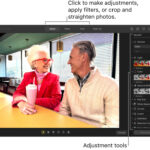For users deeply embedded in the Apple ecosystem, iCloud Photos is an invaluable service. It seamlessly backs up your precious photos and videos, making them accessible across all your Apple devices. But what if you want to view your iCloud photos on a web browser, perhaps on a non-Apple device or simply for convenience? Many users find themselves asking: “How do I view my iCloud photos online?” and often, more specifically, “Where are my shared albums on iCloud.com?”. Let’s clarify how to access your iCloud photo library and navigate the specifics of shared albums on the web.
Accessing Your Main iCloud Photo Library on the Web
The most straightforward way to view your personal iCloud photo library online is through the official iCloud website. Here’s how you can do it:
- Open your web browser: Use any modern web browser on your computer, tablet, or even smartphone.
- Navigate to iCloud.com: In the address bar, type in
www.icloud.comand press Enter. - Sign in with your Apple ID: Enter the Apple ID and password associated with your iCloud account. Ensure this is the same Apple ID you use on your iPhone, iPad, or Mac where your photos are stored.
- Select Photos: Once logged in, you will see various iCloud services. Click on the “Photos” icon.
After clicking “Photos,” you’ll be able to see your main iCloud Photo Library directly in your browser. This includes:
- Library: All the photos and videos you’ve taken and synced with iCloud Photos, organized by date and albums you’ve created.
- Albums: Your personal albums that you’ve set up to organize your photos.
- People & Places: Faces and location data recognized in your photos (depending on your iCloud settings and processing).
From this web interface, you can view, download, and even delete photos from your iCloud library. This is a handy way to quickly access your photos from any computer without needing to install any software.
The Case of Shared Albums: Why They Aren’t Directly Visible in iCloud.com Photos
Now, let’s address a common point of confusion: accessing Shared Albums on iCloud.com. If you navigate to the Photos app on iCloud.com as described above, you might notice that your Shared Albums are not listed alongside your personal albums. This is a deliberate design choice by Apple.
Shared Albums function differently from your main iCloud Photo Library. They are not hosted in the same storage space as your personal iCloud photos. Instead, Shared Albums are designed for sharing photos with others, and their web access is handled through a different mechanism.
The frustration voiced by many users, like those in online forums, stems from this very point. They expect a seamless experience where all their iCloud photos, including shared albums, are readily accessible within iCloud.com. However, this is not currently how Apple has structured the service.
How to View iCloud Shared Albums on the Web: Using Shared Links
While Shared Albums aren’t directly integrated into the iCloud.com Photos interface, you can still view them on the web using a shared link. Here’s the workaround:
-
Generate a Shared Link from your Apple Device: You need to create a public link to your Shared Album using your iPhone, iPad, or Mac.
- On iPhone or iPad: Open the Photos app > Tap Albums > Select the Shared Album you want to view > Tap the People icon (bottom center) > Ensure Public Website is turned on. If it’s off, tap “Public Website” to enable it. A “Share Link” option might also appear, which you can use to copy the link directly.
- On Mac: Open the Photos app > Select the Shared Album in the sidebar > Click the People icon in the toolbar > Check the Public Website box.
-
Obtain the Shared Link: Once “Public Website” is enabled, a URL is generated for your Shared Album. You can often copy this link directly from the sharing options. If not explicitly provided, sometimes simply enabling “Public Website” makes the album accessible via a predictable URL structure (though relying on this is less reliable). The easiest way is to use the “Share Link” option if available to copy the URL.
-
Access the Link in a Web Browser: Paste the shared link into any web browser. This will open a web version of your Shared Album, accessible to anyone with the link, without needing to log in to iCloud.
This method allows you to view the photos in your Shared Album on any web browser, and you can share this link with others who may not be Apple users, allowing them to view the album as well.
Why This Design? Understanding Apple’s Approach
The separation of Shared Albums from the main iCloud.com Photos interface and the reliance on shared links is by design. Apple’s architecture for Shared Albums prioritizes sharing and accessibility, even for non-Apple users. By hosting them separately and using public website links, Apple makes it easier to share albums broadly without requiring recipients to have Apple IDs or iCloud accounts.
While some users find this approach less intuitive for personal web access, it does streamline the sharing experience. For managing your Shared Albums (adding photos, inviting people, etc.), you’ll primarily use the Photos app on your Apple devices.
Conclusion: Viewing Your iCloud Photos on the Web
Viewing your iCloud photos on the web is generally straightforward for your personal library via iCloud.com. For Shared Albums, the process is slightly different, requiring the generation of a shared link from an Apple device. While it might not be the direct integration some users expect within iCloud.com, the shared link method provides a functional way to access and share your albums on the web. For a more seamless experience and to voice your preferences for iCloud features, consider providing feedback directly to Apple through their official feedback channels.