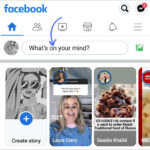iCloud Photos is a fantastic service for Apple users, seamlessly backing up your precious photo and video memories to the cloud. This ensures they are readily accessible across all your Apple devices. But what if you want to view your iCloud Photos on your Windows PC? Fortunately, Apple provides a straightforward solution with iCloud for Windows, allowing you to effortlessly access and manage your iCloud photo library right on your computer. This guide will walk you through the steps to set up and use iCloud Photos on your Windows PC, ensuring you never miss a moment, regardless of the device you are using.
Getting Started: Setting up iCloud for Windows
Before you can view your iCloud Photos on your PC, you’ll need to ensure iCloud is set up correctly on both your Apple devices and your Windows computer.
Prerequisites: iCloud Setup on Apple Devices
First and foremost, confirm that iCloud Photos is enabled on your iPhone, iPad, or Mac. This is where your photos and videos are initially stored and synced to the cloud. Make sure you are signed in to all your Apple devices with the same Apple ID.
Installing and Configuring iCloud for Windows
Next, you’ll need to download and install the iCloud for Windows application on your PC.
-
Download and Install iCloud for Windows: Visit the official Apple support page to download the latest version of iCloud for Windows. Follow the installation prompts to install the application on your computer.
-
Sign in to iCloud for Windows: Once installed, open the iCloud for Windows application. You will be prompted to sign in with your Apple ID and password – use the same Apple ID you use for iCloud on your Apple devices.
-
Enable iCloud Photos: After signing in, you will see various iCloud features. Locate “iCloud Photos” and click the arrow next to it to access its settings.
-
Turn on iCloud Photos: In the iCloud Photos settings, toggle the switch to turn on “iCloud Photos”.
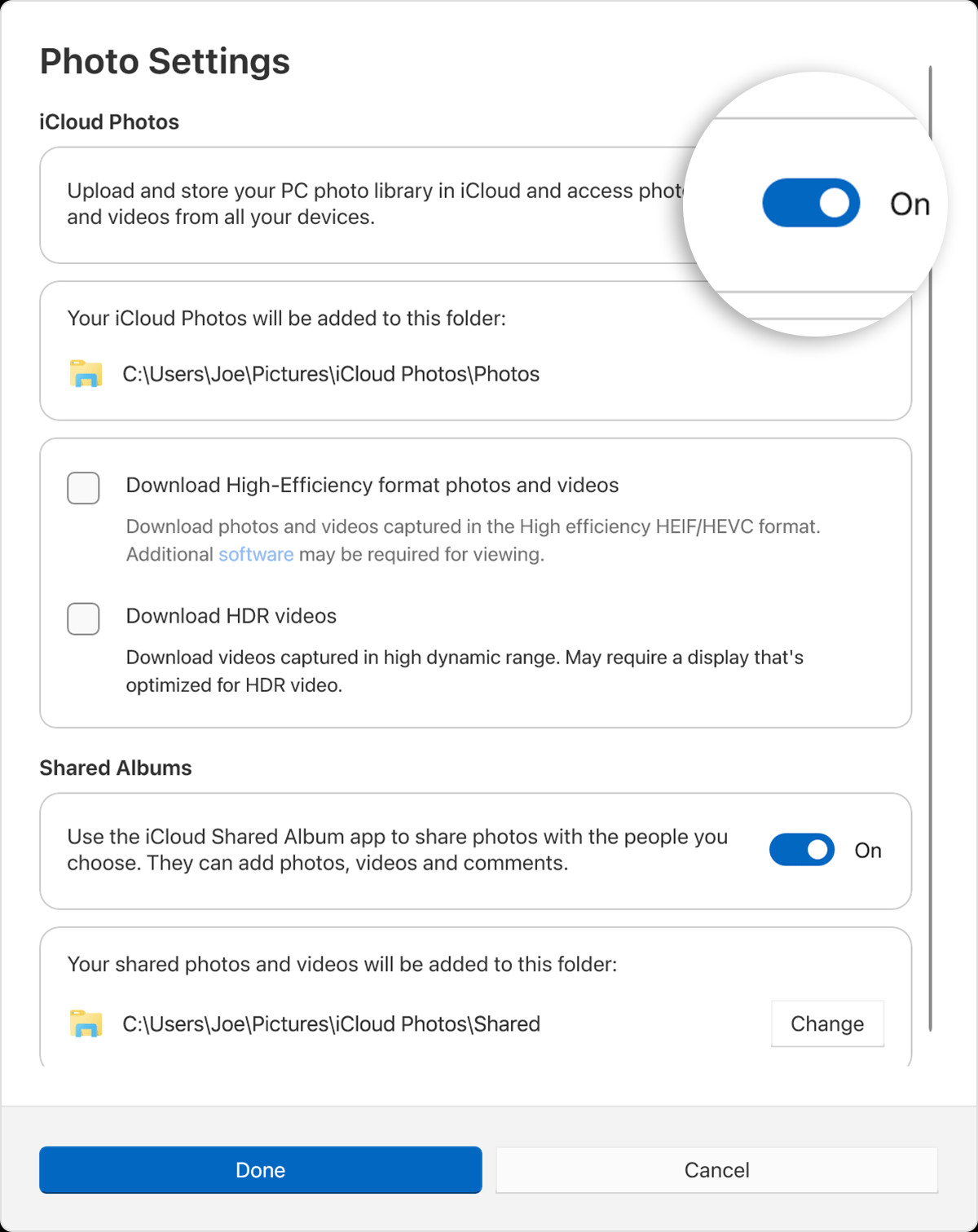 Toggle switch to turn on iCloud Photos in iCloud for Windows settings.
Toggle switch to turn on iCloud Photos in iCloud for Windows settings.Alt text: Screenshot of iCloud for Windows settings, highlighting the toggle switch to enable iCloud Photos under Photo Settings.
-
Advanced Download Options (Optional): For users with iCloud for Windows 14.2 or later, clicking “Advanced” provides options to customize how photos and videos are downloaded. You can choose between “Download High-Efficiency format photos and videos” or “Download HDR videos” based on your preference and storage considerations.
-
Enable Shared Albums (Optional): If you use Shared Albums in iCloud and wish to access them on your PC, ensure “Shared Albums” is turned on.
-
Click “Done”: Once you have configured your desired settings, click “Done” to save the changes.
Accessing Your iCloud Photos on Windows
After setting up iCloud for Windows and enabling iCloud Photos, accessing your photos and videos is straightforward. Your iCloud Photos library will be synced to your PC and can be accessed through two primary methods, depending on your Windows version.
Using Microsoft Photos App (Windows 11)
For Windows 11 users, the Microsoft Photos app provides a direct integration with iCloud Photos.
- Open Microsoft Photos: Launch the Microsoft Photos application from your Start Menu.
- Select iCloud Photos: In the left-hand pane of the Photos app, you will find “iCloud Photos” listed. Click on it to view your synced iCloud Photos library.
Using File Explorer (Windows 10 & Later)
For Windows 10 and later versions, you can access your iCloud Photos directly through File Explorer.
- Open File Explorer: Open File Explorer from your taskbar or Start Menu.
- Click iCloud Photos: In the Navigation pane on the left side of File Explorer, you will see “iCloud Photos”. Click on it to access your iCloud Photos folder.
Your photos and videos are stored by default in the following location: C:Users[your username]PicturesiCloud PhotosPhotos.
Managing Your iCloud Photos on PC
Once you have access to your iCloud Photos on your PC, you can manage them in several ways, including downloading and uploading content.
Downloading Photos and Videos
By default, thumbnails of your iCloud Photos are displayed on your PC. To download the full-resolution file when you want to view or edit it, simply double-click the thumbnail. The file will be downloaded from iCloud on demand.
If you prefer to keep certain photos and videos always downloaded on your PC for offline access, you can do so with these steps:
- Open File Explorer and navigate to iCloud Photos.
- Select the photos or videos you want to download.
- Right-click on your selection and choose “Always keep on this device”. This will download and store the selected files locally on your PC.
Uploading Photos and Videos
You can also easily upload photos and videos from your PC to iCloud Photos, making them available on all your Apple devices and iCloud.com.
- Open File Explorer and navigate to iCloud Photos.
- Open another File Explorer window and locate the folder containing the photos and videos you want to upload.
- Select the desired photos and videos.
- Drag and drop the selected files into the iCloud Photos folder in the first File Explorer window. The files will be automatically uploaded to iCloud Photos.
Syncing and Updates
Any changes you make to your iCloud Photos library, whether on your PC, Apple devices, or iCloud.com, will automatically sync across all devices. This includes edits, deletions, and additions. For instance, if you edit a photo on your iPhone, the edited version will eventually appear in your iCloud Photos on your PC. Similarly, deleting a photo from iCloud Photos on your PC will also remove it from your iCloud library and your other devices.
By following these steps, you can seamlessly view, manage, and sync your iCloud Photos on your Windows PC, ensuring your photo library is always accessible and up-to-date across all your devices.