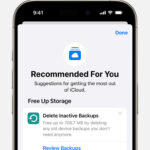Scanning a QR code directly from a photo on your phone is easier than ever. Whether you’re using an iPhone or an Android device, built-in features allow you to access the information encoded within the QR code without needing a separate scanning app. This guide provides step-by-step instructions on how to use a QR code from a photo on both iOS and Android platforms.
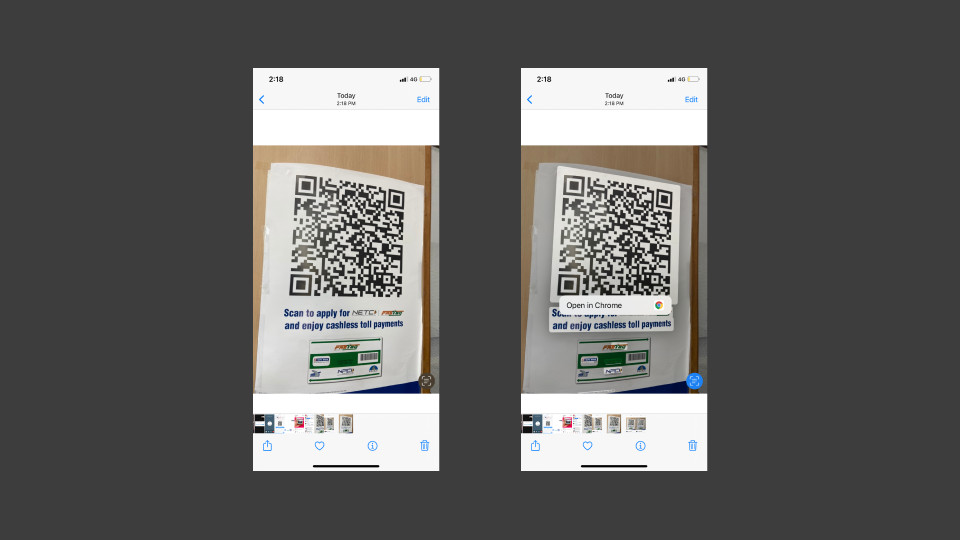 alt text: Person holding a smartphone scanning a QR code from a photo.
alt text: Person holding a smartphone scanning a QR code from a photo.
Scanning QR Codes from Photos on iPhone
With the introduction of Live Text in iOS 15, iPhones can now recognize and interact with text within images, including QR codes. Here’s how to scan a QR code from a photo on your iPhone:
- Open the Photos app: Locate and open the photo containing the QR code.
- Activate Live Text: Tap the Live Text icon in the bottom right corner of the image. It looks like a small square with lines of text inside.
- Scan the QR Code: Live Text will highlight the QR code in the photo. Tap on the highlighted QR code.
- Follow the prompt: A pop-up will appear with the information or link embedded in the QR code. Follow the instructions to access the content.
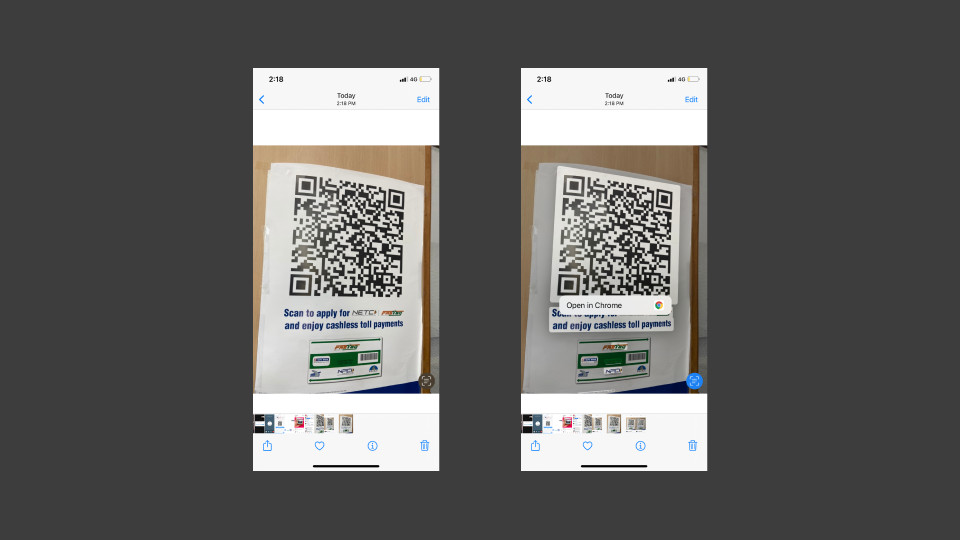 alt text: Person holding a smartphone scanning a QR code from a photo.
alt text: Person holding a smartphone scanning a QR code from a photo.
Scanning QR Codes from Photos on Android
Android devices utilize Google Lens to scan QR codes from photos. This feature is integrated into various Google apps, including Google Photos and Google Assistant. Here are two ways to scan QR codes on Android:
Using Google Lens
- Open Google Lens: Launch the Google Lens app.
- Select the Photo: Choose the photo from your gallery that contains the QR code.
- Scan the QR Code: Google Lens will automatically detect and highlight the QR code.
- Access the Content: Tap on the highlighted QR code, and a pop-up will display the information or link. Click to access the content.
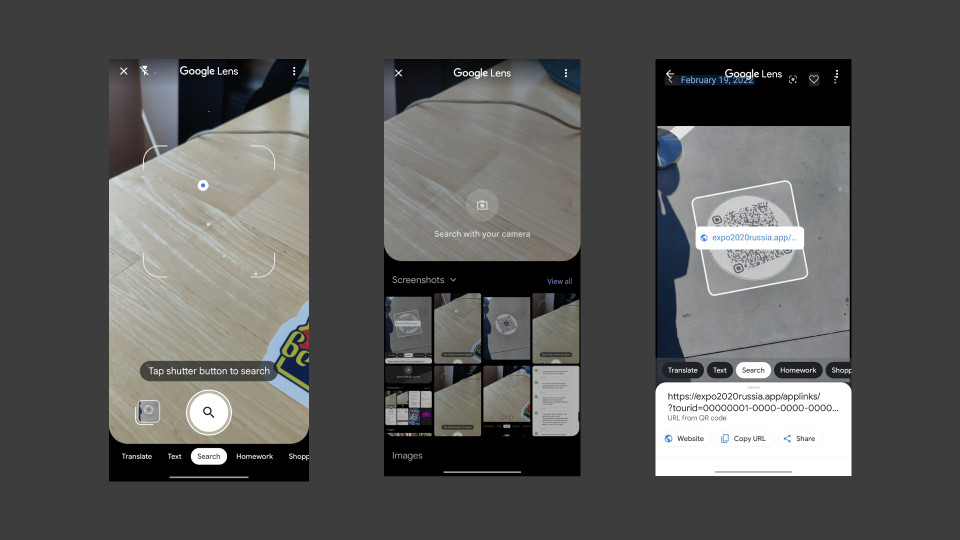 alt text: Screenshot of an Android phone scanning a QR code using Google Lens.
alt text: Screenshot of an Android phone scanning a QR code using Google Lens.
Scanning Directly from the Photo Gallery
- Open the Photo: Open the photo containing the QR code in your phone’s gallery app.
- Activate Google Lens: Look for the Google Lens icon (it might be in the top right corner or within the menu options) and tap on it.
- Scan and Access: Google Lens will identify the QR code. Tap the code to access the embedded content.
Troubleshooting Tips
If you’re having trouble scanning a QR code from a photo, try these tips:
- Ensure Clear Image Quality: blurry or low-resolution photos can prevent accurate scanning. Try taking a clearer picture or enhancing the existing image.
- Proper Lighting: Adequate lighting is essential for clear QR code recognition. Make sure the QR code in the photo is well-lit.
- Correct Angle: Try to capture the QR code head-on, avoiding extreme angles that might distort the code’s shape.
Conclusion
Scanning QR codes from photos provides a convenient way to access information or links without requiring a live scan. By utilizing the built-in features on your iPhone or Android device, you can easily retrieve the data encoded within QR codes stored in your photo gallery. Remember to ensure clear image quality and proper lighting for optimal scanning results.