Google Photos is a free, cloud-based service that offers unlimited storage for high-quality photos and videos. It’s a powerful tool for organizing, sharing, and reliving your memories. But with so many features, it can be overwhelming to know where to start. This comprehensive guide will teach you How To Use Google Photos like a pro.
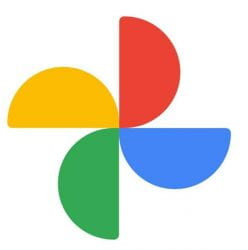 Google Photos logo
Google Photos logo
Getting Started with Google Photos
Setting up Google Photos is easy. Simply download the free app from the App Store (iOS) or Google Play Store (Android) and sign in with your Google account. You can also access Google Photos via a web browser. Once signed in, follow the prompts to begin uploading your photos and videos.
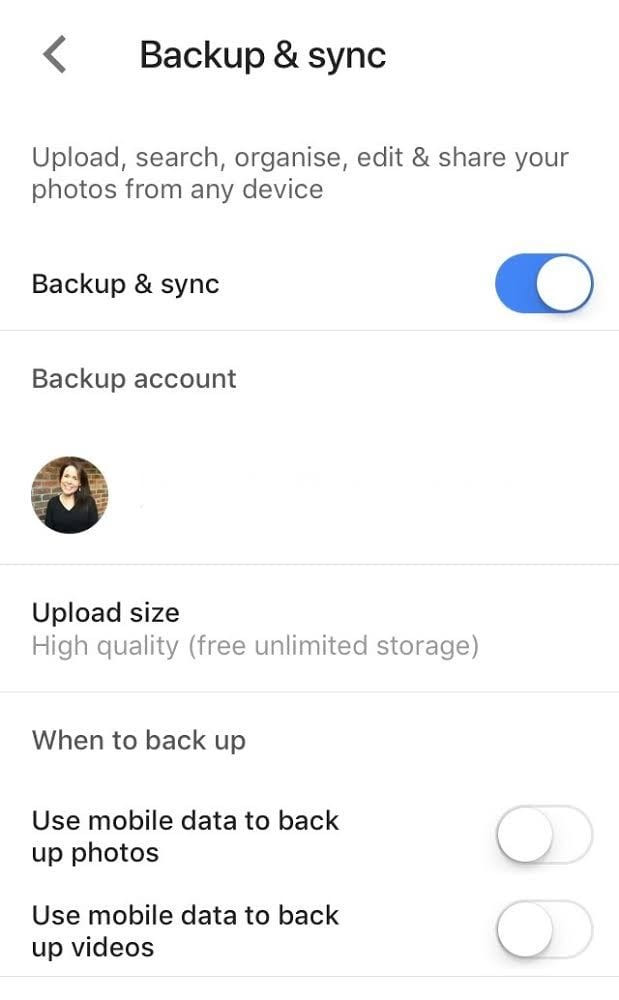 How to turn on backup & sync Google Photos The Edublogger
How to turn on backup & sync Google Photos The Edublogger
Enable “Backup & Sync” in the app settings to automatically upload new photos and videos from your device. Consider using Wi-Fi for uploads to avoid using mobile data. You can also upload photos and videos directly from your computer using the web version of Google Photos.
Navigating the Google Photos Interface
The Google Photos app has three main tabs: Photos, Search, and Library.
- Photos: Displays your recent photos and automatically generated “Memories,” curated collections of past photos and videos.
- Search: Allows you to search for specific photos using keywords, faces, locations, and objects. This tab also houses your created content like animations, collages, and movies.
- Library: Organizes your photos into albums, favorites, archives, and trash. You can also access tools for creating animations, collages, and movies here.
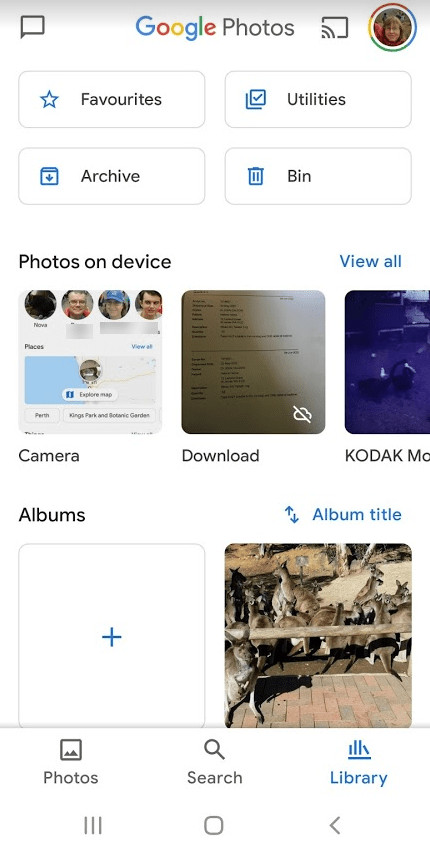 Google Photos Library
Google Photos Library
Tapping on a photo allows you to view it in full screen and access editing and sharing options. Familiarize yourself with the icons associated with each photo for quick access to features like favoriting, adding to albums, sharing, and using Google Lens.
Mastering the Google Photos Search Function
Google Photos’ powerful search functionality uses advanced image recognition to analyze and categorize your photos. Search for anything – people, pets, places, events, objects – using keywords or phrases. Google Photos will even suggest relevant searches based on your photo library.
Improve search accuracy by naming people and pets. Google Photos automatically groups similar faces, allowing you to assign names for easier searching. You can enable the “Show pets with people” option in settings to include pets in face grouping.
Understanding Google Photos Memories
Memories are automatically created collections of your best photos and videos, organized chronologically. They appear in a carousel at the top of the Photos tab. You can customize your Memories by hiding specific people, pets, or dates in the settings.
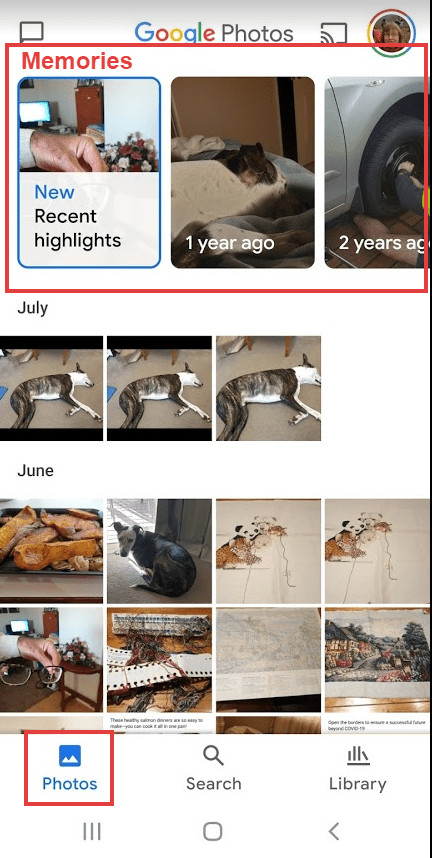 Memories on the Google Photos app.
Memories on the Google Photos app.
Leveraging Google Photos Features
Google Photos offers a plethora of features beyond basic organization and storage:
- Unlimited Free Storage: Enjoy unlimited storage for high-quality photos (up to 16MP) and videos (up to 1080p).
- Cross-Device Accessibility: Access your photos and videos from any device connected to the internet.
- Easy Sharing: Share individual photos, albums, or even your entire library with others.
- Powerful Editing Tools: Enhance your photos with built-in editing tools, including filters, cropping, and adjustments for light and color.
Conclusion
Google Photos is an invaluable tool for managing and enjoying your digital memories. By understanding its core features and utilizing its powerful search and organization capabilities, you can unlock the full potential of this free and versatile service. Start organizing your photos today and rediscover your cherished moments with Google Photos.

