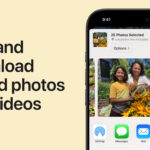Are you overwhelmed with photos scattered across your phone, social media, and various cloud services? Organizing and uploading your cherished memories should be a breeze, but often, figuring out the process can feel confusing. If you’re searching online for “how to upload photos,” you’ve landed in the right place. Shutterfly offers a seamless solution to upload, store, and share your precious pictures, no matter where they are currently located – be it on social media platforms, cloud storage, your smartphone, or even within the Shutterfly App itself. The best part? Once your photos are securely backed up with Shutterfly, you can access them from any device, anytime, allowing you to relive those special moments or easily use them to create stunning photo prints or personalized gifts.
Shutterfly’s image upload service ensures your photos are not only safely stored but also neatly organized and readily available whenever inspiration strikes. Imagine creating unique wall art, custom photo books, and more – with your photos already uploaded and waiting, the creative possibilities are endless. To enjoy Shutterfly’s free unlimited photo storage, simply make a purchase every 18 months. Ready to begin uploading your photos right away? Fantastic! Just remember to create a free Shutterfly account to start uploading and accessing your memories. For detailed, step-by-step instructions on how to upload your images, continue reading below. We’ll guide you through saving and storing your photos from a PC, Mac, iOS, or Android device, and the Shutterfly App.
Uploading Photos from Your Computer: A Simple Desktop Guide
Is your computer becoming a digital photo album, bursting at the seams? Whether you’re looking to safeguard photos from a memorable family vacation or precious snapshots from your child’s school event, backing up photos online with Shutterfly’s photo storage service is incredibly easy. Here’s how to get started:
- Visit the Shutterfly Website: Open your web browser and navigate to the Shutterfly website.
- Access the Photos Section: Look for and click on the “Photos” option located at the top right corner of the page.
- Initiate the Upload Process: Click the “Upload” button, easily identifiable by the cloud icon next to it.
- Choose Your Upload Source: You’ll be presented with options to upload photos directly from your computer or from other platforms like Google Photos, Amazon Photos, or Facebook. Select your desired source. If choosing Google Photos, Amazon Photos, or Facebook, you’ll be prompted to connect these services to Shutterfly by logging into your respective accounts.
- Upload Your Images: Select the photos you wish to upload from your computer. Uploading all your pictures ensures they are safely stored and ready for you whenever you need them.
Shutterfly’s photo storage service goes beyond just storage – it also helps organize your pictures, making it simple to transform your favorite moments into beautiful photo books, personalized gifts, unique holiday cards, and other cherished keepsakes that will last a lifetime.
Uploading Photos from Your Smartphone: Free Up Space and Preserve Memories
Running out of storage on your smartphone’s camera roll? Don’t worry, there’s a solution! With a Shutterfly account, you can store all those incredible moments in one secure place. Free up valuable memory on your phone and let Shutterfly take care of your precious photos. Our image storage service is compatible with virtually all smartphones, including iPhones, Samsung devices, Pixel phones, and many more. To upload photos directly from your phone, simply follow these steps:
- Download the Shutterfly App: If you haven’t already, download the Shutterfly app from the App Store (for iOS devices) or Google Play Store (for Android devices).
- Open the App and Navigate to Photos: Launch the Shutterfly app on your phone and tap on “Photos” located at the bottom center of the screen.
- Start the Upload: Tap the orange “Upload” button, situated at the top right corner of the screen.
- Import Photos from Your Device: Select the photos you want to upload from your phone’s gallery or camera roll.
- Organize and Enjoy: Once your photos are uploaded, you have the option to organize them into albums and mark your favorites for easy access.
There’s nothing quite like the joy a photo can bring. Instead of letting hundreds of high-quality photos languish on your smartphone due to complicated printing processes or inconvenient trips to physical stores, easily print photos from your phone using Shutterfly. Create stunning canvas wall art, custom photo books, and a wide array of other personalized photo products directly from your uploaded photos.
Uploading Photos from Facebook: Consolidate Your Social Media Memories
Social media platforms are treasure troves of memories, but they aren’t designed for optimal photo storage and organization. Instead of endlessly scrolling through your Facebook timeline to find that one special family photo, create secure backups that are easily accessible and safe with Shutterfly. To back up your photos from Facebook to Shutterfly, follow these straightforward instructions:
- Go to the Shutterfly Website: Open your browser and go to the Shutterfly website.
- Select the Photos Section: Click on “Photos” at the top right of the screen.
- Click the Upload Button: Locate and click the orange “Upload” button in the top right corner.
- Choose Facebook as Your Source: From the dropdown menu that appears, select “Facebook”.
- Connect to Your Facebook Account: When prompted, log in to your Facebook account to authorize Shutterfly to access and back up your photos.
Once you have backed up and stored all your photos with Shutterfly’s reliable photo storage service, finding any specific photo becomes quick and effortless. Whether it’s photos from your wedding day, pictures from your children’s sports games, or cherished photos of grandparents from years past – you can find them all without any stress or hassle.
Uploading Photos from the Shutterfly App: Seamless Mobile Integration
If you’re a dedicated app user, leveraging the Shutterfly App for photo uploads is incredibly convenient.
- Download or Open the Shutterfly App: Download the Shutterfly app from the Apple App Store (for iOS) or Google Play (for Android) if you haven’t already. If you have it installed, open the app.
- Log In or Create an Account: Log in using your existing Shutterfly website credentials or create a new account directly within the app.
- Navigate to the Photos Section: Once logged in, tap the “Photos” icon located at the bottom of the screen.
- Choose Your Upload Method: Select “Manual” to individually pick photos for upload, giving you control over which images are transferred. Alternatively, turn on “Automatic” to have all new photos automatically uploaded from your device to Shutterfly.
- Monitor Upload Progress: Keep an eye out for the Shutterfly “S” symbol to appear on the bottom of your photo thumbnail. This indicates that the upload is complete and your photo is safely stored.
After successfully uploading your photos, you can immediately begin creating personalized gifts, custom greeting cards, unique home décor items, and beautiful photo books using your newly uploaded images.
Final Thoughts: Secure Your Memories with Shutterfly
Your photos are more than just pictures; they are precious memories that deserve to be kept safe for generations to come. Shutterfly’s comprehensive photo upload service makes this not only possible but also incredibly easy. After you’ve finished uploading and securing your photo collection, why not explore new photography techniques to enhance your skills or start designing stunning photo books with your favorite images? Shutterfly is here to help you every step of the way, from secure storage to creative expression.
Additional Resources:
- Shutterfly Photo Storage
- Shutterfly Photo Prints
- Shutterfly Personalized Gifts
- Shutterfly Wall Art
- Shutterfly Photo Books
- Shutterfly Holiday Cards
- Shutterfly Mobile App
- Shutterfly Best Photo Books