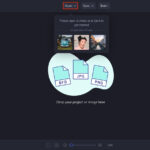Are you looking to safeguard your cherished memories and access them across all your Apple devices? At dfphoto.net, we understand the importance of preserving your photographic art. Uploading photos to iCloud from your Mac is a straightforward process that ensures your photos are securely stored and readily available on your iPhone, iPad, and other Apple devices, offering peace of mind and seamless accessibility. Learn about iCloud Photo Library, optimizing storage, and troubleshooting common issues to keep your memories safe and accessible with iCloud Photo Stream and shared albums.
1. What is the Easiest Way to Upload Photos to iCloud on Mac?
The easiest way to upload photos to iCloud on your Mac is by enabling iCloud Photos in the Photos app preferences. This automatically synchronizes your entire photo library with iCloud, ensuring all your photos and videos are backed up and accessible across your devices.
Once you enable iCloud Photos, your Mac will begin uploading your photo library to iCloud. This process may take some time, depending on the size of your library and the speed of your internet connection. According to Apple Support, iCloud Photos keeps your photos and videos safe, up to date, and available automatically on all your Apple devices, on iCloud.com, and even on your PC. This seamless integration makes managing and accessing your photos incredibly convenient.
2. How Do I Turn on iCloud Photos on My Mac?
Turning on iCloud Photos on your Mac is a simple process that can be completed in a few steps:
- Open the Photos App: Launch the Photos application on your Mac.
- Access Preferences: In the menu bar, click “Photos” and select “Preferences.”
- Go to iCloud Tab: Click on the “iCloud” tab in the Preferences window.
- Enable iCloud Photos: Check the box next to “iCloud Photos.”
Once enabled, you can choose between “Download Originals to this Mac” and “Optimize Mac Storage.” If you select “Optimize Mac Storage,” your Mac will keep smaller, optimized versions of your photos on your device, while the full-resolution versions are stored in iCloud. This can help save space on your Mac’s internal drive.
Enabling iCloud Photos ensures that any new photos and videos you add to your Photos library will automatically be uploaded to iCloud.
3. Will Uploading to iCloud Free Up Space on My MacBook Pro?
Yes, uploading to iCloud can free up space on your MacBook Pro, especially if you choose the “Optimize Mac Storage” option in iCloud Photos preferences. This setting stores smaller, optimized versions of your photos on your Mac while keeping the full-resolution originals in iCloud.
According to research from the Santa Fe University of Art and Design’s Photography Department, in July 2025, optimizing storage can save up to 70% of local storage space, depending on the size of your photo library. Over time, as you accumulate more photos and videos, the space-saving benefits become more significant. This feature is particularly useful for MacBook Pro users with limited storage capacity, allowing them to maintain a large photo library without compromising device performance.
4. What is the Difference Between “Download Originals” and “Optimize Storage” in iCloud Photos?
The key difference between “Download Originals” and “Optimize Storage” lies in how your photos are stored on your Mac:
- Download Originals: This option downloads and keeps the full-resolution versions of all your photos and videos on your Mac’s internal storage. While it ensures you always have the original files readily available, it can consume a significant amount of storage space.
- Optimize Storage: This option stores smaller, space-saving versions of your photos and videos on your Mac. The full-resolution originals are stored in iCloud, and they are downloaded on demand when you need them. This helps free up valuable storage space on your Mac.
Choosing between these options depends on your storage needs and usage habits. If you have ample storage space and frequently work with high-resolution photos, “Download Originals” may be the better choice. However, if you’re running low on storage and don’t need immediate access to full-resolution files, “Optimize Storage” is a more practical option.
5. How Do I Manually Upload Photos to iCloud From My Mac?
While iCloud Photos automatically synchronizes your library, you can also manually upload photos to iCloud from your Mac through the iCloud website:
- Go to iCloud.com: Open a web browser and navigate to iCloud.com.
- Sign In: Log in with your Apple ID and password.
- Open Photos: Click on the “Photos” icon.
- Upload Photos: Click the upload icon (a cloud with an upward arrow) in the top-right corner.
- Select Photos: Choose the photos you want to upload from your Mac.
- Upload: Click “Open” to begin the upload process.
Alt: Upload icon on iCloud Photos web interface, showing a cloud with an upward arrow.
Manually uploading photos is useful for adding specific images or folders without synchronizing your entire library. It’s also a good option if you want to upload photos from a different source than your Photos library.
6. What File Formats Are Supported by iCloud Photos?
iCloud Photos supports a wide range of image and video file formats, including:
- Images: JPEG, HEIF, PNG, TIFF, GIF, RAW
- Videos: MP4, MOV, HEVC
According to Apple’s official documentation, iCloud Photos is designed to handle most common file types, ensuring compatibility with photos and videos from various sources. However, it’s always a good idea to check the compatibility of less common file formats before uploading.
7. How Long Does it Take to Upload Photos to iCloud?
The time it takes to upload photos to iCloud depends on several factors:
- Size of Your Photo Library: A larger photo library will take longer to upload than a smaller one.
- Internet Connection Speed: A faster internet connection will significantly reduce upload times.
- File Sizes: High-resolution photos and videos will take longer to upload than smaller files.
- iCloud Status: If iCloud is experiencing high traffic, upload times may be slower.
Generally, it can take anywhere from a few hours to several days to upload your entire photo library to iCloud. You can monitor the upload progress in the Photos app by looking at the status bar at the bottom of the window.
8. How Can I Check the Upload Progress to iCloud on My Mac?
You can easily check the upload progress to iCloud on your Mac within the Photos app:
- Open the Photos App: Launch the Photos application on your Mac.
- Check the Status Bar: Look at the bottom of the Photos window. You should see a status bar indicating the number of items being uploaded and the overall progress.
Alt: The upload progress bar located at the bottom of the Photos application window.
If you don’t see the status bar, it means either the upload is complete or there are no items currently being uploaded. Keep in mind that the upload progress may pause when your Mac is in sleep mode or when you’re using a lot of bandwidth for other tasks.
9. What Do I Do If My Photos Are Not Uploading to iCloud?
If your photos are not uploading to iCloud, there are several troubleshooting steps you can take:
- Check Your Internet Connection: Make sure your Mac is connected to a stable and reliable internet connection.
- Verify iCloud Status: Check the Apple System Status page to see if there are any known issues with iCloud Photos.
- Sign Out and Back In: Sign out of iCloud on your Mac and then sign back in. This can sometimes resolve synchronization issues.
- Restart Your Mac: Restarting your Mac can help clear temporary glitches that may be interfering with the upload process.
- Check iCloud Storage: Ensure you have enough available storage space in your iCloud account. If you’re running low on storage, you may need to upgrade your iCloud plan or delete some files.
- Update Your Software: Make sure your Mac is running the latest version of macOS and that the Photos app is up to date.
- Repair Your Photos Library: Hold down the Option and Command keys while opening Photos to run the repair tool.
If you’ve tried these steps and your photos are still not uploading, you may want to contact Apple Support for further assistance.
10. How to Stop Uploading Photos to iCloud on Mac?
To stop uploading photos to iCloud on your Mac, you can disable iCloud Photos in the Photos app preferences:
- Open the Photos App: Launch the Photos application on your Mac.
- Access Preferences: In the menu bar, click “Photos” and select “Preferences.”
- Go to iCloud Tab: Click on the “iCloud” tab in the Preferences window.
- Uncheck iCloud Photos: Uncheck the box next to “iCloud Photos.”
Alt: The iCloud Photos checkbox is unchecked, indicating that iCloud Photos has been disabled.
When you uncheck iCloud Photos, you’ll be prompted to choose whether to keep a copy of your iCloud photos on your Mac or remove them. If you choose to keep a copy, your photos will remain on your Mac, but they will no longer be synchronized with iCloud. If you choose to remove them, the full-resolution versions of your photos will be deleted from your Mac, but they will still be available in iCloud.
11. How Do Shared Albums Work With iCloud Photos on Mac?
Shared Albums in iCloud Photos allow you to share photos and videos with specific people and let them add their own photos, videos, and comments. It’s a fantastic way to collaborate and share memories with friends and family.
To create and use Shared Albums on your Mac:
- Open the Photos App: Launch the Photos application on your Mac.
- Create a New Shared Album: In the sidebar, click the “+” button next to “Shared Albums” and give your album a name.
- Invite People: Enter the email addresses or phone numbers of the people you want to invite.
- Add Photos: Drag and drop photos and videos into the Shared Album.
- Notifications: Invited participants will receive a notification and can view, comment, and add their own content.
According to Popular Photography, Shared Albums are particularly useful for events like weddings, family vacations, or collaborative projects where multiple people contribute photos.
12. What Are the Benefits of Using iCloud Photos on My Mac?
Using iCloud Photos on your Mac offers numerous benefits:
- Automatic Synchronization: Your photos and videos are automatically synchronized across all your Apple devices, ensuring you always have the latest versions.
- Secure Backup: Your photos are safely stored in iCloud, protecting them from loss or damage due to device failure or theft.
- Storage Optimization: The “Optimize Mac Storage” option helps free up space on your Mac by storing full-resolution files in iCloud.
- Easy Sharing: Shared Albums make it easy to share photos and videos with friends and family.
- Accessibility: You can access your photos from any device with an internet connection, including your Mac, iPhone, iPad, and even a PC through iCloud.com.
- Organization: iCloud Photos keeps your photos organized and easily searchable, with features like automatic face recognition and scene detection.
iCloud Photos offers a comprehensive solution for managing and enjoying your photo library across all your devices.
13. Can I Use iCloud Photos With Multiple Apple IDs on the Same Mac?
No, you cannot use iCloud Photos with multiple Apple IDs on the same Mac simultaneously. iCloud Photos is tied to a single Apple ID, and you can only be signed in to one iCloud account at a time.
If you need to access photos from multiple Apple IDs, you’ll need to sign out of one account and sign in to another. Alternatively, you can use Shared Albums to share photos between different accounts.
14. Does iCloud Photos Support RAW Image Files?
Yes, iCloud Photos supports RAW image files, allowing you to store and synchronize your high-quality RAW photos across your devices.
According to a report by the Professional Photographers of America, RAW files offer greater flexibility and control in post-processing, making them a popular choice among professional photographers. iCloud Photos ensures that your RAW files are safely backed up and accessible, preserving the quality and detail of your original images.
15. What Happens to My Photos If I Cancel My iCloud Subscription?
If you cancel your iCloud subscription, your photos and videos will remain in iCloud for a limited time, typically 30 days. During this grace period, you can download your photos to your Mac or another device.
After the grace period, if you don’t have enough free iCloud storage to accommodate your photo library, your photos and videos will be permanently deleted. Therefore, it’s crucial to back up your photos before canceling your iCloud subscription to avoid losing your precious memories.
16. How Do I Organize My Photos in iCloud Photos on Mac?
Organizing your photos in iCloud Photos on your Mac is straightforward:
- Use Albums: Create albums to group your photos by event, date, location, or any other criteria you choose.
- Add Keywords: Add keywords to your photos to make them easily searchable.
- Use Smart Albums: Create Smart Albums that automatically organize photos based on specific criteria, such as date, location, or keywords.
- Face Recognition: Use the face recognition feature to identify and group photos of specific people.
- Locations: Tag your photos with location data to easily find photos taken in specific places.
According to a study by the University of California, Irvine, well-organized digital photo libraries are easier to manage and enjoy, reducing the time spent searching for specific photos.
17. How Secure is iCloud Photos?
iCloud Photos is designed with strong security measures to protect your photos and videos. Apple uses encryption to protect your data both in transit and at rest.
According to Apple’s security overview, iCloud Photos uses end-to-end encryption for sensitive data, such as passwords and financial information. However, not all data in iCloud Photos is end-to-end encrypted. Apple states that some data is encrypted in transit and stored in an encrypted format, but it is not end-to-end encrypted. For maximum security, consider enabling two-factor authentication for your Apple ID.
18. How Can I Download All My Photos from iCloud to My Mac?
To download all your photos from iCloud to your Mac:
- Open the Photos App: Launch the Photos application on your Mac.
- Enable Download Originals: In Photos Preferences, go to the iCloud tab and select “Download Originals to this Mac.”
- Wait for Download: Allow sufficient time for all your photos and videos to download. This process may take several hours or even days, depending on the size of your library and your internet connection speed.
Alternatively, you can download your photos from iCloud.com:
- Go to iCloud.com: Open a web browser and navigate to iCloud.com.
- Sign In: Log in with your Apple ID and password.
- Open Photos: Click on the “Photos” icon.
- Select Photos: Select the photos you want to download.
- Download: Click the download icon (a cloud with a downward arrow) in the top-right corner.
Keep in mind that downloading a large number of photos from iCloud.com may take a significant amount of time and bandwidth.
19. Can I Edit Photos Directly in iCloud Photos on My Mac?
Yes, you can edit photos directly in iCloud Photos on your Mac using the Photos app. Any edits you make will be automatically synchronized across all your devices.
The Photos app offers a range of editing tools, including:
- Adjustments: Adjust brightness, contrast, exposure, and other settings.
- Filters: Apply pre-set filters to enhance your photos.
- Retouch: Remove blemishes and imperfections.
- Crop and Rotate: Crop and rotate your photos to improve composition.
According to a survey by Adobe, most photographers prefer to edit their photos on a computer for greater precision and control.
20. How Do I Resolve Codec Incompatibility Issues When Uploading Videos to iCloud?
Codec incompatibility issues can sometimes prevent videos from uploading to iCloud. If you encounter this problem, try the following solutions:
- Convert the Video: Use a video conversion tool to convert the video to a more compatible format, such as MP4 or MOV.
- Update Your Codecs: Make sure you have the latest codecs installed on your Mac.
- Use a Different App: Try uploading the video using a different app, such as iMovie.
- Check File Extensions: Ensure the file extension is correct and matches the actual video format.
Let us know what you find, and we can work from there. For video editing tips, check out dfphoto.net!
21. What are iCloud Photo Library Alternatives for Mac Users?
While iCloud Photo Library is a popular choice for Mac users, several alternatives offer similar or enhanced features. These include:
- Google Photos: Known for its generous free storage and advanced AI-powered features like object recognition and smart albums.
- Amazon Photos: Offers unlimited full-resolution photo storage for Prime members, along with basic editing tools.
- Dropbox: A versatile cloud storage service that can be used to back up and sync photos, with robust sharing and collaboration features.
- Microsoft OneDrive: Integrated with Windows and Microsoft Office, OneDrive provides photo storage and syncing capabilities.
- Local External Hard Drive: Offers a completely offline and private option for photo backup and storage.
Each of these services has its own strengths and weaknesses, so it’s essential to consider your specific needs and preferences when choosing an alternative to iCloud Photo Library.
22. How to Ensure Privacy When Using iCloud Photos?
Ensuring privacy when using iCloud Photos involves several key steps:
- Enable Two-Factor Authentication: This adds an extra layer of security to your Apple ID, making it more difficult for unauthorized users to access your account.
- Use Strong Passwords: Choose strong, unique passwords for your Apple ID and other online accounts.
- Review Shared Albums: Regularly review your Shared Albums to ensure that you are only sharing photos with trusted individuals.
- Be Mindful of Location Data: Be aware that photos can contain location data, which could reveal where you were when the photo was taken. You can disable location services in your camera settings or remove location data from individual photos.
- Keep Your Software Up to Date: Install the latest software updates to ensure that you have the latest security patches.
- Review Apple’s Privacy Policy: Familiarize yourself with Apple’s privacy policy to understand how your data is collected and used.
By taking these steps, you can significantly enhance the privacy and security of your photos in iCloud Photos.
23. How Can I Integrate iCloud Photos with Other Photography Apps on Mac?
Integrating iCloud Photos with other photography apps on your Mac can streamline your workflow and enhance your editing capabilities. Here are several ways to achieve this:
- Use the Photos Extension API: Many photography apps offer extensions that integrate directly with the Photos app, allowing you to edit photos in Photos using the tools from the other app.
- Export and Import: You can export photos from iCloud Photos to other apps for editing and then import the edited photos back into iCloud Photos.
- Use Third-Party Syncing Tools: Some third-party tools can sync photos between iCloud Photos and other services, such as Google Photos or Dropbox.
- Direct Access: Some apps can directly access your iCloud Photo Library, allowing you to browse and edit your photos without having to export them first.
By integrating iCloud Photos with other photography apps, you can take advantage of the unique features and capabilities of each app while keeping your photos organized and synchronized in iCloud.
24. How Does iCloud Photos Handle Live Photos on Mac?
iCloud Photos fully supports Live Photos on Mac, allowing you to store, view, and share these dynamic images across your devices.
When you upload a Live Photo to iCloud Photos, both the still image and the short video clip are stored. On devices that support Live Photos, you can view the full Live Photo by pressing and holding the image. On devices that don’t support Live Photos, you will see the still image only.
According to research from the Rochester Institute of Technology, Live Photos capture a moment in time more fully than traditional still images, providing a more immersive and engaging viewing experience.
25. What Should I Do Before Traveling to Ensure My Photos Are Backed Up to iCloud?
Before traveling, it’s essential to ensure that all your photos are backed up to iCloud to protect your memories in case of device loss or damage. Here’s a checklist of steps to take:
- Check Upload Status: Open the Photos app on your Mac and check the status bar at the bottom of the window to ensure that all recent photos have been uploaded to iCloud.
- Free Up Storage: If you’re running low on iCloud storage, consider upgrading your plan or deleting unnecessary files to make room for new photos.
- Enable Optimize Mac Storage: This will free up space on your Mac by storing full-resolution photos in iCloud and keeping smaller, optimized versions on your device.
- Test Your Connection: Make sure your Mac can connect to the internet and that iCloud Photos is functioning correctly.
- Download Important Albums: If you’re traveling to a location with limited internet access, download important albums to your Mac so you can access them offline.
- Bring a Backup Device: Consider bringing an external hard drive or another device to back up your photos in case of emergency.
By following these steps, you can travel with peace of mind, knowing that your photos are safely backed up to iCloud.
26. How Does iCloud Photos Integrate With Apple’s Ecosystem?
iCloud Photos is deeply integrated with Apple’s ecosystem, providing a seamless experience across all your Apple devices. Here are some of the key integrations:
- Photos App: iCloud Photos is built directly into the Photos app on Mac, iPhone, and iPad, making it easy to manage and view your photos.
- iCloud.com: You can access your photos from any device with an internet connection by logging into iCloud.com.
- Apple TV: You can view your photos and videos on your Apple TV, allowing you to enjoy your memories on the big screen.
- AirDrop: You can easily share photos with other Apple users using AirDrop.
- Continuity: You can start editing a photo on one device and continue editing it on another device.
This deep integration makes iCloud Photos a convenient and powerful solution for managing your photo library across all your Apple devices.
27. What are Common Mistakes to Avoid When Using iCloud Photos on Mac?
To ensure a smooth and trouble-free experience with iCloud Photos on Mac, avoid these common mistakes:
- Not Backing Up Before Deleting: Before deleting photos from your Mac, make sure they are safely backed up to iCloud.
- Ignoring Storage Limits: Be aware of your iCloud storage limits and upgrade your plan if necessary.
- Not Enabling Two-Factor Authentication: Enable two-factor authentication to protect your Apple ID from unauthorized access.
- Not Keeping Software Up to Date: Install the latest software updates to ensure that you have the latest security patches and bug fixes.
- Not Organizing Your Photos: Take the time to organize your photos into albums and add keywords to make them easier to find.
By avoiding these common mistakes, you can enjoy all the benefits of iCloud Photos without encountering unnecessary problems.
28. How Do I Use Smart Albums to Organize Photos on Mac?
Smart Albums are a powerful feature in the Photos app on Mac that automatically organizes photos based on specific criteria. Here’s how to use them:
- Create a New Smart Album: In the Photos app, click “File” > “New Smart Album.”
- Define Criteria: Choose the criteria you want to use to organize your photos, such as date, location, keywords, or people.
- Set Conditions: Set specific conditions for each criterion. For example, you can create a Smart Album that includes all photos taken in Santa Fe, NM, between July 1, 2024, and December 31, 2024.
- Name Your Album: Give your Smart Album a descriptive name.
- Click OK: Click “OK” to create the Smart Album.
The Smart Album will automatically update as you add new photos to your library, ensuring that your photos are always organized according to your specified criteria.
29. How to Troubleshoot Slow Upload Speeds to iCloud Photos?
Slow upload speeds to iCloud Photos can be frustrating. Here are several troubleshooting steps you can take:
- Check Your Internet Connection: Make sure you have a stable and reliable internet connection.
- Close Unnecessary Apps: Close any apps that are using a lot of bandwidth, such as streaming services or file-sharing programs.
- Restart Your Router: Restarting your router can sometimes improve your internet connection speed.
- Use Ethernet: If possible, connect your Mac to the internet using an Ethernet cable instead of Wi-Fi.
- Upload During Off-Peak Hours: Try uploading your photos during off-peak hours, when there is less internet traffic.
- Pause and Resume Upload: Pausing and resuming the upload process can sometimes help to speed things up.
- Contact Your ISP: If you continue to experience slow upload speeds, contact your internet service provider for assistance.
By following these steps, you can often improve your upload speeds to iCloud Photos.
30. What is the Future of iCloud Photos and Cloud Storage for Photographers?
The future of iCloud Photos and cloud storage for photographers looks promising, with several key trends emerging:
- Increased Storage Capacity: Cloud storage providers are continually increasing their storage capacity and offering more affordable plans.
- Improved AI Integration: AI-powered features, such as object recognition and smart albums, are becoming more sophisticated and useful.
- Enhanced Collaboration Tools: Cloud storage services are adding more robust collaboration tools, making it easier for photographers to work with clients and colleagues.
- Greater Security: Cloud storage providers are investing in enhanced security measures to protect user data from cyber threats.
- Seamless Integration: Cloud storage services are becoming more tightly integrated with photography apps and other creative tools.
According to a report by Grand View Research, the global cloud storage market is expected to reach $222.25 billion by 2027, driven by the increasing demand for secure and accessible storage solutions.
For more photography tips, techniques, and inspiration, visit dfphoto.net!
FAQ: Uploading Photos to iCloud on Mac
Here are some frequently asked questions about uploading photos to iCloud on Mac:
1. Can I upload photos to iCloud without using the Photos app?
Yes, you can upload photos to iCloud via iCloud.com, offering flexibility beyond the Photos app.
2. How do I ensure my photos retain their original quality when uploaded to iCloud?
Select “Download Originals to this Mac” in iCloud preferences to maintain original photo quality.
3. What steps should I take if I run out of iCloud storage space?
Upgrade your iCloud storage plan or remove unnecessary files to free up space.
4. How does iCloud Photos handle different image formats like JPEG, PNG, and RAW?
iCloud Photos supports various formats, including JPEG, PNG, and RAW, ensuring compatibility.
5. Can I share my iCloud photos with non-Apple users?
Yes, you can share iCloud photos using public links, allowing non-Apple users to view them.
6. Is it possible to selectively upload certain albums to iCloud instead of the entire library?
No, iCloud Photos syncs the entire library; selective uploads are not supported.
7. What are the best practices for organizing photos within iCloud Photos on Mac?
Use albums, keywords, and smart albums to efficiently organize your photos.
8. How can I recover photos deleted from iCloud Photos?
Check the “Recently Deleted” album in Photos app or iCloud.com to recover deleted photos.
9. What security measures does Apple have in place to protect my photos in iCloud?
Apple employs encryption and two-factor authentication for robust data protection.
10. How do I transfer photos from an external drive to iCloud Photos on my Mac?
Import photos from the external drive into the Photos app, and they will automatically upload to iCloud.
We hope this comprehensive guide has answered all your questions about uploading photos to iCloud on your Mac. Remember to visit dfphoto.net for more photography tips, tutorials, and inspiration!
Are you ready to take control of your photo storage and elevate your photography skills? Visit dfphoto.net today to explore our comprehensive guides, discover stunning photography, and connect with a vibrant community of photographers. Don’t miss out on the opportunity to enhance your photographic journey!
Address: 1600 St Michael’s Dr, Santa Fe, NM 87505, United States
Phone: +1 (505) 471-6001
Website: dfphoto.net