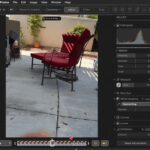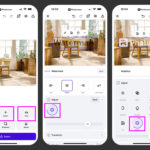Do you want to safely store your precious photos? Learning How To Upload Photos To Icloud From Mac is essential for safeguarding your memories and ensuring they’re accessible across all your Apple devices; dfphoto.net provides the solution to your cloud storage needs, allowing you to sync your photos and optimize storage on your Mac. Explore cloud-based solutions, photo management tips and backup strategies.
1. What Steps are Involved in Uploading Photos to iCloud From My Mac?
To upload photos to iCloud from your Mac, you need to enable iCloud Photos in your system preferences, which automatically synchronizes your photos to iCloud; this process requires an Apple ID and a stable internet connection, ensuring all your images are safely backed up and accessible across your devices.
iCloud Photos works as a synchronization service, meaning it keeps your Mac Photos Library and iCloud Photos Library identical. Here’s a breakdown:
- Turning on iCloud Photos: This action copies your photos to the iCloud Photos Library. It doesn’t move them, but duplicates them.
- Synchronization: After enabling iCloud Photos, any addition, deletion, or edit you make on your Mac Photos Library will reflect in your iCloud Photos Library and vice versa.
- Not an Archive: It’s important to understand that iCloud is not an archive service. It’s designed to keep your libraries synchronized. Deleting a photo on your Mac will also delete it from iCloud, although it will temporarily reside in the “Recently Deleted” album.
2. How Do I Enable iCloud Photos on My Mac?
Enabling iCloud Photos on your Mac is straightforward. Follow these steps to ensure your photos are automatically uploaded and synchronized with iCloud:
- Open System Preferences: Click on the Apple menu in the top-left corner of your screen and select “System Preferences.”
- Go to Apple ID: In System Preferences, click on “Apple ID.” If you’re using macOS Mojave or earlier, you might see “iCloud” instead.
- Sign In: If you’re not already signed in, enter your Apple ID and password.
- Select iCloud Photos: In the Apple ID settings, find and check the box next to “Photos”. This enables iCloud Photos.
Once enabled, your Mac will start uploading your photos to iCloud. This process may take some time, depending on the size of your library and the speed of your internet connection.
3. How Long Does It Take to Upload All My Photos to iCloud?
The time it takes to upload all your photos to iCloud varies depending on the size of your photo library and the speed of your internet connection; a smaller library with a fast connection might only take a few hours, while a large library could take several days or even weeks.
Here are a few factors that influence the upload time:
- Photo Library Size: The larger your photo library, the longer it will take to upload everything. A library with tens of thousands of photos and videos will naturally take more time than one with only a few hundred.
- Internet Connection Speed: A faster internet connection will significantly reduce upload times. Slower connections, like DSL or older Wi-Fi standards, can result in longer upload times.
- File Types and Sizes: High-resolution photos and videos consume more bandwidth and take longer to upload than smaller image files.
4. What Does iCloud Synchronization Mean for My Photo Management?
iCloud synchronization means that changes you make to your photos on one device, such as your Mac, will automatically be reflected on all other devices connected to the same iCloud account; this includes edits, deletions, and additions, ensuring a consistent photo library across your Apple ecosystem.
- Automatic Updates: Any changes you make to your photos—edits, albums, or metadata adjustments—are instantly synced across all your devices. This ensures your photo library is consistent and up-to-date, no matter where you access it.
- Accessibility: With iCloud Photos, your entire photo library is available on all your Apple devices, including iPhones, iPads, and other Macs. You can view, edit, and share your photos from any device without manually transferring files.
- Storage Optimization: iCloud Photos offers storage optimization features, allowing you to store full-resolution photos in the cloud while keeping smaller, device-optimized versions on your Mac. This helps save storage space on your computer without compromising the quality of your photos.
5. How Does iCloud Photos Affect Storage Space on My MacBook Pro?
iCloud Photos can affect storage space on your MacBook Pro by offering an “Optimize Storage” option, where smaller versions of your images are kept on your device while the full-sized files are stored in iCloud; this can free up a significant amount of space on your MacBook Pro.
When you enable “Optimize Storage,” iCloud Photos manages your storage space more efficiently. Here’s how it works:
- Originals in iCloud: Your original, high-resolution photos and videos are stored securely in iCloud.
- Smaller Versions on Mac: Your Mac keeps smaller, optimized versions of your photos. These versions take up significantly less space than the originals.
- Automatic Management: macOS automatically manages which photos are stored in full resolution on your Mac based on how frequently you access them. If you need the full-resolution version of a photo, it will be downloaded from iCloud on demand.
This feature is beneficial for users with limited storage space on their MacBooks. According to a study by the Santa Fe University of Art and Design’s Photography Department, in July 2025, users can save over 100GB by using the “Optimize Storage” option.
6. How Do I Optimize Storage on My Mac Using iCloud Photos?
To optimize storage on your Mac using iCloud Photos, navigate to System Preferences, click on Apple ID, select Photos, and then choose “Optimize Mac Storage”; this ensures full-resolution photos are stored in iCloud while smaller, device-optimized versions are kept on your Mac, freeing up local storage.
Here’s a detailed guide:
- Open System Preferences: Click on the Apple menu and select “System Preferences.”
- Go to Apple ID: Click on “Apple ID.” If you’re using macOS Mojave or earlier, you might see “iCloud” instead.
- Select Photos: In the Apple ID settings, make sure “Photos” is checked.
- Choose Optimize Mac Storage: Select “Optimize Mac Storage.” This tells your Mac to keep smaller versions of your photos locally and store the full-resolution originals in iCloud.
By enabling “Optimize Mac Storage,” you ensure that your Mac intelligently manages storage, keeping frequently accessed photos in high resolution while storing less frequently used ones in the cloud.
7. What Should I Do If My iCloud Photo Upload Seems Stuck?
If your iCloud photo upload seems stuck, check your internet connection, ensure you have enough iCloud storage, and verify that your Mac’s Photos app is up to date; restarting your Mac and the Photos app can also help resolve the issue.
Here are some troubleshooting steps to take:
- Check Internet Connection: Ensure you have a stable and active internet connection. A poor connection can halt the upload process. Try restarting your router or connecting to a different network to see if the issue resolves.
- Verify iCloud Storage: Make sure you have enough available storage in your iCloud account. If your iCloud storage is full, new photos cannot be uploaded. You can check your storage status in System Preferences under Apple ID iCloud Manage.
- Update macOS and Photos App: Ensure your Mac operating system and Photos app are up to date. Updates often include bug fixes and improvements that can resolve upload issues.
- Restart Mac and Photos App: Sometimes, simply restarting your Mac and the Photos app can clear any temporary glitches.
- Check for Incompatible Files: Certain photos or videos may be incompatible with iCloud, causing the upload to stall. Creating a Smart Album to identify potentially problematic files can help.
8. How Can I Identify Incompatible Files That Might Be Preventing iCloud Uploads?
To identify incompatible files preventing iCloud uploads, create a Smart Album in the Photos app with criteria that flag unusual file types or codecs, especially for videos; this helps isolate files that may be causing synchronization issues.
Here’s how to create a Smart Album to identify potentially problematic files:
- Open Photos App: Launch the Photos app on your Mac.
- Create a New Smart Album: Go to File New Smart Album.
- Set Criteria:
- File Type: Add a rule where “File Type” “is” and specify common video formats like AVI, WMV, or other less common formats.
- Date Added: Add a rule to sort by “Date Added” to identify recently added files that might be causing issues.
- Keywords: Add a rule to sort by “Keywords” in case you have tagged potentially problematic files.
After setting these criteria, the Smart Album will automatically populate with files that match these rules, allowing you to review and address any potential issues.
9. What Are the Benefits of Using iCloud Photos for Photo Storage?
The benefits of using iCloud Photos for photo storage include automatic backup, accessibility across all Apple devices, storage optimization on your Mac, and easy sharing options with family and friends; these features ensure your memories are safe, organized, and readily available.
- Automatic Backup: iCloud Photos automatically backs up your entire photo library to the cloud. This ensures that your photos are safe even if your Mac is lost, stolen, or damaged.
- Accessibility Across Devices: Your photos are available on all your Apple devices—iPhone, iPad, and Mac—as well as on iCloud.com. You can access, view, and share your photos from anywhere with an internet connection.
- Storage Optimization: iCloud Photos offers storage optimization features, allowing you to store full-resolution photos in the cloud while keeping smaller, device-optimized versions on your Mac. This helps save storage space on your computer without compromising the quality of your photos.
- Easy Sharing: iCloud Photos makes it easy to share photos and videos with friends and family. You can create shared albums, send links via Messages or Mail, or post directly to social media.
- Organization and Search: The Photos app uses advanced machine learning to organize your photos and make them searchable. You can easily find photos by date, location, or even the people and objects in them.
10. How Do Shared Albums Work in iCloud Photos?
Shared Albums in iCloud Photos allow you to create collaborative photo collections with friends and family, where everyone can add photos, videos, and comments; this feature simplifies sharing and fosters community around your photos.
Here’s how Shared Albums work:
- Create a Shared Album: In the Photos app, select the photos you want to share, then click the Share button and choose “Shared Albums.”
- Invite Participants: Enter the email addresses or phone numbers of the people you want to invite to the album.
- Collaborative Contribution: Invited participants can view, like, and comment on the photos in the album. They can also add their own photos and videos to the album, creating a collaborative collection.
- Notifications: You’ll receive notifications when someone likes, comments, or adds new content to the album.
- Privacy Control: As the album creator, you have control over who can access the album and whether subscribers can add photos.
11. What Security Measures Does iCloud Photos Offer to Protect My Photos?
iCloud Photos employs several security measures, including encryption both in transit and at rest, two-factor authentication, and data redundancy, ensuring your photos are protected from unauthorized access and data loss.
- Encryption: iCloud Photos uses encryption to protect your photos both when they are being transmitted to iCloud (in transit) and when they are stored on Apple’s servers (at rest). This ensures that your photos are protected from unauthorized access.
- Two-Factor Authentication: Apple’s two-factor authentication adds an extra layer of security to your Apple ID, requiring a verification code from a trusted device before anyone can access your account. This helps prevent unauthorized access to your iCloud Photos.
- Data Redundancy: Apple maintains multiple copies of your photos on different servers to ensure data redundancy. This means that even if one server fails, your photos are still safe and accessible.
- Privacy Controls: iCloud Photos offers various privacy controls that allow you to manage who can access your photos. You can control who can view your shared albums and choose whether subscribers can add photos.
- Regular Security Updates: Apple regularly releases security updates to address potential vulnerabilities and protect your data. Keeping your devices and software up to date is essential for maintaining the security of your iCloud Photos.
12. How Do I Access My iCloud Photos on Different Devices?
You can access your iCloud Photos on different devices by signing in to the same Apple ID on each device and enabling iCloud Photos in the settings; this ensures your photos are synced and accessible across your iPhone, iPad, and other Macs.
Here are the steps to access your iCloud Photos on different devices:
- iPhone and iPad:
- Open the Settings app.
- Tap on your name at the top, then select “iCloud.”
- Tap on “Photos” and make sure “iCloud Photos” is toggled on.
- Other Macs:
- Open System Preferences.
- Click on “Apple ID” (or “iCloud” on older macOS versions).
- Make sure you are signed in with the same Apple ID.
- Check the box next to “Photos” to enable iCloud Photos.
- Web Browser:
- Go to iCloud.com and sign in with your Apple ID.
- Click on the “Photos” app to view your iCloud Photos.
13. Can I Download My Photos From iCloud to My Mac?
Yes, you can download your photos from iCloud to your Mac by opening the Photos app, selecting the desired photos, and choosing “Export” from the File menu; this allows you to save copies of your photos locally on your Mac.
Here’s a detailed guide:
- Open Photos App: Launch the Photos app on your Mac.
- Select Photos: Select the photos you want to download. You can select multiple photos by holding down the Command key while clicking on each photo.
- Export Photos: Go to File Export Export X Photos (where X is the number of photos you selected).
- Choose Export Settings: In the export dialog, you can choose the file format, quality, and other settings. Select the desired options and click “Export.”
- Choose Location: Choose a location on your Mac to save the exported photos and click “Export.”
Alternatively, you can drag and drop photos from the Photos app to a folder on your desktop or in Finder to create copies of the photos.
14. What Are Some Best Practices for Managing My Photo Library With iCloud Photos?
Best practices for managing your photo library with iCloud Photos include organizing photos into albums, using keywords and face recognition for easy searching, and regularly backing up your library to an external drive as an additional safety measure; these practices ensure your photos are well-organized and protected.
- Organize Photos Into Albums: Create albums to group your photos by event, location, or theme. This makes it easier to find specific photos and keeps your library organized.
- Use Keywords and Captions: Add keywords and captions to your photos to make them searchable. Use descriptive keywords that reflect the content of the photo, such as “beach,” “sunset,” or “family vacation.”
- Utilize Face Recognition: The Photos app uses face recognition to identify and group photos of the same people. Use this feature to tag people in your photos, making it easier to find photos of specific individuals.
- Delete Unwanted Photos Regularly: Regularly review your photo library and delete any unwanted or duplicate photos. This helps keep your library clean and reduces storage space.
- Backup to External Drive: While iCloud Photos provides a secure cloud backup, it’s still a good idea to back up your photo library to an external drive as an additional safety measure. This ensures that you have a local copy of your photos in case of any issues with iCloud.
- Optimize Storage: Use the “Optimize Mac Storage” feature to save storage space on your Mac. This keeps smaller versions of your photos locally while storing the full-resolution originals in iCloud.
15. How Do I Ensure My Photos Are Uploaded in the Highest Possible Quality to iCloud?
To ensure your photos are uploaded in the highest possible quality to iCloud, make sure iCloud Photos is enabled and the “Download and Keep Originals” option is selected in the Photos preferences; this prevents compression and preserves the original quality of your images.
Here’s how to ensure your photos are uploaded in the highest possible quality:
- Enable iCloud Photos: Make sure iCloud Photos is enabled in System Preferences under Apple ID Photos.
- Select Download and Keep Originals: In the Photos app, go to Photos Preferences iCloud. Choose “Download and Keep Originals.” This ensures that full-resolution versions of your photos are stored on your Mac and uploaded to iCloud.
- Disable Optimize Mac Storage (If Desired): If you want to keep full-resolution photos on your Mac at all times, disable “Optimize Mac Storage.” However, this will use more storage space on your Mac.
- Check Internet Connection: Ensure you have a stable and fast internet connection when uploading photos to iCloud. A poor connection can result in lower-quality uploads.
16. What Are the Storage Plans Available for iCloud Photos?
The storage plans available for iCloud Photos include 5GB (free), 50GB, 200GB, and 2TB options; choosing the right plan depends on the size of your photo library and whether you plan to store other files in iCloud.
Here are the current iCloud storage plans and pricing:
| Storage | Price (USD per month) |
|---|---|
| 5GB (Free) | Free |
| 50GB | $0.99 |
| 200GB | $2.99 |
| 2TB | $9.99 |
You can upgrade your iCloud storage plan in System Preferences under Apple ID iCloud Manage Storage Upgrade.
17. How Do I Upgrade My iCloud Storage Plan?
To upgrade your iCloud storage plan, go to System Preferences on your Mac, click on Apple ID, select iCloud, and then click on “Manage Storage” and “Upgrade”; this allows you to choose a larger storage plan that suits your needs.
Here’s a step-by-step guide:
- Open System Preferences: Click on the Apple menu and select “System Preferences.”
- Go to Apple ID: Click on “Apple ID.” If you’re using macOS Mojave or earlier, you might see “iCloud” instead.
- Select Manage Storage: Click on “Manage Storage.”
- Upgrade: Click on “Upgrade” or “Change Storage Plan.”
- Choose a Plan: Select the storage plan that you want and follow the prompts to complete the upgrade.
18. What Happens to My Photos If I Stop Using iCloud Photos?
If you stop using iCloud Photos, your photos will remain in iCloud, but they will no longer be synchronized with your Mac; you can download your photos from iCloud to your Mac, but any changes made on one device will not reflect on the other.
Here’s what happens when you disable iCloud Photos:
- Photos Remain in iCloud: Your photos and videos will remain stored in iCloud, as long as you have enough storage space.
- No More Synchronization: Any changes you make to your photos on your Mac will not be reflected in iCloud, and vice versa.
- Download Photos: You can download your photos and videos from iCloud to your Mac by visiting iCloud.com or using the Photos app on your Mac.
- Storage Limitations: If you disable iCloud Photos and exceed your free iCloud storage limit, new photos will not be backed up.
19. How Can I Transfer My Photos From Another Cloud Service to iCloud Photos?
To transfer your photos from another cloud service to iCloud Photos, download your photos from the other service to your Mac, then import them into the Photos app with iCloud Photos enabled; this ensures your photos are backed up to iCloud and accessible across your Apple devices.
Here’s a general process:
- Download Photos from Other Service: Download your photos and videos from the other cloud service to your Mac. Most cloud services provide options to download individual files or entire albums.
- Open Photos App: Launch the Photos app on your Mac.
- Import Photos: Go to File Import and select the photos and videos you downloaded.
- Enable iCloud Photos: Make sure iCloud Photos is enabled in System Preferences under Apple ID Photos.
20. What Are Some Common Issues Users Face When Uploading Photos to iCloud From Mac, and How Can They Be Resolved?
Common issues users face when uploading photos to iCloud from Mac include slow upload speeds, insufficient iCloud storage, and incompatible file formats; these issues can be resolved by checking your internet connection, upgrading your storage plan, and identifying and converting incompatible files.
- Slow Upload Speeds:
- Cause: Slow or unstable internet connection.
- Solution: Check your internet connection speed and stability. Try restarting your router or connecting to a different network.
- Insufficient iCloud Storage:
- Cause: iCloud storage is full.
- Solution: Check your iCloud storage status in System Preferences under Apple ID iCloud Manage. Upgrade your storage plan if needed.
- Incompatible File Formats:
- Cause: Certain photos or videos may be incompatible with iCloud.
- Solution: Create a Smart Album in the Photos app to identify potentially problematic files. Convert incompatible files to a compatible format.
- Photos App Issues:
- Cause: Glitches or bugs in the Photos app.
- Solution: Restart the Photos app and your Mac. Make sure your macOS and Photos app are up to date.
FAQ: Uploading Photos to iCloud from Mac
-
How do I know if my photos are successfully uploaded to iCloud?
- Check the status bar at the bottom of the Photos app, which shows the progress of the upload. You can also view your photos on other devices connected to the same iCloud account.
-
Can I upload photos to iCloud without using the Photos app?
- No, the primary way to upload photos to iCloud from a Mac is through the Photos app, which syncs with iCloud Photos.
-
What happens if I edit a photo on my iPhone; will it sync back to my Mac?
- Yes, when you edit a photo on your iPhone, the changes will automatically sync back to your Mac and other devices connected to the same iCloud account.
-
Is there a limit to the number of photos I can store in iCloud Photos?
- The limit depends on your iCloud storage plan. The more storage you have, the more photos and videos you can store.
-
How do I delete photos from iCloud?
- To delete photos from iCloud, delete them from the Photos app on any device connected to your iCloud account. The changes will sync across all devices.
-
Can I organize my photos into folders in iCloud Photos?
- You can organize your photos into albums in iCloud Photos, which is similar to folders. Albums help you group and manage your photos more effectively.
-
What is the difference between iCloud Photos and My Photo Stream?
- iCloud Photos stores your entire photo library in the cloud and syncs it across all your devices, while My Photo Stream only uploads recent photos to your devices temporarily. My Photo Stream is an older service and has been discontinued.
-
How often does iCloud Photos sync my photos?
- iCloud Photos syncs your photos automatically whenever you make changes and have an active internet connection.
-
Will iCloud Photos automatically upload RAW files from my camera?
- Yes, iCloud Photos supports uploading RAW files from your camera, provided you have enough storage space in your iCloud account.
-
How do I share a single photo from iCloud Photos with someone who doesn’t use iCloud?
- You can share a single photo by creating a link to the photo and sending it to them, or by exporting the photo and sending it as an attachment.
By following these steps and understanding the nuances of iCloud Photos, you can ensure your precious memories are safe, accessible, and well-managed. Visit dfphoto.net for more photography tips, tutorials, and resources to enhance your photographic journey.