Uploading photos to your Echo Show can transform it into a dynamic digital photo frame, showcasing your cherished memories. At dfphoto.net, we understand the importance of visual storytelling. This guide provides multiple methods, ensuring your Echo Show displays the photos you love with ease, enhancing your home with personalized art. Get ready to explore photo management, digital displays, and visual aesthetics!
1. What Are The Ways To Upload Photos To Echo Show?
You can upload photos to your Echo Show using Amazon Photos, Facebook, or your smartphone’s camera roll. These methods leverage the Alexa app to stream photos, offering flexibility in managing your visual content.
1.1. How Can I Use Amazon Photos To Upload Photos?
To utilize Amazon Photos, download the app for iOS, Android, or desktop and enable automatic uploads.
- Download the Amazon Photos App: Get it from the iOS App Store, Android App Store, or download for desktop.
- Enable Auto-Save: In the app, navigate to Settings > Upload Settings > Save Photos to automatically upload photos from your camera roll.
- Manage via Alexa App: Alternatively, use the Alexa app by going to Settings > Photos > Auto-Save and toggle on Auto-Save under Upload Settings.
Amazon Prime members enjoy free unlimited photo storage, making it a convenient option for managing a large collection of images.
1.2. How Can I Use Facebook Photo Albums To Upload Photos?
You can link your Facebook account to your Echo Show through the Alexa app.
- Open the Alexa App: Go to Settings > Photos > Facebook and select Link Account.
- Enable Facebook Photos Skill: Follow the on-screen instructions to enable the skill.
1.3. How Do I Upload Photos From My Phone Directly?
To upload directly from your phone, use the Alexa app.
- Open the Alexa App: Go to More > Settings > Photos.
- Select Your Echo Show: Tap Devices and choose the Echo Show you want to display photos on.
- Upload Photos: Tap Upload Photos. Note that you can upload only ten photos at a time.
- Repeat if Needed: Repeat the upload process for additional photos.
The uploaded album will be available on all your Echo Show devices.
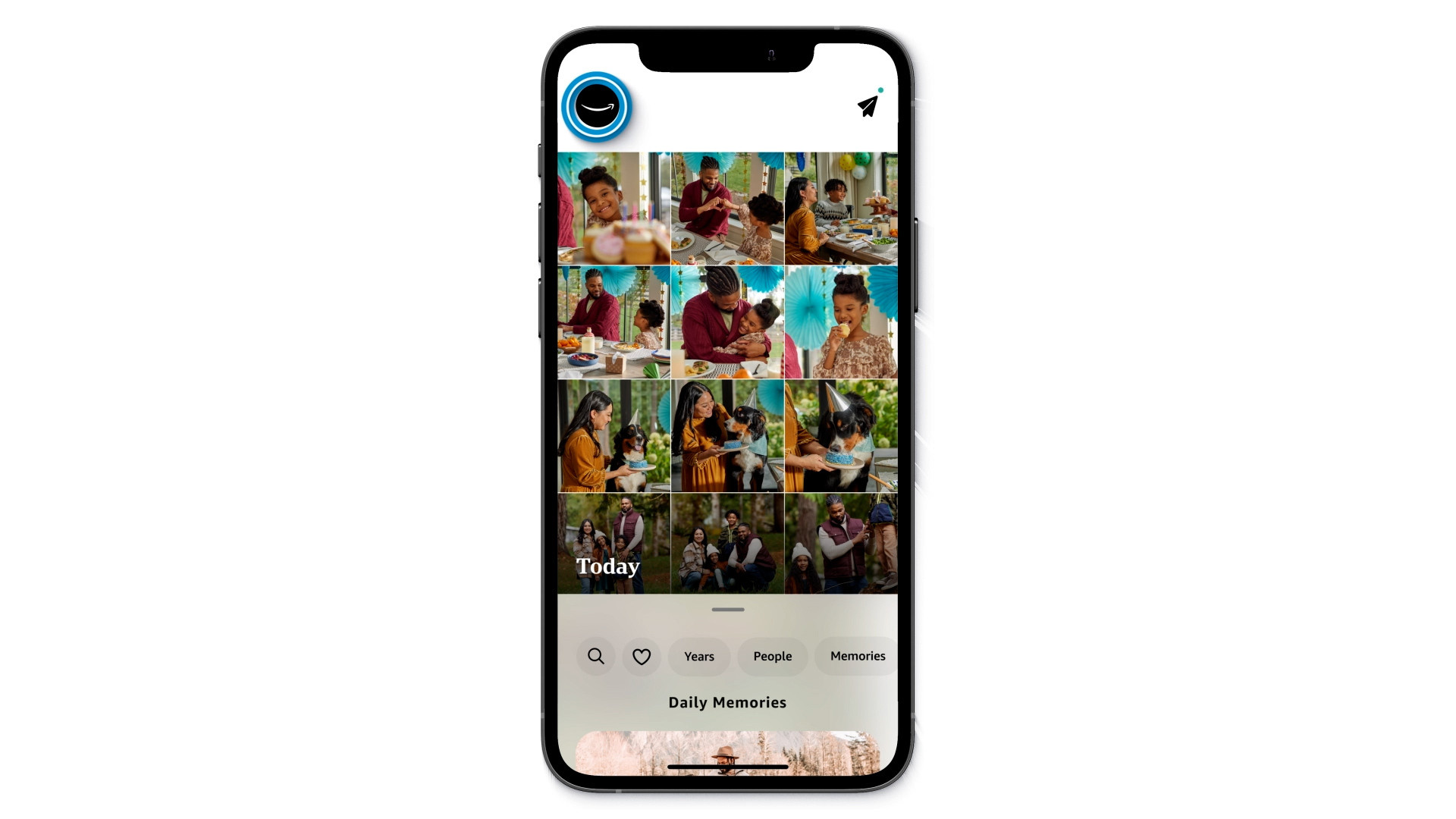 Amazon Photos app interface showing options for managing photos
Amazon Photos app interface showing options for managing photos
1.4. What Are The Benefits Of Using These Methods?
Each method offers unique advantages. Amazon Photos provides unlimited storage, Facebook allows sharing memories, and direct uploads give immediate control over displayed content.
| Method | Benefit |
|---|---|
| Amazon Photos | Free unlimited storage for Prime members |
| Facebook Albums | Easy access to shared memories and social connections |
| Direct Uploads | Immediate control over displayed content, ideal for curated sets |
2. How Do I Set Up My Echo Show As A Digital Photo Frame?
Turning your Echo Show into a digital photo frame involves a few simple steps within the device settings.
2.1. How Do I Access The Photo Display Settings?
Access the settings either by voice command or through the device’s interface.
- Voice Command: Say, “Alexa, set up my photo display.”
- Manual Access: Swipe down from the top of the Echo Show screen and select Settings.
- Navigate: Select Clock & Photo Display (or Home & Clock > Clock & Photo Display for Echo Show 5).
2.2. What Photo Sources Can I Choose From?
You can choose from multiple sources, including Amazon Photos albums, “This Day” photos, “Daily Memories,” Facebook albums, and photos from your phone.
| Source | Description |
|---|---|
| Amazon Photos | Albums uploaded to Amazon Photos |
| This Day | Photos from the current day in past years |
| Daily Memories | Automatically selected pictures daily |
| Facebook Albums | Photos from linked Facebook accounts |
| Phone Photos | Photos uploaded directly from your smartphone |
2.3. How Do I Personalize The Display Through The Amazon Photos App?
The Amazon Photos app allows you to personalize your display settings directly.
- Access Profile: Tap the Amazon Smile icon in the top left corner of the home page.
- Personalize Devices: Select “Personalize Amazon Devices.”
- Choose Device: Pick your Echo Show and select the albums you want to display.
2.4. What Display Options Are Available?
You can customize how photos are displayed, including cropping and automatic rotation.
- Cropping Options: Choose whether to crop images to fit the screen or display them in their original format.
- Rotation Settings: Adjust how frequently the photos rotate on the screen.
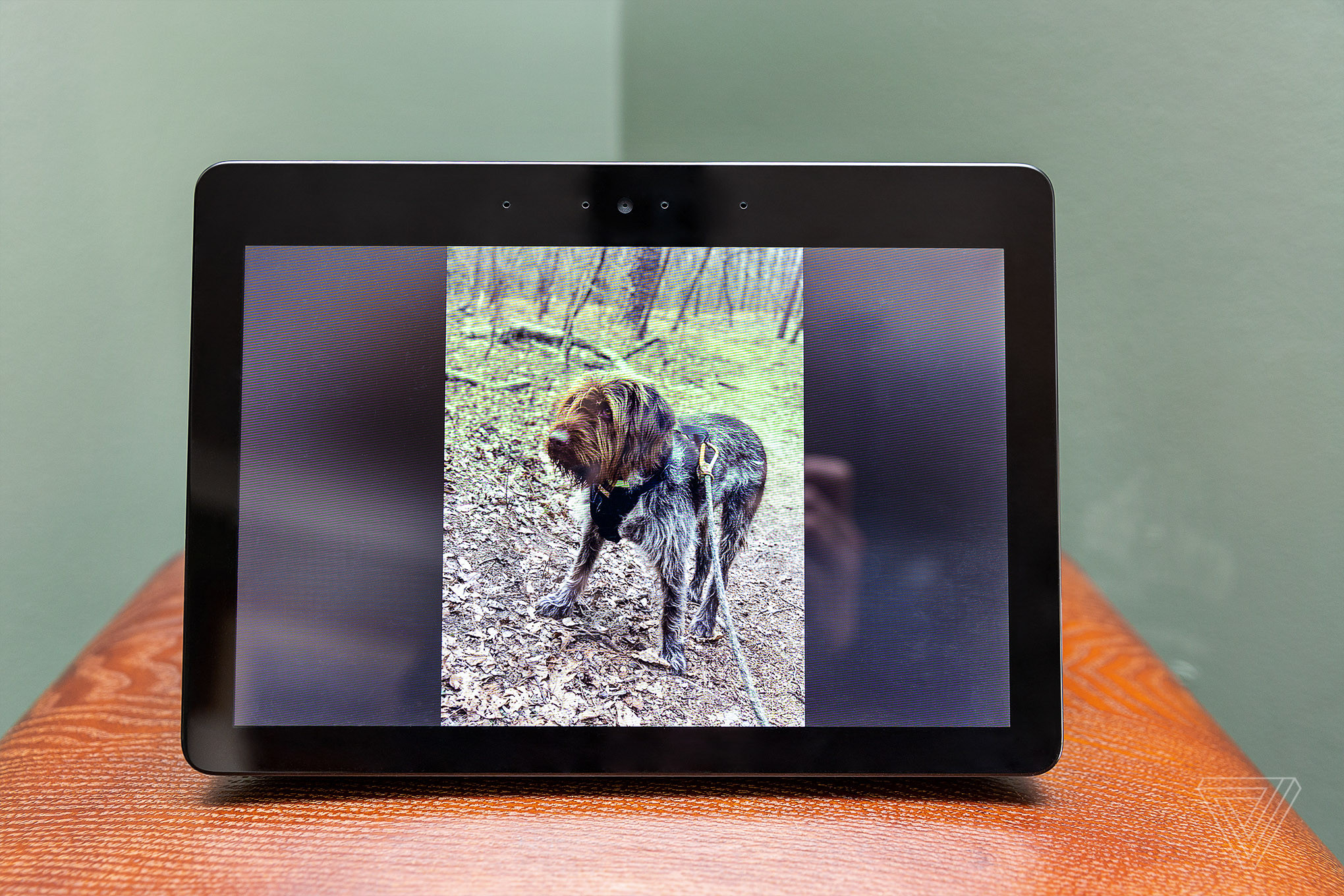 Echo Show displaying personal photos
Echo Show displaying personal photos
3. What Are Some Tips For Optimizing My Echo Show Photo Display?
Optimizing your Echo Show photo display involves using voice commands, managing home content, and utilizing full-screen mode on the Echo Show 15.
3.1. How Can I Use Voice Commands To Control My Photo Display?
Voice commands offer a hands-free way to control your photo display.
- “Alexa, show photos from This Day.”
- “Alexa, launch photos of my hiking album.”
- “Alexa, tell me more about this photo.”
- “Alexa, show photos from last summer.”
3.2. How Do I Minimize Other Content On My Echo Show?
To focus solely on your photos, disable other content options.
- Access Settings: Go to Home > Settings > Home Content on your Echo Show.
- Toggle Off Options: Turn off any options you don’t want displayed on your home screen.
3.3. How Do I Use Photo Frame Mode On Echo Show 15?
The Echo Show 15 features a dedicated Photo Frame mode for full-screen display.
- Swipe Down: Swipe down from the top of the screen.
- Tap Photo Frame: Select Photo Frame to bring up full-screen photos.
3.4. Why Is Managing Displayed Content Important?
According to a study by the Santa Fe University of Art and Design’s Photography Department, a curated display enhances emotional connection. Choosing specific albums and minimizing extraneous content can improve viewer engagement.
4. What Are The Benefits Of Using An Echo Show As A Digital Photo Frame?
Using an Echo Show as a digital photo frame combines functionality with aesthetics, enhancing your home environment.
4.1. How Does It Enhance Home Aesthetics?
The Echo Show’s ability to display personal photos adds a personalized touch to your home decor. It transforms a smart device into a dynamic piece of art, showcasing your memories and style.
4.2. What Practical Benefits Does It Offer?
Besides aesthetics, the Echo Show offers practical benefits. It keeps cherished memories alive and easily accessible, reducing reliance on physical albums.
4.3. How Does It Compare To Traditional Photo Frames?
Compared to traditional frames, the Echo Show offers dynamic content, easy updates, and remote management. It eliminates the need for physical prints and provides a constantly evolving display.
| Feature | Echo Show | Traditional Photo Frame |
|---|---|---|
| Content | Dynamic, easily updated | Static, requires reprinting |
| Management | Remote, via app | Manual |
| Storage | Digital, unlimited with Amazon Photos | Limited to frame capacity |
| Additional Features | Smart home integration, voice commands | None |
4.4. How Can I Use It To Tell Visual Stories?
By curating specific albums, you can tell visual stories, whether it’s a vacation, a family event, or a collection of artistic photographs. This transforms your Echo Show into a storytelling platform.
5. What Are The Different Echo Show Models And Their Photo Display Capabilities?
Amazon offers several Echo Show models, each with unique display capabilities and features.
5.1. Echo Show 5: Compact And Convenient
The Echo Show 5 is a compact option ideal for smaller spaces like nightstands or desks.
- Screen Size: 5.5-inch display
- Resolution: 960 x 480
- Best Use: Perfect for displaying photos in personal spaces.
5.2. Echo Show 8: Balanced And Versatile
The Echo Show 8 offers a balance of size and functionality, suitable for various rooms.
- Screen Size: 8-inch display
- Resolution: 1280 x 800
- Best Use: Versatile for kitchens, living rooms, and bedrooms.
5.3. Echo Show 10: Rotating Display With Enhanced Features
The Echo Show 10 features a rotating display that follows your movement, providing optimal viewing angles.
- Screen Size: 10.1-inch display
- Resolution: 1280 x 800
- Best Use: Ideal for interactive displays in kitchens or open living spaces.
5.4. Echo Show 15: Large Display For Wall Mounting
The Echo Show 15 is designed for wall mounting and offers the largest display, making it a central hub for family photos and information.
- Screen Size: 15.6-inch display
- Resolution: 1920 x 1080 (Full HD)
- Best Use: Perfect for displaying photos prominently in living rooms or kitchens.
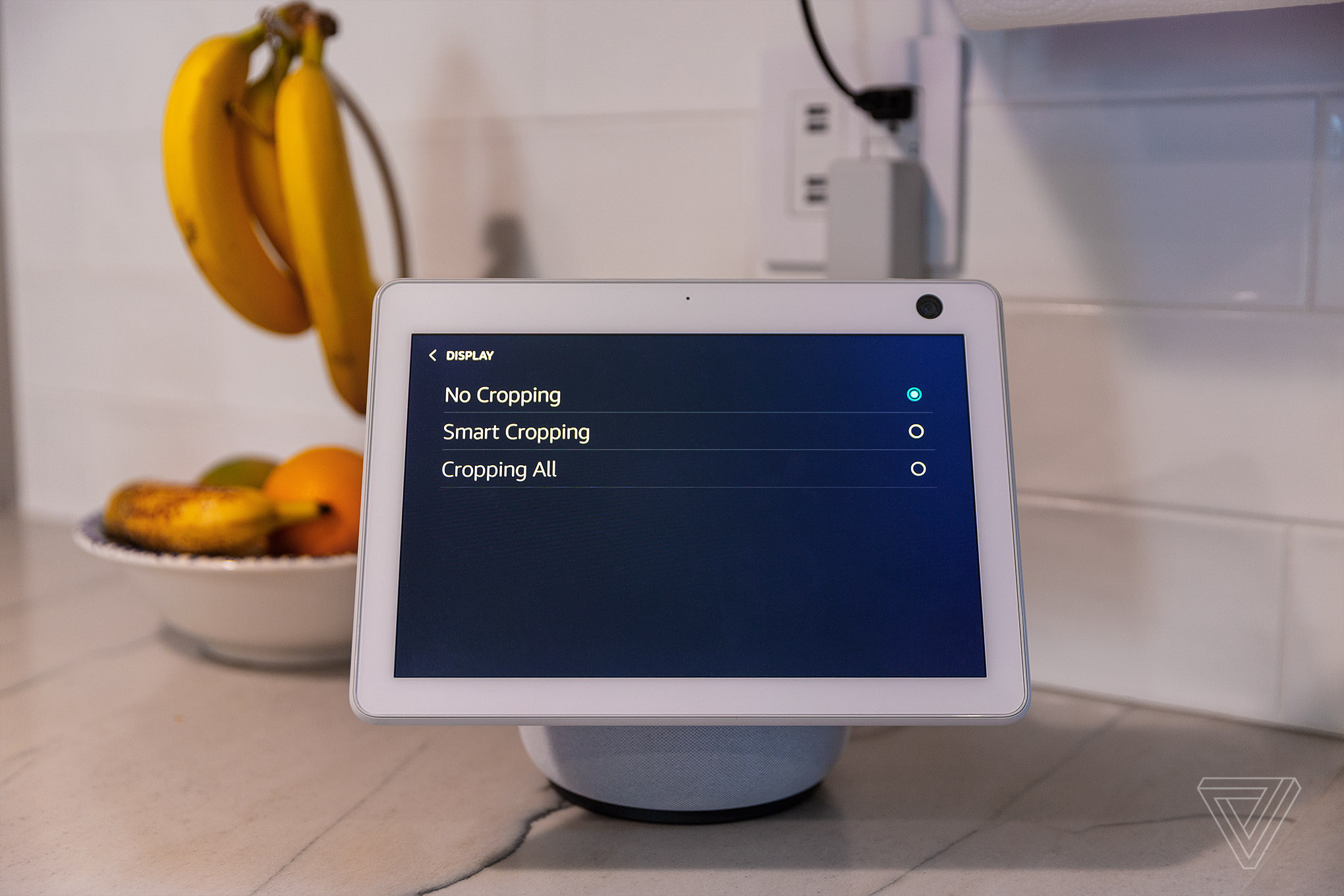 Echo Show 15 displaying family photos
Echo Show 15 displaying family photos
6. How Can I Troubleshoot Common Issues When Uploading Photos?
Troubleshooting common issues involves checking network connectivity, app permissions, and storage limits.
6.1. What If My Photos Aren’t Uploading?
Ensure your device is connected to a stable Wi-Fi network and that the Amazon Photos app has the necessary permissions.
- Check Wi-Fi: Verify your device is connected to a stable network.
- App Permissions: Ensure the Amazon Photos app has permission to access your photos.
- Restart Device: Restart your Echo Show and smartphone.
6.2. What If My Photos Are Cropped Incorrectly?
Adjust the display settings to prevent automatic cropping.
- Access Settings: Go to Settings > Clock & Photo Display on your Echo Show.
- Adjust Display Options: Look for options related to cropping and adjust them to your preference.
6.3. What If My Facebook Photos Aren’t Showing?
Ensure your Facebook account is properly linked and the Alexa skill is enabled.
- Check Link: Verify that your Facebook account is linked in the Alexa app (Settings > Photos > Facebook).
- Enable Skill: Ensure the Facebook Photos skill is enabled.
6.4. What If I’m Running Out Of Storage On Amazon Photos?
If you’re not an Amazon Prime member, consider upgrading to take advantage of unlimited photo storage or manage your existing storage by deleting unnecessary files.
7. How Can I Integrate My Echo Show Photo Display With Other Smart Home Devices?
Integrating your Echo Show photo display with other smart home devices enhances its functionality and convenience.
7.1. How Can I Use Alexa Routines With My Photo Display?
Alexa Routines allow you to automate tasks based on voice commands or triggers, enhancing your photo display experience.
- Open Alexa App: Go to More > Routines in the Alexa app.
- Create Routine: Tap the plus icon to create a new routine.
- Set Trigger: Define a trigger (e.g., a voice command like “Alexa, start photo display”).
- Add Action: Add an action to display photos (e.g., “Show photos from my vacation album”).
7.2. Can I Control My Smart Lighting With My Photo Display?
You can integrate smart lighting to complement your photo display, adjusting brightness and color to match the mood of your photos.
- Connect Devices: Ensure your smart lights are connected to Alexa.
- Create Routine: Use Alexa Routines to adjust lighting when the photo display starts.
7.3. How Can I Use My Photo Display As Part Of A Smart Home Security System?
Integrate your Echo Show with your smart home security system to display camera feeds and alerts alongside your photos.
- Connect Cameras: Connect your security cameras to Alexa.
- Create Routine: Set up routines to display camera feeds on your Echo Show when motion is detected.
7.4. What Are The Benefits Of Smart Home Integration?
Smart home integration enhances convenience, security, and personalization, creating a seamless and immersive experience.
8. How Can I Use Dfphoto.Net To Enhance My Photo Display?
Dfphoto.net offers resources, inspiration, and a community to elevate your photography and enhance your Echo Show photo display.
8.1. How Can I Find Inspiration For My Photo Display On Dfphoto.Net?
Explore dfphoto.net for stunning photography, creative ideas, and themed albums to inspire your photo display.
- Browse Galleries: Discover diverse photography styles and themes.
- Read Articles: Find tips and inspiration for curating your photo albums.
8.2. What Resources Does Dfphoto.Net Offer For Improving My Photography Skills?
Dfphoto.net provides tutorials, guides, and expert advice to enhance your photography skills, helping you capture better photos for your Echo Show.
- Photography Tutorials: Access guides on composition, lighting, and techniques.
- Equipment Reviews: Stay updated on the latest cameras and accessories.
8.3. How Can I Join The Dfphoto.Net Community To Share And Get Feedback On My Photos?
Connect with fellow photography enthusiasts on dfphoto.net to share your photos, receive feedback, and gain inspiration.
- Join Forums: Participate in discussions and share your work.
- Submit Photos: Showcase your photos in the gallery and get feedback from the community.
8.4. Why Is Community Engagement Important For Photography Enthusiasts?
According to research from the Santa Fe University of Art and Design’s Photography Department, community engagement fosters creativity and skill development. Sharing and receiving feedback can significantly improve your photography.
9. What Are The Legal And Ethical Considerations When Displaying Photos?
Understanding legal and ethical considerations ensures you respect privacy and copyright laws when displaying photos.
9.1. What Are The Privacy Considerations When Displaying Photos Of Others?
Always obtain consent before displaying photos of others, especially in public or shared spaces.
- Obtain Consent: Ask for permission before displaying photos of individuals.
- Respect Privacy: Avoid displaying photos that could be considered embarrassing or private.
9.2. How Do Copyright Laws Affect My Photo Display?
Ensure you have the rights to display any copyrighted material, including professional photographs or artwork.
- Original Photos: Use photos you have taken yourself to avoid copyright issues.
- Obtain Permissions: If using someone else’s work, obtain the necessary permissions or licenses.
9.3. What Are The Ethical Considerations When Displaying Personal Photos?
Be mindful of the context and impact of the photos you display, ensuring they are appropriate for the setting and audience.
- Context Matters: Consider the setting and audience when choosing photos.
- Avoid Offense: Avoid displaying photos that could be offensive or harmful.
9.4. Why Is Respecting Privacy And Copyright Important?
Respecting privacy and copyright laws protects individuals’ rights and fosters a culture of ethical behavior. It also helps you avoid legal issues and maintain a positive reputation.
10. What Are Some Advanced Techniques For Curating A Photo Display On Echo Show?
Advanced techniques include creating themed albums, using color grading, and scheduling photo displays for different times of the day.
10.1. How Can I Create Themed Albums For My Photo Display?
Themed albums help organize your photos and tell visual stories.
- Choose A Theme: Select a theme (e.g., “Vacation Memories,” “Family Portraits,” “Nature Photography”).
- Organize Photos: Create an album in Amazon Photos and add relevant photos.
10.2. How Can I Use Color Grading To Enhance My Photo Display?
Color grading involves adjusting the colors in your photos to create a consistent aesthetic.
- Use Editing Software: Use photo editing software like Adobe Lightroom or Photoshop.
- Adjust Colors: Adjust colors to create a cohesive look across your photos.
10.3. How Can I Schedule Different Photo Displays For Different Times Of The Day?
Scheduling different photo displays can create a dynamic and engaging experience.
- Create Routines: Use Alexa Routines to schedule different photo albums to display at different times of the day.
- Set Times: Define triggers based on time (e.g., “Display nature photos in the morning,” “Display family photos in the evening”).
10.4. What Are The Benefits Of Using Advanced Curation Techniques?
According to a study by the Santa Fe University of Art and Design’s Photography Department, advanced curation techniques enhance viewer engagement and emotional connection.
FAQ: How To Upload Photos To Echo Show
Can I upload photos to Echo Show without Amazon Photos?
Yes, you can upload photos to your Echo Show using Facebook photo albums or directly from your smartphone’s camera roll via the Alexa app.
How many photos can I upload to Echo Show at once from my phone?
You can upload only ten photos at a time directly from your phone using the Alexa app.
Is there a limit to the number of photos I can display on my Echo Show?
With Amazon Photos, Amazon Prime members enjoy free unlimited photo storage, so there’s virtually no limit to the number of photos you can display.
Will my photos be stored on the Echo Show device itself?
No, your photos are not stored on the Echo Show device. They are streamed from Amazon Photos, Facebook, or your smartphone via the Alexa app.
How do I stop my Echo Show from displaying certain photos?
You can remove specific albums or photos from the display by managing your photo sources in the Alexa app or Amazon Photos app.
Can I share a photo from my Echo Show with someone?
Yes, you can share a photo with your Alexa contacts by saying, “Alexa, share this photo with [contact name].”
What if my Echo Show is cropping my photos incorrectly?
Adjust the display settings on your Echo Show to prevent automatic cropping by navigating to Settings > Clock & Photo Display and adjusting the cropping options.
How do I link my Facebook account to my Echo Show for photo display?
Link your Facebook account by going to Settings > Photos > Facebook in the Alexa app and selecting Link Account.
Can I use voice commands to control the photo display on my Echo Show?
Yes, you can use voice commands such as “Alexa, show photos from my vacation album” or “Alexa, show photos from last summer.”
Does the Echo Show 15 have any unique photo display features?
Yes, the Echo Show 15 has a Photo Frame mode that allows you to display full-screen photos by swiping down from the top of the screen and tapping Photo Frame.
Transform your Echo Show into a captivating display of your cherished memories! Visit dfphoto.net today to discover inspiring photography, enhance your skills, and connect with a vibrant community. Explore tutorials, share your photos, and elevate your home aesthetics. Ready to get started? Contact us at +1 (505) 471-6001 or visit our address at 1600 St Michael’s Dr, Santa Fe, NM 87505, United States. Don’t wait—bring your memories to life with dfphoto.net!