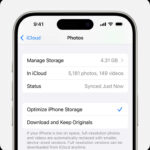Transferring photos from your iPhone to your computer is a common task for anyone wanting to back up memories, free up phone storage, or edit photos on a larger screen. Whether you’re a seasoned photographer or just capturing everyday moments, knowing how to efficiently upload your iPhone photos to your computer is essential. This guide will walk you through several straightforward methods to achieve this, ensuring you never lose those precious memories.
Method 1: Using a USB Cable – The Most Direct Approach
The most reliable and often fastest way to transfer photos is using a USB cable. This method works for both Windows and macOS computers and is ideal for transferring large batches of photos.
For Windows PCs:
- Connect Your iPhone: Plug your iPhone into your Windows computer using a USB cable. You might be prompted on your iPhone to “Trust This Computer”. Tap “Trust”.
- Access iPhone Photos: Your iPhone should appear as a portable device in File Explorer (under “This PC” or “Computer”). Open it.
- Navigate to Photos: Inside the iPhone device, you’ll typically find a folder named “Internal Storage” or “Apple iPhone,” and within that, a “DCIM” folder (Digital Camera Images). Your photos and videos are stored in subfolders within DCIM.
- Copy Photos: Simply drag and drop the photos and videos you want to transfer from the DCIM folder to a folder on your computer. You can copy entire folders or select individual files.
For macOS Computers:
- Connect Your iPhone: Connect your iPhone to your Mac using a USB cable. If it’s your first time connecting, you might be asked to “Trust This Computer” on your iPhone. Tap “Trust”.
- Open the Photos App: The Photos app on your Mac should automatically open. If not, you can find it in your Applications folder or Launchpad.
- Import Tab: In the Photos app, select your iPhone from the “Devices” list on the left sidebar. Click on the “Import” tab at the top.
- Select Photos to Import: The Photos app will display all the new photos and videos on your iPhone. You can choose to “Import All New Items” or select specific photos to import.
- Choose Import Destination (Optional): Before importing, you can customize import settings, like deleting photos from your iPhone after import, or specifying albums.
- Import Photos: Click “Import Selected” or “Import All New Items” to start the transfer. Your photos will be imported into your Photos library on your Mac.
Method 2: Using iTunes for Photo Syncing (Traditional Method)
While less common now due to cloud services, iTunes can still be used to sync photos from your computer to your iPhone. However, it’s important to note that iTunes photo syncing is primarily for transferring photos to your iPhone, not from it. To get photos off your iPhone using iTunes, you’d typically use the USB cable method described above.
If you wish to sync photos to your iPhone from your computer using iTunes:
- Install and Open iTunes: Ensure you have the latest version of iTunes installed on your computer. Open iTunes.
- Connect Your iPhone: Connect your iPhone to your computer using a USB cable.
- Select Your iPhone in iTunes: Once your iPhone is connected, it will appear as a device icon near the top left of the iTunes window. Click on it.
- Navigate to Photos Tab: In the left sidebar under “Settings,” click on “Photos.”
- Sync Photos: Check the box next to “Sync Photos.”
- Choose Sync Source: Select either “Choose folder” to sync photos from a specific folder on your computer, or choose to sync from applications like “Photos” (macOS) or “Adobe Photoshop Elements Organizer.”
- Select Folders or Albums: If choosing a folder, select the folder containing the photos you want to sync. You can also choose to sync selected albums or all photos.
- Apply and Sync: Click “Apply” at the bottom right and then “Sync” to start syncing your selected photos to your iPhone. These photos will appear in the Photos app on your iPhone in albums, but they will not be in your Camera Roll and are managed by iTunes syncing.
Method 3: Transferring Photos via Email (For Small Batches)
For transferring just a few photos, email can be a quick and easy solution.
- Compose an Email: On your iPhone, open your email app and start composing a new email.
- Attach Photos: Add the photos you want to transfer as attachments to the email. Be mindful of file size limits imposed by email providers. For larger batches, this method is not ideal.
- Send to Yourself: Send the email to your own email address that you can access on your computer.
- Download Attachments on Computer: Open your email on your computer, find the email you sent, and download the photo attachments to your desired folder on your computer.
Method 4: Utilizing Cloud Services (For Seamless Sync & Backup)
Cloud services like iCloud, Google Photos, and Dropbox offer convenient ways to sync and backup your photos, making them accessible on your computer and other devices.
Using iCloud Photos:
If you have iCloud Photos enabled on your iPhone and computer, your photos are automatically synced to iCloud and accessible on all your devices logged into the same Apple ID.
- Enable iCloud Photos on iPhone: Go to Settings > [Your Name] > iCloud > Photos and ensure “iCloud Photos” is toggled on.
- Access iCloud Photos on Computer:
- macOS: If you use the Photos app on macOS and are logged in with the same Apple ID, your iCloud Photos library is automatically synced and available in the Photos app.
- Windows PC: Download and install iCloud for Windows from the Microsoft Store. Sign in with your Apple ID. In iCloud settings, enable “Photos.” iCloud for Windows will create an “iCloud Photos” folder in File Explorer, where your iCloud photos will be downloaded and accessible. You can also access iCloud Photos through a web browser by logging into iCloud.com.
Using Google Photos or Dropbox:
Similar to iCloud, services like Google Photos and Dropbox offer apps for both iPhone and computers. Uploading photos to these services from your iPhone app makes them readily available to download or access from your computer through their respective desktop applications or web interfaces.
Method 5: Photo Transfer Apps (For Wireless Convenience)
Several third-party apps are designed specifically for wirelessly transferring photos and videos between your iPhone and computer. Apps like ” ফটো Transfer App” (mentioned in the original forum – assuming “Rollit Photo Transfer App” was intended or similar apps) often provide user-friendly interfaces and additional features.
- Install a Photo Transfer App: Download and install a photo transfer app from the App Store on your iPhone and potentially a companion application on your computer, depending on the app.
- Follow App Instructions: Launch both apps and follow the specific instructions provided by the app to connect your devices (often via Wi-Fi) and initiate photo transfers. These apps often allow you to select specific photos or albums for transfer and may offer features like direct transfer to specific folders or cloud services.
Conclusion
Uploading photos from your iPhone to your computer is a straightforward process with multiple methods available. For large transfers, a USB cable remains the fastest and most reliable option. Cloud services offer seamless syncing and backup, while email and photo transfer apps provide convenient wireless alternatives for smaller batches or specific needs. Choose the method that best suits your workflow and enjoy easy access to your iPhone photos on your computer.