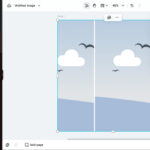Craigslist can be a great platform for selling items, finding services, or even connecting with people, and visuals are key. So, how do I upload photos on Craigslist? It’s a straightforward process that can significantly boost your ad’s visibility and appeal. dfphoto.net is here to guide you through each step, ensuring your listings stand out with stunning images. Let’s dive into the simple steps of uploading photos to Craigslist and explore some tips for making your images shine.
1. What Is The Easiest Way To Upload Photos On Craigslist?
The easiest way to upload photos on Craigslist is directly through your web browser when creating or editing a post. Once you’re in the posting interface, you’ll find an “Add Images” button that allows you to select photos from your computer or mobile device.
1.1 Step-by-Step Guide to Uploading Photos
Here’s a detailed breakdown of How To Upload Photos On Craigslist:
- Start a New Post or Edit an Existing One:
- Go to the Craigslist website and log into your account.
- Click on “post to classifieds” to create a new listing, or find your existing listing and choose to edit it.
- Navigate to the Image Upload Section:
- As you fill out the details of your post (title, description, price, etc.), you will come across an “Add Images” button.
- Select Your Photos:
- Click the “Add Images” button. This will open a file explorer window on your device.
- Locate the folder where your photos are stored.
- Select the images you want to upload. You can usually select multiple images at once by holding down the Ctrl (or Cmd on Mac) key while clicking on each photo.
- Arrange and Publish:
- After the images are uploaded, you can rearrange them by dragging and dropping to ensure the most appealing image is shown first.
- Click “Done with Images” and then “Publish” to post your listing with the uploaded photos.
1.2 Tips for Selecting the Best Photos
- Choose High-Quality Images: Use clear, well-lit photos.
- Show Multiple Angles: Offer different perspectives of the item.
- Highlight Key Features: Focus on the unique aspects of what you’re selling.
2. Why Can’t I Upload Photos To Craigslist?
If you’re having trouble uploading photos to Craigslist, several common issues might be the cause. Addressing these can help you get your photos online without a hitch.
2.1 Common Issues Preventing Photo Uploads
- File Size Limits: Craigslist has size restrictions on image uploads. If your photos are too large, they won’t upload.
- Incorrect File Format: Craigslist only supports certain file formats. Using an unsupported format will prevent your photos from being uploaded.
- Browser Issues: Sometimes, the problem lies with your web browser. An outdated browser or conflicting extensions can interfere with the upload process.
- Craigslist Server Problems: On rare occasions, the issue might be on Craigslist’s end. Server problems can temporarily prevent photo uploads.
2.2 Troubleshooting Steps
- Check File Size: Ensure your photos meet Craigslist’s size requirements (typically under a few megabytes each).
- Verify File Format: Use JPEG (.jpg or .jpeg), PNG (.png), or GIF (.gif) formats, as these are generally supported.
- Update Your Browser: Make sure you’re using the latest version of your web browser.
- Disable Browser Extensions: Temporarily disable any browser extensions that might be interfering with the upload process.
- Clear Browser Cache and Cookies: Clearing your browser’s cache and cookies can resolve many website issues.
- Try a Different Browser: If the problem persists, try using a different web browser to see if that resolves the issue.
- Check Craigslist’s Status: Sometimes, Craigslist may be experiencing technical difficulties. Check their website or social media for any announcements about server issues.
3. How Do I Resize Photos For Craigslist?
Resizing your photos is crucial because Craigslist has specific size limitations. Photos that are too large won’t upload, so resizing them ensures they meet the requirements.
3.1 Recommended Photo Sizes
- Maximum File Size: Generally, Craigslist prefers photos that are under 5MB.
- Dimensions: While Craigslist doesn’t specify exact dimensions, keeping your photos around 1000 to 2000 pixels on the longest side is a good rule of thumb.
3.2 Tools and Methods for Resizing
- Online Photo Resizers:
- ILoveIMG: A user-friendly online tool that allows you to resize images quickly.
- PicResize: Another popular online option with a simple interface and various resizing options.
- Photo Editing Software:
- Adobe Photoshop: A professional-grade software with advanced resizing capabilities.
- GIMP: A free, open-source alternative to Photoshop with robust features.
- Mobile Apps:
- Photo Resizer: Available for both iOS and Android, this app makes it easy to resize photos on your smartphone.
- Reduce Photo Size: Another handy app for Android users to quickly reduce photo sizes.
- Built-in Operating System Tools:
- Windows: Use the built-in Photos app to resize images. Open the photo, click the three dots, select “Resize,” and choose a size.
- macOS: Open the photo in Preview, go to “Tools,” select “Adjust Size,” and enter the desired dimensions.
3.3 Step-by-Step Guide to Resizing with Online Tools
- Go to an Online Photo Resizer:
- Open your web browser and navigate to a site like ILoveIMG or PicResize.
- Upload Your Photo:
- Click the “Select Image” or “Upload” button and choose the photo you want to resize from your computer.
 Resizing photos for Craigslist with ILoveIMG for optimal image quality
Resizing photos for Craigslist with ILoveIMG for optimal image quality
- Choose Your Resizing Options:
- Enter the desired dimensions (width and height) or select a percentage to reduce the photo by.
- Some tools offer preset options like “Medium” or “Small” for convenience.
- Resize and Download:
- Click the “Resize” or “Apply” button.
- Once the photo is resized, click the “Download” button to save the new version to your computer.
4. What Are The Photo Requirements For Craigslist?
Understanding Craigslist’s photo requirements is essential for ensuring your listings are visually appealing and compliant with their guidelines. Sticking to these requirements helps avoid any issues with your ad being flagged or rejected.
4.1 Detailed Photo Guidelines
- File Size: Photos should ideally be under 5MB to ensure quick loading and avoid upload issues.
- File Format: Accepted formats include JPEG (.jpg or .jpeg), PNG (.png), and GIF (.gif).
- Number of Photos: Craigslist allows you to upload multiple photos per listing, typically up to 12 or 24, depending on the category.
- Image Quality: Use clear, well-lit photos that accurately represent what you’re selling. Blurry or dark images can deter potential buyers.
- Content Restrictions: Photos must not contain any inappropriate or offensive content. Avoid images with nudity, violence, or hate speech.
- Copyright: Only use photos that you have the right to use. Do not upload images that are copyrighted by someone else without permission.
- Relevance: Ensure the photos are directly relevant to the item or service you’re advertising. Misleading images can lead to your ad being flagged.
4.2 How to Ensure Your Photos Meet the Requirements
- Use a Photo Editor:
- Use photo editing software like Adobe Photoshop or GIMP to adjust the size, resolution, and quality of your images.
- Check File Size and Format:
- Before uploading, verify that your photos meet the size and format requirements.
- Review Your Photos:
- Take a close look at your photos to ensure they are clear, well-lit, and accurately represent what you’re selling.
- Respect Copyright:
- Only use photos that you own or have permission to use.
- Stay Relevant:
- Make sure all photos are relevant to your listing and provide useful information to potential buyers.
5. How To Add Photos To A Craigslist Ad After Posting?
Even after you’ve posted your ad, you can still add or change the photos. This flexibility allows you to update your listing with better images or additional views of the item you’re selling.
5.1 Step-by-Step Guide to Adding Photos After Posting
- Log into Your Craigslist Account:
- Go to the Craigslist website and log in with the account you used to create the ad.
- Find Your Listing:
- Navigate to the “My Account” section, where you’ll find a list of your active postings.
- Locate the ad you want to add photos to.
- Edit the Listing:
- Click on the “Edit” link next to the ad. This will take you to the editing interface.
- Access the Image Upload Section:
- Look for the “Add/Edit Images” button or a similar option within the editing interface.
- Upload New Photos:
- Click the “Add Images” button. This will open a file explorer window on your device.
- Select the new images you want to upload from your computer or mobile device.
- Arrange and Save:
- After the images are uploaded, you can rearrange them by dragging and dropping.
- Click “Done with Images” and then “Update” or “Save” to apply the changes to your listing.
5.2 Tips for Updating Photos
- Replace Old Photos: If you’re adding new photos, consider removing any outdated or low-quality images to keep your listing fresh.
- Showcase New Features: Use updated photos to highlight any new features or improvements to the item you’re selling.
- Seasonal Updates: If your ad is long-lasting, update the photos to reflect seasonal changes or relevant events.
6. What If My Photos Are Still Not Uploading?
Even after troubleshooting common issues, you might still encounter problems uploading photos. Here are some additional steps to try if your photos are still not uploading to Craigslist.
6.1 Advanced Troubleshooting Steps
- Check Your Internet Connection:
- Ensure you have a stable and reliable internet connection. A weak or intermittent connection can disrupt the upload process.
- Reduce Image File Size:
- Even if your photos are below the maximum size limit, try reducing them further. Smaller file sizes can upload more easily.
- Rename Your Image Files:
- Sometimes, special characters or long file names can cause issues. Rename your image files using simple, alphanumeric characters.
- Clear Your Browser’s Cache and Cookies Again:
- Sometimes, a more thorough cleaning is needed. Clear your browser’s cache and cookies again, making sure to clear all data from the beginning of time.
- Try a Different Device:
- If possible, try uploading photos from a different computer or mobile device to see if the issue is device-specific.
- Disable VPN or Proxy:
- If you’re using a VPN or proxy server, temporarily disable it. These services can sometimes interfere with website functionality.
- Contact Craigslist Support:
- If none of the above steps work, consider reaching out to Craigslist support for assistance. They may be able to provide specific guidance or identify any issues on their end.
6.2 Alternative Methods for Uploading Photos
- Use a Different Web Browser:
- Try using a different web browser (e.g., Chrome, Firefox, Safari) to see if the issue is browser-related.
- Upload from Mobile App (If Available):
- If Craigslist has a mobile app, try uploading photos through the app.
7. How Do I Optimize Photos For Craigslist To Attract More Views?
Optimizing your photos for Craigslist can significantly increase the visibility and appeal of your listings, leading to more views and potential buyers. High-quality, well-optimized photos can make your ad stand out from the competition.
7.1 Tips for Photo Optimization
- Use High-Quality Images:
- Start with clear, well-lit photos. Use a good camera or smartphone with a high-resolution setting.
- Show Multiple Angles and Details:
- Provide multiple photos showing the item from different angles and highlighting key features.
- Use Natural Lighting:
- Whenever possible, use natural light to capture your photos. Avoid harsh artificial lighting that can distort colors and create shadows.
- Clean and Prepare Your Items:
- Before taking photos, make sure your items are clean and presentable. A clean item looks more appealing and trustworthy.
- Edit Your Photos:
- Use photo editing software to adjust brightness, contrast, and color balance. Crop your photos to focus on the item and remove any distractions.
- Resize and Optimize File Size:
- Resize your photos to meet Craigslist’s requirements while maintaining good image quality. Use online tools or software to optimize the file size without sacrificing clarity.
- Arrange Photos Strategically:
- Put the most appealing photo first to grab attention. Arrange the remaining photos to tell a story and highlight the item’s best features.
- Add Descriptive Captions:
- While Craigslist doesn’t support captions, use the description to highlight key features shown in the photos.
7.2 Impact of Good Photos on Views and Sales
- Increased Visibility: High-quality photos make your listing stand out, increasing the chances that potential buyers will click on it.
- Higher Engagement: Appealing photos keep viewers engaged and encourage them to spend more time looking at your listing.
- Improved Trust: Clear, accurate photos build trust with potential buyers, making them more likely to inquire about the item.
- Faster Sales: Listings with optimized photos tend to sell faster because they attract more attention and generate more interest.
8. How Do I Delete Photos From My Craigslist Ad?
Sometimes you need to remove photos from your Craigslist ad, whether to replace them with better images or to remove outdated ones. Here’s how to do it.
8.1 Step-by-Step Guide to Deleting Photos
- Log into Your Craigslist Account:
- Go to the Craigslist website and log in with the account you used to create the ad.
- Find Your Listing:
- Navigate to the “My Account” section, where you’ll find a list of your active postings.
- Locate the ad you want to delete photos from.
- Edit the Listing:
- Click on the “Edit” link next to the ad. This will take you to the editing interface.
- Access the Image Management Section:
- Look for the “Add/Edit Images” button or a similar option within the editing interface.
- Delete Photos:
- In the image management section, you should see thumbnails of all the photos you’ve uploaded.
- Look for a “Delete” or “Remove” button or icon next to each photo.
- Click the “Delete” button for each photo you want to remove.
- Save Changes:
- After deleting the photos, click “Done with Images” and then “Update” or “Save” to apply the changes to your listing.
8.2 Tips for Managing Photos
- Review Before Deleting: Make sure you’re deleting the correct photos before saving your changes.
- Replace with New Photos: If you’re deleting photos, consider replacing them with new, updated images to keep your listing appealing.
- Keep Photos Relevant: Regularly review your photos to ensure they are still relevant and accurately represent what you’re selling.
9. What Are Some Alternatives To Craigslist For Selling Items With Photos?
While Craigslist is a popular platform, there are several alternatives that offer similar or enhanced features for selling items with photos. Exploring these options can help you reach a wider audience and potentially achieve better results.
9.1 Popular Craigslist Alternatives
- Facebook Marketplace:
- Facebook Marketplace is integrated directly into the Facebook platform, making it easy to list and sell items to local buyers.
- Features include easy photo uploads, messaging with potential buyers, and the ability to share listings with friends.
- eBay:
- eBay is a global marketplace that offers a wide range of selling options, from auctions to fixed-price listings.
- eBay provides detailed guidelines for photo uploads and offers tools to optimize your listings for search.
- OfferUp:
- OfferUp is a mobile-first marketplace that focuses on local buying and selling.
- The app makes it easy to take and upload photos, chat with buyers, and arrange meetups.
- Nextdoor:
- Nextdoor is a social networking platform for neighborhoods, making it a great place to sell items to people in your local community.
- Listings are visible to other members of your neighborhood, fostering a sense of trust and community.
- Letgo:
- Letgo is a simple and intuitive app for buying and selling used items.
- The app uses image recognition technology to automatically categorize your listings and suggest relevant keywords.
9.2 Comparison of Features
| Feature | Craigslist | Facebook Marketplace | eBay | OfferUp | Nextdoor | Letgo |
|---|---|---|---|---|---|---|
| Photo Uploads | Simple, direct upload | Easy integration with Facebook photos | Detailed guidelines, optimization tools | Mobile-first, easy photo capture | Simple uploads within neighborhood network | Intuitive app, image recognition |
| Audience | Local | Local and Facebook users | Global | Local | Local neighborhood | Local |
| Ease of Use | Basic interface | Integrated into Facebook, user-friendly | Wide range of options, can be complex | Mobile-first, simple interface | Easy to use for neighborhood members | Simple and intuitive |
| Fees | Free for most listings | Free | Fees for listings and sales | Free | Free | Free |
| Trust & Safety | Limited, use caution | Relies on Facebook profiles | Buyer and seller protection programs | Verified profiles, meetup spots | Neighborhood-based, fosters trust | Limited, use caution |
| Mobile App | No official app | Yes | Yes | Yes | Yes | Yes |
10. How To Take Good Photos For Craigslist Ads?
Taking good photos for your Craigslist ads is crucial for attracting potential buyers. High-quality photos can significantly increase interest in your items and lead to faster sales.
10.1 Essential Tips for Great Photos
- Use Good Lighting:
- Natural light is best. Take photos outdoors or near a window during the day.
- Avoid direct sunlight, which can create harsh shadows.
- If you must use artificial light, ensure it’s bright and evenly distributed.
- Clean the Item:
- Make sure the item is clean and free of dust, dirt, or smudges.
- A clean item looks more appealing and professional.
- Choose a Clean Background:
- Select a simple, uncluttered background that doesn’t distract from the item.
- A plain wall or a neutral-colored sheet can work well.
- Take Multiple Angles:
- Capture the item from different angles to give buyers a comprehensive view.
- Include close-ups of important details or features.
- Focus and Clarity:
- Ensure your photos are in focus and sharp. Use your camera or smartphone’s autofocus feature.
- Avoid blurry or grainy images.
- Show Scale:
- Include a common object (like a ruler or coin) in the photo to give buyers a sense of the item’s size.
- Highlight Features:
- Focus on the unique or desirable features of the item.
- Take close-ups of details that might not be visible in wider shots.
- Edit Photos:
- Use photo editing software to adjust brightness, contrast, and color balance.
- Crop your photos to focus on the item and remove any distractions.
10.2 Examples of Good and Bad Photos
- Good Photo:
- Well-lit, clear, and in focus
- Clean item with a simple background
- Multiple angles and close-ups of details
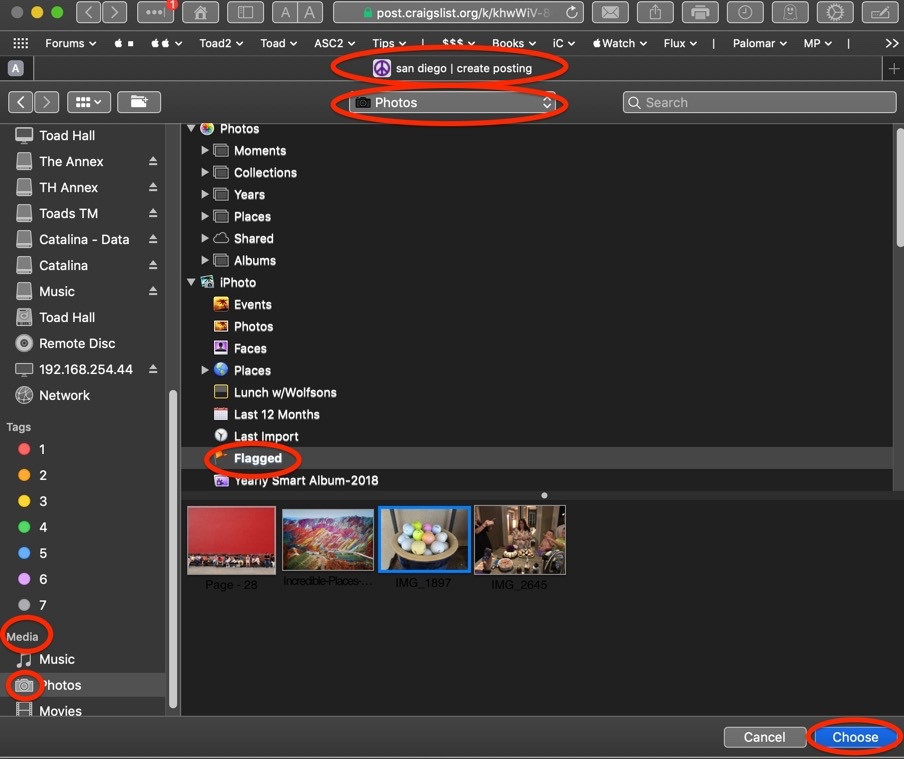 Well-lit and detailed product shot showcasing quality and appeal.
Well-lit and detailed product shot showcasing quality and appeal.
- Bad Photo:
- Dark, blurry, and out of focus
- Dirty item with a cluttered background
- Single angle with no details
By following these tips, you can take great photos for your Craigslist ads that attract more views and lead to faster sales. Remember, high-quality photos are a key ingredient for successful online selling.
FAQ: How to Upload Photos on Craigslist
- Can I upload photos directly from my phone to Craigslist?
- Yes, you can upload photos directly from your phone by accessing the Craigslist website through your mobile browser. The process is the same as on a computer: start a new post or edit an existing one, and then use the “Add Images” button to select photos from your phone’s gallery.
- What photo formats are supported on Craigslist?
- Craigslist supports JPEG (.jpg or .jpeg), PNG (.png), and GIF (.gif) formats. Make sure your photos are in one of these formats to avoid upload issues.
- Is there a limit to the number of photos I can upload to my Craigslist ad?
- Yes, Craigslist typically allows you to upload multiple photos per listing, usually up to 12 or 24, depending on the category.
- How do I resize a photo on my iPhone for Craigslist?
- On your iPhone, you can resize a photo using the built-in Mail app. Open the photo, tap the share icon, choose “Mail,” and then select a smaller size option before sending it to yourself. Alternatively, you can use a photo resizing app from the App Store.
- What if my photos are too large to upload to Craigslist?
- If your photos are too large, use an online photo resizer or a photo editing app to reduce the file size. Aim for a file size under 5MB.
- Why are my photos appearing sideways on Craigslist?
- This can happen if the photo’s orientation isn’t correctly recognized. Edit the photo on your computer or phone to ensure it’s properly oriented, then save it and re-upload it to Craigslist.
- How do I delete a photo from my Craigslist ad after posting it?
- To delete a photo, log into your Craigslist account, find your listing, click “Edit,” access the image management section, and then click the “Delete” or “Remove” button next to the photo you want to remove. Save the changes to update your listing.
- Can I rearrange the order of photos in my Craigslist ad?
- Yes, after uploading your photos, you can rearrange them by dragging and dropping them into the desired order before saving your listing.
- How can I improve the quality of my photos for Craigslist?
- Use good lighting, clean the item, choose a clean background, take multiple angles, and edit your photos to adjust brightness, contrast, and color balance.
- Are there any restrictions on the content of photos I upload to Craigslist?
- Yes, photos must not contain any inappropriate or offensive content, such as nudity, violence, or hate speech. Only use photos that you have the right to use, and ensure they are relevant to the item or service you’re advertising.
By following these guidelines, you can effectively upload and manage photos on Craigslist, making your listings more appealing and successful. For more tips and resources on photography, visit dfphoto.net.
Ready to make your Craigslist ads shine? Visit dfphoto.net for more tips, resources, and inspiration to elevate your photography skills. Discover how to take stunning photos, optimize them for online platforms, and connect with a community of photography enthusiasts. Start exploring today and transform your Craigslist listings into eye-catching showcases! Address: 1600 St Michael’s Dr, Santa Fe, NM 87505, United States. Phone: +1 (505) 471-6001.