In today’s digital age, our phones have become powerful cameras, capturing countless precious moments. Whether you’re an iPhone or Android user, the need to transfer these photos to your computer for backup, editing, or simply freeing up phone storage is a common one. This guide will walk you through various methods on How To Upload Photos From Phone To Computer, ensuring you find the easiest and most efficient way for your needs.
Method 1: Leveraging the Cloud for Seamless Photo Transfers
Cloud services offer a convenient and often automatic way to transfer photos from your phone to your computer. iCloud Photos for Apple users and Google Photos for Android (and also available for iPhone) are excellent examples.
iCloud Photos: Apple Ecosystem’s Best Friend
For iPhone users deeply embedded in the Apple ecosystem, iCloud Photos is a fantastic solution. It automatically uploads your photos and videos to the cloud, making them accessible on all your Apple devices – including your Mac.
Benefits of iCloud Photos:
- Automatic Sync: Photos are synced in the background, no manual transfer needed.
- Accessibility: Access your photos on iPhone, iPad, Mac, and even Windows PC via iCloud.com or the iCloud for Windows app.
- Backup: Your photos are safely backed up in the cloud.
- Storage Optimization: Option to keep optimized versions on devices to save space while originals remain in iCloud.
Setting up iCloud Photos:
Detailed instructions for setting up iCloud Photos can be found on Apple’s support website. Ensure you have sufficient iCloud storage for your photo library; you may need to upgrade your storage plan if you have a large collection.
Learn how to set up and use iCloud Photos.
While iCloud Photos excels within the Apple ecosystem, users who need to transfer photos to a Windows PC or prefer a more direct approach might consider using a USB cable.
Method 2: Direct USB Connection for Quick Photo Transfer to Mac
A USB cable provides a reliable and straightforward method to transfer photos directly from your iPhone or iPad to your Mac. This is ideal when you need a quick transfer or prefer not to rely on cloud services.
Steps to Import Photos to Mac via USB:
-
Connect Your Devices: Use a USB cable to connect your iPhone or iPad to your Mac.
-
Allow Accessory Connection: You might see a prompt on your iPhone asking to allow the accessory to connect. Click “Allow”.
 Allow Accessory Connection Prompt on iPhone when connecting to Mac for photo transfer.
Allow Accessory Connection Prompt on iPhone when connecting to Mac for photo transfer. -
Open Photos App: The Photos app on your Mac should automatically open and display an “Import” screen. If not, manually open the Photos app and select your connected device from the sidebar.
-
Unlock Your Device & Trust Computer: Unlock your iPhone or iPad with your passcode. If prompted to “Trust This Computer” on your iOS device, tap “Trust”.
-
Choose Import Destination: In the Photos app, select an existing album or create a new one to import your photos into.
-
Select Photos and Import: Choose “Import Selected” to import specific photos or “Import All New Photos” to transfer all photos not previously imported.
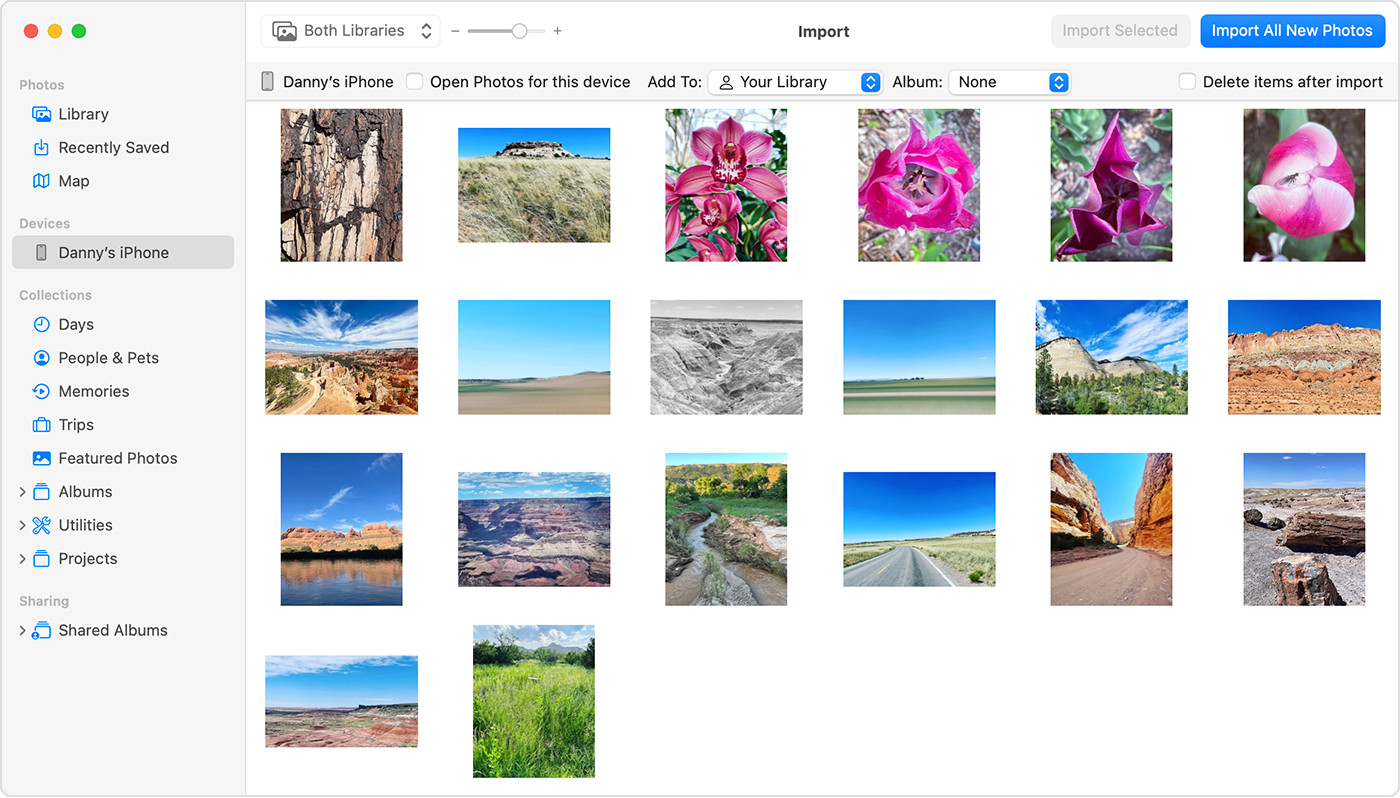 iPhone Photos Ready for Import on Mac Photos App using USB Cable.
iPhone Photos Ready for Import on Mac Photos App using USB Cable. -
Wait and Disconnect: Allow the import process to complete before disconnecting your device from your Mac.
This method ensures a direct transfer of your photos to your Mac, giving you immediate access for editing or backup. For Windows users, the process is slightly different, requiring an additional application.
Method 3: Transferring Photos to Windows PC Using USB and Apple Devices App
Importing photos to a Windows PC from your iPhone or iPad also utilizes a USB connection, but leverages the “Apple Devices” app, available from the Microsoft Store, for a smoother process.
Steps to Import Photos to Windows PC via USB:
- Install Apple Devices App: Download and install the “Apple Devices” app from the Microsoft Store on your Windows PC.
Install the Apple Devices app - Connect Your Devices: Connect your iPhone or iPad to your PC using a USB cable.
- Unlock and Trust: Unlock your iOS device with your passcode and tap “Trust” or “Allow” if prompted with “Trust This Computer”.
For the next steps on importing photos to the Microsoft Photos app in Windows, refer to Microsoft’s official guide, which provides detailed instructions tailored for Windows users.
Learn how to import photos to the Microsoft Photos app in Windows.
Important Note for iCloud Photos Users on Windows:
If you use iCloud Photos, ensure you download the original, full-resolution versions of your photos to your iPhone or iPad before importing to your PC via USB. This ensures you transfer the highest quality images.
Learn how to download original photos from iCloud.
Choosing the Right Method for You
Ultimately, the best method to upload photos from your phone to your computer depends on your specific needs and preferences.
- iCloud Photos/Google Photos: Ideal for seamless, automatic syncing and cloud backup, especially if you use multiple Apple devices or Android devices respectively.
- USB Connection: Best for direct, quick transfers, particularly useful for large files or when you prefer not to use cloud services.
By understanding these methods, you can confidently transfer your precious photos from your phone to your computer, ensuring they are safely backed up and readily accessible for years to come.