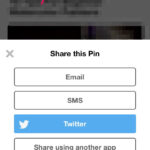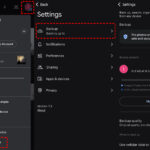Running out of storage on your iPhone or need a reliable way to share your photos? Google Drive offers a seamless solution to back up and access your iPhone photos from anywhere. Uploading your cherished memories and important images to Google Drive not only frees up valuable space on your device but also ensures they are safely stored in the cloud. This guide will walk you through the simple steps to upload photos from your iPhone to Google Drive, making sure your precious moments are always within reach.
Step-by-Step Guide to Uploading Photos
The Google Drive app makes it incredibly easy to transfer your photos from your iPhone. Here’s how to do it:
1. Download and Open the Google Drive App
If you haven’t already, your first step is to download the Google Drive application from the App Store. Once installed, open the app and sign in with your Google account credentials. If you don’t have a Google account, you’ll need to create one to proceed.
2. Initiate the Upload Process
Once you are logged into the Google Drive app, look to the bottom right corner of your screen. You’ll spot a vibrant, multi-colored “+” icon. Tap this icon to start a new action within Google Drive.
3. Select “Upload” and “Photos and Videos”
After tapping the “+” icon, a menu will appear with several options. Choose “Upload” from this menu. On the subsequent screen, you’ll be prompted to select the type of files you wish to upload. Tap on “Photos and Videos”. Ensure that the photos you intend to upload are in a Google Drive-supported format such as .JPEG, .PNG, .GIF, .BMP, .TIFF, or .SVG for a smooth upload process.
4. Choose Photos from Your iPhone’s Albums
The Google Drive app will now access your iPhone’s photo albums. Browse through your albums and carefully select the photos you wish to upload to Google Drive. You can select single photos or multiple images for batch uploading.
5. Locate Your Uploaded Photos
After selecting your photos, Google Drive will begin the upload process. Once completed, a “Locate” link will briefly appear at the bottom of your screen. Tapping this link will quickly take you to the location within Google Drive where your newly uploaded photos are stored. For better organization, consider creating folders within Google Drive beforehand to categorize your photos as you upload them.
Why Upload Photos to Google Drive from Your iPhone?
Uploading photos to Google Drive from your iPhone offers several compelling benefits:
- Free Up iPhone Storage: iPhones, especially older models, can quickly run out of storage space. Moving your photos to Google Drive helps free up valuable space, ensuring your phone runs smoothly and you can capture more memories.
- Backup and Security: Google Drive acts as a secure backup for your photos. Even if your iPhone is lost, damaged, or stolen, your photos remain safe and accessible in the cloud.
- Easy Sharing: Google Drive simplifies sharing photos with friends, family, or colleagues. You can easily share links to individual photos or entire folders, controlling who has access to your images.
While Google provides 15 GB of free storage across Google Drive, Gmail, and Google Photos, you have the option to purchase additional storage if needed, extending your capacity up to 30 TB.
By following these straightforward steps, you can efficiently upload photos from your iPhone to Google Drive, ensuring your photos are backed up, accessible, and ready to share. Start using Google Drive today to manage your iPhone photos more effectively.