Uploading photos from Instagram to other platforms or devices might seem tricky at first, but there are several straightforward methods. This guide provides a step-by-step walkthrough of how to upload your Instagram photos, whether you’re using the mobile app, Instagram Web, or third-party tools like Metricool.
 how to upload photos to instagram app
how to upload photos to instagram app
Uploading Photos Using the Instagram Mobile App
The Instagram app is designed for mobile devices and offers the most intuitive photo uploading experience. Here’s how to do it:
-
Launch the App and Tap the ‘+’ Icon: Open the Instagram app on your iOS or Android device and tap the ‘+’ icon located at the top right of the screen.
-
Select Your Photo: Choose the photo you want to upload from your device’s photo library or take a new photo directly through the app.
-
Edit Your Photo: Utilize Instagram’s built-in editing tools to enhance your image. You can apply filters, crop, adjust brightness and contrast, and more.
-
Craft Your Caption: Write a compelling caption to accompany your photo. Include relevant hashtags, tag other users, and add your location.
-
Publish Your Post: After reviewing your photo and caption, tap the ‘Publish’ button to share your post with your followers.
Uploading Photos via Instagram Web
While Instagram is primarily a mobile platform, you can also upload photos using the Instagram Web interface on your computer.
-
Access Instagram Web: Log in to your Instagram account on the Instagram website.
-
Click the ‘+’ Button: Similar to the mobile app, click the ‘+’ button to begin the upload process.
-
Choose and Edit Your Photo: Select the photo you wish to upload from your computer. You can resize, crop, and apply basic filters.
-
Add Caption and Details: Write your caption, add hashtags, tag users, and configure any advanced settings, like hiding likes.
-
Share Your Post: Click the ‘Share’ button to publish your photo.
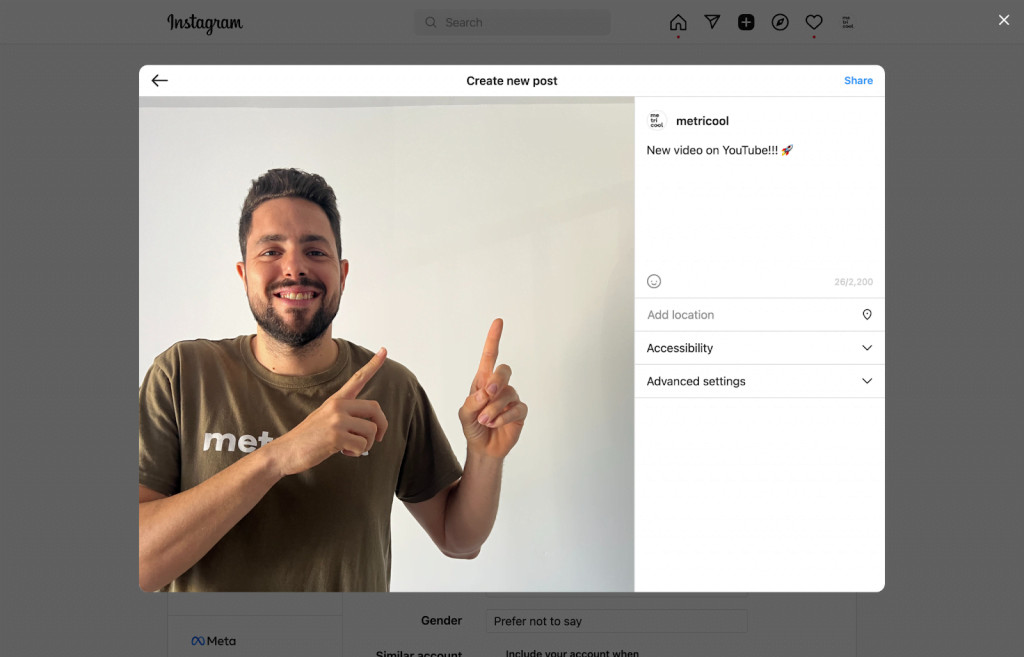 how to upload photos to instagram web
how to upload photos to instagram web
Uploading Photos with Metricool
Metricool is a social media management tool that offers another way to upload photos to Instagram.
-
Access Metricool’s Planner: Log in to your Metricool account and navigate to the ‘Planning’ section.
-
Create a New Post: Click ‘Create Post,’ select Instagram, and choose ‘Post in feed.’
-
Customize Your Post: Upload your photo, write your caption, add hashtags, tags, and mentions. You can even preview your post before publishing.
-
Utilize Metricool’s Image Finder: Leverage Metricool’s integration with Pexels to find free stock photos based on keywords or color schemes.
-
Schedule or Publish: Choose to publish your post immediately or schedule it for a later time.
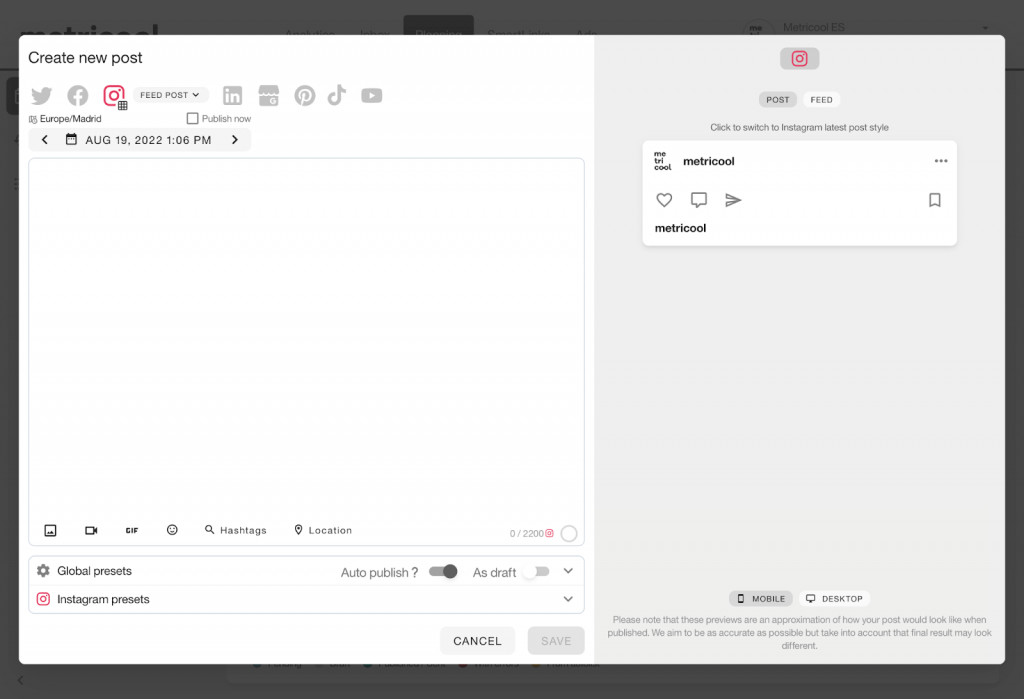 how to upload photos to instagram with metricool
how to upload photos to instagram with metricool
Choosing the Right Method
Each method for uploading photos to Instagram has its advantages. The mobile app is ideal for quick and easy uploads on the go. Instagram Web is suitable for users who prefer working on their computers. Metricool offers additional features for planning and scheduling content, making it a valuable tool for social media managers. Select the method that best suits your workflow and needs.