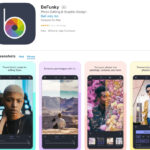Are you looking to elevate your Instagram Story game beyond single photo posts? Perhaps you’ve captured a series of stunning moments from a recent trip, want to showcase various angles of a product, or simply want to add depth to your visual storytelling. Instead of overwhelming your followers with numerous individual stories, combining multiple photos into a single, cohesive Instagram Story is the perfect solution.
In today’s fast-paced digital world, Instagram Stories have become a powerhouse for engagement. Statistics show that a significant majority of Instagram users actively watch Stories every day. By diversifying your content and utilizing features like multi-photo stories, you can significantly boost your reach and captivate your audience more effectively.
If you’ve been wondering how to seamlessly add multiple photos to your Instagram Stories, you’ve come to the right place. This guide will walk you through various methods, providing step-by-step instructions and creative tips to master the art of multi-photo Instagram Stories. Let’s dive in and unlock the full potential of your visual narratives!
Example of Instagram story auto-posting feature for scheduling content.
Frequently Asked Questions About Instagram Story Multiple Photos
Before we delve into the how-to, let’s address some common questions about using multiple photos in Instagram Stories. Understanding these basics will help you create more effective and engaging content.
Is it Possible to Add More Than One Photo to an Instagram Story at Once?
Absolutely! Instagram offers several built-in features that allow you to add multiple photos to a single story frame or across multiple frames within the same story. Whether you want to create a collage effect within one story or present photos sequentially across several, Instagram provides the tools you need.
What Are the Best Practices for Sharing Multiple Photos in Instagram Stories?
When sharing multiple images, clarity and user experience are paramount. Ensure your layout is visually clear and easy to follow, so viewers can appreciate each photo without feeling overwhelmed. Consider giving viewers enough time to see each image, especially if there are details they need to notice. Avoid rushing through too many photos too quickly, as this can reduce engagement and make your story less enjoyable.
Are There Limits to How Many Photos I Can Include?
While Instagram doesn’t impose a strict limit on the number of photos you can add to a single story frame using tools like Layout or Stickers, there’s a practical limit. Overcrowding a single frame can make it visually cluttered and difficult to view on smaller screens. For separate story slides, the daily limit is generally around 100 slides per day. However, for optimal viewing and engagement, it’s best to keep the number of photos per story frame or sequence reasonable and focus on quality over quantity.
Step-by-Step Guide: How to Add Multiple Photos to Instagram Story
Let’s explore the different methods you can use to add multiple photos to your Instagram Stories, catering to various creative preferences and technical skills.
Option 1: Uploading Multiple Photos Directly from Your Camera Roll
This is perhaps the most straightforward method for adding multiple photos as separate frames in your Instagram Story. It’s quick, easy, and utilizes a built-in Instagram feature.
User selecting multiple photos from their phone’s camera roll for Instagram Story.
Step 1: Access Instagram Stories. Begin by opening the Instagram app and swiping right from the feed or tapping your profile picture with the “+” icon to access the Stories creation screen.
Step 2: Open Your Camera Roll. At the bottom left corner of the Stories screen, you’ll see a photo icon. Tap this icon to access your device’s camera roll.
Step 3: Activate the “Select Multiple” Option. Look for the “select” button, often represented by overlapping squares or a similar icon, typically located at the top right corner of your camera roll view within Instagram. Tap this button to activate multi-select mode.
Step 4: Choose Your Photos. Select all the photos you wish to include in your story. A checkmark or number will usually appear on each selected image. Once you’ve chosen your desired photos, tap the “next” arrow to proceed.
Step 5: Review and Edit Each Frame. Instagram will now display each selected photo as a separate frame in your story sequence. Scroll through these frames to review them. Here, you can apply individual edits to each frame, such as adding text, stickers, filters, or drawings.
Step 6: Post Your Story. After you’ve finished editing and are satisfied with your multi-photo story, tap “Share” to post it to your Instagram Story. Each photo will appear as a separate slide that viewers can tap through.
Option 2: Utilizing the Layout Tool for a Photo Grid
The Layout tool is a fantastic built-in feature for creating photo collages directly within your Instagram Story. It offers several grid options to display multiple photos in a single frame.
Instagram user using the Layout tool to create a grid collage in their story.
Step 1: Open Instagram Stories. As before, open Instagram and navigate to the Stories creation screen.
Step 2: Find the Layout Icon. On the left-hand side menu within the Stories interface, look for the “Layout” icon. It typically resembles a grid. Tap this icon to activate the Layout tool.
Step 3: Select a Grid Format. Once the Layout tool is active, you’ll see a default grid appear. To change the grid style, tap the “Change Grid” icon, often located at the bottom of the screen or within the layout options. Choose from various layouts, typically ranging from two to six photo slots.
Step 4: Add Photos to the Grid. Tap on each section of the grid to add a photo. This will usually prompt your camera roll to open. Select photos from your camera roll to fill each slot in the grid. Repeat this until all desired slots are filled.
Step 5: Customize and Share. After populating your layout with photos, you can add final touches like text, stickers, or drawings to the entire grid. Once you’re happy with your collage, tap “Share” to post it as a single Instagram Story frame.
Option 3: Copying and Pasting Photos for Creative Placement
For those seeking more creative freedom and unique arrangements beyond grid layouts, the copy-and-paste method provides a flexible solution. This allows you to layer and position photos freely on your story.
User pasting a copied image onto their Instagram Story for custom placement.
Step 1: Copy Photos from Your Gallery. Exit Instagram and open your device’s photo gallery or camera roll. Select the photo you wish to add to your story. Use the “copy” function, which is usually found by pressing and holding the image and selecting “copy” from the options.
Step 2: Open Instagram Stories and Choose a Background. Return to Instagram and start creating a new Instagram Story. You can either take a new photo or video to use as a background or upload an existing image or plain color background.
Step 3: Paste the Copied Photo. With your background in place, activate the text tool in Instagram Stories (usually by tapping “Aa”). Tap once within the text input area to bring up the paste option. Select “Paste” from the menu that appears. The copied photo will now appear as a sticker on your story background.
Step 4: Repeat and Arrange. Repeat steps 1-3 to copy and paste additional photos. You can resize, rotate, and reposition each pasted photo sticker by pinching, dragging, and rotating with your fingers. Arrange the photos on your story as desired to create your unique multi-photo composition.
Step 5: Share Your Story. Once you’ve arranged all your photos and added any other desired elements, tap “Share” to post your creatively arranged multi-photo story.
Option 4: Using the Photo Sticker Feature for Dynamic Frames
The Photo Sticker feature offers another versatile way to add multiple photos, each with customizable frames and individual adjustments, giving a dynamic and layered feel to your stories.
Navigating to the photo sticker option within the Instagram Story sticker menu.
Step 1: Start with an Instagram Story Background. Open Instagram Stories and create a base for your story. This could be a photo, video, or a colored background.
Step 2: Access the Sticker Menu. Tap the “stickers” icon at the top of the Stories screen. This icon typically looks like a square smiley face.
Step 3: Select the Photo Sticker. In the sticker menu, scroll down until you find the “Photo” sticker option. It’s usually represented by a small photo icon. Tap on the “Photo” sticker to select it.
Step 4: Choose a Photo from Your Camera Roll. After selecting the Photo sticker, your camera roll will open. Choose the photo you want to add as a sticker to your story.
Step 5: Customize Frame and Placement. Once the photo is added as a sticker, you can tap on the sticker itself to cycle through different frame shapes (e.g., circle, square, star). You can also resize and reposition the photo sticker by pinching and dragging it.
Step 6: Add More Photo Stickers. Repeat steps 3-5 to add more photo stickers to your story. Each photo will be added as a separate, customizable sticker that you can independently adjust and arrange.
Step 7: Share Your Story. After adding and arranging all your photo stickers to your liking, tap “Share” to post your story with these dynamically framed multiple photos.
Creative Ideas and Tips for Engaging Multi-Photo Instagram Stories
Adding multiple photos isn’t just about functionality; it’s an opportunity to enhance your storytelling and engage your audience more deeply. Here are some creative ideas and tips:
- Tell a Story Sequence: Use the multiple frame option (uploading from camera roll as separate slides or using Layout in sequence) to guide viewers through a narrative or document an event chronologically. This is perfect for travelogues, event coverage, or step-by-step tutorials.
- Create a Thematic Collage: Utilize the Layout tool or copy-paste/sticker methods to create visually appealing collages with photos that share a common theme, color palette, or subject. This can be great for showcasing product variations, mood boards, or highlighting different aspects of a single topic.
- “Before & After” Series: Use a Layout or side-by-side photo stickers to effectively showcase transformations, product results, or progress updates. This visual comparison is highly engaging for audiences.
- Product Showcases: For businesses, multi-photo stories are ideal for showcasing different features, angles, or variations of a product in a single story, rather than multiple individual posts.
- Behind-the-Scenes Glimpses: Share a series of photos that offer a behind-the-scenes look at an event, process, or your daily life. This adds authenticity and personal connection with your audience.
- Interactive Elements: Don’t forget to leverage other Instagram Story features alongside your multiple photos. Add polls, quizzes, question stickers, or music to enhance engagement and encourage interaction with your content.
Visual representation of Instagram engagement analytics on a user profile.
Streamline Your Instagram Story Workflow
Consistently creating engaging Instagram Stories can be time-consuming. To optimize your workflow and ensure consistent posting, consider using social media scheduling tools. These tools, like Plann, allow you to schedule your Instagram Stories in advance, including multi-photo stories, ensuring a steady stream of content without the need for manual posting every time. This can significantly enhance your content strategy and free up time for other creative endeavors.
Conclusion
Mastering the art of adding multiple photos to your Instagram Stories opens up a world of creative possibilities. Whether you choose the simplicity of camera roll uploads, the structured grids of the Layout tool, the creative freedom of copy-paste, or the dynamic framing of photo stickers, Instagram provides the tools to enhance your visual storytelling. By implementing these techniques and incorporating creative ideas, you can create more engaging, informative, and visually appealing Instagram Stories that captivate your audience and elevate your overall Instagram presence.